2021 AUDI A8 audio
[x] Cancel search: audioPage 260 of 362
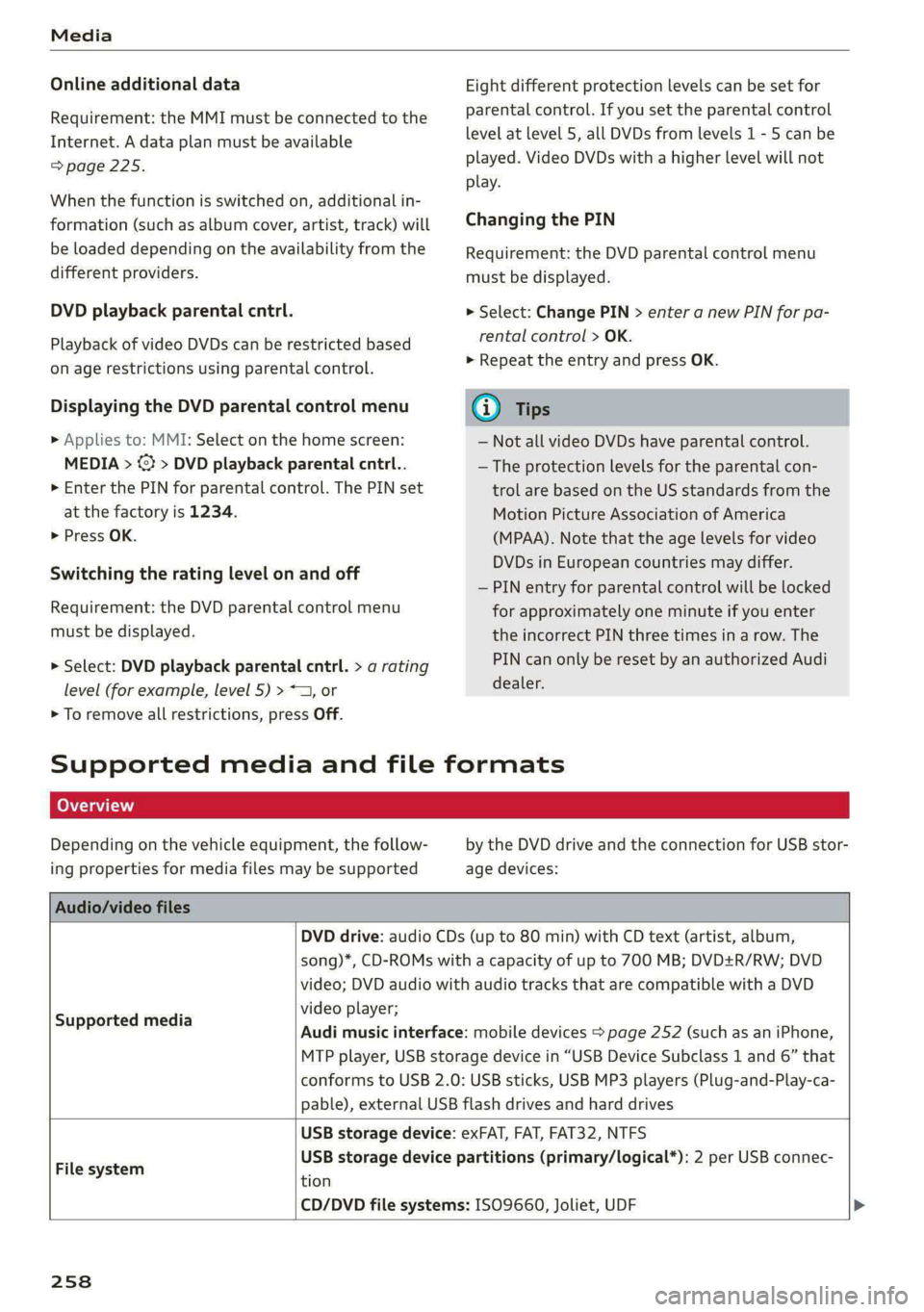
Media
Online additional data
Requirement: the MMI must be connected to the
Internet. A data plan must be available
=> page 225.
When the function is switched on, additional in-
formation (such as album cover, artist, track) will
be loaded depending on the availability from the
different providers.
DVD playback parental cntrl.
Playback of video DVDs can be restricted based
on age restrictions using parental control.
Displaying the DVD parental control menu
> Applies to: MMI: Select on the home screen:
MEDIA > ©} > DVD playback parental cntrl..
> Enter the PIN for parental control. The PIN set
at the factory is 1234.
> Press OK.
Switching the rating level on and off
Requirement: the DVD parental control menu
must be displayed.
> Select: DVD playback parental cntrl. > a rating
level (for example, level 5) > *, or
> To remove all restrictions, press Off.
Eight different protection levels can be set for
parental control. If you set the parental control
level at level 5, all DVDs from levels 1 - 5 can be
played. Video DVDs with a higher level will not
play.
Changing the PIN
Requirement: the DVD parental control menu
must be displayed.
> Select: Change PIN > enter a new PIN for pa-
rental control > OK.
> Repeat the entry and press OK.
G) Tips
— Not all video DVDs have parental control.
— The protection levels for the parental con-
trol are based on the US standards from the
Motion Picture Association of America
(MPAA). Note that the age levels for video
DVDs in European countries may differ.
— PIN entry for parental control will be locked
for approximately one minute if you enter
the incorrect PIN three times in a row. The
PIN can only be reset by an authorized Audi
dealer.
Supported media and file formats
OTe TN]
Depending on the vehicle equipment, the follow-
ing properties for media files may be supported
by the DVD drive and the connection for USB stor-
age devices:
Audio/video files
DVD drive: audio CDs (up to 80 min) with CD text (artist, album,
Supported media
song)*, CD-ROMs with a capacity of up to 700 MB; DVD+R/RW; DVD
video; DVD audio with audio tracks that are compatible with a DVD
video player;
Audi music interface: mobile devices > page 252 (such as an iPhone,
MTP player, USB storage device in “USB Device Subclass 1 and 6” that
conforms to USB 2.0: USB sticks, USB MP3 players (Plug-and-Play-ca-
pable), external USB flash drives and hard drives
File system
USB storage device: exFAT, FAT, FAT32, NTFS
USB storage device partitions (primary/logical*): 2 per USB connec-
tion
CD/DVD file systems: ISO9660, Joliet, UDF
258
Page 261 of 362
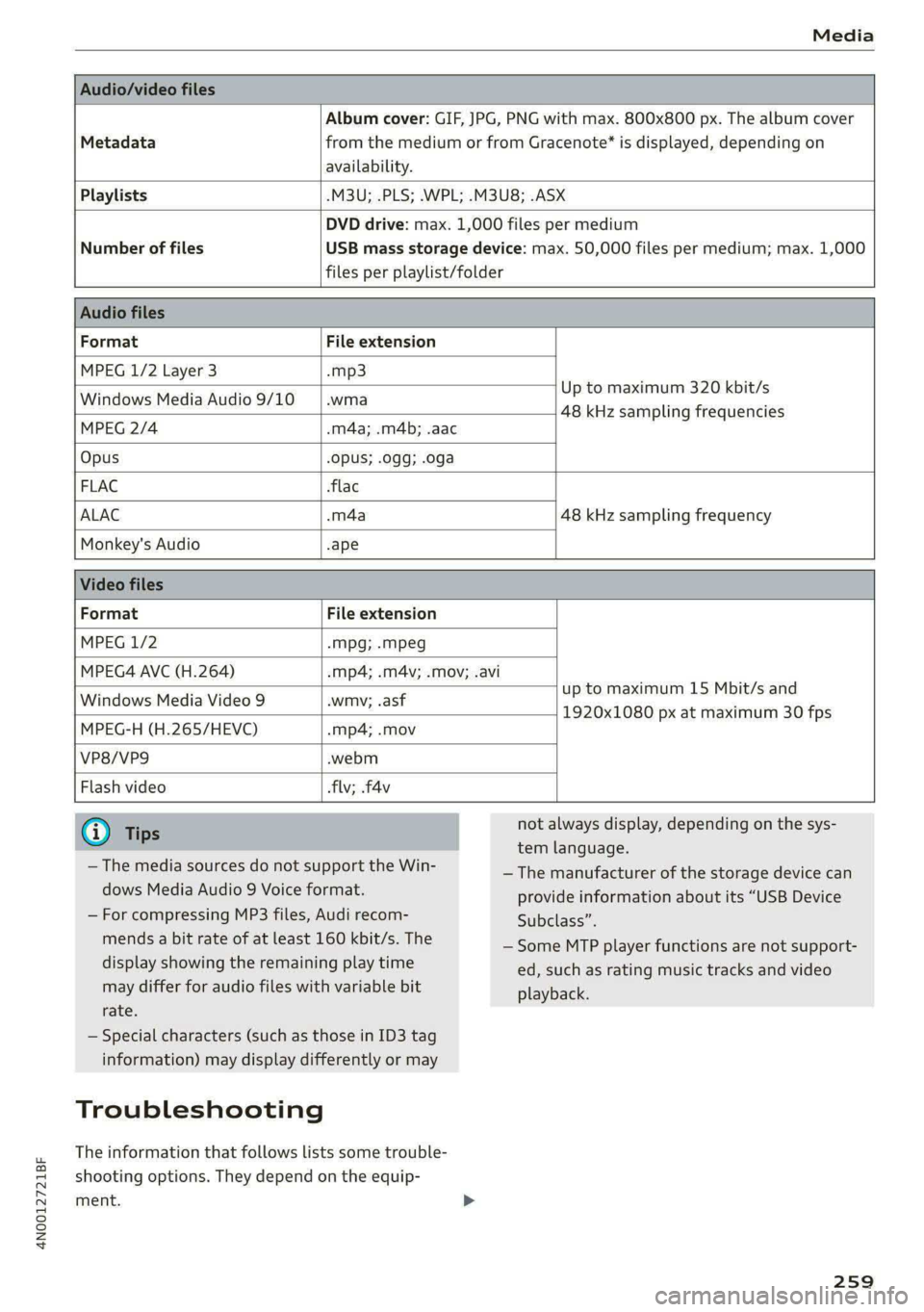
4N0012721BF
Media
Album cover: GIF, JPG, PNG with max. 800x800 px. The album cover
Metadata from the medium or from Gracenote®* is displayed, depending on
availability.
Playlists -M3U; .PLS; .WPL; .M3U8; .ASX
Number of files
DVD drive: max. 1,000 files per medium
USB mass storage device: max. 50,000 files per medium; max. 1,000
files per playlist/folder
Format File extension
MPEG 1/2 Layer 3 -mp3
Windows Media Audio 9/10 .wma
Up to maximum 320 kbit/s
48 kHz sampling frequencies
MPEG 2/4 .m4a; .m4b; .aac
Opus Opus; .0gg; .oga
FLAC flac
ALAC -m4a 48 kHz sampling frequency
Monkey's Audio -ape
Format File extension
MPEG 1/2 -mpg; .mpeg
MPEG4 AVC (H.264) .mp4; .m4v; .mov; .avi
up to maximum 15 Mbit/s and
1920x1080 px at maximum 30 fps
Windows Media Video 9 .wmv; .asf
MPEG-H (H.265/HEVC) -mp4; .mov
VP8/VP9 .webm
Flash video flv; .f4v
— The media sources do not support the Win-
dows Media Audio 9 Voice format.
— For compressing MP3 files, Audi recom-
mends a bit rate of at least 160 kbit/s. The
display showing the remaining play time
may differ for audio files with variable bit
rate.
— Special characters (such as those in ID3 tag
information) may display differently or may
Troubleshooting
The information that follows lists some trouble-
shooting options. They depend on the equip-
ment. >
not always display, depending on the sys-
tem language.
— The manufacturer of the storage device can
provide information about its “USB Device
Subclass”.
—Some MTP player functions are not support-
ed, such as rating music tracks and video
playback.
259
Page 262 of 362
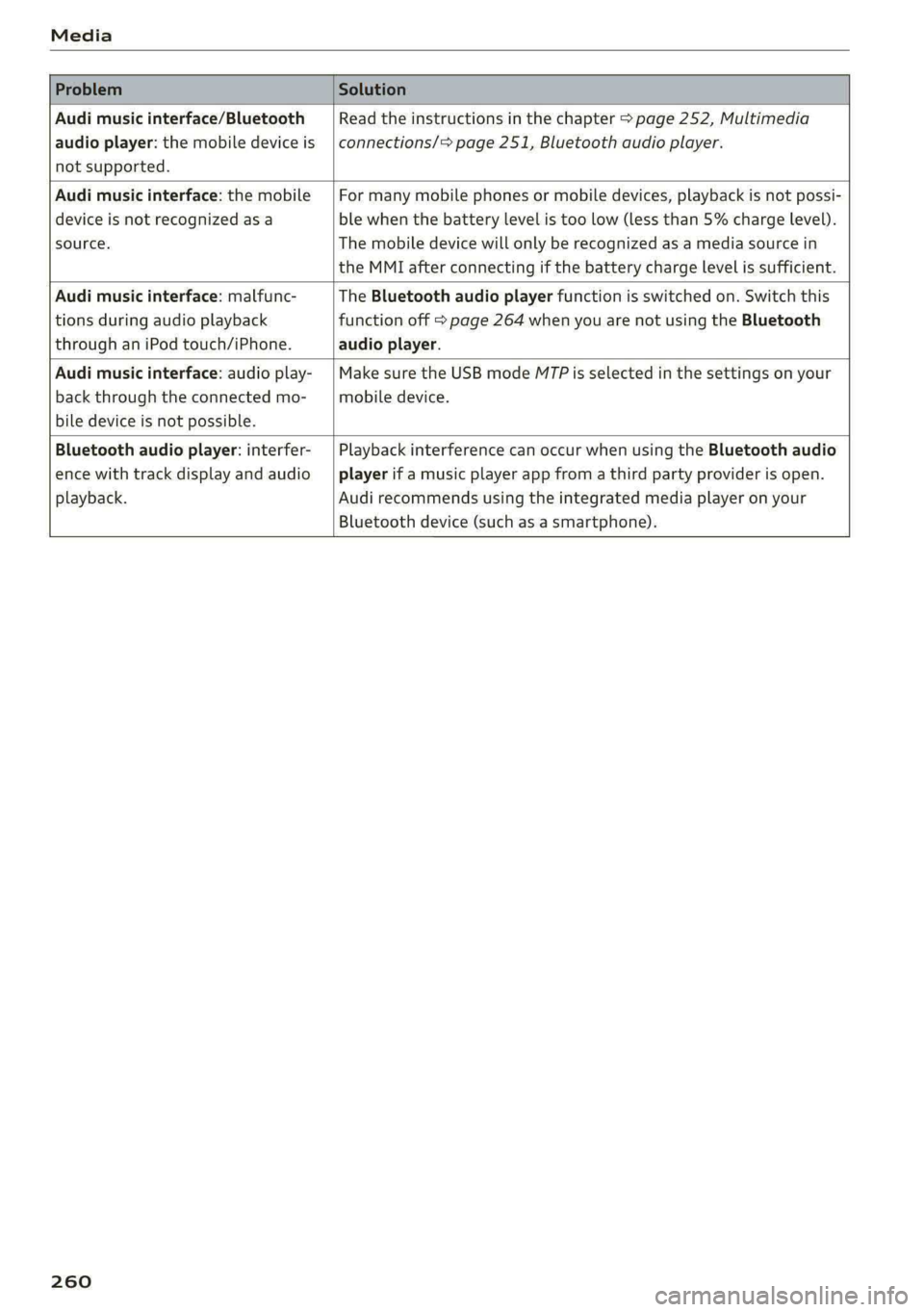
Media
Problem Solution
Audi music interface/Bluetooth
audio player: the mobile device is
not supported.
Read the instructions in the chapter > page 252, Multimedia
connections/> page 251, Bluetooth audio player.
Audi music interface: the mobile
device is not recognized as a
source.
For many mobile phones or mobile devices, playback is not possi-
ble when the battery level is too low (less than 5% charge level).
The mobile device will only be recognized as a media source in
the MMI after connecting if the battery charge level is sufficient.
Audi music interface: malfunc-
tions during audio playback
through an iPod touch/iPhone.
The Bluetooth audio player function is switched on. Switch this
function off > page 264 when you are not using the Bluetooth
audio player.
Audi music interface: audio play-
back through the connected mo-
bile device is not possible.
Make sure the USB mode MTP is selected in the settings on your
mobile device.
Bluetooth audio player: interfer-
ence with track display and audio
playback.
Playback interference can occur when using the Bluetooth audio
player if a music player app from a third party provider is open.
Audi recommends using the integrated media player on your
Bluetooth device (such as a smartphone).
260
Page 265 of 362

4N0012721BF
Additional settings
Additional settings
System settings
Introduction
General settings are described in this chapter.
You can find specific settings in the chapters
about
those settings. The available settings de-
pend on the vehicle equipment.
Date and time
> Applies to: MMI: Select on the home screen:
SETTINGS > General > Date & time.
Possible settings:
— Automatically set date and time
— Date format
— Time format
— Automatic time zone
— Time zone
Measurement units
> Applies to: MMI: Select on the home screen:
SETTINGS > General > Measurement units.
Possible settings:
— Speed
— Distance
— Temperature
— Volume
— Pressure
— Consumption (engine)
— Consumption (electric motor)
Language and keyboard
> Applies to MMI: Select on the home screen:
SETTINGS > Language & keyboard.
Language
You can change the languages for the display,
navigation announcements, and the voice recog-
nition system.
Keyboard
See > page 25.
Requirement: an audio source must be active.
> Applies to MMI: Select on the home screen:
SETTINGS > Sound.
> Applies to: Rear Seat Remote: Select on the
home screen: Sound.
Possible settings:
— Treble
— Bass
— Balance/fader
— Speed dependent volume control
— Subwoofer
— Surround level
Focus
You can optimize the sound distribution for vari-
ous locations in the vehicle.
3D effect
You can adjust the intensity of the 3D effect.
With the Medium setting, you will hear an opti-
mal 3D effect for all sources.
Factory settings
Applies to: Rear Seat Remote
You can reset the sound settings.
Announcements and tones
> Applies to: MMI: Select on the home screen:
SETTINGS > Announcements & tones.
Possible settings:
— Announcement volume
— Welcome sound
ZA WARNING
Adjust the volume of the audio system so that
signals from outside the vehicle, such as po-
lice and fire sirens, can be heard easily at all
times. >
263
Page 266 of 362

Additional settings
G) Tips
The volume is automatically adjusted to a pre-
set level when the MMI is switched on.
Bluetooth
> Applies to MMI: Select on the home screen:
SETTINGS > Connection settings > Bluetooth
» Applies to: Rear Seat Remote: Select on the
home screen: SETTINGS > Connection > Blue-
tooth.
Bluetooth
Applies to: MMI: You can select a setting for visi-
bility of the MMI to other Bluetooth devices. To
connect a new Bluetooth device, the Visible set-
ting must be selected. If Invisible is selected, a
Bluetooth connection will only be possible with
Paired devices. If Off is selected, no Bluetooth
device can be connected.
Bluetooth audio player
Applies to: MMI: When this function is switched
on, the profile will load automatically when your
Bluetooth audio player is within range.
Bluetooth name
Applies to: MMI: The MMI’s Bluetooth name is
displayed and can be changed.
Applies to: Rear Seat Remote: The MMI’s Blue-
tooth name is displayed.
Factory default settings
Requirement: the ignition must be switched on.
» Applies to MMI: Select on the home screen:
SETTINGS > System maintenance > Restore
factory settings.
> Follow the system instructions.
The
settings will be reset. The system will re-
start. This may take some time.
G) Tips
Make sure that not only the settings were de-
leted but also the stored data, if necessary.
264
Software update
Introduction
Applies to: vehicles with software update
You can update your vehicle’s software.
The functions depend on the country and vehicle
equipment:
— Update through the online system update
=> page 264.
— Map material update for the navigation system
> page 238.
— Have the software update performed by an au-
thorized Audi dealer or authorized Audi Service
Facility. This can result in additional costs.
ZX WARNING
— Perform the installation only when the vehi-
cle is stationary. Otherwise, this increases
the risk of an accident
— If the installation fails, contact an author-
ized Audi dealer or authorized Audi Service
Facility immediately to have the malfunction
corrected.
Online system update
Applies to: vehicles with online system update
With the online system update, you can update
the software directly in the vehicle.
Requirement: the MMI must be connected to the
Internet > page 222, Audi connect.
Downloading updates
Requirement: notification for an online system
update will appear in the upper display.
> Press on the notification, or
> Open the notification in the notification center
on = page 23 and press on the notification.
> Follow the system instructions.
You can also check manually if an update is avail-
able.
> Applies to: MMI: Select on the home screen:
SETTINGS > System maintenance > Software
update > Search for updates > desired update
> Continue.
> Follow the system instructions.
Page 267 of 362

4N0012721BF
Additional settings
The MMI will start the download. You can check
the status of the download process in the notifi-
cation center > page 23.
Installing updates
Requirement: an online system update must be
downloaded and a notification must be shown in
the upper display.
> Stop the vehicle safely.
> Press on the notification, or
> Open the notification in the notification center
on > page 23 and press on the notification.
> Follow the system instructions.
Depending on the scope of the update, the online
system update may only be started if you follow
these instructions:
> Switch the emergency flashers off, if necessary
> Make sure that the starter battery is charged.
> To start the update, exit and lock the vehicle.
The MMI will start the installation. When the up-
date has ended, a notification will be displayed.
Z\ WARNING
Depending on the scope of the installation,
the ignition must not be switched on during
the installation to ensure the installation
completes successfully.
@) Note
Read the information about Audi connect, and
be sure to note the connectivity costs section
=@ in General information on page 222.
@ Tips
The software update may take some time.
Applies to: vehicles with online system update
Online system update: incomplete. Warning!
Vehicle functions limited
If an error occurs when installing an online sys-
tem update, certain functions such as the emer-
gency call function may not be available. Drive to
an authorized Audi dealer or authorized Audi
Service Facility immediately to have the malfunc-
tion corrected.
Connected devices
Displayed connected devices
Requirement: the vehicle must be stationary and
the ignition must be switched on.
> Applies to: MMI: Select on the home screen:
SETTINGS > Connected devices.
Possible menu items:
— Telephone 1
— Telephone 2
— Audio player
— Wi-Fi hotspot
— Headset
Audi smartphone interface
You can connect your smartphone to the MMI
=> page 261.
myAudi app
This function is available if the myAudi app is in-
stalled on your mobile device and started, and if
the mobile device is connected with the vehicle’s
Wi-Fi hotspot.
@) Note
Read the information about Audi connect, and
be sure to note the connectivity costs section
= page 222.
Managing connected devices
Requirement: the connected devices menu must
be displayed > page 265.
Connecting a device
Requirement: Bluetooth visibility must be acti-
vated in the MMI > page 264 and mobile device.
> Press on a menu item, such as Telephone 1.
> To search for and connect your mobile device,
press New connection > page 209.
Selecting a connected device
> Press on a menu item, such as Telephone 1.
265
>
Page 348 of 362

Index
Battery
Charge levelindicator...............00. 12
Charging (12 Volt vehicle battery)....... 286
High-voltage battery.................. 131
Vehicle battery (12 Volt)............... 284
Winter operation (12 Volt vehicle battery) . 285
Battery (vehicle)
refer to High-voltage battery........... 131
Blinds
refer to Panoramic glass roof............ 53
BlOGk rote circus so ieee 2 ase 29 mem > wom 236
BlOWED's + sews x x wees & 2 maw x 2 se ge ewe F 101
Bluetooth
Audio player « scenes: 6s scenix <5 wens ¥ 0 eee © 2 251
Connecting adevice...............000- 265
Connecting a mobile phone............ 209
Deleting adevice vss si esas es eae ee ewe 266
Device overvieW.... 0.62... ee eee eee eee 265
Disconnecting adevice................ 265
Displaying profiles..................0. 266
Selecting adevice...............-.00. 265
Specifying a favorite...............00. 266
Boost... 2... eee eee eee 16
Boost function.................0 eee ee 112
Boost pressure indicator................. 16
Brake fluid
Checking the brake fluid level........... 283
Brakes... 2... cee eee 119
Brakeifllids: « + sawex x = yew 2 2 eee 2 2 cee 283
Emergency braking function............ 121
Hot... eee eee 122
New brake pads.........-. 00 eee eee ee 119
Brands..............00000 0 cece eee eee 268
Break-in security feature................. 44
Breaking in
New brake pads............0.--000 eee 119
New tires. 5s sccm so moa vo meen yo so oe 296
Browser
refer to Mediacenter.................. 254
Bulb replacement.............-.020-00. 332
Business. addresses. < win. < aan oa same oo 236
Cc
California Proposition 65 Warning........ 275
Battery specific...............0.-.00. 285
CaLLLISE,. ssccane x avons w os awawees vw aoe octave 215
346
CaMONAS csciaics i o cairns o & cnwcuns vo somes x a seco 151
Locations..... 6... eee eee eee 152
Capacities
FUGUTANKS ¢ i wasn 2b imaae o anon Gs RoE GE a 344
Washer fluid reservoir................. 344
GCarGO Nets s = weg s were ss were © = Heme & x Be 98
Gariwashi« « « wey: «2 ewes = 2 wats bo ee oe oe 310
Catalytic converter........... 0. eee eee 273
Cell phone
refer to Telephone..............--.05- 209
Cell phone compartment
refer to Audi phone box.............4. 211
Central lOckinG'es « a saves x ame a e cows 2 e pow Al
FNUEOMLOGRE. « scvswen x exectzeim x serene a x iceman oa eet 41
Convenience key....... 0... cece eee e eee 46
Convenience opening and closing......... 53
Luggage compartment lid............... 49
Mechanically unlocking and locking....... 44
M@SSAG6S « see = « mews ¢ x eee so eee § Re 43
Remote control: keys. so cies es eee ae eee 46
Setting. ........ 0.0.02 eee eee eee eee 42
Vehicle-Kéy sce < » seu so sews + ¢ ees + vee 46
Central locking switch...............0005 43
Ceramic brakes....................00005 119
Certification... .....................00. 341
Changing light bulbs................... 332
Charging
refer to Power sourceS.........--0e ee eee 94
Charging clip
refer to Wall mount clip............... 145
Charging display................--0000- 135
Charging the battery
Mobilevdevices:: « « sissy 2 x xewe 2 2 eee 2 oo 252
SBia s+ sestos x comsene © x umsens & cuseane 1 w oeeosts a 212
Wireless ............ 0.0000 c cece eee 213
Charging time.......... 0... cee eee eee ee 132
Child safety lock
Climate control system controls inthe rear. 51
PoWer WING OWS cuse x 2 gece a 2 awe 4 & gaan as SL
Rear doorsten «ose <0 wane < oamstee « citenest = Si
Child-safety seats’... cscs v5 cme ve eco se one 88
Securing to the top tether anchor........ 92
Securing with a safety belt.............. 91
Securingiwith LATCH: « 2 ssse © « ccoswes v x nose 91
GIGANIING « crv: vo same ao arms « eee oo BA 310
Cleaning Alcantara.............-.00000. 313
Cleaning artificial leather............... 313