2021 AUDI A6 warning symbols
[x] Cancel search: warning symbolsPage 139 of 332

4K0012721BE
Driver assistance
Situation symbols
Depending on vehicle equipment, the following
symbols may be shown. The symbols indicate the
situation to which the efficiency assist is respond-
ing.
Some symbols only appear if Predictive messag-
es are switched on, and some symbols only ap-
pear if Predictive control is switched on and
adaptive cruise assist* is active.
Description
Slow down
(predictive messages only)
Adjustment to curves along route
(predictive control only) Additional
symbols are shown in the Driver as-
sistance display.
Speed limit
(example)
Speed limit
Speed limit
Speed limit removed
Exit ahead
Intersection ahead
Traffic circle ahead
(predictive control only) If the indica-
tor light turns on in green and red, it
is indicating that there is a difference
between the speed limit and the set
speed.
Z\ WARNING
Observe the safety precautions and note the
limits of the assist systems, sensors, and
cameras > page 122.
@ Tips
— The functions depend on the navigation da-
ta* being up-to-date and correct identifica-
tion by the traffic sign recognition*.
— The system only detects traffic signs that
specify a speed limit.
— The display in the instrument cluster is
based on the units of measurement used for
speed in the country where the vehicle is be-
ing operated. As a result, a display of 50 in
the instrument cluster can mean either mph
or km/h, depending on the country.
— Except for the road network, which is re-
corded in the navigation system’s map infor-
mation, certain functions may not be availa-
ble.
Predictive messages
Applies to: vehicles with efficiency assist
The symbol SS appears in the instrument cluster
display if efficiency assist recommends removing
your foot from the accelerator pedal.
Additional symbols that indicate the situation to
which the efficiency assist is reacting are shown
in the Driver assistance display > page 137.
Requirements
— The cruise control system* or the adaptive
cruise assist* controls must not be active.
— The vehicle speed must be at least 20 mph
(30 km/h).
—The remaining distance until the situation is
reached must be large enough to allow the sys-
tem to react to the situation.
Switching Predictive messages on or off
Applies to: MMI: Select on the home screen: VE-
HICLE > Charging & Efficiency > Efficiency assist
> Predictive messages.
Z\ WARNING
— Observe the safety precautions and note the
limits of the assist systems, sensors, and
cameras > page 122.
— Pay attention to traffic and the area around
your vehicle when efficiency assist is switch-
ed on. The driver is always responsible for
assessing the traffic situation. >
137
Page 145 of 332

4K0012721BE
Driver assistance
predictive control is indicated by a message when
the adaptive cruise assist is first activated.
Incident symbols indicate the situation to which
predictive control is reacting > page 137, Situa-
tion symbols.
Requirements
— Predictive control is switched on in the MMI
=> page 146.
— The adaptive cruise assist must be actively reg-
ulating > page 140.
— The system can only react to speed limits that
are 15 mph (20 km/h)» or higher.
Display in the speedometer
The display depends on vehicle equipment and is
not available in all layouts”.
@ The marking shows the set speed (regulated
speed that was set by the driver or by predic-
tive control).
@ Audi virtual cockpit: The red band shows the
difference between the speed limit and the
set speed.
® Audi virtual cockpit: The gray band shows the
amount the vehicle speed is planned to drop
below the set speed due to the road layout.
Overriding control
The driver can override the predictive control at
any time by pressing the accelerator or brake
pedal. If the system changes the vehicle speed to
adapt to speed limits, you can change the speed
using the lever > page 140, fig. 102.
Messages
If and a message with Adaptive cruise assist:
Predictive control is displayed when there is a
malfunction, the efficiency assist functions are
unavailable or limited.
A message that indicates the cause and possible
solution may appear with some displays. The
weather conditions may be too poor or a sensor
may be covered. Clean the area in front of the
sensors > page 124 and try to turn the system on
again later.
) Analog instrument cluster: 20 mph (30 km/h)
If the malfunction remains, drive to an author-
ized Audi dealer or authorized Audi Service Facili-
ty immediately to have the malfunction correct-
ed.
A WARNING
— Observe the safety precautions and note the
limits of the assist systems, sensors, and
cameras > page 122.
— Pay attention to traffic and the area around
your vehicle when predictive control is
switched on. The driver is always responsible
for assessing the traffic situation.
—The system does not consider “right of way”
rules and does not respond to traffic lights,
so lack of driver attention in these situations
can increase the risk of an accident.
— The speed when driving through curves may
be different from what you as a driver would
do or may not be suitable for the weather
and road conditions. If necessary, apply the
brakes and reduce the selected speed to be
maintained in the Adjustment to curves
along route setting to reduce the risk of an
accident.
@) Tips
— Predictive control can exceed or drop below
the maximum permitted speed. The driver
is responsible for adhering to the permitted
speed limit.
— The traffic signs on the road always take pri-
ority over the display. The driver is always
responsible for adhering to the regulations
applicable in the country where the vehicle
is being operated.
— Ifa speed limit is detected, the marking @
of the set speed limit will be adjusted even
if the adaptive cruise assist is not actively
regulating.
— Control by the system depends on which
adaptive cruise assist driving program is set
or on the selected Audi drive select* mode.
— After switching on the ignition and first
driving onto a freeway or similar road
143
Page 166 of 332
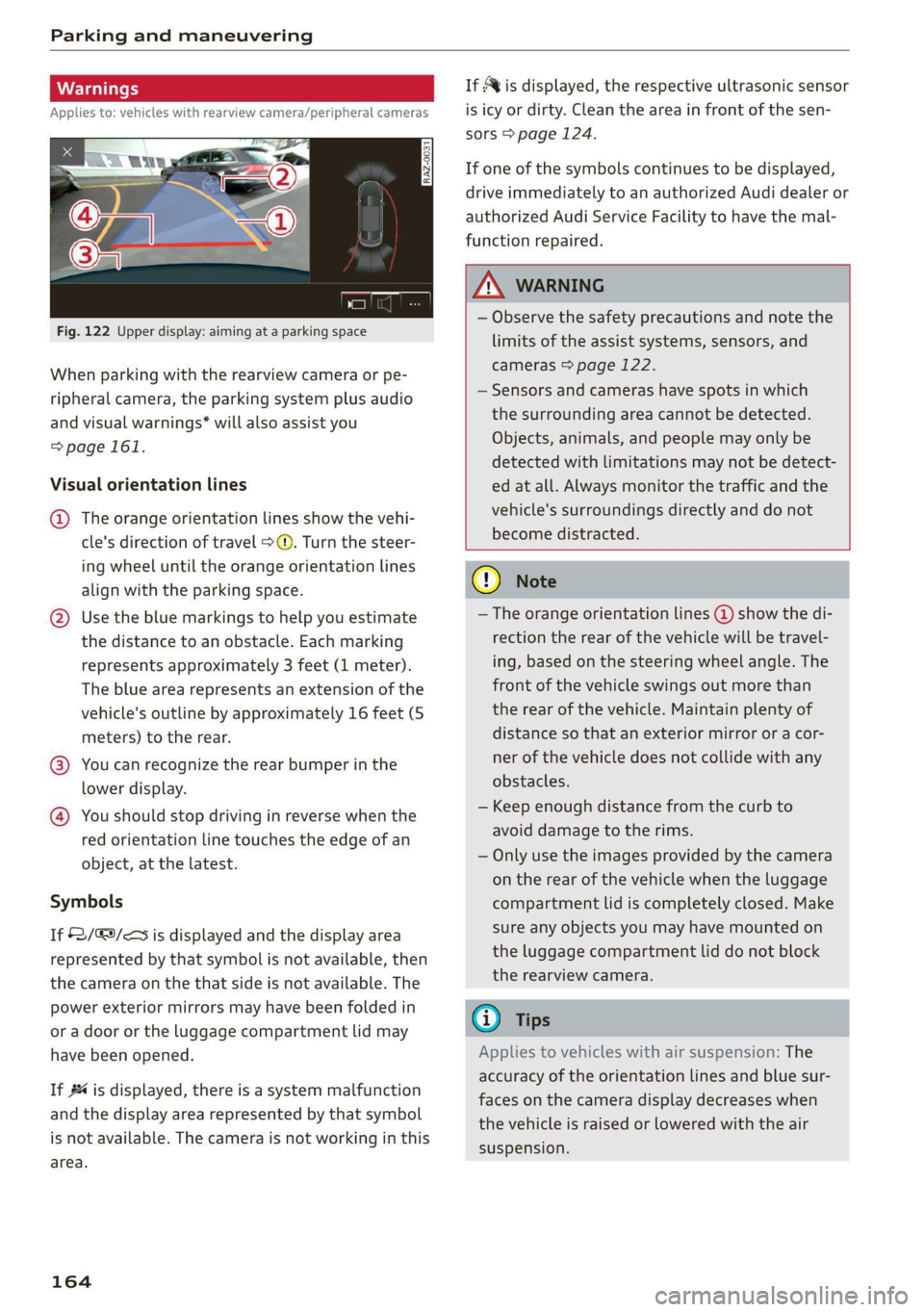
Parking and maneuvering
Applies to: vehicles with rearview camera/peripheral cameras
Fig. 122 Upper display: aiming at a parking space
When parking with the rearview camera or pe-
ripheral camera, the parking system plus audio
and visual warnings* will also assist you
=> page 161.
Visual orientation lines
@ The orange orientation lines show the vehi-
cle's direction of travel >@. Turn the steer-
ing wheel until the orange orientation lines
align with the parking space.
@) Use the blue markings to help you estimate
the distance to an obstacle. Each marking
represents approximately 3 feet (1 meter).
The blue area represents an extension of the
vehicle's outline by approximately 16 feet (5
meters) to the rear.
@® You can recognize the rear bumper in the
lower display.
@ You should stop driving in reverse when the
red orientation line touches the edge of an
object, at the latest.
Symbols
If 2/&9/< is displayed and the display area
represented by that symbol is not available, then
the camera on the that side is not available. The
power exterior mirrors may have been folded in
or a door or the luggage compartment lid may
have been opened.
If # is displayed, there is a system malfunction
and the display area represented by that symbol
is not available. The camera is not working in this
area.
164
If Avis displayed, the respective ultrasonic sensor
is icy or dirty. Clean the area in front of the sen-
sors > page 124.
If one of the symbols continues to be displayed,
drive immediately to an authorized Audi dealer or
authorized Audi Service Facility to have the mal-
function repaired.
ZA WARNING
— Observe the safety precautions and note the
limits of the assist systems, sensors, and
cameras > page 122.
— Sensors and cameras have spots in which
the surrounding area cannot be detected.
Objects, animals, and people may only be
detected with limitations may not be detect-
ed at all. Always monitor the traffic and the
vehicle's surroundings directly and do not
become distracted.
() Note
— The orange orientation lines @ show the di-
rection the rear of the vehicle will be travel-
ing, based on the steering wheel angle. The
front of the vehicle swings out more than
the rear of the vehicle. Maintain plenty of
distance so that an exterior mirror or a cor-
ner of the vehicle does not collide with any
obstacles.
— Keep enough distance from the curb to
avoid damage to the rims.
— Only use the images provided by the camera
on the rear of the vehicle when the luggage
compartment lid is completely closed. Make
sure any objects you may have mounted on
the luggage compartment lid do not block
the rearview camera.
G) Tips
Applies to vehicles with air suspension: The
accuracy of the orientation lines and blue sur-
faces on the camera display decreases when
the vehicle is raised or lowered with the air
suspension.
Page 207 of 332
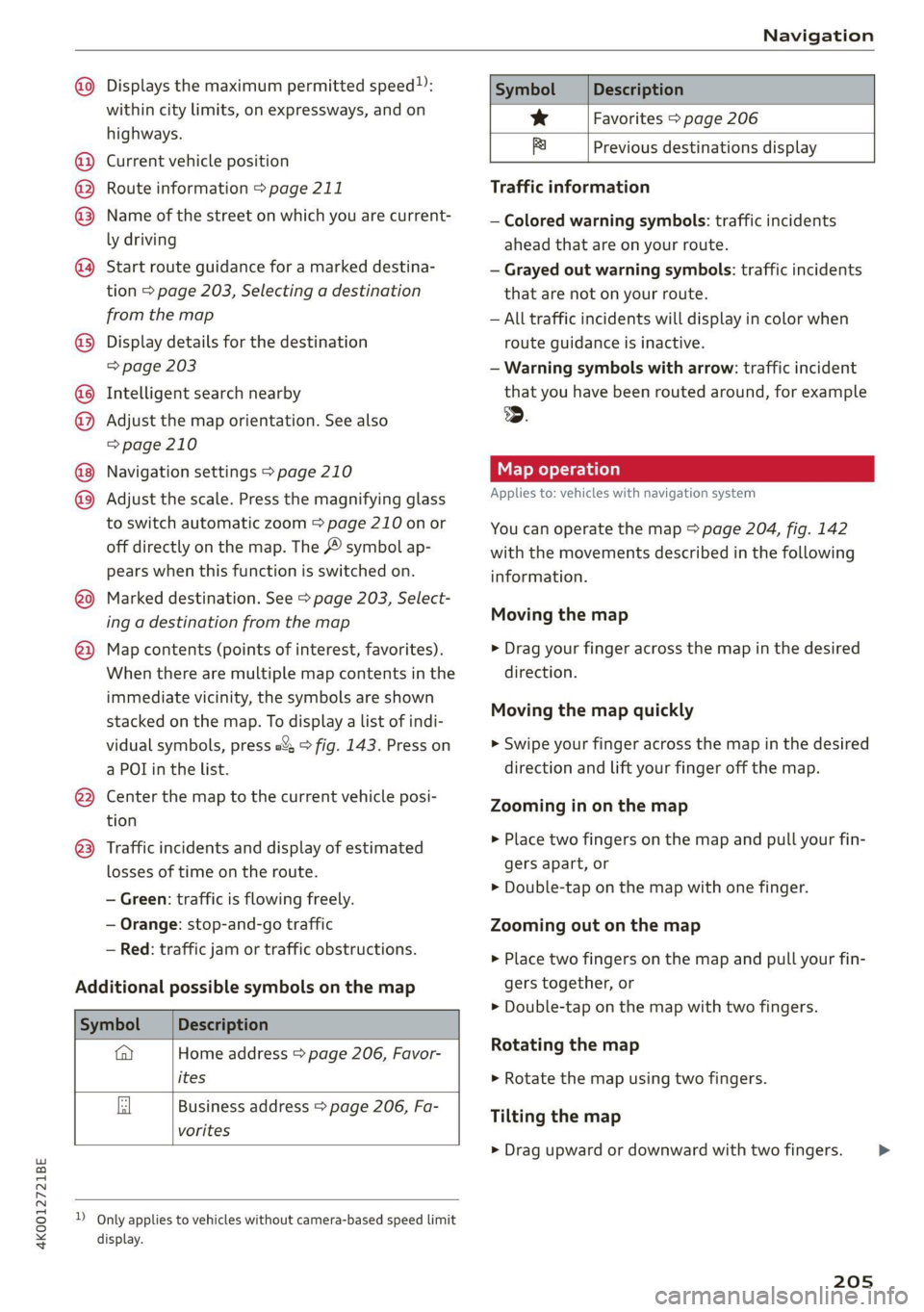
4K0012721BE
Navigation
@ Displays the maximum permitted speed): Symbol Description
within city limits, on expressways, and on se Favorites > page 206
highways. S TT :
. . Bi Previous destinations display
@) Current vehicle position
@ Route information > page 211 Traffic information
© Name of the street on which you are current- —__ Colored warning symbols: traffic incidents
ly driving ahead that are on your route.
@ Start route guidance for a marked destina- — Grayed out warning symbols: traffic incidents
tion
> page 203, Selecting a destination that are not on your route.
from the map — All traffic incidents will display in color when
@®) Display details for the destination route guidance is inactive.
=> page 203 — Warning symbols with arrow: traffic incident
@ Intelligent search nearby that you have been routed around, for example
@ Adjust the map orientation. See also .
=> page 210
@ Navigation settings > page 210 Map operation
® Adjust the scale. Press the magnifying glass Applies to: vehicles with navigation system
to switch automatic zoom > page 210 on or You can operate the map > page 204, fig. 142
off directly on the map. The © symbol ap- with the movements described in the following
pears when this function is switched on. information.
® Marked destination. See > page 203, Select-
ing a destination from the map
Map contents (points of interest, favorites). > Drag your finger across the map in the desired
When there are multiple map contents in the direction.
immediate vicinity, the symbols are shown
stacked on the map. To display a list of indi-
vidual symbols, press a’: > fig. 143. Press on > Swipe your finger across the map in the desired
a POT in the list. direction and lift your finger off the map.
Moving the map
®
Moving the map quickly
@ — the map to the current vehicle posi- Zooming in on the map
ion
>» Place two fingers on the map and pull your fin-
gers apart, or
> Double-tap on the map with one finger.
@3) Traffic incidents and display of estimated
losses of time on the route.
— Green: traffic is flowing freely.
— Orange: stop-and-go traffic Zooming out on the map
Red: traffic jaitior traffic obstructions. » Place two fingers on the map and pull your fin-
Additional possible symbols on the map gers together, or
> Double-tap on the map with two fingers.
Symbol Description
@ Home address > page 206, Favor- Rotating the map
ites > Rotate the map using two fingers.
Business address > page 206, Fa-
vorites
Tilting the map
> Drag upward or downward with two fingers. >
D_ Only applies to vehicles without camera-based speed limit
display.
205
Page 327 of 332

4K0012721BE
TAIMOZONC Lies « & socveee wo ceeneis ww ewes woo sere 233
Wi-Fi hotspot........ 0... eee eee 195
Setting the language................... 233
Setting the time..............2-.00000- 233
Shift light-indieator « wesc « 2 wave = o eee ¥ eave 16
Shift paddlesins = ssc = 3 ven x 2 meee = ween 100
Ship ¢arriet isces 2 sews + 2 snes + ¢ sews ¢ 9 oe 113
SNOP's = seoys « @ news ¢ 2 noes & eto =e eeu 194
Shortcut
refer to: Shortcuts «esis e vewe ee een es eee 24
SHOFECUES's ss wags : sane: g = neem 2 2 sete & 2 ne 24
Shuffle 2 x awww & 2 mes oy aoe o Bee 2 Boe 225
Side SSSiSt is « x saiza s aise 8s SaWeR Gs mae Ee a 154
Cleaning the sensors...............-.. 281
SIM card osx xo ae < ¢ sates 2 seems Fo eee 193
Sliding/tilting sunroof
refer to Panoramic glass roof............ 48
Smart Favorites
refer to PresetS........ 2... eee eee eee 215
Smartphone
refer to Telephone...........-....-00. 181
Snow chains.......... 0.002 273
Socket
refer to Power sourceS..........-eee eee 84
Software information
Legal information.........0..eeeee eee 236
Software version (MMI)
Version information...............00. 236
Sound
refer to Adjusting the sound............ 233
Space-saving spare tire (compact spare tire) . 292
SPareitiress « css 2 3 sw 2 2 eres wo nT oo ee 292
Speed limit information
refer to Traffic sign recognition......... 127
Speed limits
refer to Traffic sign recognition......... 127
Speedometer.......... 0.0 c eee eee eee 12
Speed warning system............000005 127
Sport differentials se waa se waves w wae 9 116
Sport displays woe ss news ss eons ss eee s eee 16
SPOFVGLiVING! secs s x aos so eewe & Hee & ee 109
Start/Stop'system: « «sees: «eee a ze seme se 104
Me@SSAQ@S iis oo ice oo omnes & 6 meses 4 & mens 105
Switching offandon...............0-- 104
Starting to drive......... 2... ee eee eee 97
Starting (@mgiMe)« «cos:
SEONG sss oo esesvee a comnts v 6 astoone ¥ & sews Y 6 a
Audi drive select
also refer to Steering..........00.e008 114
Steering lock. ss ices cc eeee ec wee ees 96,115
Steering wheel
ACjUStING we ¢ = cases ¢ 2 eees eo eee ce ewe 68
Shift paddles.......... 00... cee eee eee 100
Steering
wheel heating................. 94
also refer to Multifunction steering wheel. . 13
Steps for determining correct load limit... 271
Stopover (navigation) .................- 204
Stopping.......... 00... eee eee eee eee 97
Stopping the vehicle..............-..00. 97
SHOPPING ENGIME)) rm» sows ms sete «0 anne 105
StOMa Qe lis « o accra + 2 wwe wo cwevane @ ¥ cress © 0 ces 85
Storage area behind the rear head restraints. 85
Storage compartment...............00-. 85
Stored stations
refer'to Presets sv «sews ee ewe ee mews ve 215
Subtitles
DVD... 0. eee eee 227
Sunshade
Rear doors ..... 6. cece eee eee ees 60
ROOF's » sess ¢ = aeees © ¢ eewE 8 ESR Fs eR Ee 48
also refer to Panoramic glass roof........ 48
SUMNIVISOMS « seme sx enw 2 2 semi © wane + eR @ 60
SUSPENSION = seo oo sem Heme ae eee ey ees 113
Audi drivesselect:, cscs ss eceuere oo ecuseon a 0 one 113
Swappingiallsis « cv «x eevee vo oaeers @ w ermsens 187
SWORVERASSISE o ixrcen «2 eames oo ween 2 2 mame 2 L53
Symbols
NAVIGATOR Es « «sesso 4 0 encom 6 vieewecn ob ate 204
Traffic... eee ee 209
also refer to Indicator lights.............. z
SYNC (climate control system)............ 92
SYStEM'SELLINGS & ees se ees se eee se Hawa 233
T
Tachometer...........00000ceeeeaee 12,15
Tail lights
ClEANING?s s « ageas 5 = eee x 2 gem ae aOR FB 281
Technical datas ¢ 2 ecsis 3 x eee & news 2 3 ree 313
Technical modifications ..............0-. 308
Telephone........ 0.0... c eee eee eee 181
Accepting/ending acall................ 187
Audi phone:boxiec « = secre a = sen + 2 omen ¥ 2 183