2021 AUDI A6 buttons
[x] Cancel search: buttonsPage 4 of 332

Table of contents
About this Owner's Manual......
SUMIMAry: < = exe : eens: Seen cs sens
QutckeaeCe ssh: «i esis se ois a eaves @
Cockpit. ...... 0... eee eee eee eee
Indicator lights overview...........4..
Display and operation...........
Instrument cluster...............
Instrument cluster overview...........
Operating. ecccuse w+ were oo wens oo ayes 9 ¥
Adjusting the display.................
Coolant temperature display...........
Tachometer’ series i ewe so snes ¥ & ome
Odometer.............. cee eee eee ee
Outside temperature display...........
Engine oil temperature indicator.......
Boost indicator...............0--000.
Shift light indicator..................
Sportidisplaystens « scwne x » eum os vomew «02
Vehicle functions ..............00000.
TOUCKHAISPLAYS « esis 6 6 sccm 6 x wees
General touch display operation........
Multi Media Interface................
Head-up display..................
Description............0.. ee cee eee
Voice recognition system........
General information..............00.
DESGriptiOns « = seen ¢ = seme xs eee st eee
External voice operation..............
Global functions.................
Additional function buttons...........
Starting and driving.............
Personalization..................
Opening and closing.............
Central locking) sani x x swasien © x sponae 2 aaaonor
Keys... eee
Luggage compartment lid.............
Childisafety lock seis 2 « sere ¥ © were 3 ¢ overs
Power windows............000eeeeee
Panorartiic glass roof 0... ieee s ieee es
NOD
OO
12 12 12
13
14 14
15 15
15
15
16
16
16
16 18
18
20
27
27 28 28 28
29
3d:
31
32 32
32
35 35
39
42
46 47
48
Valetiparking = s ssse «x cscs ov crue a ¥ oe 49
Garage door opener..........--.00 eee 50
Lights and Vision................. 53
Exterior lighting...................4. 53
Interior liQhting ss =e aves ss eews so eos 57
ViSIOMsn « 3 ses 3 3 ema oo wena vo ae © ove 58
Windshield wipers.............-..45- 60
Digital compass.............-.-0000- 63
Sitting correctly and safely...... 65
Correct passenger seating position...... 65
Frontseats:: » ssw. « ¢ sews & » saws +s ewe < 65
Steering wheel seis < «cies ¥ eerie ss eee 68
Head restraints.................0000. 69
Safety Beltsi: s sass x eeups ¢ < saves 2 e cee 70
Memory function . « scons ecw ee cro ee 73
Airbag system... ... 2.62... 0 ee eee eee 74
Child safety seats.................04- 78
Storage and convenience........ 84
POWErSOURCES coisa gs seen ss wae se aes 84
Gup holders. ¢ ssn ss wee 2 2 see 2 & pee 84
Storage and compartments............ 85
Luggage compartment............... 85
ROOF hacks « = weies x = wae 2 s eae 2 & ween 2 90
Warm and cold................... oF
Climate control system............... 91
Steering wheel heating............... 94
Fluids in the A/C system.............. 94
DOING): & eesc% 5 6 sccm 6 & ares 6 ores 6 2 oe 96
Starting the vehicle.................. 96
When OFIVING ws « ¢ cee, ss ews sa ews a os 97
Drive SYStEM sia 5 & enswee 6 2 ween oo OAK a Fa 103
Start/Stop system............220200- 104
Brakes; + 5 saa.a 2 aauaas s aaa @ 3s eae Ee Be 105
Electromechanical parking brake....... 107
Special driving situations.............. 109
Driving dynamic.................. 112
Audi drivesselecti. « cccas + 6 ersaew + « eueio + a6 112
Suspension ..............0 2.02 e ee eee 173
SteGritig « scan s + maw & = meen ve eee a ee 114
Page 8 of 332

Quick access
Quick access
Cockpit
Sw a
Fig. 1 Cockpit
©
GOGO
OO©eCS9
Door handle
Central locking switch ...........
Memory function buttons ........
Vent
Lever for:
—Turn signals and high beams ....
— High beam assistant ..........
— Lane departure warning ........
—Lane guidance ...............
Multifunction steering wheel with:
— Horn he
= Driver's. airbag? » wes s 2 ween « sa
— Operating buttons ............
—Shift paddles ................
Instrument cluster .............
Head-up display ...............
Windshield washer system lever . .
Upper display .................
Lower display .................
37
73
54
54
149
141
74
13,31,
100
12
27 60 20 20
@ Lockable glove compartment with:
—CD/DVD drive ...........0....
— Valet Parking function .........
@ Front passenger's airbag ........
Ga) Kriee@irbag wos + ewes ts weed vee
@) Depending on equipment, buttons
for:
—drive select ..................
— Electronic Stabilization Control
(SG) sic as maxon se awn a a owe @ we
—Emergency flashers ...........
—Defrosting ..................
— Rear window defogger .........
@ MMI On/Off button .............
@ Depending on equipment, buttons
for:
— Parking systems ..............
— Parkassist plus vis ss coos sg eeu
— Driver assistance systems ......
@ Depending on equipment:
220
49
74 74
112
117
Page 9 of 332

4K0012721BE
Quick access
Cup holden asce es cscvene wv omens x v oe 84
ESOGKE « 2 santice wm aconens we < emommiee © osm 84
— Vehicle key holder
Depending on equipment:
— Starting the engine if there is a
MALFUNCTION sexe: o & swosom 2 2 arse os 97
— Audi musicinterface .......... 222
— Audi phone box ............... 183
@9 Electromechanical parking brake
BUMEEOM® rimine = x sesnens « 0 smamens © ot tenon « 107
@2) Automatic transmission selector
LOVER? sissies ceseune © # sesvene a 0 snnaees @ os 98
@ [START ENGINE STOP] button .... 96
@3) Steering wheel adjustment ...... 68
@) Lever for:
— Cruise control system ......... 135
— Adaptive cruise assist .......... 138
@3) Connection port for the On Board
Diagnostic System (OBD) ........ 303
@8 Buttons for:
-Lights ........ ccc cece e eee ee 53
—All-weather lights ............ 53.
@) Hood release .............0.0.. 243
Button for:
— Luggage compartment lid ...... 42
@9) Exterior mirror adjustment ...... 58
69 Buttons for:
— Power windows .............. 47
—Child safety lock .............. 46
@) Tips
Some the equipment listed here is only instal-
led in certain models or is available as an op-
tion.
Indicator lights overview
The indicator lights in the instrument cluster
blink or turn on. They indicate functions or mal-
functions. Some warning and indicator lights
turn on when you switch the ignition on and must
turn off when the drive system is switched on or
while driving.
With some indicator lights, messages may ap-
pear and warning signals may sound. The indica-
tor lights and messages may be covered by other
displays. To show them again, select the second
tab for messages with the multifunction steering
wheel & page 13.
Some indicator lights in the display can display in
several colors.
A\ Central indicator light
If the A or N indicator light turns on, check
the message in the instrument cluster.
LOTT
The following indicator lights may be available,
depending on the vehicle equipment:
Red indicator lights
Central indicator light
=> page 7,
Instrument cluster
=> page 12
Safety belt
=> page 72
Engine start system
=> page 97
Transmission
= page 102
Drive system
=> page 104,
Electrical system
=> page 251
Electromechanical parking brake
=> page 107
Electromechanical parking brake
=> page 108
Brake system
=> page 107, > page 108,
=> page 251
Brake system
=> page 107, > page 108,
=> page 251
Steering
=>page 115
Page 24 of 332
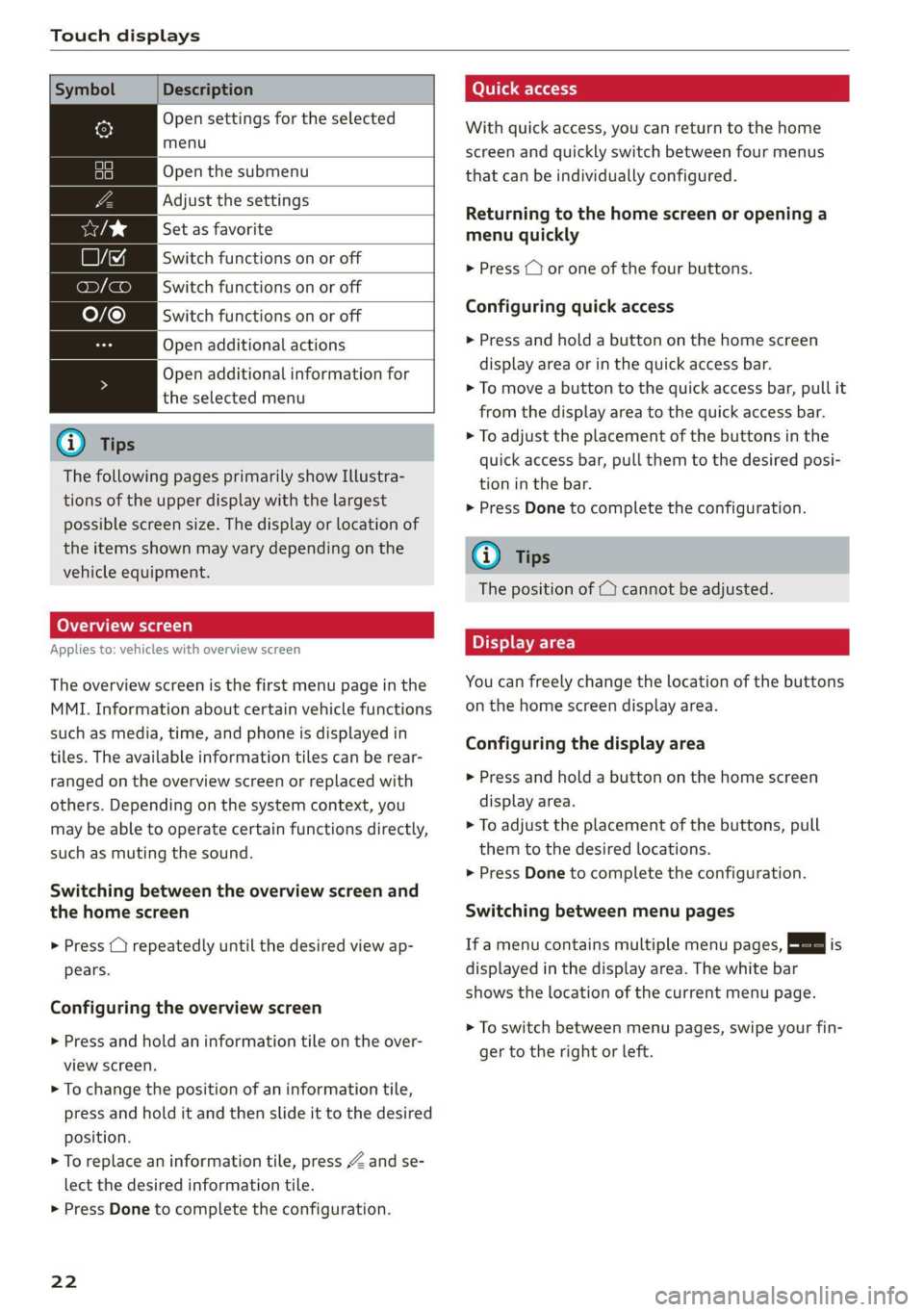
Touch displays
Symbol Description
Open settings for the selected
menu
ia Open the submenu
Adjust the settings
Set as favorite
LJ Switch functions on or off
on) (ae)
O/@
Switch functions on or off
Switch functions on or off
Open additional actions
Open additional information for
the selected menu
@) Tips
The following pages primarily show Illustra-
tions of the upper display with the largest
possible screen size. The display or location of
the items shown may vary depending on the
vehicle equipment.
Overview screen
Applies to: vehicles with overview screen
The overview screen is the first menu page in the
MMI. Information about certain vehicle functions
such as media, time, and phone is displayed in
tiles. The available information tiles can be rear-
ranged on the overview screen or replaced with
others. Depending on the system context, you
may be able to operate certain functions directly,
such as muting the sound.
Switching between the overview screen and
the home screen
> Press () repeatedly until the desired view ap-
pears.
Configuring the overview screen
>» Press and hold an information tile on the over-
view screen.
> To change the position of an information tile,
press and hold it and then slide it to the desired
position.
> To replace an information tile, press Z and se-
lect the desired information tile.
> Press Done to complete the configuration.
22
(otis a-(aa 11)
With quick access, you can return to the home
screen and quickly switch between four menus
that can be individually configured.
Returning to the home screen or opening a
menu quickly
> Press (7 or one of the four buttons.
Configuring quick access
> Press and hold a button on the home screen
display area or in the quick access bar.
> To move a button to the quick access bar, pull it
from the display area to the quick access bar.
> To adjust the placement of the buttons in the
quick access bar, pull them to the desired posi-
tion in the bar.
> Press Done to complete the configuration.
Gi) Tips
The position of © cannot be adjusted.
Display area
You can freely change the location of the buttons
on the home screen display area.
Configuring the display area
> Press and hold a button on the home screen
display area.
> To adjust the placement of the buttons, pull
them to the desired locations.
> Press Done to complete the configuration.
Switching between menu pages
If a menu contains multiple menu pages, Eee] is
displayed in the display area. The white bar
shows the location of the current menu page.
> To switch between menu pages, swipe your fin-
ger to the right or left.
Page 27 of 332
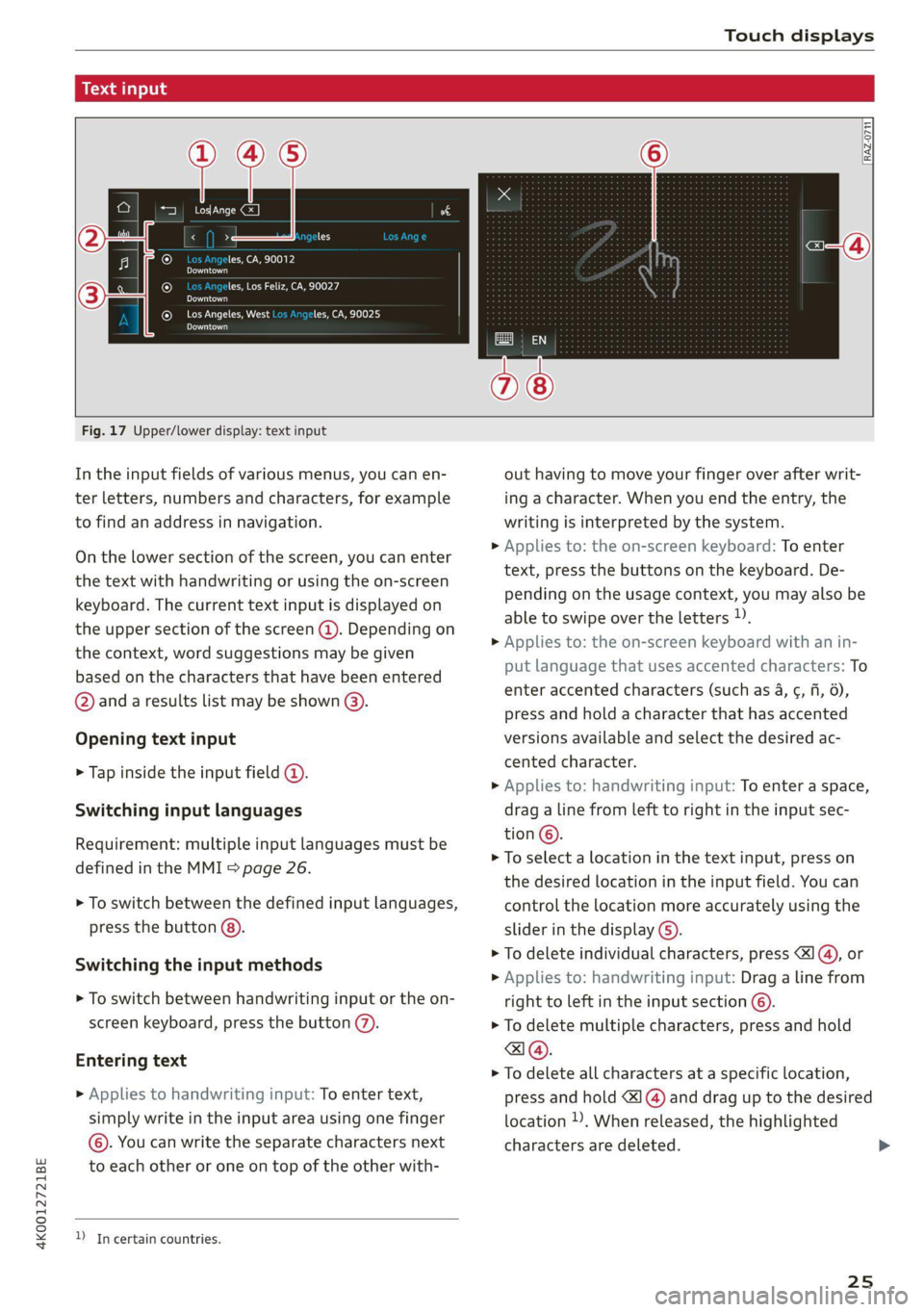
4K0012721BE
Touch displays
acuta ole)
[ee Gye esl
< >
les, CA, 90012
Pe)
les, Los Feliz, CA, 90027
Pt)
(eer Com es
Peas
NET)
[RAZ-0711
Fig. 17 Upper/lower display: text input
In the input fields of various menus, you can en-
ter letters, numbers and characters, for example
to find an address in navigation.
On the lower section of the screen, you can enter
the text with handwriting or using the on-screen
keyboard. The current text input is displayed on
the upper section of the screen @). Depending on
the context, word suggestions may be given
based on the characters that have been entered
@ and a results list may be shown @).
Opening text input
> Tap inside the input field @.
Switching input languages
Requirement: multiple input languages must be
defined in the MMI > page 26.
> To switch between the defined input languages,
press the button @).
Switching the input methods
> To switch between handwriting input or the on-
screen keyboard, press the button (7).
Entering text
> Applies to handwriting input: To enter text,
simply write in the input area using one finger
©. You can write the separate characters next
to each other or one on top of the other with-
D In certain countries.
out having to move your finger over after writ-
ing a character. When you end the entry, the
writing is interpreted by the system.
> Applies to: the on-screen keyboard: To enter
text, press the buttons on the keyboard. De-
pending on the usage context, you may also be
able to swipe over the letters )).
> Applies to: the on-screen keyboard with an in-
put language that uses accented characters: To
enter accented characters (such as 4, ¢, fi, 6),
press and hold a character that has accented
versions available and select the desired ac-
cented character.
> Applies to: handwriting input: To enter a space,
drag a line from left to right in the input sec-
tion ©.
> To select a location in the text input, press on
the desired location in the input field. You can
control the location more accurately using the
slider in the display ©).
> To delete individual characters, press
> Applies to: handwriting input: Drag a line from
right to left in the input section ©.
> To delete multiple characters, press and hold
> To delete all characters at a specific location,
press and hold <] @) and drag up to the desired
location ). When released, the highlighted
characters are deleted.
25
Page 33 of 332

4K0012721BE
Global functions
Global functions
Additional function
buttons
Fig. 19 Right side of the multifunction steering wheel
Fig. 20 MMI On/Off knob with joystick function
Adjusting the volume
You can adjust the volume of an audio source or a
system message (for example, from the voice
recognition system) when the sound is playing.
> To increase or decrease the volume, turn the
right
thumbwheel @) © fig. 19 upward or
downward, or turn the On/Off knob @) © fig. 20
to the right or left.
> To mute, push the right thumbwheel or the
On/Off knob.
Selecting the previous/next track or station
> Press the <1 / DPI button @ or briefly press
the On/Off knob to the left/right.
Fast forward/rewind
> Press and hold the ld<1/ DD] button @, or
press the On/Off knob to the left or right until
the desired playback position is reached.
Quick access steering wheel button
Depending on vehicle equipment, the button @)
may provide quick access to various functions.
> Applies to: RS models far button, see
=> page 112.
You can program the >K button with various func-
tions.
> To bring up the function that is currently set,
press the >K button.
> To perform the function that is currently set,
press and hold the > button, or:
> Applies to MMI: Select on the home screen: VE-
HICLE > Settings & Service > Steering wheel
button assignment.
> Select and confirm the desired function.
Switching the voice recognition system on or
off
w& button @), see > page 28.
Using the telephone functions
button @, see > page 185.
Z\ WARNING
Adjust the volume of the audio system so that
signals from outside the vehicle, such as po-
lice and fire sirens, can be heard easily at all
times.
31
Page 42 of 332

Opening and closing
PANIC —To trigger the alarm, press the but-
ton @) ° fig. 24.
—To turn the alarm off, press the
again.
PANIC button
Lost key/replacing a key
If a vehicle key is lost, contact an authorized Audi
dealer or authorized Audi Service Facility. Have
this vehicle key deactivated. It is important to
bring all keys with you.
If a key is lost, you should report it to your insur-
ance company.
Electronic immobilizer
The immobilizer prevents unauthorized use of
the vehicle.
In some cases, it may not be possible to start the
vehicle if there is a vehicle key from a different
vehicle manufacturer on the key chain.
Data in the vehicle key
When driving, service and maintenance-relevant
data is continuously stored in your vehicle key. An
authorized Audi dealer or authorized Audi Service
Facility can read out this data and tell you about
the work your vehicle needs.
ZA WARNING
Observe the safety precautions > page 35.
@) Note
Protect the key against high temperatures
and direct sunlight.
@ For the sake of the environment
‘Do not dispose of vehicle keys in household
trash. They contain materials that can be re-
cycled. Contact an authorized Audi dealer or
authorized Audi Service Facility for more in-
formation.
G@) Tips
— The vehicle key function can be temporarily
disrupted by interference from transmitters
near the vehicle working in the same fre-
quency range (such as a mobile device or ra-
40
dio equipment). Always check if your vehicle
is locked.
— Applies to MMI: You can view the number of
keys programmed to the vehicle by selecting
on the home screen: VEHICLE > Settings &
Service > Vehicle information.
— The system complies with United States FCC
regulations and ISED regulations
> page 311.
Unlocking and locking the vehicle
RAZ-0025
Fig. 25 Door handle: sensor for locking
Depending on the vehicle equipment, you may
have various options for unlocking and locking
your vehicle. The settings in the MMI specify
which doors will unlock > page 36.
Unlocking or locking using the vehicle key
buttons
> To unlock the vehicle, press the @ button
=> page 39, fig. 24.
> To lock the vehicle, press the ff button once.
Unlocking or locking using the sensors
Applies
to: vehicles with convenience key
> To unlock a door or the luggage compartment
lid, grasp the door handle or luggage compart-
ment lid handle.
> To lock the vehicle, close the door and touch
the sensor on the door handle once > fig. 25.
Do not grasp the door handle while locking the
vehicle, or else the vehicle will not lock. The
door cannot be opened for a brief period direct-
ly after locking it. This way you have the oppor-
tunity to check if the doors locked correctly. >
Page 50 of 332
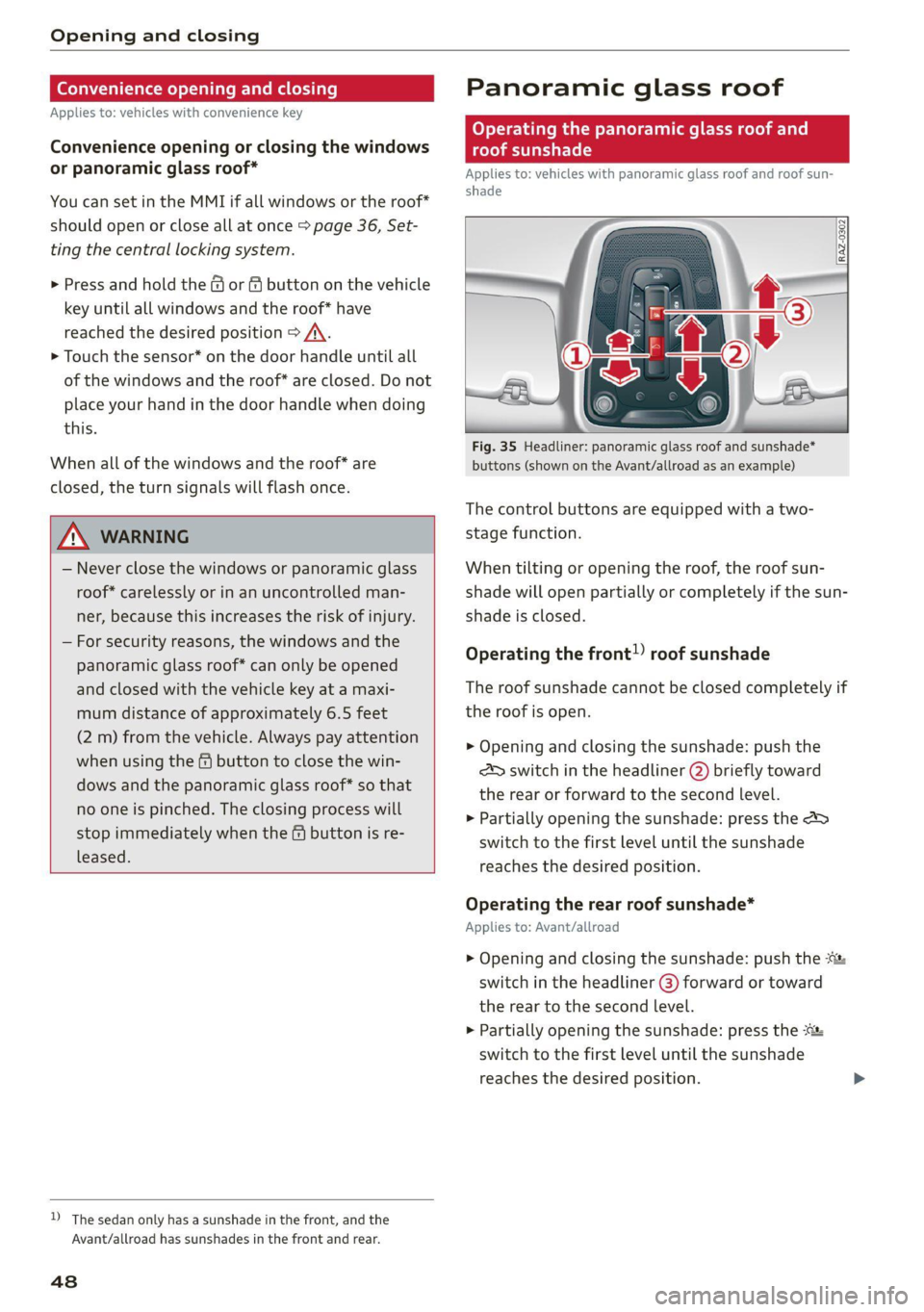
Opening and closing
Convenience opening and closing
Applies to: vehicles with convenience key
Convenience opening or closing the windows
or panoramic glass roof*
You can set in the MMI if all windows or the roof*
should open or close all at once > page 36, Set-
ting the central locking system.
> Press and hold the & or & button on the vehicle
key until all windows and the roof* have
reached the desired position > /\.
> Touch the sensor* on the door handle until all
of the windows and the roof* are closed. Do not
place your hand in the door handle when doing
this.
When all of the windows and the roof* are
closed, the turn signals will flash once.
ZX WARNING
— Never close the windows or panoramic glass
roof* carelessly or in an uncontrolled man-
ner, because this increases the risk of injury.
— For security reasons, the windows and the
panoramic glass roof* can only be opened
and closed with the vehicle key at a maxi-
mum distance of approximately 6.5 feet
(2 m) from the vehicle. Always pay attention
when using the & button to close the win-
dows and the panoramic glass roof* so that
no one is pinched. The closing process will
stop immediately when the f button is re-
leased.
D) The sedan only has a sunshade in the front, and the
Avant/allroad has sunshades in the front and rear.
48
Panoramic glass roof
Operating the panoramic glass roof and
eked mel ad ar- Vel)
Applies to: vehicles with panoramic glass roof and roof sun-
shade
Fig. 35 Headliner: panoramic glass roof and sunshade*
buttons (shown on the Avant/allroad as an example)
The control buttons are equipped with a two-
stage function.
When tilting or opening the roof, the roof sun-
shade will open partially or completely if the sun-
shade is closed.
Operating the front!) roof sunshade
The roof sunshade cannot be closed completely if
the roof is open.
> Opening and closing the sunshade: push the
SD switch in the headliner @) briefly toward
the rear or forward to the second level.
> Partially opening the sunshade: press the >
switch to the first level until the sunshade
reaches the desired position.
Operating the rear roof sunshade*
Applies to: Avant/allroad
> Opening and closing the sunshade: push the *
switch in the headliner (@) forward or toward
the rear to the second level.
> Partially opening the sunshade: press the -&&
switch to the first level until the sunshade
reaches the desired position.