2021 AUDI A6 phone
[x] Cancel search: phonePage 5 of 332

4K0012721BE
Table of contents
All wheel drive (quattro).............. 116
Electronic Stabilization Control......... 117
TrailersQow tigi cece a 6 eens 4 o eaees Lig.
Driving with atrailer................. 119
Assist systems................... 122
Assist systems................... i222
General information. . 122
Surrounding area detection............ 123
Switching the systems on and off....... 125
Driving information.............. 127
Speed warning system................ 127
Camera-based traffic sign recognition... 127
Traffic light information.............. 129
Lapetime rion + 3 scans oo sess a ¥ soweene 6 stain 130
Acceleration measurement............ 131
Nightivision aSSisti=x = «wm : > ase e s eon 132
Integrated Toll Module............... 133
Driver assistance................. 135
Cruise control system............00-5 135
Efficiency assist.............02.-000. 136
Adaptive cruise assist................ 138
Distance warning ..............00005. 148
Lane departure warning............... 149
Audi presense...........0 cece eee 150
Sid@vassist sews: = s sexs = 2 sews & e Ae & ne 154
EXIE Warning sire x 6 cera oo were @ @ eee os 156
Intersection assistant................ 157
Emergency assist... ....:seeceeeevees 158
Parking and maneuvering....... 160
ThitrOdUCtiON « s sees ¢ = sees 5 ¢ sere ge ees 160
Parking‘aid plus « sissies avis oe aretes so aoe 160
Rearview camera and peripheral cameras. 163
Rear cross-traffic assist............... 167
Assisted
parking..............---00 ee 168
Park assist plus..............000000- 170
Remote controlled parking............ 174
ManetVEraSSistt: « + aswu sx nowy ¢ wasn a ¢ g 179:
Infotainment system............ 181
Telephone.............. cece eee 181
TMEROGUCTION « & cess wo wcinase we a oraeni ow awenaie 181
Setup... 2.2... cee eee eee eee 181
Using the Audi phone box............. 183
Using the telephone.................. 185
SettingS 00... . cece cee eee eee eee 188
MOSSAGES cours « s eauu § 2 eueeS Fo EGE FE BS 189
Troubleshooting sic ss wes oe ween es owe 191
Audi CONNECE : «6: = i e665 st ees so 192
General information................. 192
Audi connect Infotainment............ 192
Using a Wi-Fi hotspot 193
Audi connect Infotainment services..... 193
Functions on demand................ 194
Audi connect vehicle control services.... 194
SOttingS sews + 9 cae ¥ eee ¥ perms we pee 195
Troubleshooting..............--.0005 196
Emergency call................... 197
OVERVIEW. secs. 6 x sxcvers 6 emutes @ a eavaens vw ame
Emergency call
Online roadside assistance............ 198
Navigation.....................05. 200
Opening navigation.................. 200
myAudi navigation................00. 200
Entering adestination..............0- 201
Stopping route guidance.............. 204
Mapes & 5 saves © 2 saws yo sme @ & Hew 2 2 Be 204
Alternative routes................04. 206
Additional functions...............0-- 206
Satellite Map’s + 6 gare = cama a e weep os oe 207
Mapreipdates » cmos + x sre: «2 anes aw onnens 208
Traffic incidents.............. 000 eee 209
SOtuiNGS wows ¢ « eeen ¢ nae 2 Bees doe 210
Radio........ 0... eee eee ee 212
Generalinformation................. 212
Radio functions sss < eins 2 + wen 3 6 eacern 213
Online radio... .... eee eee eee 216
Options and settings................. 217
Troubleshooting wisi « s wen» 6 eae o + wae 218
Media................. 0c cece eee 220
General information................. 220
DVD drive...... 0... eee eee eee 220
Bluetooth audio player............... 221
Amazon Alexa..........-.:se eee ee eee 221
Multimedia connections.............. 222
Playing media..............00. 0.0 ee 223
Options and settings................. 227
Page 6 of 332

Table of contents
Supported media and file formats...... 228
Troubleshooting..............000eeee 229
Audi smartphone interface...... 231:
Setup... .. 0... eee eee eee 231
Troubleshooting «cx «sess se eee s 3 ves 232
Additional settings.............. 233
System settingS..............e ee eee 233
Software update: « ccs ss e054 een ee ve 234
Connected devices............00.0 00s 235
Legalinformation................... 236
Additional information.......... 237
Brands and licenses..........-...0-5- 237
Maintenance and Care........... 238
Checking and Filling............. 238
FilClae « ¢ agisu @ & maven 2 e SINS BE SePeE YE ee 238
RePUCLINGiecs + 2 mein oo een eae ¥ wer 239
Emissions control system............. 241
Engine compartment................. 242
EMGine Oils: seas 2 = wave = ¢ eoume 5 y couse 6 2g 245
Cooling systeM...........00 0-2 ee eee 249
Brake fllid. 0.2... eee eee eee ee 251
ElectricalsysteM esa. ecw + y pews se ee 251
Battenyis « o masse © o cxasane «a sincere « a averse © ere 252
Windshield washer system...........- 254
Service interval display............... 255
Wheels .......... 66. cece eee eee eee 256
Whieelsiaind Tires « caus « « cara sv eee eo 9 256
Tire pressure monitoring system....... 274
Tire pressure monitoring system....... 276
Care and cleaning................ 280
General information 0... ..c.6 eee 280
Car washes....................0000. 280
Cleaning and care information......... 281
Taking your vehicle out of service....... 285
DoOuUlt YOuUrSELT ios «pases s yas ss eRe 286
Emergency assistance........... 286
Generalinformation................. 286
EQUIPITIONE sce + & wswu + wowe xe eee a ee 286
Tire MObILity Kit esses se seceoe a x oneivens ea ares 286
Replacing wheels..............000005 288
Space-saving spare tire............... 292
Collapsible spare tire...............-. 292
Jump starting ......... 0... cee ee eee 293
TOWING ¢ aoves « & wees ¢ 2 eG 4 2 eee Fe 295
Fuses and bulbs.................. 298
FUSES sccs so das oo eee ERG PeeG TE? 298
BULBS eves ic = sonsess oo couse oo wooo e ReREN He 302
Customer information........... 303
Data PNivacyc. « « sean ss wows ac eos oe 303
Privacy NOEICE «ssw
Image recording..............0e-000 303
DataiMemnioniess: < s omy: s x wee ¢ ¢ eee a ee 303
Transmitted information.............. 305
Accessories and technical
CNGIGESS: « csccs 6 5 scans & 3 senses yo eve 2 308
Warranty... 00... cee ee eee 308
Audi Literature Shop................. 308
Driving in other countries............. 308
Maintenance, repairs, and technical
TROCITICAUONS & cass « 1 een 4 § caren 3 ewes 308
Accessories and parts................ 310
Reporting Safety Defects.............. 310
Declaration of compliance for
telecommunications equipment and
electronic systems...........2.-.0005 3It.
Technical data. « « 2s.6 + ngs sens 313
Identification data................0.. 313
Vehicle data...............00220000. 313
Tindle@xtie. 5 cviuss ae onsen ao meen ae omer oo 315
Page 9 of 332

4K0012721BE
Quick access
Cup holden asce es cscvene wv omens x v oe 84
ESOGKE « 2 santice wm aconens we < emommiee © osm 84
— Vehicle key holder
Depending on equipment:
— Starting the engine if there is a
MALFUNCTION sexe: o & swosom 2 2 arse os 97
— Audi musicinterface .......... 222
— Audi phone box ............... 183
@9 Electromechanical parking brake
BUMEEOM® rimine = x sesnens « 0 smamens © ot tenon « 107
@2) Automatic transmission selector
LOVER? sissies ceseune © # sesvene a 0 snnaees @ os 98
@ [START ENGINE STOP] button .... 96
@3) Steering wheel adjustment ...... 68
@) Lever for:
— Cruise control system ......... 135
— Adaptive cruise assist .......... 138
@3) Connection port for the On Board
Diagnostic System (OBD) ........ 303
@8 Buttons for:
-Lights ........ ccc cece e eee ee 53
—All-weather lights ............ 53.
@) Hood release .............0.0.. 243
Button for:
— Luggage compartment lid ...... 42
@9) Exterior mirror adjustment ...... 58
69 Buttons for:
— Power windows .............. 47
—Child safety lock .............. 46
@) Tips
Some the equipment listed here is only instal-
led in certain models or is available as an op-
tion.
Indicator lights overview
The indicator lights in the instrument cluster
blink or turn on. They indicate functions or mal-
functions. Some warning and indicator lights
turn on when you switch the ignition on and must
turn off when the drive system is switched on or
while driving.
With some indicator lights, messages may ap-
pear and warning signals may sound. The indica-
tor lights and messages may be covered by other
displays. To show them again, select the second
tab for messages with the multifunction steering
wheel & page 13.
Some indicator lights in the display can display in
several colors.
A\ Central indicator light
If the A or N indicator light turns on, check
the message in the instrument cluster.
LOTT
The following indicator lights may be available,
depending on the vehicle equipment:
Red indicator lights
Central indicator light
=> page 7,
Instrument cluster
=> page 12
Safety belt
=> page 72
Engine start system
=> page 97
Transmission
= page 102
Drive system
=> page 104,
Electrical system
=> page 251
Electromechanical parking brake
=> page 107
Electromechanical parking brake
=> page 108
Brake system
=> page 107, > page 108,
=> page 251
Brake system
=> page 107, > page 108,
=> page 251
Steering
=>page 115
Page 15 of 332

4K0012721BE
Instrument cluster
@) Tips
— The following pages primarily show illustra-
tions of the Audi virtual cockpit*. The ap-
pearance or the location of the items shown
may differ in an analog instrument cluster.
— You can select the units used for tempera-
ture, speed, and other measurements in the
Infotainment system > page 233.
— Speeds are displayed in mph (miles per
hour) or km/h (kilometers per hour).
— If there is a malfunction in the instrument
cluster, DEF will appear in the trip odometer
display. Have the malfunction corrected as
soon as possible.
— Certain instrument cluster content can also
be displayed in the head-up display*
=> page 27.
— Applies to: vehicles with analog instrument
cluster: When the lights are switched off
and the ignition is switched on, the instru-
ment illumination (needles and gauges) will
switch on. The illumination for the gauges
reduces automatically and eventually turns
off as brightness outside increases. This
function reminds the driver to turn the low
beams on at the appropriate time.
Operating
CH) Oia
12/05/2017
Fig. 4 Instrument cluster: driver information system
Information is organized within various tabs @)
in the instrument cluster. The tab contents are
displayed in the central area (2).
Requirement: the ignition must be switched on.
Selecting a tab
> Press the
desired tab is selected.
Returning to functions at higher levels
> Press the D button ©).
Opening and closing the menu
> Press the [=] button ©.
Selecting and confirming a function
Requirement: a menu or list must be displayed.
> To select a function, turn the left thumbwheel
@ to the desired function.
> To confirm a selection, press the left thumb-
wheel (2).
Switching the view
> Press the VIEW button @).
The following tabs may be available, depending
on vehicle equipment:
Fig. 5 Left side of multifunction steering wheel
RAH-9206|
First tab Vehicle functions > page 16
Second tab | Driver messages (this is only dis-
played if at least one indicator
light/message is being displayed)
Third tab Night vision assist (this is only dis-
played if the night vision assist
has been activated) > page 132
Fourth tab | Radio > page 212
Media > page 223
Fifth tab Telephone > page 185
Sixth tab Navigation > page 200
13
Page 20 of 332
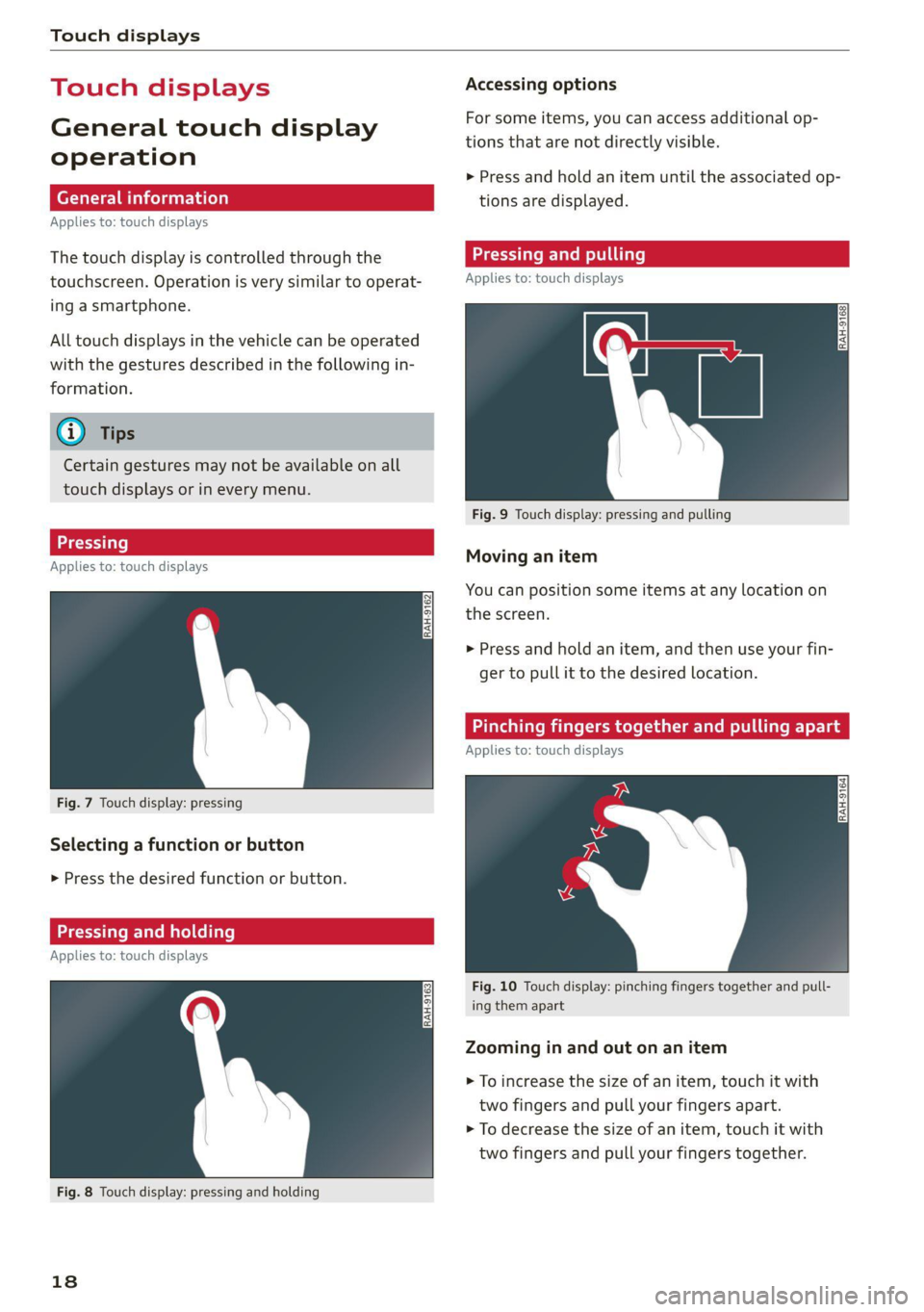
Touch displays
Touch displ
General touch display
operation
Applies to: touch displays
The touch display is controlled through the
touchscreen. Operation is very similar to operat-
ing a smartphone.
All touch displays in the vehicle can be operated
with the gestures described in the following in-
formation.
@) Tips
Certain gestures may not be available on all
touch displays or in every menu.
LT ecet Tale}
Applies to: touch displays
Fig. 7 Touch display: pressing
Selecting a function or button
> Press the desired function or button.
SSS LCS ed SLL}
Applies to: touch displays
Fig. 8 Touch display: pressing and holding
18
Accessing options
For some items, you can access additional op-
tions that are not directly visible.
> Press and hold an item until the associated op-
tions are displayed.
Applies to: touch displays
Fig. 9 Touch display: pressing and pulling
Moving an item
You can position some items at any location on
the screen.
> Press and hold an item, and then use your fin-
ger to pull it to the desired location.
Pinching fingers together and pulling ap.
Applies to: touch displays
Fig. 10 Touch display: pinching fingers together and pull-
ing them apart
Zooming in and out on an item
> To increase the size of an item, touch it with
two fingers and pull your fingers apart.
> To decrease the size of an item, touch it with
two fingers and pull your fingers together.
Page 22 of 332
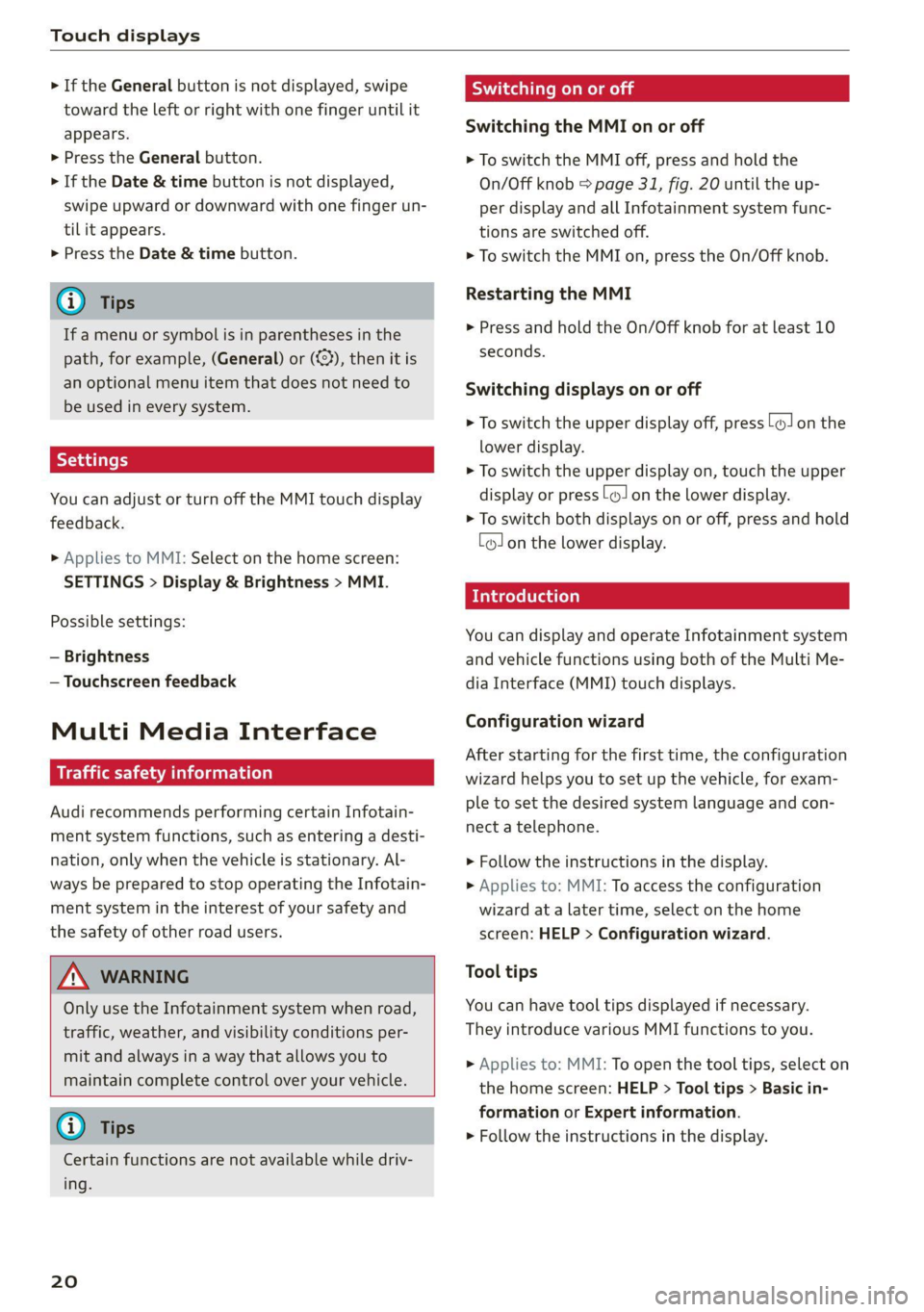
Touch displays
> If the General button is not displayed, swipe
toward the left or right with one finger until it
appears.
>» Press the General button.
> If the Date & time button is not displayed,
swipe upward or downward with one finger un-
tilit appears.
> Press the Date & time button.
@) Tips
If a menu or symbol is in parentheses in the
path, for example, (General) or (423), then it is
an optional menu item that does not need to
be used in every system.
You can adjust or turn off the MMI touch display
feedback.
> Applies to MMI: Select on the home screen:
SETTINGS > Display & Brightness > MMI.
Possible settings:
— Brightness
— Touchscreen feedback
Multi Media Interface
Traffic safety information
Audi recommends performing certain Infotain-
ment system functions, such as entering a desti-
nation, only when the vehicle is stationary. Al-
ways be prepared to stop operating the Infotain-
ment system in the interest of your safety and
the safety of other road users.
ZA\ WARNING
Only use the Infotainment system when road,
traffic, weather, and visibility conditions per-
mit and always in a way that allows you to
maintain complete control over your vehicle.
@ Tips
Certain functions are not available while driv-
ing.
20
Wiis mela mel mela
Switching the MMI on or off
> To switch the MMI off, press and hold the
On/Off knob > page 31, fig. 20 until the up-
per
display and all Infotainment system func-
tions are switched off.
> To switch the MMI on, press the On/Off knob.
Restarting the MMI
>» Press and hold the On/Off knob for at least 10
seconds.
Switching displays on or off
> To switch the upper display off, press [oJ on the
lower display.
> To switch the upper display on, touch the upper
display or press (Jon the lower display.
> To switch both displays on or off, press and hold
Co] on the lower display.
Introduction
You can display and operate Infotainment system
and vehicle functions using both of the Multi Me-
dia Interface (MMI) touch displays.
Configuration wizard
After starting for the first time, the configuration
wizard helps you to set up the vehicle, for exam-
ple to set the desired system language and con-
nect a telephone.
> Follow the instructions in the display.
> Applies to: MMI: To access the configuration
wizard at a later time, select on the home
screen: HELP > Configuration wizard.
Tool tips
You can have tool tips displayed if necessary.
They introduce various MMI functions to you.
> Applies to: MMI: To open the tool tips, select on
the home screen: HELP > Tool tips > Basic in-
formation or Expert information.
> Follow the instructions in the display.
Page 24 of 332
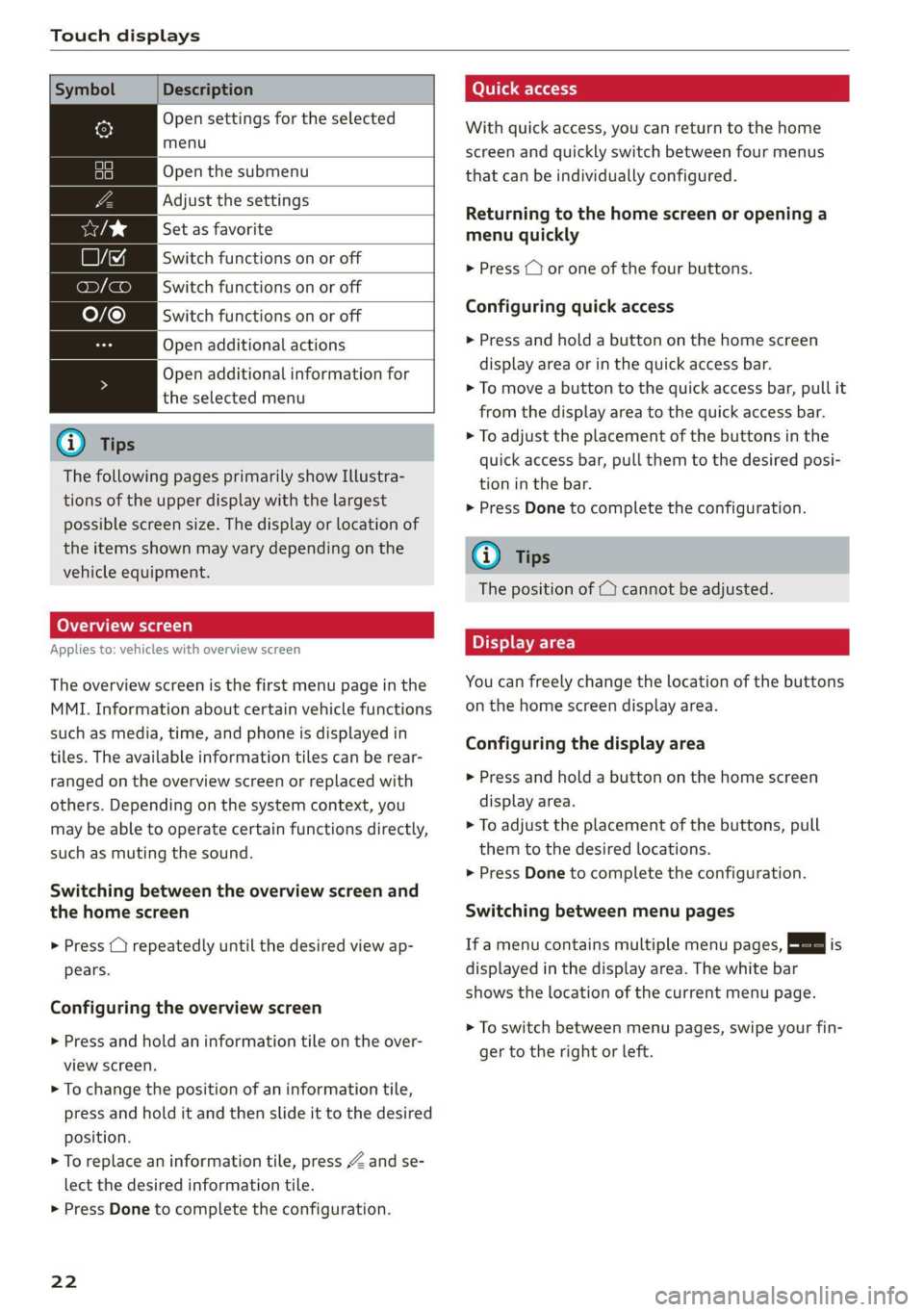
Touch displays
Symbol Description
Open settings for the selected
menu
ia Open the submenu
Adjust the settings
Set as favorite
LJ Switch functions on or off
on) (ae)
O/@
Switch functions on or off
Switch functions on or off
Open additional actions
Open additional information for
the selected menu
@) Tips
The following pages primarily show Illustra-
tions of the upper display with the largest
possible screen size. The display or location of
the items shown may vary depending on the
vehicle equipment.
Overview screen
Applies to: vehicles with overview screen
The overview screen is the first menu page in the
MMI. Information about certain vehicle functions
such as media, time, and phone is displayed in
tiles. The available information tiles can be rear-
ranged on the overview screen or replaced with
others. Depending on the system context, you
may be able to operate certain functions directly,
such as muting the sound.
Switching between the overview screen and
the home screen
> Press () repeatedly until the desired view ap-
pears.
Configuring the overview screen
>» Press and hold an information tile on the over-
view screen.
> To change the position of an information tile,
press and hold it and then slide it to the desired
position.
> To replace an information tile, press Z and se-
lect the desired information tile.
> Press Done to complete the configuration.
22
(otis a-(aa 11)
With quick access, you can return to the home
screen and quickly switch between four menus
that can be individually configured.
Returning to the home screen or opening a
menu quickly
> Press (7 or one of the four buttons.
Configuring quick access
> Press and hold a button on the home screen
display area or in the quick access bar.
> To move a button to the quick access bar, pull it
from the display area to the quick access bar.
> To adjust the placement of the buttons in the
quick access bar, pull them to the desired posi-
tion in the bar.
> Press Done to complete the configuration.
Gi) Tips
The position of © cannot be adjusted.
Display area
You can freely change the location of the buttons
on the home screen display area.
Configuring the display area
> Press and hold a button on the home screen
display area.
> To adjust the placement of the buttons, pull
them to the desired locations.
> Press Done to complete the configuration.
Switching between menu pages
If a menu contains multiple menu pages, Eee] is
displayed in the display area. The white bar
shows the location of the current menu page.
> To switch between menu pages, swipe your fin-
ger to the right or left.
Page 25 of 332
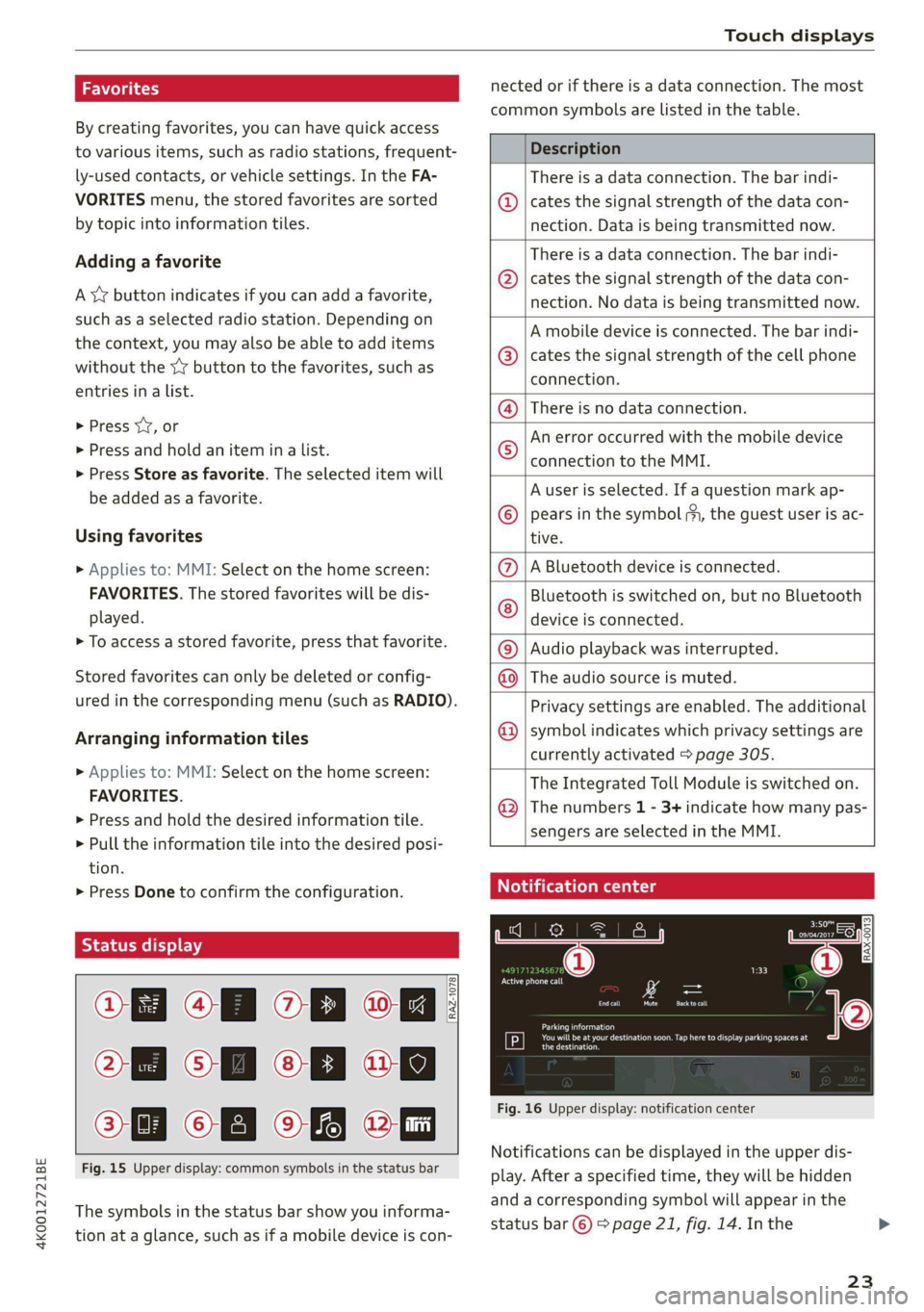
4K0012721BE
Touch displays
Wedgie sty
By creating favorites, you can have quick access
to various items, such as radio stations, frequent-
ly-used contacts, or vehicle settings. In the FA-
VORITES menu, the stored favorites are sorted
by topic into information tiles.
Adding a favorite
A YY button indicates if you can add a favorite,
such as a selected radio station. Depending on
the context, you may also be able to add items
without the yy button to the favorites, such as
entries ina list.
> Press YY, or
> Press and hold an item ina list.
> Press Store as favorite. The selected item will
be added as a favorite.
Using favorites
> Applies to: MMI: Select on the home screen:
FAVORITES. The stored favorites will be dis-
played.
> To access a stored favorite, press that favorite.
Stored favorites can only be deleted or config-
ured in the corresponding menu (such as RADIO).
Arranging information tiles
> Applies to: MMI: Select on the home screen:
FAVORITES.
> Press and hold the desired information tile.
> Pull the information tile into the desired posi-
tion.
» Press Done to confirm the configuration.
O88 O8 OB of
O88 o8 aoe
Of O88 of eG
Fig. 15 Upper display: common symbols in the status bar
[RAZ-1078
The symbols in the status bar show you informa-
tion at a glance, such as if a mobile device is con-
nected or if there is a data connection. The most
common symbols are listed in the table.
Description
There is a data connection. The bar indi-
© | cates the signal strength of the data con-
nection. Data is being transmitted now.
There is a data connection. The bar indi-
cates the signal strength of the data con-
nection. No data is being transmitted now.
©
A mobile device is connected. The bar indi-
cates the signal strength of the cell phone
connection.
There is no data connection.
An error occurred with the mobile device
connection to the MMI.
A user is selected. If a question mark ap-
pears in the symbol ;h, the guest user is ac-
tive.
A Bluetooth device is connected.
Bluetooth is switched on, but no Bluetooth
device is connected. ©
2;
©
|@|®|
©
Audio playback was interrupted.
The audio source is muted.
Privacy settings are enabled. The additional
symbol indicates which privacy settings are
currently activated > page 305.
The Integrated Toll Module is switched on.
The numbers 1 - 3+ indicate how many pas-
sengers are selected in the MMI.
Celtic Le eee
q@ | oO
®
|O|©
©
Ertl EI
er
RAX-0013]
1:33
‘Active phone call
fo) oO
per
Dy
ee eG
the destination.
Fig. 16 Upper display: notification center
Notifications can be displayed in the upper dis-
play. After a specified time, they will be hidden
and a corresponding symbol will appear in the
status bar © > page 21, fig. 14. In the
23