2021 ACURA NSX apple carplay
[x] Cancel search: apple carplayPage 167 of 494

165
Features
This chapter describes how to operate technology features.
Audio System
About Your Audio System ................ 166
USB Ports ......................................... 167
Audio System Theft Protection ......... 168
Audio Remote Controls .................... 169
Audio System Basic Operation ........ 170
Audio/Information Screen ................ 171
Adjusting the Sound ........................ 185
Display Setup ................................... 186
Voice Control Operation .................. 188
Playing FM Radio ............................. 192
Playing SiriusXM ® Radio
*................. 196
Playing an iPod ................................ 203 Song By Voice
TM (SBV) ...................... 206
Playing Pandora ®*1........................... 210
Playing a USB Flash Drive ................. 212
Playing Bluetooth ® Audio................. 215
Wi-Fi Connection ............................. 217
Siri ® Eyes Free .................................. 219
Apple CarPlay
TM............................... 220
Android AutoTM................................ 223
Audio Error Messages iPod/USB Flash Drive ........................ 227
Pandora ®
*1....................................... 228
Android/Apps .................................. 229
General Information on the Audio SystemSiriusXM ® Radio Service*................. 230 Compatible iPod, iP
hone, and USB Flash
Drives ............................................ 231
Honda App License Agreement........ 232
Legal Information on Apple CarPlay/
Android Auto................................. 244
About Open Source Licenses............ 246
License Information ......................... 247
Customized Features ........................ 248
Defaulting All the Settings ............... 270
HomeLink ® Universal Transceiver ... 271
Bluetooth ® HandsFreeLink®
Using HFL ........................................ 274
HFL Menus ...................................... 277
AcuraLink®
*....................................... 308
*1: Available only on U.S. models.
* Not available on all models
21 ACURA NSX PMC-31T6N6400.book 165 ページ 2020年10月8日 木曜日 午後3時7分
Page 169 of 494

167
uuAudio System uUSB Ports
Features
USB Ports
Install the iPod USB connector or the USB flash drive to the USB port.
■In the glove box
The USB port (1.0A) is for playing audio files
on a USB flash drive and connecting a cellular
phone and charging device.
■In the consol e compartment
The USB port (1.5A) is for charging devices,
playing audio files and connecting compatible
phones with Apple CarPlay or Android Auto. u To prevent any potenti al issues, be sure
to use an Apple MFi Certified Lightning
Connector for Apple CarPlay, and for
Android Auto, the USB cables should be
certified by USB-IF to be compliant with
USB 2.0 Standard.
1 USB Ports
•Do not leave the iPod or USB flash drive in the
vehicle. Direct sunlight and high temperatures may
damage it.
•We recommend using an extension cable with the
USB port.
•Do not connect the iPod or USB flash drive using a
hub.
•Do not use a device such as a card reader or hard
disk drive, as the device or your files may be
damaged.
•We recommend keeping y our data backed up
before using the device in your vehicle.
•Displayed messages may vary depending on the
device model and software version.
If the audio system does not recognize the iPod, try
reconnecting it a few times or reboot the device. To
reboot, follow the manufac turer’s instructions
provided with the iPod or visit www.apple.com/ipod.
The USB port can supply up to 1.0A/1.5A of power. It
does not output 1.0A/1.5A unless requested by the
device.
For amperage details, read the operating manual of
the device that ne eds to be charged.
Set the power mode to ACCESSORY or ON first.
Under certain condi tions, a device connected to the
port may generate noise to the radio station you are
listening to.
USB charge
In the glove box
In the console compartment
21 ACURA NSX PMC-31T6N6400.book 167 ページ 2020年10月8日 木曜日 午後3時7分
Page 173 of 494

171
uuAudio System Basic Operation uAudio/Information Screen
Continued
Features
Audio/Information Screen
Displays the audio status and wallpaper. From this display, you can go to various
setup options.
■Using the audio/in formation screen
Select to go to the home screen.
Select Phone , Info , Audio , Settings , Navigation
*, AcuraLink*, Smartphone
Connection (Apple CarPlay, Android Auto), or (app list).
■Switching the Display
1Using the audio/in formation screen
Touchscreen operation
•Use simple gestures - in cluding touching, swiping
and scrolling - to operate certain audio functions.
•Some items may be grayed out during driving to
reduce the potential for distraction.
•You can select them when the vehicle is stopped or
use voice commands.
•Wearing gloves may limit or prevent touchscreen
response.
•You can use the microfiber cleaning cloth included
in your owner’s kit to remo ve dust or fingerprints
from the touchscreen.
Home Screen
Models without navigation system
Models with navigation system
* Not available on all models
21 ACURA NSX PMC-31T6N6400.book 171 ページ 2020年10月8日 木曜日 午後3時7分
Page 175 of 494

173
uuAudio System Basic Operation uAudio/Information Screen
Continued
Features
■Navigation*
Displays the navigation screen.
2 Refer to the Navigation System Manual
■AcuraLink*
Is a subscription-based service that can pr ovide convenient features such as voice
communication if an airbag deploys, online security, and one-on-one operator
assistance.
2 AcuraLink ®* P. 308
■Smartphone Connection
Displays Apple CarPlay or Android Auto.
2 Apple CarPlayTM P. 220
2 Android AutoTM P. 223
■App List
Adds or removes apps or widgets on the home screen.
2 Home Screen P. 177
* Not available on all models
21 ACURA NSX PMC-31T6N6400.book 173 ページ 2020年10月8日 木曜日 午後3時7分
Page 191 of 494

189
uuAudio System Basic Operation uVoice Control Operation
Continued
FeaturesWhen the (Talk) button is pressed,
available voice comma nds appear on the
screen.
For a complete list of commands, say “ Voice
Help ” after the beep or select Voice Help.
You can see the list of commands in Voice
Info on the Info menu screen. Select Info,
then select .
The system only recognizes the commands
on the following pages, at certain screens.
Free form voice commands are not
recognized.
*1: Models with navigation system
*2: Available only on U.S. models
.
■Voice Portal Screen■Phone Call
This can be only used when the phone is
connected. When the sy stem recognizes the
Phone call command, the screen will
change to the voice re cognition screen for
phone commands.
• Dial by number
• Call history
• Redial
• Call
• Call
• Call Police
• Call 911
Phone Call commands are not available if
using Apple CarPlay.
■Music Search*1
This can be only used when the iPod or USB
device is connected.
■Climate Control*1
When the system recognizes the Climate
Control command, the screen will change
the dedicated screen to the climate control
voice recognition screen.
2 Climate Control Commands*1 P. 191
■Audio*1
When the system recognizes the Audio
command, the screen will change to the
audio voice recognition screen.
• Audio On
• Audio Off
• Radio FM
• Radio SXM
*
•Pandora*2
•iPod
• USB
• Other Sources
Pandora®
*2 cannot be used while Android
Auto is active.
■Navigation*1
The screen changes to the navigation
screen.
2 Refer to the Navigation System Manual
■Voice Setting
The screen changes to the Voice Recog tab
on the System settings screen.
* Not available on all models
21 ACURA NSX PMC-31T6N6400.book 189 ページ 2020年10月8日 木曜日 午後3時7分
Page 206 of 494
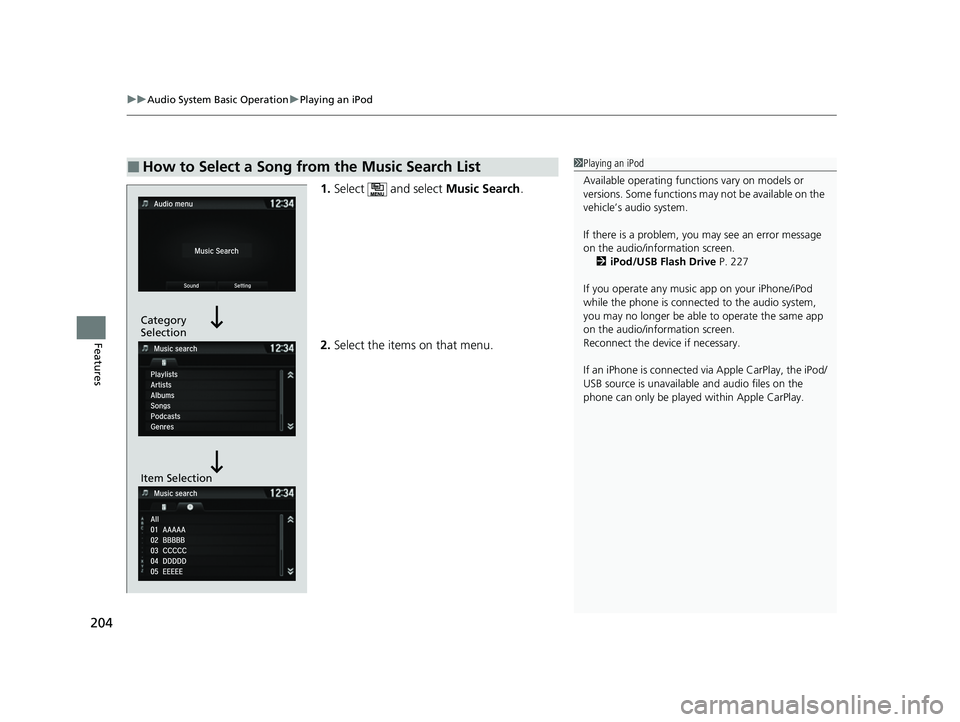
uuAudio System Basic Operation uPlaying an iPod
204
Features
1. Select and select Music Search.
2. Select the items on that menu.
■How to Select a Song from the Music Search List1Playing an iPod
Available operating functi ons vary on models or
versions. Some functions ma y not be available on the
vehicle’s audio system.
If there is a problem, you may see an error message
on the audio/information screen. 2 iPod/USB Flash Drive P. 227
If you operate any musi c app on your iPhone/iPod
while the phone is connected to the audio system,
you may no longer be able to operate the same app
on the audio/information screen.
Reconnect the devi ce if necessary.
If an iPhone is connected via Apple CarPlay, the iPod/
USB source is unavailable and audio files on the
phone can only be played within Apple CarPlay.
Category
Selection
Item Selection
21 ACURA NSX PMC-31T6N6400.book 204 ページ 2020年10月8日 木曜日 午後3時7分
Page 209 of 494
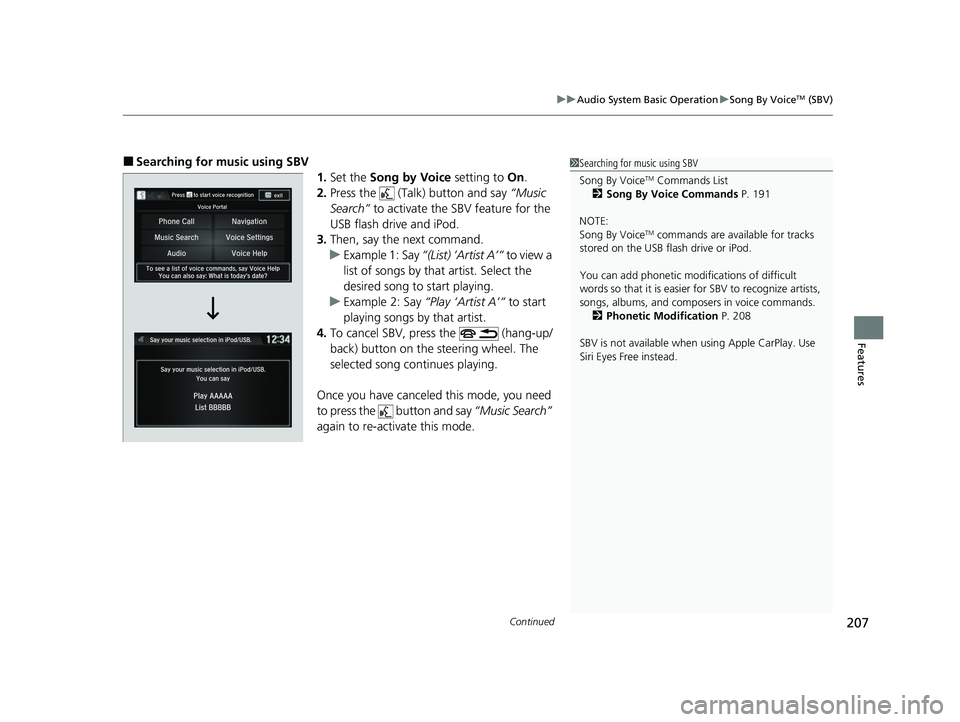
Continued207
uuAudio System Basic Operation uSong By VoiceTM (SBV)
Features
■Searching for music using SBV
1.Set the Song by Voice setting to On.
2. Press the (Talk) button and say “Music
Search” to activate the SBV feature for the
USB flash drive and iPod.
3. Then, say the next command.
u Example 1: Say “(List) ‘Artist A’“ to view a
list of songs by that artist. Select the
desired song to start playing.
u Example 2: Say “Play ‘Artist A’“ to start
playing songs by that artist.
4. To cancel SBV, press the (hang-up/
back) button on the steering wheel. The
selected song continues playing.
Once you have canceled this mode, you need
to press the button and say “Music Search”
again to re-activate this mode.1 Searching for music using SBV
Song By Voice
TM Commands List
2 Song By Voice Commands P. 191
NOTE:
Song By Voice
TM commands are available for tracks
stored on the USB flash drive or iPod.
You can add phonetic modi fications of difficult
words so that it is easier for SBV to recognize artists,
songs, albums, and composers in voice commands. 2 Phonetic Modification P. 208
SBV is not available when using Apple CarPlay. Use
Siri Eyes Free instead.
21 ACURA NSX PMC-31T6N6400.book 207 ページ 2020年10月8日 木曜日 午後3時7分
Page 217 of 494

215
uuAudio System Basic Operation uPlaying Bluetooth ® Audio
Continued
Features
Playing Bluetooth ® Audio
Your audio system allows you to listen to music from your Bluetooth-compatible
phone.
This function is available when the phone is paired an d connected to the vehicle’s
Bluetooth ® HandsFreeLink ® (HFL) system.
2Phone Setup P. 282
*1:Depending on the Bluetooth® device you connect, some or all of the lists may not
be displayed.
1 Playing Bluetooth ® Audio
Not all Bluetooth-enabled phones with streaming
audio capabilities are compatible with the system.
For a list of compatible phones:
•U.S.: Visit www.acura.com/handsfreelink , or call 1-
888-528-7876.
•Canada: For more info rmation on smartphone
compatibility, call 1-888-528-7876.
It may be illegal to pe rform some data device
functions while driving.
Only one phone can be used with HFL at a time.
When there are more than two paired phones in the
vehicle, the first paired phone the system finds is
automatically connected.
The connected phone for Bluetooth® Audio can be
different.
If more than one phone is paired to the HFL system,
there may be a delay before the system begins to
play.
In some cases, the name of the artist, album, or track
may not appear correctly.
Some functions may not be available on some
devices.
If a phone is currently conne cted via Apple CarPlay or
Android Auto, Bluetooth® Audio from that phone is
unavailable. However, a se cond previously paired
phone can stream Bluetooth® Audio by selecting
Connect from the Bluetooth Device List .
2 Phone Setup P. 282
Audio/Information
Screen
VOL (Volume)
Icons
Select to adju
st
the volume.
(Back) Icon
Select to go back to
the previous display.
(Power/Audio)
Icon
Select to turn the
audio system on and
off.
(Menu) Icon
Select to display
the menu items.
Group Icons
Select or to change group.
Pause Icon
Play Icon
Bluetooth
Indicator
Appears when
your phone is
connected to HFL.
Track Icons
Select or to change tracks.
Open/Close Icon*1
Displays/hides the
detailed
information.
21 ACURA NSX PMC-31T6N6400.book 215 ページ 2020年10月8日 木曜日 午後3時7分