2020 YAMAHA YZF-R1M display
[x] Cancel search: displayPage 38 of 136

Instrument and control functions
4-15
4
EAU79297
MENU screenThe MENU screen contains the follow-
ing setting modules. Select a module
to make related setting changes. Al-
though some settings can be changed
or reset via the main screen, the MENU
screen offers access to all display and
control settings. MENU access an
d operation
The following wheel switch operations
are common operations for accessing,
selecting, and moving within the
MENU screen and its modules.
Lon g push - press and hold the wheel
switch for one second to access the
MENU screen or exit MENU entirely.
Select - rotate the wheel switch up or
down to highlight the desired module
or setting item and then short push the
wheel switch (briefly press the wheel
switch inward) to confirm the selection. Trian
gle mark - certain setting
screens have an upward pointing trian-
gle mark item. Select the triangle mark
to save setting changes made and exit
that screen.
TIP Should vehicle motion be detect-
ed, the screen will automatically
exit MENU and change to the
main screen.
To ensure that the desired setting
changes are saved, be sure to exit
via the triangle mark. Simply per-
forming a long push and exiting
the MENU screen entirely may not
save setting changes.“Display Mo de”
There are two main screen display
modes, STREET MODE and TRACK
MODE.
To set the main screen display mode1. From the MENU screen, select “Display Mode”.
Mo dule Description
Switch the main screen
display between street and
track modes.
Adjust YRC settings (all
models) and ERS settings
(YZF-R1M).
View and reset lap times.
Turn vehicle information
logging function on/off
(CCU-equipped models).
YRC Setting
Lap TimeLogging
Maintenance
Unit
Display ModeMENU
km/h
GPS
10
:
00
Display ModeYRC SettingLogging
View and reset three main-
tenance item intervals.
Set fuel consumption and
distance units.
Set background colors.
Turn the shift indicator
on/off and adjust tachom-
eter settings.
Set the multi-function dis-
play window items.
Adjust screen brightness.
Adjust the clock.
Return all settings to fac-
tory default settings.
Maintenance
Unit
WallpaperShift IndicatorDisplay SettingBrightnessClockAll Reset
UB3LE0E0.book Page 15 Tuesday, July 23, 2019 12:05 PM
Page 39 of 136

Instrument and control functions
4-16
4
2. Select “STREET MODE” or “TRACK MODE” (or select the tri-
angle mark to exit).
3. Long push the wheel switch to exit the MENU screen or use the wheel
switch to select another module. “YRC Settin
g”
This module allows you to customize
the four YRC modes MODE-A, MODE-
B, MODE-C, and MODE-D by adjust-
ing the setting levels (or on/off status
as applicable) of YRC items PWR,
TCS, SCS, LCS, QSS, LIF, EBM, and
BC. For YZF-R1M, you can select the
ERS mode to be associated with each
YRC mode, and also adjust the setting
levels of the ERS modes.
TIP TCS has 9 setting levels and ERS
has 6 modes.
Whenever there are more selec-
tions (setting levels or modes)
available than can be shown on
the screen at one time, a scroll bar
will appear to notify you that addi-
tional selections are available by
scrolling.PWR
Select PWR-1 for the most aggressive
throttle response, PWR-2 and PWR-3
for smoother throttle grip/engine re- sponse, and use PWR-4 for rainy days
or whenever less engine power is de-
sirable.
TCS
This model uses a variable traction
control system. For each setting level,
the further the vehicle is leaned over,
the greater the amount of traction con-
trol (system intervention) is applied.
There are 9 setting levels available.
Setting level 1 applies the least amount
YRC Setting
Lap TimeLogging
Maintenance
Unit
Display ModeMENU
km/h
GPS
10
:
00
km/h
10 :
00
TRACK MODE
STREET MODE
Display Mode
1. PWR 1
2. PWR 2
3. PWR 3
4. PWR 4
5. Throttle valve opening
6. Throttle grip operation
5
64
3 2
1
UB3LE0E0.book Page 16 Tuesday, July 23, 2019 12:05 PM
Page 41 of 136
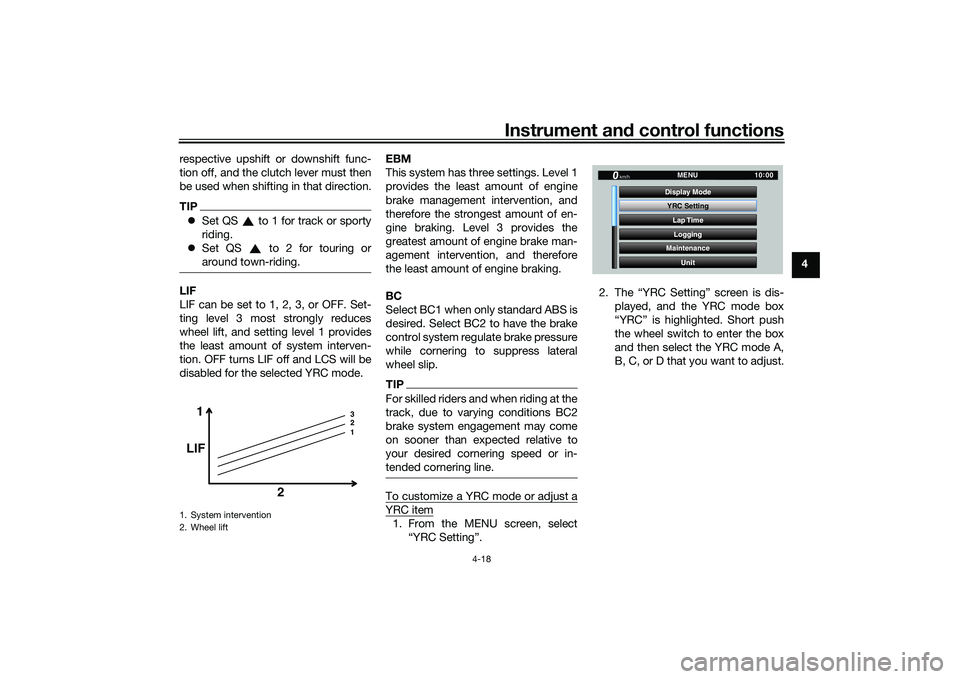
Instrument and control functions
4-18
4
respective upshift or downshift func-
tion off, and the clutch lever must then
be used when shifting in that direction.
TIP
Set QS to 1 for track or sporty
riding.
Set QS to 2 for touring or
around town-riding.LIF
LIF can be set to 1, 2, 3, or OFF. Set-
ting level 3 most strongly reduces
wheel lift, and setting level 1 provides
the least amount of system interven-
tion. OFF turns LIF off and LCS will be
disabled for the selected YRC mode. EBM
This system has three settings. Level 1
provides the least amount of engine
brake management intervention, and
therefore the strongest amount of en-
gine braking. Level 3 provides the
greatest amount of engine brake man-
agement intervention, and therefore
the least amount of engine braking.
BC
Select BC1 when only standard ABS is
desired. Select BC2 to have the brake
control system regulate brake pressure
while cornering to suppress lateral
wheel slip.
TIPFor skilled riders and when riding at the
track, due to varying conditions BC2
brake system engagement may come
on sooner than expected relative to
your desired cornering speed or in-
tended cornering line.To customize a YRC mode or adjust aYRC item1. From the MENU screen, select
“YRC Setting”. 2. The “YRC Setting” screen is dis-
played, and the YRC mode box
“YRC” is highlighted. Short push
the wheel switch to enter the box
and then select the YRC mode A,
B, C, or D that you want to adjust.
1. System intervention
2. Wheel lift
1 3
2
1
LIF
2
YRC SettingLap TimeLogging
Maintenance
Unit
Display ModeMENU
km/h
GPS
10
:
00
UB3LE0E0.book Page 18 Tuesday, July 23, 2019 12:05 PM
Page 44 of 136
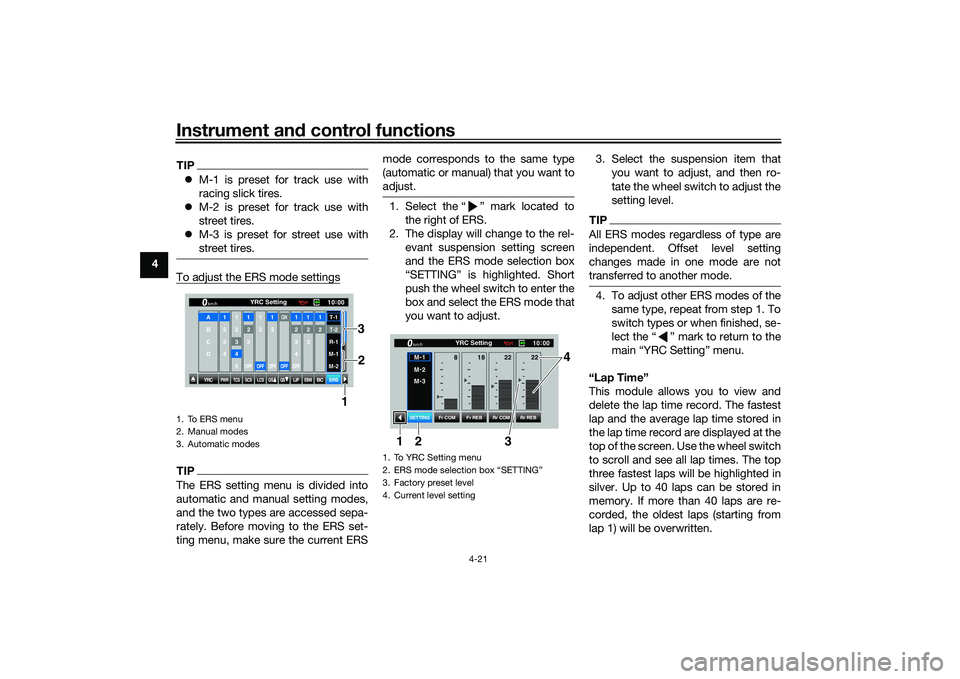
Instrument and control functions
4-21
4
TIP M-1 is preset for track use with
racing slick tires.
M-2 is preset for track use with
street tires.
M-3 is preset for street use with
street tires.To adjust the ERS mode settingsTIPThe ERS setting menu is divided into
automatic and manual setting modes,
and the two types are accessed sepa-
rately. Before moving to the ERS set-
ting menu, make sure the current ERS mode corresponds to the same type
(automatic or manual) that you want to
adjust.
1. Select the “ ” mark located to
the right of ERS.
2. The display will change to the rel- evant suspension setting screen
and the ERS mode selection box
“SETTING” is highlighted. Short
push the wheel switch to enter the
box and select the ERS mode that
you want to adjust. 3. Select the suspension item that
you want to adjust, and then ro-
tate the wheel switch to adjust the
setting level.
TIPAll ERS modes regardless of type are
independent. Offset level setting
changes made in one mode are not
transferred to another mode.4. To adjust other ERS modes of thesame type, repeat from step 1. To
switch types or when finished, se-
lect the “ ” mark to return to the
main “YRC Setting” menu.
“Lap Time”
This module allows you to view and
delete the lap time record. The fastest
lap and the average lap time stored in
the lap time record are displayed at the
top of the screen. Use the wheel switch
to scroll and see all lap times. The top
three fastest laps will be highlighted in
silver. Up to 40 laps can be stored in
memory. If more than 40 laps are re-
corded, the oldest laps (starting from
lap 1) will be overwritten.
1. To ERS menu
2. Manual modes
3. Automatic modes
YRC
PWR
TCS
SCS
LCSQS
QS
LIFEBM
BC
ERS10 :
00
YRC Setting
km/hA
B
C
D
1
2
3
4
1 2345
12
3OFF
1 2OFF
12OFF
ON
OFF
12
3
4OFF
12
3
12T-1T-2
R-1
M-1
M-2
1
2
3
1. To YRC Setting menu
2. ERS mode selection box “SETTING”
3. Factory preset level
4. Current level setting
10
:
00
YRC Setting
km/hM -
1
M -
2
M -
3
Fr COM Rr COM
Fr REB Rr REB
SETTING
18
8 22 22
3 4
1
2
UB3LE0E0.book Page 21 Tuesday, July 23, 2019 12:05 PM
Page 45 of 136
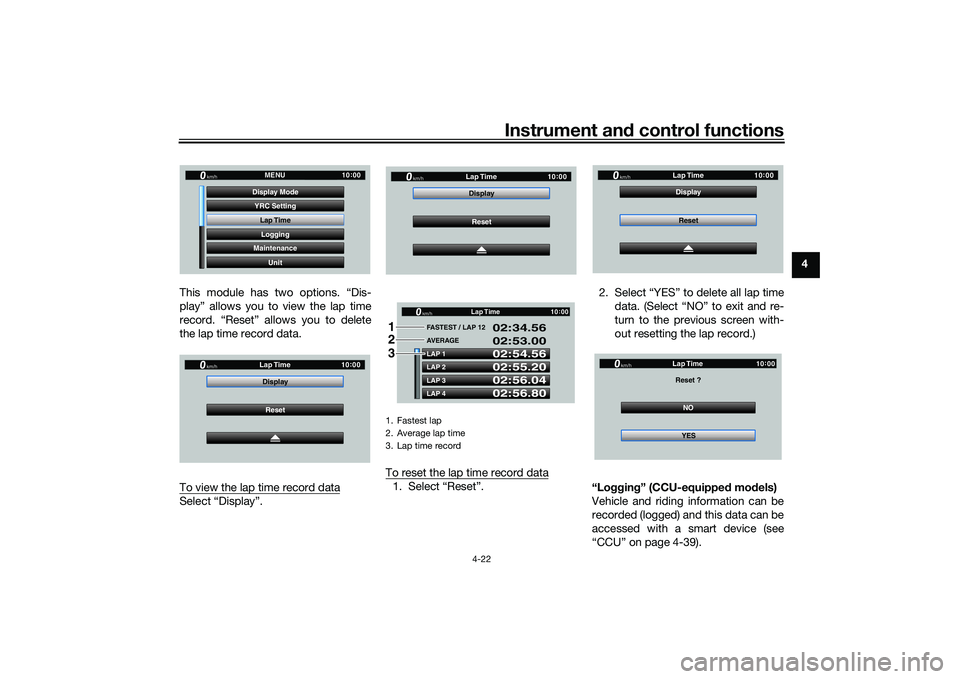
Instrument and control functions
4-22
4
This module has two options. “Dis-
play” allows you to view the lap time
record. “Reset” allows you to delete
the lap time record data.
To view the lap time record data
Select “Display”. To reset the lap time record data
1. Select “Reset”. 2. Select “YES” to delete all lap time
data. (Select “NO” to exit and re-
turn to the previous screen with-
out resetting the lap record.)
“Lo gging” (CCU-equipped models)
Vehicle and riding information can be
recorded (logged) and this data can be
accessed with a smart device (see
“CCU” on page 4-39).
YRC Setting
Lap TimeLogging
Maintenance
Unit
Display ModeMENU
km/h
GPS
10
:
00
km/h
10 :
00
Reset
Display
Lap Time
1. Fastest lap
2. Average lap time
3. Lap time record
km/h
10
:
00
Reset
Display
Lap Time
LAP 1
LAP 2
LAP 3
LAP 4 FASTEST / LAP 12
02:54.56
02:55.20
02:56.04
02:56.80 02:34.56
02:53.00
AVERAGE Lap Timekm/h
GP GPS
10
:
00
1
2
3
km/h
10 :
00
Reset
Display
Lap TimeNO
Reset ?
Lap Time
YES
km/h
GP GPS
10:
00
UB3LE0E0.book Page 22 Tuesday, July 23, 2019 12:05 PM
Page 46 of 136
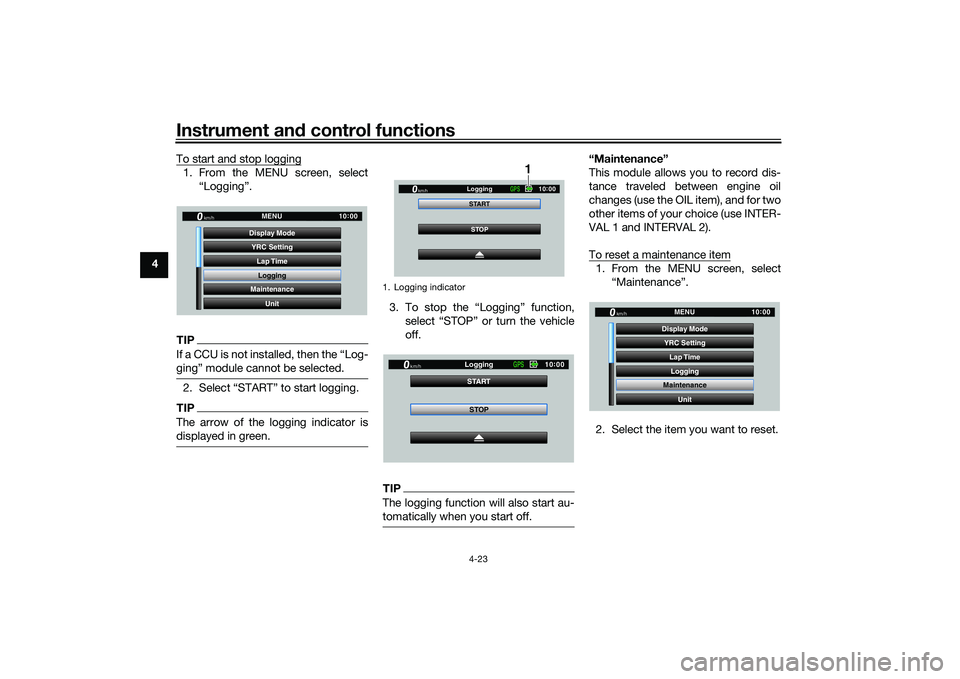
Instrument and control functions
4-23
4 To start and stop logging
1. From the MENU screen, select
“Logging”.TIPIf a CCU is not installed, then the “Log-
ging” module cannot be selected.2. Select “START” to start logging.TIPThe arrow of the logging indicator is
displayed in green.
3. To stop the “Logging” function,select “STOP” or turn the vehicle
off.TIPThe logging function will also start au-
tomatically when you start off.
“Maintenance”
This module allows you to record dis-
tance traveled between engine oil
changes (use the OIL item), and for two
other items of your choice (use INTER-
VAL 1 and INTERVAL 2).
To reset a maintenance item1. From the MENU screen, select“Maintenance”.
2. Select the item you want to reset.
YRC Setting Lap TimeLogging
Maintenance
Unit
Display ModeMENU
km/h
GPS
10
:
00
1. Logging indicator
STOP
START
Logging
km/h
10
:
00
GPS
1
STOP
START
Logging
km/h
10
:
00
GPS
YRC Setting
Lap TimeLogging
Maintenance
Unit
Display ModeMENU
km/h
GPS
10
:
00
UB3LE0E0.book Page 23 Tuesday, July 23, 2019 12:05 PM
Page 47 of 136
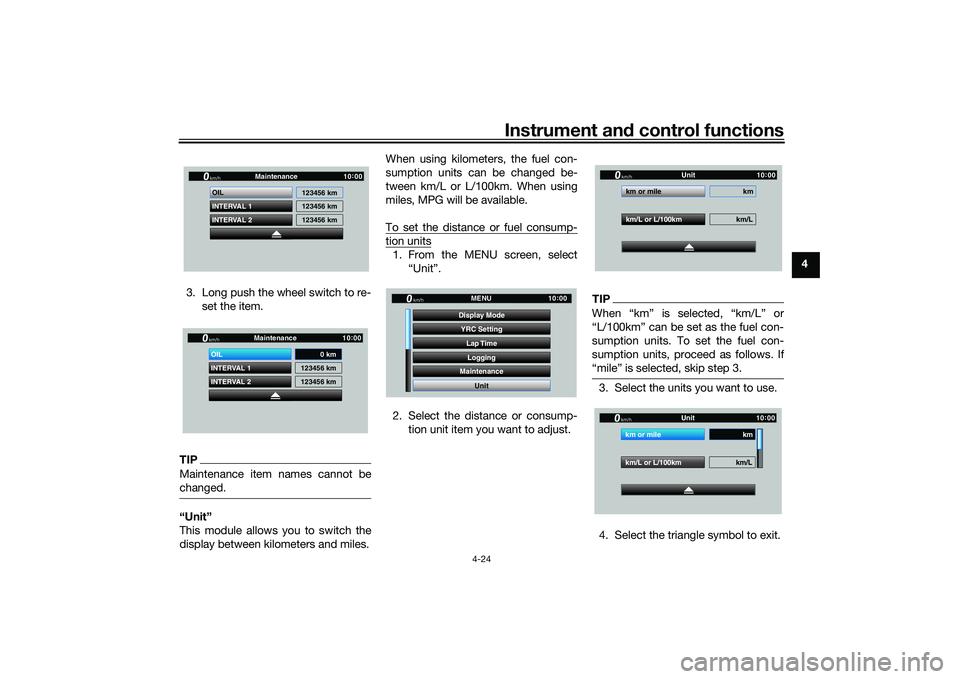
Instrument and control functions
4-24
4
3. Long push the wheel switch to re- set the item.
TIPMaintenance item names cannot be
changed.“Unit”
This module allows you to switch the
display between kilometers and miles. When using kilometers, the fuel con-
sumption units can be changed be-
tween km/L or L/100km. When using
miles, MPG will be available.
To set the distance or fuel consump-
tion units1. From the MENU screen, select
“Unit”.
2. Select the distance or consump- tion unit item you want to adjust.
TIPWhen “km” is selected, “km/L” or
“L/100km” can be set as the fuel con-
sumption units. To set the fuel con-
sumption units, proceed as follows. If
“mile” is selected, skip step 3.3. Select the units you want to use.
4. Select the triangle symbol to exit.
INTERVAL 2 OIL
INTERVAL 1 123456 km
123456 km
123456 km
Maintenancekm/h
GPS
10
:
00
INTERVAL 2 OIL
INTERVAL 1 123456 km
123456 km
Maintenancekm/h
GPS
10
:
00
0 km
YRC Setting
Lap TimeLogging
Maintenance
Unit
Display ModeMENU
km/h
GPS
10
:
00
km/L or L/100km km/L
km or mile km
Unitkm/h
GP GPS
10
:
00
km/L or L/100km km/L
km or mile km
Unitkm/h
GP GPS
10
:
00
UB3LE0E0.book Page 24 Tuesday, July 23, 2019 12:05 PM
Page 48 of 136
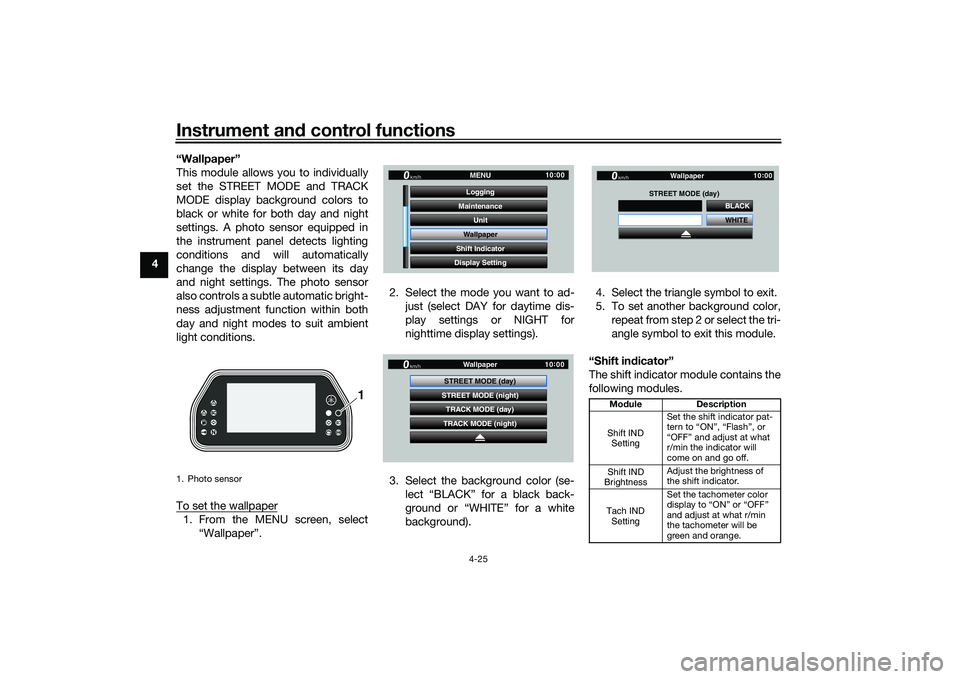
Instrument and control functions
4-25
4 “Wallpaper”
This module allows you to individually
set the STREET MODE and TRACK
MODE display background colors to
black or white for both day and night
settings. A photo sensor equipped in
the instrument panel detects lighting
conditions and will automatically
change the display between its day
and night settings. The photo sensor
also controls a subtle automatic bright-
ness adjustment function within both
day and night modes to suit ambient
light conditions.
To set the wallpaper
1. From the MENU screen, select
“Wallpaper”. 2. Select the mode you want to ad-
just (select DAY for daytime dis-
play settings or NIGHT for
nighttime display settings).
3. Select the background color (se- lect “BLACK” for a black back-
ground or “WHITE” for a white
background). 4. Select the triangle symbol to exit.
5. To set another background color,
repeat from step 2 or select the tri-
angle symbol to exit this module.
“Shift in dicator”
The shift indicator module contains the
following modules.1. Photo sensor
1
GP GPS
Unit
Maintenance
Wallpaper
Shift Indicator MENU
Logging
Display Setting
km/h
10 :
00
GP GPS
TRACK MODE (day)
STREET MODE (night)
TRACK MODE (night) Wallpaper
STREET MODE (day)
km/h
10 :
00
Mo dule Description
Set the shift indicator pat-
tern to “ON”, “Flash”, or
“OFF” and adjust at what
r/min the indicator will
come on and go off.
Adjust the brightness of
the shift indicator.
Set the tachometer color
display to “ON” or “OFF”
and adjust at what r/min
the tachometer will be
green and orange.
WHITE BLACK
Wallpaper
STREET MODE (day)
km/h
GP GPS
10 :
00
Shift IND
SettingShift IND
BrightnessTach IND Setting
UB3LE0E0.book Page 25 Tuesday, July 23, 2019 12:05 PM