2020 YAMAHA YZF-R1 light
[x] Cancel search: lightPage 35 of 136

Instrument and control functions
4-12
4
MODE-D: street use or rainy weather
To change YRC modes or make set-ting changes1. Push the mode switch center but-
ton to scroll left to right and high-
light the item you want to adjust.
2. Use the mode switch up button or down button to change the select-
ed item value (vertical scrolling is
not possible).
TIPWhen the malfunction indicator
light is on, YRC settings cannot be
adjusted.
When a YRC function is actively
engaged that item cannot be ad-
justed. For example, when decel-
erating EBM cannot be adjusted.
When a YRC item is highlighted
but cannot be adjusted, the YRC
item box will return to black.To turn off the traction control system,
select TCS with the center button, then
push and hold the up button until TCS
OFF is displayed. To turn TCS back on,
select TCS OFF and then press the
down button (TCS will return to its pre-
vious setting).
TIPTurning off the traction control system
will turn off the SCS, LCS, and LIF sys-
tems for all YRC modes.YRC items LCS/QS/LIF/BC
The on/off status of YRC items LCS,
QSS, LIF, and BC is shown here. When
any of these systems are registered
(not set to OFF) for the currently select-
ed YRC mode, its respective icon will
appear.
When LCS is registered for the current-
ly selected YRC mode, its icon will be
grey. To activate the launch control
system, press and hold the center but-
ton until the LCS icon stops flashing
and turns white.TIPLCS, QSS, LIF, and BC system setting
levels can only be adjusted from the
MENU screen.ERS in dicator “ ” (YZF-R1M)
This icon shows the current ERS
mode. (See “YRC Setting” on page
4-16 and “ERS” on page 4-19 to
1. Mode switch “MODE”
2. Up button
3. Center button
4. Down button
1 2
3
4
N
12
12 34
LAP 01
ODO
km
123456
LATEST
1000 r/min
km/h
123
km/h
123
GEAR
GPS
LCS
QS
LIF
10 :
00
MODE-
APWR
1
TCS
3
SCS
2
EBM
1
T-2
2
MODE -
A
MODE-
A
UB3LE0E0.book Page 12 Tuesday, July 23, 2019 12:05 PM
Page 38 of 136

Instrument and control functions
4-15
4
EAU79297
MENU screenThe MENU screen contains the follow-
ing setting modules. Select a module
to make related setting changes. Al-
though some settings can be changed
or reset via the main screen, the MENU
screen offers access to all display and
control settings. MENU access an
d operation
The following wheel switch operations
are common operations for accessing,
selecting, and moving within the
MENU screen and its modules.
Lon g push - press and hold the wheel
switch for one second to access the
MENU screen or exit MENU entirely.
Select - rotate the wheel switch up or
down to highlight the desired module
or setting item and then short push the
wheel switch (briefly press the wheel
switch inward) to confirm the selection. Trian
gle mark - certain setting
screens have an upward pointing trian-
gle mark item. Select the triangle mark
to save setting changes made and exit
that screen.
TIP Should vehicle motion be detect-
ed, the screen will automatically
exit MENU and change to the
main screen.
To ensure that the desired setting
changes are saved, be sure to exit
via the triangle mark. Simply per-
forming a long push and exiting
the MENU screen entirely may not
save setting changes.“Display Mo de”
There are two main screen display
modes, STREET MODE and TRACK
MODE.
To set the main screen display mode1. From the MENU screen, select “Display Mode”.
Mo dule Description
Switch the main screen
display between street and
track modes.
Adjust YRC settings (all
models) and ERS settings
(YZF-R1M).
View and reset lap times.
Turn vehicle information
logging function on/off
(CCU-equipped models).
YRC Setting
Lap TimeLogging
Maintenance
Unit
Display ModeMENU
km/h
GPS
10
:
00
Display ModeYRC SettingLogging
View and reset three main-
tenance item intervals.
Set fuel consumption and
distance units.
Set background colors.
Turn the shift indicator
on/off and adjust tachom-
eter settings.
Set the multi-function dis-
play window items.
Adjust screen brightness.
Adjust the clock.
Return all settings to fac-
tory default settings.
Maintenance
Unit
WallpaperShift IndicatorDisplay SettingBrightnessClockAll Reset
UB3LE0E0.book Page 15 Tuesday, July 23, 2019 12:05 PM
Page 41 of 136
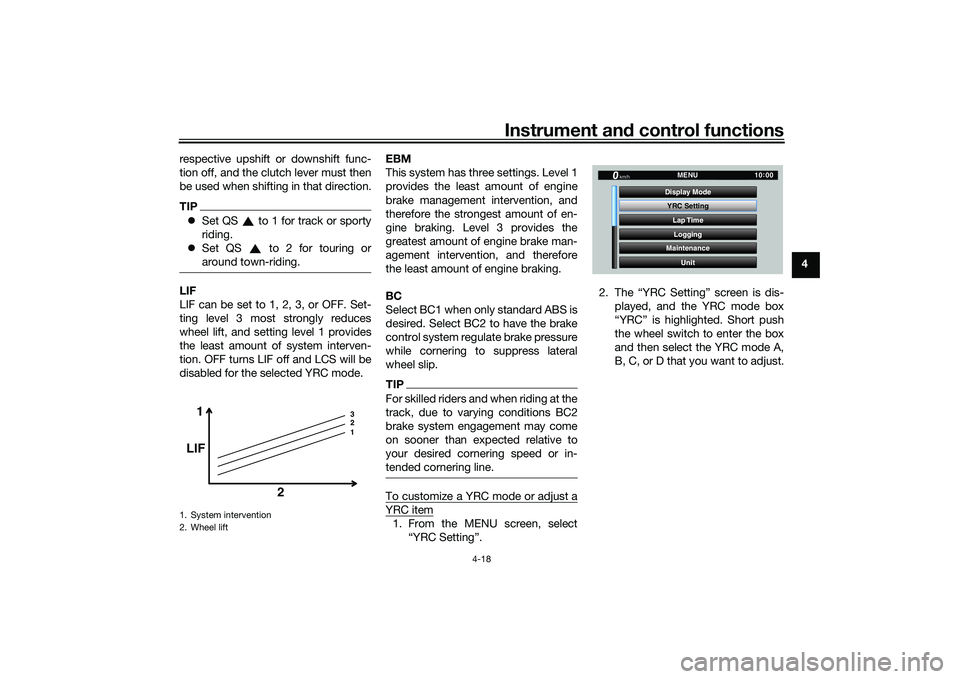
Instrument and control functions
4-18
4
respective upshift or downshift func-
tion off, and the clutch lever must then
be used when shifting in that direction.
TIP
Set QS to 1 for track or sporty
riding.
Set QS to 2 for touring or
around town-riding.LIF
LIF can be set to 1, 2, 3, or OFF. Set-
ting level 3 most strongly reduces
wheel lift, and setting level 1 provides
the least amount of system interven-
tion. OFF turns LIF off and LCS will be
disabled for the selected YRC mode. EBM
This system has three settings. Level 1
provides the least amount of engine
brake management intervention, and
therefore the strongest amount of en-
gine braking. Level 3 provides the
greatest amount of engine brake man-
agement intervention, and therefore
the least amount of engine braking.
BC
Select BC1 when only standard ABS is
desired. Select BC2 to have the brake
control system regulate brake pressure
while cornering to suppress lateral
wheel slip.
TIPFor skilled riders and when riding at the
track, due to varying conditions BC2
brake system engagement may come
on sooner than expected relative to
your desired cornering speed or in-
tended cornering line.To customize a YRC mode or adjust aYRC item1. From the MENU screen, select
“YRC Setting”. 2. The “YRC Setting” screen is dis-
played, and the YRC mode box
“YRC” is highlighted. Short push
the wheel switch to enter the box
and then select the YRC mode A,
B, C, or D that you want to adjust.
1. System intervention
2. Wheel lift
1 3
2
1
LIF
2
YRC SettingLap TimeLogging
Maintenance
Unit
Display ModeMENU
km/h
GPS
10
:
00
UB3LE0E0.book Page 18 Tuesday, July 23, 2019 12:05 PM
Page 44 of 136
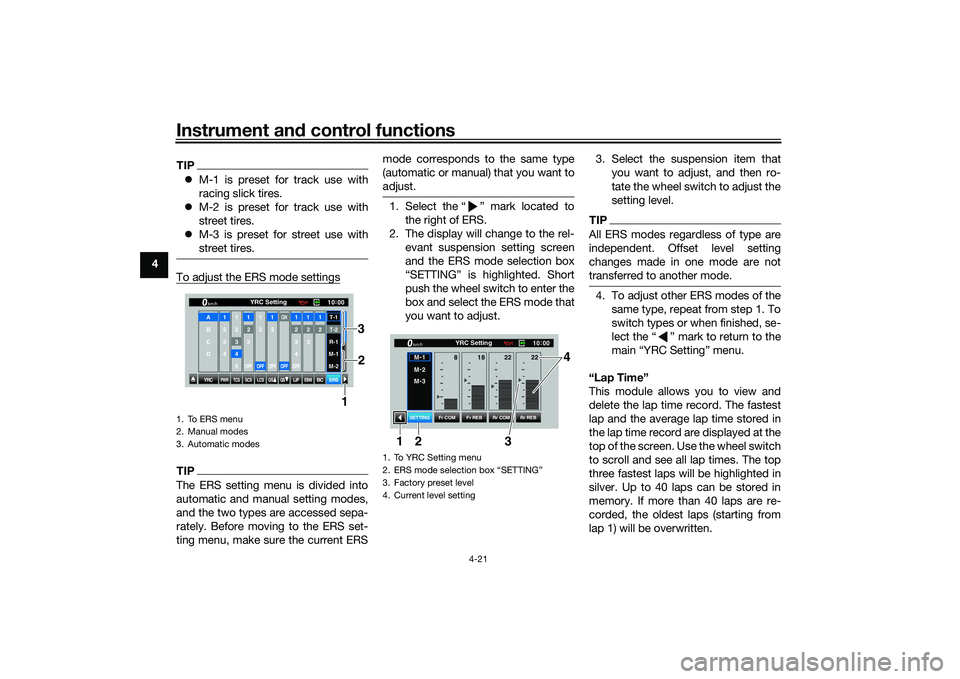
Instrument and control functions
4-21
4
TIP M-1 is preset for track use with
racing slick tires.
M-2 is preset for track use with
street tires.
M-3 is preset for street use with
street tires.To adjust the ERS mode settingsTIPThe ERS setting menu is divided into
automatic and manual setting modes,
and the two types are accessed sepa-
rately. Before moving to the ERS set-
ting menu, make sure the current ERS mode corresponds to the same type
(automatic or manual) that you want to
adjust.
1. Select the “ ” mark located to
the right of ERS.
2. The display will change to the rel- evant suspension setting screen
and the ERS mode selection box
“SETTING” is highlighted. Short
push the wheel switch to enter the
box and select the ERS mode that
you want to adjust. 3. Select the suspension item that
you want to adjust, and then ro-
tate the wheel switch to adjust the
setting level.
TIPAll ERS modes regardless of type are
independent. Offset level setting
changes made in one mode are not
transferred to another mode.4. To adjust other ERS modes of thesame type, repeat from step 1. To
switch types or when finished, se-
lect the “ ” mark to return to the
main “YRC Setting” menu.
“Lap Time”
This module allows you to view and
delete the lap time record. The fastest
lap and the average lap time stored in
the lap time record are displayed at the
top of the screen. Use the wheel switch
to scroll and see all lap times. The top
three fastest laps will be highlighted in
silver. Up to 40 laps can be stored in
memory. If more than 40 laps are re-
corded, the oldest laps (starting from
lap 1) will be overwritten.
1. To ERS menu
2. Manual modes
3. Automatic modes
YRC
PWR
TCS
SCS
LCSQS
QS
LIFEBM
BC
ERS10 :
00
YRC Setting
km/hA
B
C
D
1
2
3
4
1 2345
12
3OFF
1 2OFF
12OFF
ON
OFF
12
3
4OFF
12
3
12T-1T-2
R-1
M-1
M-2
1
2
3
1. To YRC Setting menu
2. ERS mode selection box “SETTING”
3. Factory preset level
4. Current level setting
10
:
00
YRC Setting
km/hM -
1
M -
2
M -
3
Fr COM Rr COM
Fr REB Rr REB
SETTING
18
8 22 22
3 4
1
2
UB3LE0E0.book Page 21 Tuesday, July 23, 2019 12:05 PM
Page 48 of 136
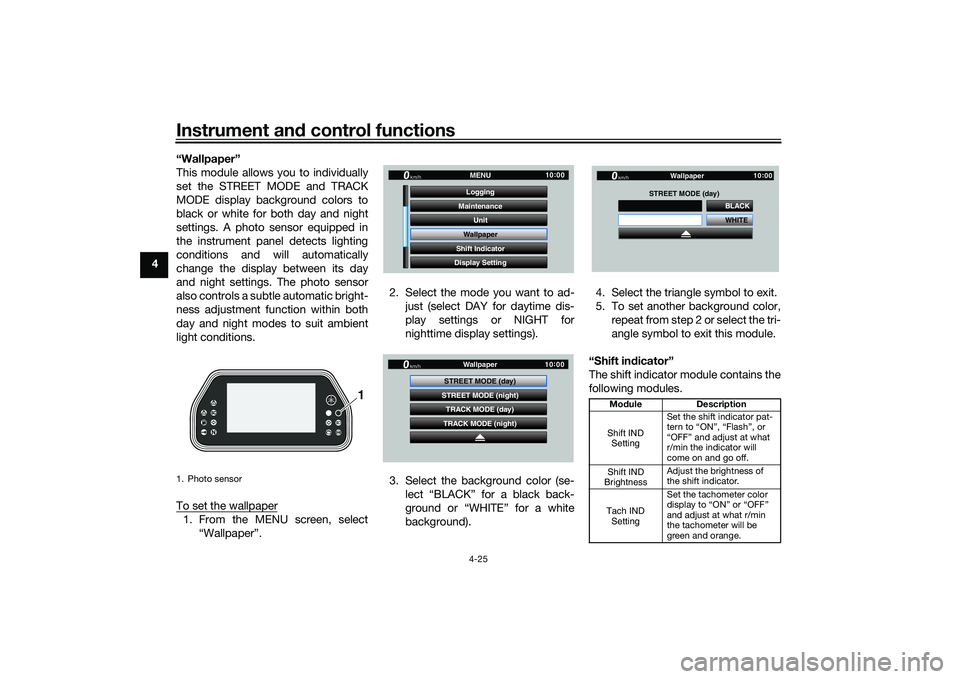
Instrument and control functions
4-25
4 “Wallpaper”
This module allows you to individually
set the STREET MODE and TRACK
MODE display background colors to
black or white for both day and night
settings. A photo sensor equipped in
the instrument panel detects lighting
conditions and will automatically
change the display between its day
and night settings. The photo sensor
also controls a subtle automatic bright-
ness adjustment function within both
day and night modes to suit ambient
light conditions.
To set the wallpaper
1. From the MENU screen, select
“Wallpaper”. 2. Select the mode you want to ad-
just (select DAY for daytime dis-
play settings or NIGHT for
nighttime display settings).
3. Select the background color (se- lect “BLACK” for a black back-
ground or “WHITE” for a white
background). 4. Select the triangle symbol to exit.
5. To set another background color,
repeat from step 2 or select the tri-
angle symbol to exit this module.
“Shift in dicator”
The shift indicator module contains the
following modules.1. Photo sensor
1
GP GPS
Unit
Maintenance
Wallpaper
Shift Indicator MENU
Logging
Display Setting
km/h
10 :
00
GP GPS
TRACK MODE (day)
STREET MODE (night)
TRACK MODE (night) Wallpaper
STREET MODE (day)
km/h
10 :
00
Mo dule Description
Set the shift indicator pat-
tern to “ON”, “Flash”, or
“OFF” and adjust at what
r/min the indicator will
come on and go off.
Adjust the brightness of
the shift indicator.
Set the tachometer color
display to “ON” or “OFF”
and adjust at what r/min
the tachometer will be
green and orange.
WHITE BLACK
Wallpaper
STREET MODE (day)
km/h
GP GPS
10 :
00
Shift IND
SettingShift IND
BrightnessTach IND Setting
UB3LE0E0.book Page 25 Tuesday, July 23, 2019 12:05 PM
Page 49 of 136

Instrument and control functions
4-26
4
To make settin g chan ges
1. Select “Shift IND Setting”.
2. Select “IND Mode”. 3. Select “ON” to have the indicator
light steadily, “OFF” to turn the in-
dicator off, or “Flash” to have the
shift indicator flash when the indi-
cator start threshold has been
reached.
4. Select “IND Start”. 5. Rotate the wheel switch to adjust
the r/min at which the shift timing
indicator light will come on. “IND
Start” operational range is 8000–
14800 r/min.
Set the tachometer peak
rev indicator to “ON” or
“OFF”.
Peak Rev IND Setting
GP GPS
WallpaperUnit
Shift Indicator
Display Setting MENU
Maintenance
Brightness
km/h
10 :
00
GP GPS
Tach IND Setting
Shift IND Brightness
Peak Rev IND Setting Shift Indicator
Shift IND Setting
km/h
10 :
00
1000 r/min
Shift Indicator
km/h
GPS
10 :
00
Shift IND Setting
IND Mode
IND Start
IND Stop ON
10000
r/min
15000
r/min
1000 r/min
Shift Indicator
km/h
GPS
10 :
00
Shift IND Setting
IND Mode
IND Start
IND Stop ON
10000
r/min
15000
r/min
1000 r/min
Shift Indicator
km/h
GPS
10 :
00
Shift IND Setting
IND Mode
IND Start
IND Stop ON
10000
r/min
15000
r/min
1000 r/min
Shift Indicator
km/h
GPS
10 :
00
Shift IND Setting
IND Mode
IND Start
IND Stop ON
10000
r/min
15000
r/min
UB3LE0E0.book Page 26 Tuesday, July 23, 2019 12:05 PM
Page 50 of 136

Instrument and control functions
4-27
4 6. Select “IND Stop”, and then rotate
the wheel switch to adjust the
r/min at which the shift timing indi-
cator will go off. “IND Stop” oper-
ational range is 8500–15000 r/min.
TIPThe blue area on the tachometer indi-
cates the currently set operational
range of the shift indicator light.“Shift IND Bri ghtness”
The shift timing indicator light has six
brightness levels.
Select “Shift IND Brightness”, then use
the wheel switch to adjust the setting.
Short push the wheel switch to confirm
the setting and exit. “Tach IND Settin
g”
This module allows you to turn the ta-
chometer color display on or off. When
turned off, the tachometer will display
all r/min levels below the red zone in
black or white (depending on wallpa-
per settings). When turned on, the mid
and mid-to-high r/min zones can be
set to come on in green and then or-
ange colors. 1. Select “Tach IND Setting”. 2. Select “IND Mode”.
3. Select ON to turn the tachometer
color display mode on (or select
OFF to turn this function off).
GP GPS
Tach IND Setting
Shift IND Brightness
Peak Rev IND Setting Shift Indicator
Shift IND Setting
km/h
10 :
00
Shift Indicator
Shift IND Brightness
km/h
GPS
10 :
00
3
GP GPS
Tach IND Setting
Shift IND Brightness
Peak Rev IND Setting Shift Indicator
Shift IND Setting
km/h
10 :
00
1000 r/min
Shift Indicator
km/h
GPS
10 :
00
Tach IND Setting
IND Mode ON
8000
r/min
11000
r/min
Tach IND 1st
Tach IND 2nd
UB3LE0E0.book Page 27 Tuesday, July 23, 2019 12:05 PM
Page 54 of 136

Instrument and control functions
4-31
4 “Clock”
This module allows you to set the
clock.
To set the clock
1. From the MENU screen, select
“Clock”.
2. When “Clock” is selected, the hours figure will be highlighted. 3. Set the hour by rotating and then
short push the wheel switch.
4. The minutes figure will become highlighted.
5. Set the minutes figure by rotating and then short push the wheel
switch. 6. Short push the wheel switch again
to exit and go back to the MENU
screen.
“All Reset”
This module resets everything, except
the odometer and clock, to its factory
preset or default setting.
Select YES to reset all items. After se-
lecting YES, all items will be reset and
the screen will automatically return to
the MENU screen.
GP GPS
Shift Indicator Wallpaper
Display Setting Brightness MENU
Unit
Clock
km/h
10 :
00
Clock
km/h
10 :
00
11 :
34
Clock
km/h
10 :
00
10 :
34
Clock
km/h
10 :
00
10 34
:
Clock
km/h
10 :
00
10 :
58
UB3LE0E0.book Page 31 Tuesday, July 23, 2019 12:05 PM