Page 29 of 110

Instrument and control functions
3-14
3
2. Push the menu switch. The unit setting display will be shown.
TIPKeep kilometers selected: Skip to
step 5.
Select miles or kilometers: Contin-
ue with step 3.
3. Push the menu switch, then use
the select switch to toggle be-
tween “km” or “mile”, and then
push the menu switch to confirm
the selection.TIPWhen kilometers are selected,
“L/100km” or “km/L” can be set
as the fuel consumption display
units. Continue with step 4.
When miles are selected, the fuel
consumption display units will be
set to “MPG”. Skip to step 6.4. Use the select switch to move
from “km or mile” to “km/L or
L/100km”. 5. Push the menu switch, then use
the select switch to toggle be-
tween “km/L” and “L/100km”, and
then push the menu switch to
confirm the selection.
6. Use the select switch to highlight “ ”, and then push the
menu switch to return to the set-
ting mode menu.
Selecting the display items
1. Use the select switch to highlight “Display”.
MENUMaintenanceTime TripUnitDisplayBrightnessClockAll ResetUnitkm or mile
km
km/L or L/100km
km/L
Unitkm or mile
km
km/L or L/100km
km/L
Unitkm or mile
km
km/L or L/100km
km/L
UB5CE1E0.book Page 14 Monday, August 6, 2018 1:13 PM
Page 30 of 110
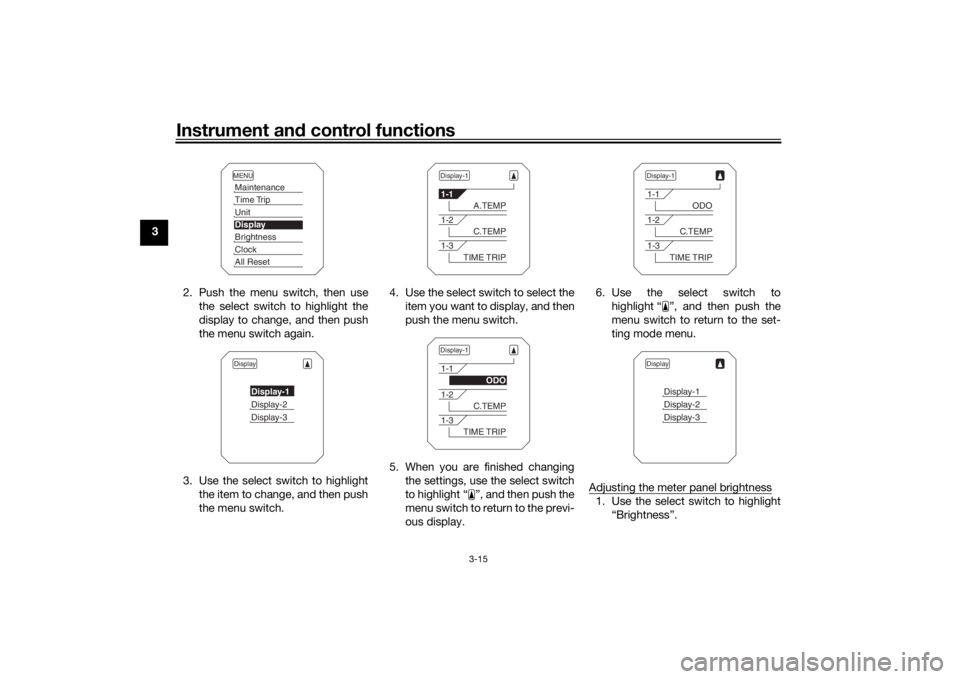
Instrument and control functions
3-15
3
2. Push the menu switch, then usethe select switch to highlight the
display to change, and then push
the menu switch again.
3. Use the select switch to highlight the item to change, and then push
the menu switch. 4. Use the select switch to select the
item you want to display, and then
push the menu switch.
5. When you are finished changing the settings, use the select switch
to highlight “ ”, and then push the
menu switch to return to the previ-
ous display. 6. Use the select switch to
highlight “ ”, and then push the
menu switch to return to the set-
ting mode menu.
Adjusting the meter panel brightness
1. Use the select switch to highlight “Brightness”.
MENUMaintenanceTime TripUnitDisplayBrightnessClockAll ResetDisplay
Display-1Display-2Display-3
Display-11-1
A.TEMP
1-2
C.TEMP
1-3
TIME TRIP
Display-11-1
ODO
1-2
C.TEMP
1-3
TIME TRIP
Display-11-1
ODO
1-2
C.TEMP
1-3
TIME TRIP
Display
Display-1Display-2Display-3
UB5CE1E0.book Page 15 Monday, August 6, 2018 1:13 PM
Page 31 of 110

Instrument and control functions
3-16
3
2. Push the menu switch.
3. Use the select switch to select the desired brightness level, and then
push the menu switch to return to
the setting mode menu.
Setting the clock
1. Use the select switch to highlight “Clock”. 2. Push the menu switch.
3. When the hour digits start flash-
ing, use the select switch to set
the hours.
4. Push the menu switch and the minute digits start flashing.
5. Use the select switch to set the minutes. 6. Push the menu switch to return to
the setting mode menu.
Resetting all of the display items
1. Use the select switch to highlight “All Reset”.
2. Push the menu switch.
3. Use the select switch to highlight “YES”, and then push the menu
switch.
MENUMaintenanceTime TripUnitDisplayBrightnessClockAll ResetBrightness
MENUMaintenanceTime TripUnitDisplayBrightnessClockAll ResetClock
5
55
AM
MENUMaintenanceTime TripUnitDisplayBrightnessClockAll ResetAll Reset
YESNO
UB5CE1E0.book Page 16 Monday, August 6, 2018 1:13 PM
Page 34 of 110

Instrument and control functions
3-19
3
EAU12735
Hazar d switch “ ”
With the key in the “ON” or “ ” posi-
tion, use this switch to turn on the haz-
ard lights (simultaneous flashing of all
turn signal lights).
The hazard lights are used in case of an
emergency or to warn other drivers
when your vehicle is stopped where it
might be a traffic hazard.NOTICE
ECA10062
Do not use the hazard lights for an
exten ded len gth of time with the en-
g ine not runnin g, otherwise the bat-
tery may dischar ge.
EAU59011
Menu switch “MENU”
This switch is used to perform selec-
tions in the setting mode display of the
multi-function meter unit.
See Multi-function meter unit on page
3-6 for detailed information.
EAU59001
Select switch “ / ”
This switch is used to perform selec-
tions in the information display and
setting mode display of the multi-func-
tion meter unit.
See Multi-function meter unit on page
3-6 for detailed information.
EAU77020
Drive mo de switch “MODE”
WARNING
EWA15341
Do not chan ge the D-mo de while the
vehicle is movin g.Using this switch changes the drive
mode to “STD”, “A”, or “B” in the fol-
lowing order:
STD → A → B → STD
The throttle grip must be completely
closed in order to change the drive
mode. (See page 3-17 for an explana-
tion of each drive mode.)TIP The current drive mode is saved
when the key is turned to “OFF”.
The selected mode is shown on
the drive mode display. (See page
3-8.)
UB5CE1E0.book Page 19 Monday, August 6, 2018 1:13 PM
Page 37 of 110

Instrument and control functions
3-22
3
EAU76317
Traction control systemThe traction control system (TCS)
helps maintain traction when acceler-
ating on slippery surfaces, such as un-
paved or wet roads. If sensors detect
that the rear wheel is starting to slip
(uncontrolled spinning), the traction
control system assists by regulating
engine power as needed until traction
is restored.
WARNING
EWA15433
The traction control system is not a
su bstitute for ri din g appropriately
for the con ditions. Traction control
cannot prevent loss of traction d ue
to excessive spee d when enterin g
turns, when acceleratin g har d at a
sharp lean an gle, or while brakin g,
an d cannot prevent front wheel slip-
pin g. As with any vehicle, approach
surfaces that may be slippery with
caution an d avoi d especially slip-
pery surfaces.
The “ ” indicator light flashes when
traction control has engaged. You may
notice slight changes in engine and ex-
haust sounds when the system has en-
gaged.
The “ ” indicator light comes on
when traction control has been turned
off.
The TCS display indicates the current
TCS setting. There are three settings.
TCS “OFF” : Turns the traction control
system off.
TCS “1” : Minimizes traction control
system assist.
1. Front wheel sensor
2. Front wheel sensor rotor
1. Rear wheel sensor
2. Rear wheel sensor rotor1
2
1
2
1. “TCS” button
2. TCS display
3. Traction control system indicator light “ ”
13
2
UB5CE1E0.book Page 22 Monday, August 6, 2018 1:13 PM
Page 38 of 110

Instrument and control functions
3-23
3 TCS “2”
: Maximizes traction control
assist; wheel spin is most strongly con-
trolled.
TIP When the vehicle is turned on,
traction control is turned on and
set to “1” or “2” (whichever was
last selected).
Turn the traction control system
off to help free the rear wheel if the
vehicle gets stuck in mud, sand, or
other soft surfaces.NOTICE
ECA16801
Use only the specified tires. (See
pa ge 6-16.) Usin g different size d
tires will prevent the traction control
system from controllin g tire rotation
accurately.Setting the traction control system
WARNING
EWA15441
Be sure to stop the vehicle b efore
makin g any settin g chan ges to the
traction control system. Chan gin g settin
gs while ri din g can d istract the
operator an d increase the risk of an
acci dent.
TCS settings can be changed only
when the vehicle is stopped and the
throttle closed.
Push the “TCS” button to change
between TCS settings “1” and “2”.
Push the button for two seconds
to turn the traction control system
off.
Push the button again to turn trac-
tion control back on (TCS will re-
turn to the previous setting).
Resettin g the traction control sys-
tem
The traction control system will auto-
matically disable when: a wheel comes off the ground
while riding.
excessive rear wheel spin is de-
tected while riding.
a wheel is rotated by external forc-
es with the vehicle power on (such
as when performing mainte-
nance). If the traction control system is dis-
abled, both the “ ” indicator light and
the “ ” warning light will come on.
Should this occur, try resetting the sys-
tem as follows.
1. Stop the vehicle and turn the vehi- cle off.
2. Wait a few seconds and then turn the vehicle back on.
3. The “ ” indicator light should turn off and the system be en-
abled.
1. TCS display
2. Traction control system indicator light “ ”
3. Engine trouble warning light “ ”
12
3
UB5CE1E0.book Page 23 Monday, August 6, 2018 1:13 PM