2020 VOLVO XC90 TWIN ENGINE audio
[x] Cancel search: audioPage 13 of 693
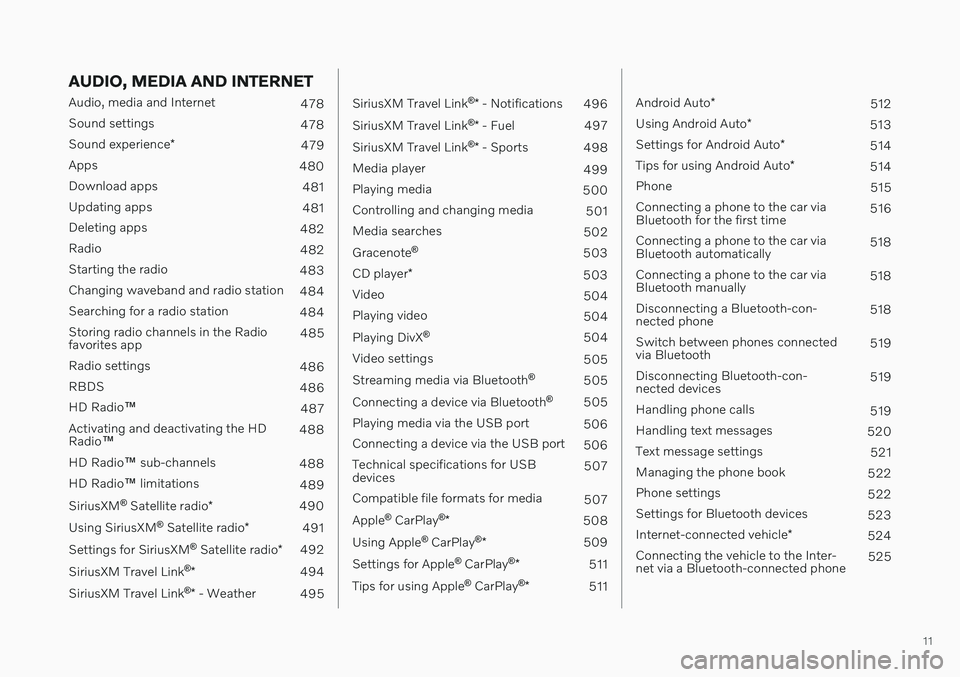
11
AUDIO, MEDIA AND INTERNET
Audio, media and Internet478
Sound settings 478
Sound experience *
479
Apps 480
Download apps 481
Updating apps 481
Deleting apps 482
Radio 482
Starting the radio 483
Changing waveband and radio station 484
Searching for a radio station 484
Storing radio channels in the Radio favorites app 485
Radio settings 486
RBDS 486
HD Radio ™
487
Activating and deactivating the HDRadio ™ 488
HD Radio ™ sub-channels
488
HD Radio ™ limitations
489
SiriusXM ®
Satellite radio *
490
Using SiriusXM ®
Satellite radio *
491
Settings for SiriusXM ®
Satellite radio *
492
SiriusXM Travel Link ®
* 494
SiriusXM Travel Link ®
* - Weather
495
SiriusXM Travel Link ®
* - Notifications
496
SiriusXM Travel Link ®
* - Fuel
497
SiriusXM Travel Link ®
* - Sports
498
Media player 499
Playing media 500
Controlling and changing media 501
Media searches 502
Gracenote ®
503
CD player *
503
Video 504
Playing video 504
Playing DivX ®
504
Video settings 505
Streaming media via Bluetooth ®
505
Connecting a device via Bluetooth ®
505
Playing media via the USB port 506
Connecting a device via the USB port 506
Technical specifications for USB devices 507
Compatible file formats for media 507
Apple ®
CarPlay ®
* 508
Using Apple ®
CarPlay ®
* 509
Settings for Apple ®
CarPlay ®
* 511
Tips for using Apple ®
CarPlay ®
* 511
Android Auto *
512
Using Android Auto *
513
Settings for Android Auto *
514
Tips for using Android Auto *
514
Phone 515
Connecting a phone to the car via Bluetooth for the first time 516
Connecting a phone to the car viaBluetooth automatically 518
Connecting a phone to the car viaBluetooth manually 518
Disconnecting a Bluetooth-con-nected phone 518
Switch between phones connectedvia Bluetooth 519
Disconnecting Bluetooth-con-nected devices 519
Handling phone calls 519
Handling text messages 520
Text message settings 521
Managing the phone book 522
Phone settings 522
Settings for Bluetooth devices 523
Internet-connected vehicle *
524
Connecting the vehicle to the Inter-net via a Bluetooth-connected phone 525
Page 14 of 693

12
Connecting the vehicle to the Inter- net via a phone (Wi-Fi)525
Connecting the vehicle to the Inter-net via vehicle modem (SIM card) 526
Vehicle modem settings 527
Sharing Internet from the vehiclevia Wi-Fi hotspot (tethering) 528
No or poor Internet connection 529
Deleting Wi-Fi networks 529
Wi-Fi technology and security 530
Terms of use and data sharing 530
Activating and deactivating datasharing 531
Data sharing for services 531
Hard disk storage space 532
License agreement for audio and media 533
VOLVO ON CALL
Planning and scheduling vehicle charging with the Volvo On Call app 544
WHEELS AND TIRES
Tires
546
Tire direction of rotation 548
Tread wear indicator 549
Tire terminology 549
Tire sidewall designations 550
Uniform Tire Quality Grading 552
Checking tire pressure 553
Adjusting tire pressure 554
Recommended tire pressure 555
Tire pressure monitoring system *
555
Saving a new inflation pressure in the monitoring system *557
Viewing tire pressure status in thecenter display * 558
Action when warned of low tire pressure 559
When changing wheels 560
Tool kit 560
Jack *
561
Wheel bolts 561
Removing a wheel 562
Installing a wheel 564
Spare wheel 565
Handling spare tires 566
Snow tires 567
Page 43 of 693

YOUR VOLVO
}}
41
Volvo Structural Parts StatementVolvo is one of the leading companies for car safety.
Volvo engineers and manufactures vehicles designed to help protect vehicle occupants inthe event of a collision. Volvos are designed to absorb the impact of a collision. This energy absorption systemincluding, but not limited to, structural compo-nents such as bumper reinforcement bars,bumper energy absorbers, frames, rails, fenderaprons, A-pillars, B-pillars and body panelsmust work together to maintain cabin integrityand protect the vehicle occupants. The supplemental restraint system including but not limited to air bags, side curtain airbags, and deployment sensors work togetherwith the above components to provide propertiming for air bag deployment. Due to the above, Volvo Car USA does not support the use of aftermarket, alternative oranything other than original Volvo parts forcollision repair. Volvo Car USA also recommends using Volvo- approved replacement glass. The use of after-market glass, particularly a windshield, canhave an adverse effect on collision avoidanceand advanced lighting systems. In addition Volvo does not support the use or re-use of structural components from an exist-ing vehicle that has been previously damaged. Although these parts may appear equivalent, itis difficult to tell if the parts have been previ-ously replaced with non-OE parts or if the parthas been damaged as a result of a prior colli-sion. The quality of these used parts may alsohave been affected due to environmentalexposure.
Related information
Data recording (p. 35)
Driver distraction A driver has a responsibility to do everything possible to ensure his or her own safety andthe safety of passengers in the vehicle andothers sharing the roadway. Part of thisresponsibility is avoiding distractions, includ-ing performing activities that are not directlyrelated to controlling the vehicle in the drivingenvironment.
Your new Volvo is, or can be, equipped with feature-rich entertainment and communica-tion systems. These include hands-free cellulartelephones, navigation systems, and multipur-pose audio systems. You may also own otherportable electronic devices for your own con-venience. When used properly and safely, theyenrich the driving experience. Improperly used,any of these could cause a distraction. For all of these systems, we want to provide the following warning that reflects the strongVolvo concern for your safety. Never use thesedevices or any feature of your vehicle in a waythat distracts you from the task of drivingsafely. Distraction can lead to a serious acci-dent. In addition to this general warning, weoffer the following guidance regarding specificnew features that may be found in your vehi-cle:
Page 44 of 693

||
YOUR VOLVO
42
WARNING
Never use a hand-held cellular tele- phone while driving. Some jurisdictionsprohibit cellular telephone use by adriver while the vehicle is moving.
If your vehicle is equipped with a navi-gation system, set and make changesto your travel itinerary only with thevehicle parked.
Never program your audio systemwhile the vehicle is moving. Programradio presets with the vehicle parked,and use your programmed presets tomake radio use quicker and simpler.
Never use portable computers or per-sonal digital assistants while the vehi-cle is moving.
Related information
Audio, media and Internet (p. 478)
Page 56 of 693

||
SAFETY
54
Seat belt reminder
Reminder light in ceiling console.
A seat belt reminder light illuminates in the ceiling console and a warning symbol is dis-played in the instrument panel. The audible reminder varies depending on the vehicle's speed, driving time and distancedriven. A seat belt status graphic in the instrument panel indicates when the driver's or a pas-senger's seat belt is buckled or unbuckled. Child seats are not included in the seat belt reminder system.
Front seats
An audible signal and an indicator light remind unbuckled occupants to fasten their seatbelts.
Rear seat
The rear seat belt reminder has two functions:
To indicate which seat belts are buckled in the rear seats. This will also be displayedin an instrument panel graphic.
To provide audio and visual reminders ifany seat belt in the rear seat is removedwhile the vehicle is in motion. Thereminder will stop when the seat belt hasbeen rebuckled.
An audible signal and an indicator light whenthe rear door is closed remind unbuckledoccupants behind the vehicle's Lounge Console 2
to fasten their seat belts.
Door/hood/tailgate and fuel filler door
reminder
If the hood, tailgate, fuel filler door or any door is not properly closed, this will be indicated bya graphic in the instrument panel. Stop thevehicle safely and close the open door, hood,etc.
If the vehicle is moving at a speedunder approx. 10 km/h (6 mph), theinformation symbol will illuminate inthe instrument panel.
If the vehicle is moving at a speed above approx. 10 km/h (6 mph), thewarning symbol will illuminate in theinstrument panel.
Related information
Seat belts (p. 49)
Buckling and unbuckling seat belts (p. 50)
2
XC90 Excellence Lounge only.
Page 120 of 693

DISPLAYS AND VOICE CONTROL
* Option/accessory.
118
Activating and deactivating the center display The center display can be temporarily switched off and reactivated using the homebutton under the screen.
Center display's home button.
When the home button is used, the screen will go dark and the touchscreen no longer reactsto touch. The climate bar will remain visible.All functions connected to the screen continue to operate, such as climate, audio, guiding *
and apps. The center display screen can be cleaned when the display is dimmed. The dim-ming function can also be used to darken thescreen so it is not a distraction while driving. 1. Press and hold the button beneath the
screen.
> The screen will go dark (the climate barwill remain visible). All functions con- nected to the screen continue to oper-ate.
2. To reactivate the screen, briefly press the Home button.
> The view that was displayed before thescreen was turned off will be displayed again.
NOTE
The screen cannot be turned off when a prompt to perform an action is being dis-played on the screen.
NOTE
The center display is turned off automati- cally when the engine is off and the driver'sdoor is opened.
Related information
Cleaning the center display (p. 639)
Changing the appearance of the center display (p. 134)
Center display overview (p. 113)
Navigating in the center display's views
There are five different basic views in the cen- ter display: Home view, Top view, Climateview, App view and Function view. Thescreen is automatically activated when thedriver's door is opened.
Home viewHome view is the view displayed when the screen is activated. It consists of four tiles:
Navigation, Media, Phone and a fourth tile.
An app or vehicle function selected from the App or Function views will start in the respec- tive tile in Home view.
FM radio, for example,
will start in the Media tile.
The extra tile displays the most recently used app or vehicle function that is not related tothe other three tiles. The tiles display brief information about the respective apps.
NOTE
When the vehicle is started, information on the current status of apps will be displayedin the respective tile in Home view.
Page 130 of 693

||
DISPLAYS AND VOICE CONTROL
* Option/accessory.
128
Symbol Meaning
Tethering activated (Wi-Fi hot- spot). This means that the vehi-cle shares an available Internetconnection.
Vehicle modem activated.
USB sharing active.
Action in progress.
Timer for preconditioning active. A
Audio source being played.
Audio source paused.
Phone call in progress.
Audio source muted.
News broadcasts from current radio station.B
Traffic information being received.B
Clock.
A
Only hybrid models.
B Not available in all markets.
Related information
Navigating in the center display's views (p. 118)
Messages in the center display (p. 143)
Internet-connected vehicle
* (p. 524)
Connecting a device via the USB port(p. 506)
Phone (p. 515)
Date and time (p. 96)
Page 141 of 693

DISPLAYS AND VOICE CONTROL
* Option/accessory.139
System
Sub-categories
Driver Profile Date and TimeSystem Languages and UnitsPrivacy and DataKeyboard LayoutsVoice Control
*
Factory Reset System Information
Related information
Center display overview (p. 113)
Changing settings in the center display's Top view (p. 135)
Resetting center display settings (p. 137)
Driver profiles
Many of the vehicle's settings can be cus- tomized to the driver's personal preferencesand saved in one or more driver profiles.
These personal settings are automatically saved in the active driver profile. Each key canbe linked to one driver profile. When the linkedkey is used, the vehicle is customized to thespecific settings of that driver profile.
Which settings are saved in driver
profiles?
Many of the settings made in the vehicle willbe automatically stored in the active driverprofile if the profile is not protected. The vehi-cle has settings that can be made either per-sonal or global. The personal settings aresaved in driver profiles. Settings that can be saved in a driver profile include, among other things, screens, mirrors, front seats, navigation *, audio and media sys-
tem, language and voice control. Some settings are global settings. These set- tings can be changed but are not saved to aspecific driver profile. Changes to global set-tings affect all profiles.
Global settings
Global settings and parameters do not change when driver profiles are changed. They remainthe same regardless of which driver profile iscurrently active. Keyboard layout is an example of a global set-ting. If driver profile X is used to add additionalkeyboard languages, these languages will alsobe available for driver profile Y. The settingsfor keyboard layout are not saved to a specificdriver profile - the settings are global.
Personal settings
If driver profile X has been used to e.g., set the brightness for the center display, driver profileY will not be affected by this setting. It willonly be saved to driver profile X becausebrightness setting is a personal setting.
Related information
Selecting a driver profile (p. 140)
Changing a driver profile's name (p. 140)
Linking a remote key to a driver profile(p. 141)
Protecting a driver profile (p. 141)
Resetting driver profile settings (p. 143)
Table of settings in the center display(p. 138)