2020 VOLVO XC90 TWIN ENGINE USB port
[x] Cancel search: USB portPage 13 of 693
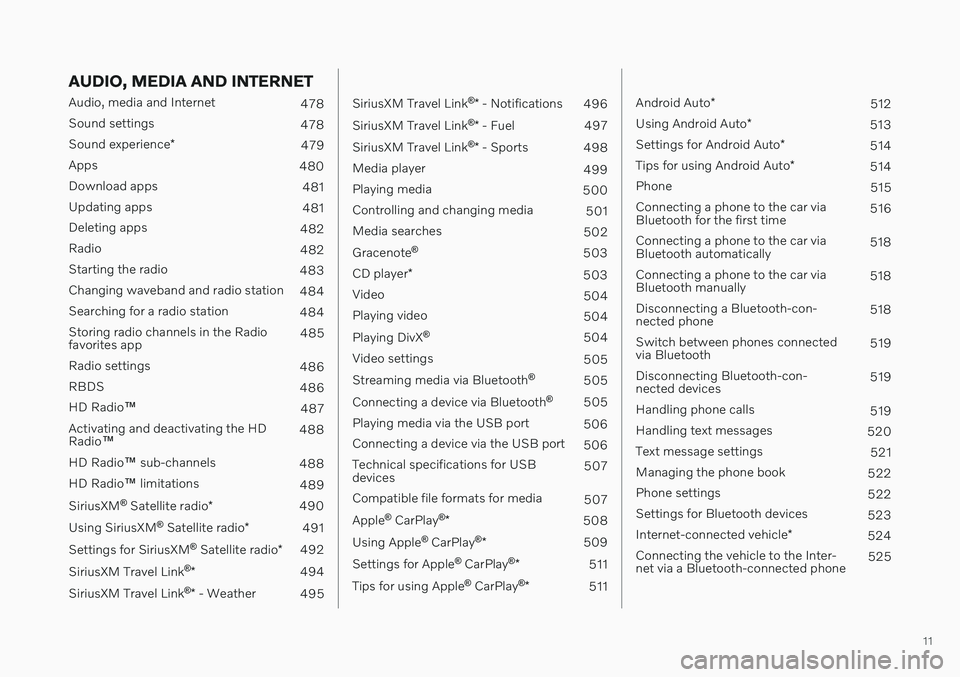
11
AUDIO, MEDIA AND INTERNET
Audio, media and Internet478
Sound settings 478
Sound experience *
479
Apps 480
Download apps 481
Updating apps 481
Deleting apps 482
Radio 482
Starting the radio 483
Changing waveband and radio station 484
Searching for a radio station 484
Storing radio channels in the Radio favorites app 485
Radio settings 486
RBDS 486
HD Radio ™
487
Activating and deactivating the HDRadio ™ 488
HD Radio ™ sub-channels
488
HD Radio ™ limitations
489
SiriusXM ®
Satellite radio *
490
Using SiriusXM ®
Satellite radio *
491
Settings for SiriusXM ®
Satellite radio *
492
SiriusXM Travel Link ®
* 494
SiriusXM Travel Link ®
* - Weather
495
SiriusXM Travel Link ®
* - Notifications
496
SiriusXM Travel Link ®
* - Fuel
497
SiriusXM Travel Link ®
* - Sports
498
Media player 499
Playing media 500
Controlling and changing media 501
Media searches 502
Gracenote ®
503
CD player *
503
Video 504
Playing video 504
Playing DivX ®
504
Video settings 505
Streaming media via Bluetooth ®
505
Connecting a device via Bluetooth ®
505
Playing media via the USB port 506
Connecting a device via the USB port 506
Technical specifications for USB devices 507
Compatible file formats for media 507
Apple ®
CarPlay ®
* 508
Using Apple ®
CarPlay ®
* 509
Settings for Apple ®
CarPlay ®
* 511
Tips for using Apple ®
CarPlay ®
* 511
Android Auto *
512
Using Android Auto *
513
Settings for Android Auto *
514
Tips for using Android Auto *
514
Phone 515
Connecting a phone to the car via Bluetooth for the first time 516
Connecting a phone to the car viaBluetooth automatically 518
Connecting a phone to the car viaBluetooth manually 518
Disconnecting a Bluetooth-con-nected phone 518
Switch between phones connectedvia Bluetooth 519
Disconnecting Bluetooth-con-nected devices 519
Handling phone calls 519
Handling text messages 520
Text message settings 521
Managing the phone book 522
Phone settings 522
Settings for Bluetooth devices 523
Internet-connected vehicle *
524
Connecting the vehicle to the Inter-net via a Bluetooth-connected phone 525
Page 130 of 693

||
DISPLAYS AND VOICE CONTROL
* Option/accessory.
128
Symbol Meaning
Tethering activated (Wi-Fi hot- spot). This means that the vehi-cle shares an available Internetconnection.
Vehicle modem activated.
USB sharing active.
Action in progress.
Timer for preconditioning active. A
Audio source being played.
Audio source paused.
Phone call in progress.
Audio source muted.
News broadcasts from current radio station.B
Traffic information being received.B
Clock.
A
Only hybrid models.
B Not available in all markets.
Related information
Navigating in the center display's views (p. 118)
Messages in the center display (p. 143)
Internet-connected vehicle
* (p. 524)
Connecting a device via the USB port(p. 506)
Phone (p. 515)
Date and time (p. 96)
Page 494 of 693

||
AUDIO, MEDIA AND INTERNET
* Option/accessory.
492 5. The song/artist/team will now be added to
the list of alerts. Favorite sports teams can also be added to the list using “GameAlert” in the SiriusXM satellite radio set-tings.
> When your choice is being broadcaston a channel, you will be informed by a pop-up.
iTunes taggingFrom the center display's Top view, tapSiriusXM Settings. Tap the iTunes Taggingmenu. Tap the iTunes Tagging box to acti-
vate/deactivate this function and tap Close to
return to Home view. Tap Tags List to display
a list of all tagged songs. If the function is activated, the
iTunes tagbutton will be displayed in Home view. If a song is played that you would like to buy inthe iTunes store, tap this button while the song is playing to tag it. If a song with
iTunes
Tagging information is available, the button
will be selectable. Tap the button to tag the song. If you would like to buy a tagged songvia iTunes, Tap the iTunes tag button. To buy a song in iTunes, begin by connecting an iPhone/iPod/iPad to the USB port in thetunnel console. The iTunes tagging list willautomatically be transferred to the device andremoved from the list in the vehicle. If thedevice is connected when a song is tagged,the data will automatically be saved in the device. To purchase the song, consult theiTunes support page.
Related information
SiriusXM ®
Satellite radio * (p. 490)
Entering characters, letters and words byhand in the center display (p. 132)
Settings for SiriusXM ®
Satellite radio *
(p. 492)
Settings for SiriusXM ®
Satellite radio *
(p. 492)
Connecting a device via the USB port(p. 506)
Settings for SiriusXM ®
Satellite
radio *
There are numerous settings that can be made to enhance your SiriusXM ®
Satellite
radio listening experience.
SettingsDrag down the top view and tap on Settings
MediaSiriusXM. The following alterna-
tives will be displayed:
Page 501 of 693

AUDIO, MEDIA AND INTERNET
* Option/accessory.499
4. Tap one of the divisions to display:
In progress: play-by-play information
about a match/game/tournament cur- rently in progress. Continue tapping todisplay. In the detailed view, you canalso select a radio station that is cur-rently broadcasting an ongoing sport-ing event
Headlines for MLB: tap to display
brief headline information
Scheduled: schedules for coming
matches, games, etc.
Scores: match/game results
The same principle applies to all sports.
Related information
SiriusXM Travel Link ®
* (p. 494)
SiriusXM Travel Link ®
* - Notifications
(p. 496)
SiriusXM Travel Link ®
* - Fuel (p. 497)
SiriusXM Travel Link ®
* - Weather (p. 495)
Media player
The media player can play audio from the CD player * and from external audio sources con-
nected via USB port or Bluetooth. It can also play video format via the USB port.
When the vehicle is connected to the Internet, it is also possible to listen to web radio, audiobooks and to access music services via apps.
The media player is controlled from the center display. Sev-eral functions can also becontrolled using voice com-mands or the right-side steer-ing wheel keypad.
The radio, which is also handled by the media player, is described in a separate section.
Related information
Playing media (p. 500)
Controlling and changing media (p. 501)
Media searches (p. 502)
Apps (p. 480)
Radio (p. 482)
CD player
* (p. 503)
Video (p. 504)
Streaming media via Bluetooth ®
(p. 505)
Playing media via the USB port (p. 506)
Internet-connected vehicle
* (p. 524)
Page 503 of 693

AUDIO, MEDIA AND INTERNET
}}
* Option/accessory.501
Related information
Handling the App menu in the instrument panel (p. 108)
Radio (p. 482)
Controlling and changing media (p. 501)
Connecting a device via the USB port(p. 506)
Connecting a device via Bluetooth ®
(p. 505)
Download apps (p. 481)
Internet-connected vehicle
* (p. 524)
Video (p. 504)
Apple ®
CarPlay ®
* (p. 508)
Android Auto
* (p. 512)
Voice control for radio and media (p. 152)
Compatible file formats for media(p. 507)
Controlling and changing media
Media playback can be controlled using voice commands, the steering wheel keypad or thecenter display.
The media player can be con- trolled using voice com-mands, the right-side steer-ing wheel keypad or the cen-ter display.
Volume - turn the knob under the center dis- play or tap
on the right-side steering
wheel keypad to raise or lower the volume. Play/pause - tap the image for the track you would like to play, or press the button below the center display or
on the right-side
steering wheel keypad. Changing track/song - tap the desired track in the center display, or press
or below
the center display or on the right-side steering wheel keypad. Rewinding/fast-forwarding - tap the time axis in the center display and drag it sideways, or press and hold
or below the center
display or on the right-side steering wheel keypad. Changing media source - select from among previous sources in the app, tap the desiredapp in App view or use the right-side steeringwheel keypad to select the app in the app menu
.
Library - tap the button to
play from the library.
Shuffle - tap the button to
play tracks in a random order.
Page 508 of 693
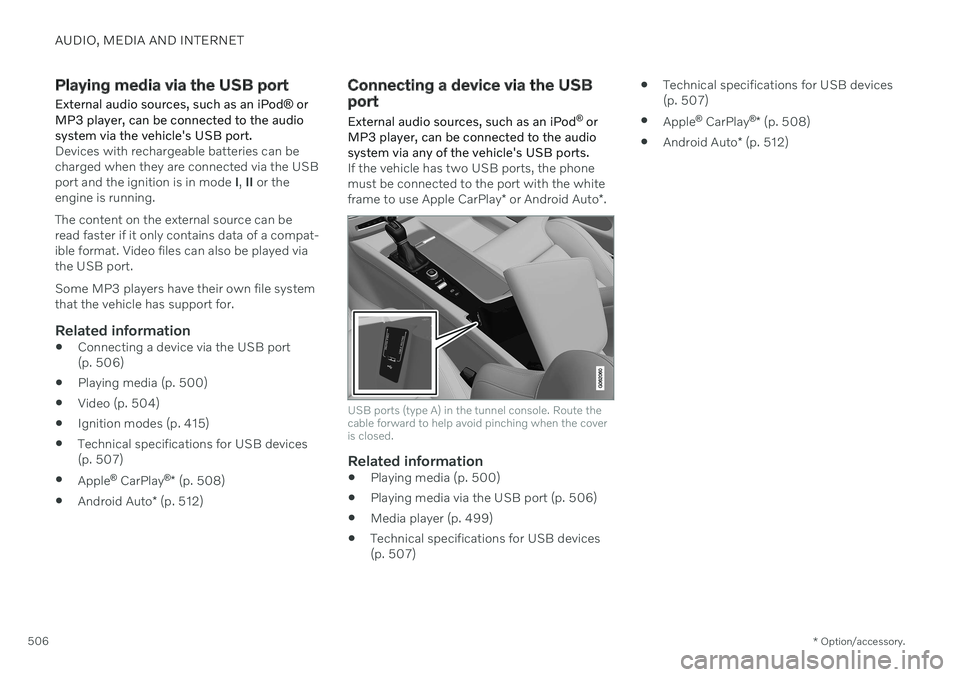
AUDIO, MEDIA AND INTERNET
* Option/accessory.
506
Playing media via the USB port
External audio sources, such as an iPod ® or
MP3 player, can be connected to the audio system via the vehicle's USB port.
Devices with rechargeable batteries can be charged when they are connected via the USBport and the ignition is in mode I, II or the
engine is running. The content on the external source can be read faster if it only contains data of a compat-ible format. Video files can also be played viathe USB port. Some MP3 players have their own file system that the vehicle has support for.
Related information
Connecting a device via the USB port(p. 506)
Playing media (p. 500)
Video (p. 504)
Ignition modes (p. 415)
Technical specifications for USB devices(p. 507)
Apple ®
CarPlay ®
* (p. 508)
Android Auto
* (p. 512)
Connecting a device via the USB port
External audio sources, such as an iPod ®
or
MP3 player, can be connected to the audio system via any of the vehicle's USB ports.
If the vehicle has two USB ports, the phone must be connected to the port with the white frame to use Apple CarPlay * or Android Auto *.
USB ports (type A) in the tunnel console. Route the cable forward to help avoid pinching when the coveris closed.
Related information
Playing media (p. 500)
Playing media via the USB port (p. 506)
Media player (p. 499)
Technical specifications for USB devices (p. 507)
Technical specifications for USB devices(p. 507)
Apple ®
CarPlay ®
* (p. 508)
Android Auto
* (p. 512)
Page 509 of 693
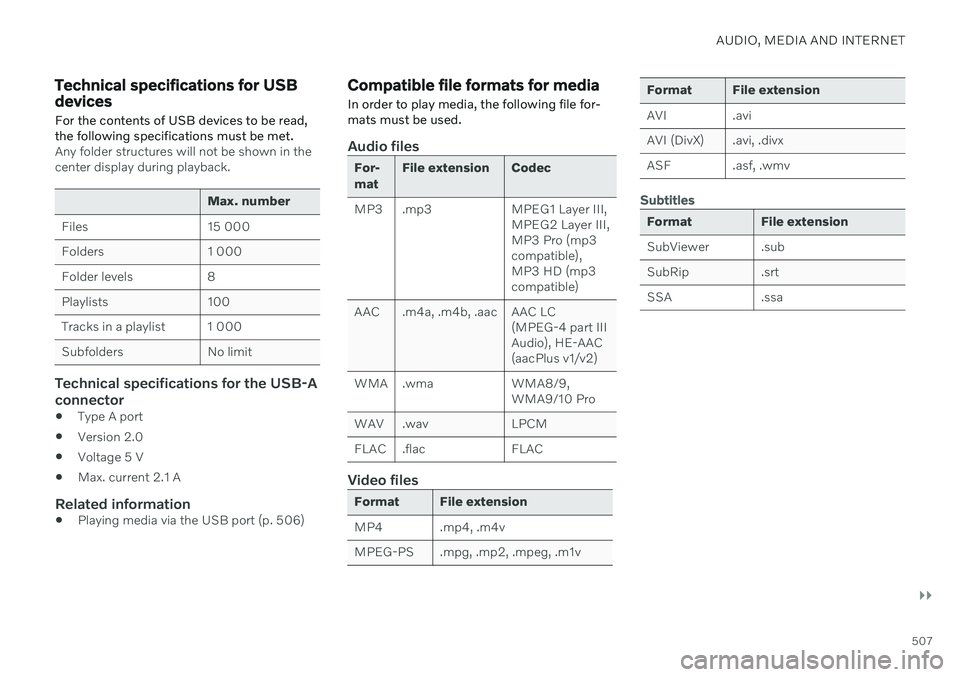
AUDIO, MEDIA AND INTERNET
}}
507
Technical specifications for USB devices
For the contents of USB devices to be read, the following specifications must be met.
Any folder structures will not be shown in the center display during playback.
Max. number
Files 15 000
Folders 1 000
Folder levels 8
Playlists 100
Tracks in a playlist 1 000
Subfolders No limit
Technical specifications for the USB-A connector
Type A port
Version 2.0
Voltage 5 V
Max. current 2.1 A
Related information
Playing media via the USB port (p. 506)
Compatible file formats for media
In order to play media, the following file for- mats must be used.
Audio files
For- mat File extension Codec
MP3 .mp3 MPEG1 Layer III, MPEG2 Layer III, MP3 Pro (mp3compatible),MP3 HD (mp3compatible)
AAC .m4a, .m4b, .aac AAC LC (MPEG-4 part IIIAudio), HE-AAC(aacPlus v1/v2)
WMA .wma WMA8/9, WMA9/10 Pro
WAV .wav LPCM
FLAC .flac FLAC
Video files
Format File extension
MP4 .mp4, .m4v
MPEG-PS .mpg, .mp2, .mpeg, .m1v
Format File extension
AVI .avi
AVI (DivX) .avi, .divx
ASF .asf, .wmv
Subtitles
Format File extension
SubViewer .sub
SubRip .srt
SSA .ssa
Page 512 of 693

||
AUDIO, MEDIA AND INTERNET
* Option/accessory.
510
Starting CarPlay
To start CarPlay from an iOS device that has previously been connected:
1. Connect an iOS device to the USB port. If
there are two USB ports, use the one with the white frame. >If the auto start setting is selected –
the name of the device will be dis- played. The CarPlay tile will open auto-matically when Home view is displayedwhen the iOS device is connected.
2. If the CarPlay tile does not open automati- cally, tap the name of the device. TheCarPlay tile will open and compatible appswill be displayed.
3. If any other app is active in the same tile, tap
Apple CarPlay in App view.
> The CarPlay tile will open and compati- ble apps will be displayed.
4. Tap the desired app. > The app will start up.
CarPlay will run in the background if another app is started, or is already active when thedevice is connected, in the same view. To dis-play CarPlay in the tile, tap the CarPlay icon inApp view.
Switching connection between CarPlay and iPod
CarPlay to iPod
1.
Tap Settings in the Top view.
2. Proceed to
CommunicationApple
CarPlay.
3. Uncheck the box for the iOS device that should no longer start CarPlay automati- cally when the USB cable is connected.
4. Remove and then reinsert the iOS device into the USB port.
5. Open the
iPod app from App view.
iPod to CarPlay
1.
Tap Apple CarPlay in App view.
2. Read the information in the pop-up win- dow and then tap
OK.
3. Remove and then reinsert the iOS device into the USB port.
> The Apple CarPlay tile will open and
compatible apps will be displayed 7
.
Related information
Connecting a device via the USB port (p. 506)
Apple ®
CarPlay ®
* (p. 508)
Settings for Apple ®
CarPlay ®
* (p. 511)
Connecting the vehicle to the Internet viaa phone (Wi-Fi) (p. 525)
Connecting the vehicle to the Internet viavehicle modem (SIM card) (p. 526)
Voice Control (p. 148)
7
Apple, CarPlay, iPhone and iPod are registered trademarks of Apple Inc.