Page 13 of 687
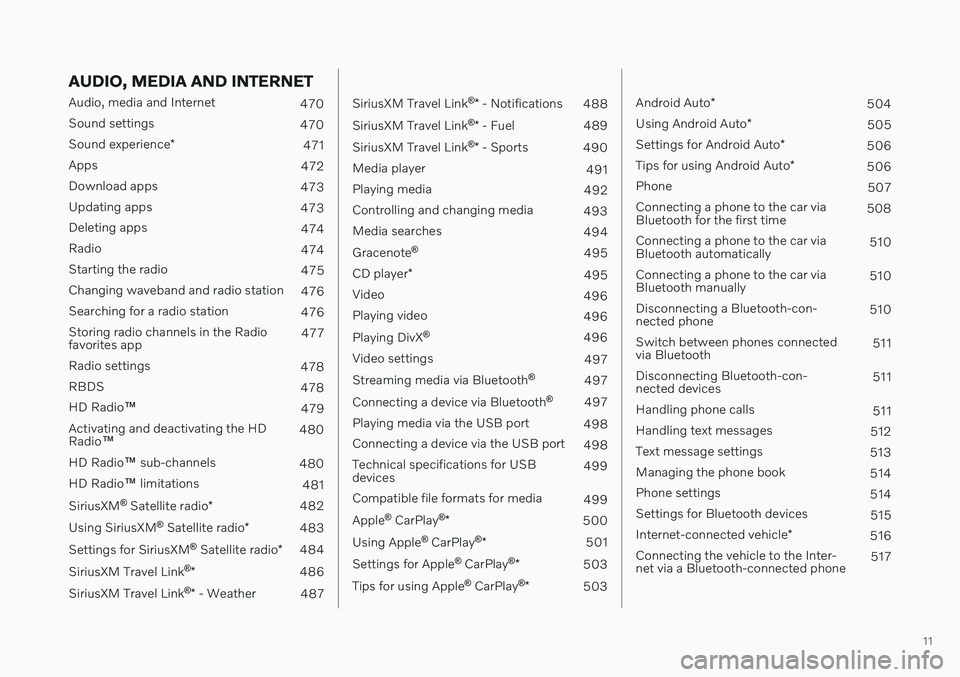
11
AUDIO, MEDIA AND INTERNET
Audio, media and Internet470
Sound settings 470
Sound experience *
471
Apps 472
Download apps 473
Updating apps 473
Deleting apps 474
Radio 474
Starting the radio 475
Changing waveband and radio station 476
Searching for a radio station 476
Storing radio channels in the Radio favorites app 477
Radio settings 478
RBDS 478
HD Radio ™
479
Activating and deactivating the HDRadio ™ 480
HD Radio ™ sub-channels
480
HD Radio ™ limitations
481
SiriusXM ®
Satellite radio *
482
Using SiriusXM ®
Satellite radio *
483
Settings for SiriusXM ®
Satellite radio *
484
SiriusXM Travel Link ®
* 486
SiriusXM Travel Link ®
* - Weather
487
SiriusXM Travel Link ®
* - Notifications
488
SiriusXM Travel Link ®
* - Fuel
489
SiriusXM Travel Link ®
* - Sports
490
Media player 491
Playing media 492
Controlling and changing media 493
Media searches 494
Gracenote ®
495
CD player *
495
Video 496
Playing video 496
Playing DivX ®
496
Video settings 497
Streaming media via Bluetooth ®
497
Connecting a device via Bluetooth ®
497
Playing media via the USB port 498
Connecting a device via the USB port 498
Technical specifications for USB devices 499
Compatible file formats for media 499
Apple ®
CarPlay ®
* 500
Using Apple ®
CarPlay ®
* 501
Settings for Apple ®
CarPlay ®
* 503
Tips for using Apple ®
CarPlay ®
* 503
Android Auto *
504
Using Android Auto *
505
Settings for Android Auto *
506
Tips for using Android Auto *
506
Phone 507
Connecting a phone to the car via Bluetooth for the first time 508
Connecting a phone to the car viaBluetooth automatically 510
Connecting a phone to the car viaBluetooth manually 510
Disconnecting a Bluetooth-con-nected phone 510
Switch between phones connectedvia Bluetooth 511
Disconnecting Bluetooth-con-nected devices 511
Handling phone calls 511
Handling text messages 512
Text message settings 513
Managing the phone book 514
Phone settings 514
Settings for Bluetooth devices 515
Internet-connected vehicle *
516
Connecting the vehicle to the Inter-net via a Bluetooth-connected phone 517
Page 468 of 687
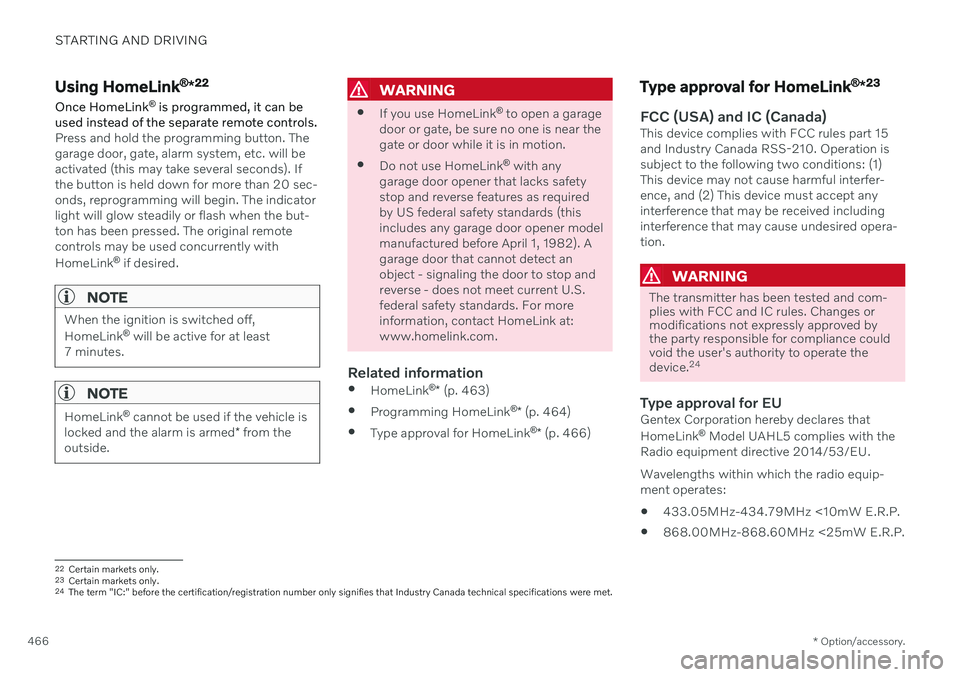
STARTING AND DRIVING
* Option/accessory.
466
Using HomeLink ®
*22
Once HomeLink ®
is programmed, it can be
used instead of the separate remote controls.
Press and hold the programming button. The garage door, gate, alarm system, etc. will beactivated (this may take several seconds). Ifthe button is held down for more than 20 sec-onds, reprogramming will begin. The indicatorlight will glow steadily or flash when the but-ton has been pressed. The original remotecontrols may be used concurrently with HomeLink ®
if desired.
NOTE
When the ignition is switched off, HomeLink ®
will be active for at least
7 minutes.
NOTE
HomeLink ®
cannot be used if the vehicle is
locked and the alarm is armed * from the
outside.
WARNING
If you use HomeLink ®
to open a garage
door or gate, be sure no one is near the gate or door while it is in motion.
Do not use HomeLink ®
with any
garage door opener that lacks safetystop and reverse features as requiredby US federal safety standards (thisincludes any garage door opener modelmanufactured before April 1, 1982). Agarage door that cannot detect anobject - signaling the door to stop andreverse - does not meet current U.S.federal safety standards. For moreinformation, contact HomeLink at:www.homelink.com.
Related information
HomeLink ®
* (p. 463)
Programming HomeLink ®
* (p. 464)
Type approval for HomeLink ®
* (p. 466)
Type approval for HomeLink ®
*23
FCC (USA) and IC (Canada)This device complies with FCC rules part 15 and Industry Canada RSS-210. Operation issubject to the following two conditions: (1)This device may not cause harmful interfer-ence, and (2) This device must accept anyinterference that may be received includinginterference that may cause undesired opera-tion.
WARNING
The transmitter has been tested and com- plies with FCC and IC rules. Changes ormodifications not expressly approved bythe party responsible for compliance couldvoid the user's authority to operate the device.
24
Type approval for EUGentex Corporation hereby declares that HomeLink
®
Model UAHL5 complies with the
Radio equipment directive 2014/53/EU. Wavelengths within which the radio equip- ment operates:
433.05MHz-434.79MHz <10mW E.R.P.
868.00MHz-868.60MHz <25mW E.R.P.
22
Certain markets only.
23 Certain markets only.
24 The term "IC:" before the certification/registration number only signifies that Industry Canada technical specifications were met.
Page 500 of 687
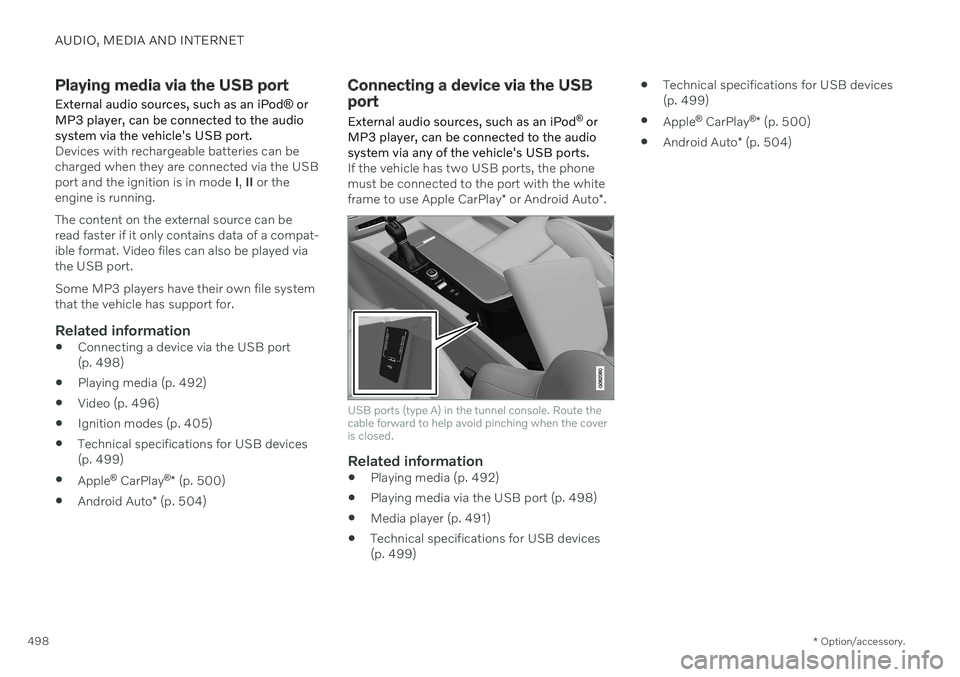
AUDIO, MEDIA AND INTERNET
* Option/accessory.
498
Playing media via the USB port
External audio sources, such as an iPod ® or
MP3 player, can be connected to the audio system via the vehicle's USB port.
Devices with rechargeable batteries can be charged when they are connected via the USBport and the ignition is in mode I, II or the
engine is running. The content on the external source can be read faster if it only contains data of a compat-ible format. Video files can also be played viathe USB port. Some MP3 players have their own file system that the vehicle has support for.
Related information
Connecting a device via the USB port(p. 498)
Playing media (p. 492)
Video (p. 496)
Ignition modes (p. 405)
Technical specifications for USB devices(p. 499)
Apple ®
CarPlay ®
* (p. 500)
Android Auto
* (p. 504)
Connecting a device via the USB port
External audio sources, such as an iPod ®
or
MP3 player, can be connected to the audio system via any of the vehicle's USB ports.
If the vehicle has two USB ports, the phone must be connected to the port with the white frame to use Apple CarPlay * or Android Auto *.
USB ports (type A) in the tunnel console. Route the cable forward to help avoid pinching when the coveris closed.
Related information
Playing media (p. 492)
Playing media via the USB port (p. 498)
Media player (p. 491)
Technical specifications for USB devices (p. 499)
Technical specifications for USB devices(p. 499)
Apple ®
CarPlay ®
* (p. 500)
Android Auto
* (p. 504)
Page 501 of 687
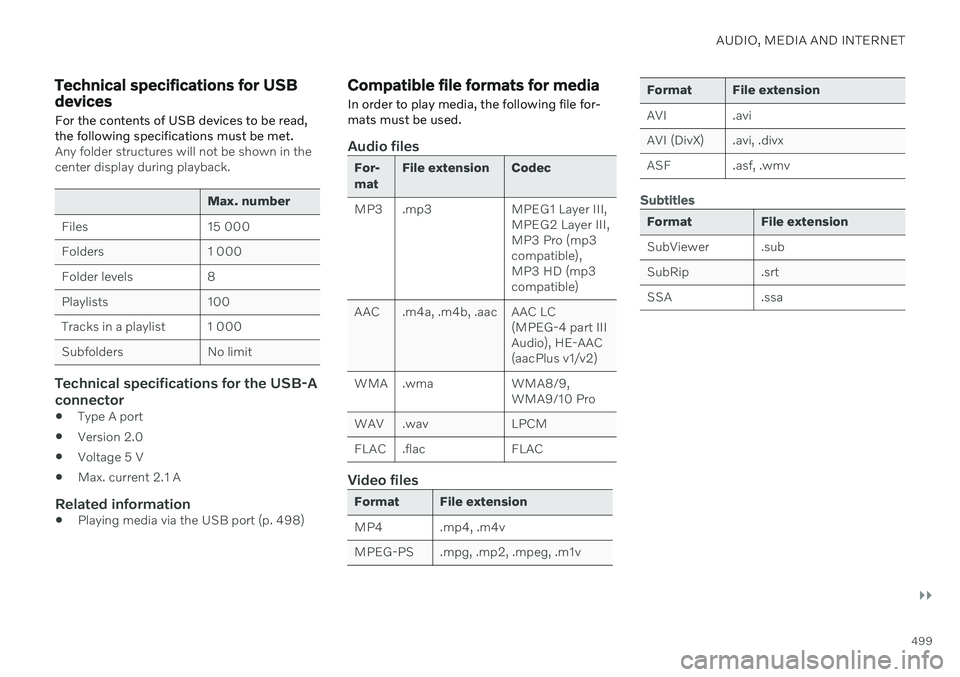
AUDIO, MEDIA AND INTERNET
}}
499
Technical specifications for USB devices
For the contents of USB devices to be read, the following specifications must be met.
Any folder structures will not be shown in the center display during playback.
Max. number
Files 15 000
Folders 1 000
Folder levels 8
Playlists 100
Tracks in a playlist 1 000
Subfolders No limit
Technical specifications for the USB-A connector
Type A port
Version 2.0
Voltage 5 V
Max. current 2.1 A
Related information
Playing media via the USB port (p. 498)
Compatible file formats for media
In order to play media, the following file for- mats must be used.
Audio files
For- mat File extension Codec
MP3 .mp3 MPEG1 Layer III, MPEG2 Layer III, MP3 Pro (mp3compatible),MP3 HD (mp3compatible)
AAC .m4a, .m4b, .aac AAC LC (MPEG-4 part IIIAudio), HE-AAC(aacPlus v1/v2)
WMA .wma WMA8/9, WMA9/10 Pro
WAV .wav LPCM
FLAC .flac FLAC
Video files
Format File extension
MP4 .mp4, .m4v
MPEG-PS .mpg, .mp2, .mpeg, .m1v
Format File extension
AVI .avi
AVI (DivX) .avi, .divx
ASF .asf, .wmv
Subtitles
Format File extension
SubViewer .sub
SubRip .srt
SSA .ssa