2020 VOLVO XC60 TWIN ENGINE phone
[x] Cancel search: phonePage 6 of 687

4
Changing settings in the center display's Top view135
Opening contextual setting in thecenter display 136
Resetting user data when thevehicle changes owners 137
Resetting center display settings 137
Table of settings in the center display 138
Driver profiles 139
Selecting a driver profile 140
Changing a driver profile's name 140
Protecting a driver profile 141
Linking a remote key to a driver profile 141
Resetting driver profile settings 143
Messages in the center display 143
Handling messages in the centerdisplay 144
Handling messages saved fromthe center display 144
Head-up display *
145
Activating and deactivating the head-up display * 147
Head-up display settings *
147
Voice Control 148
Use voice recognition 149
Voice control for cellular phones 151
Voice control for radio and media152
Voice control settings 153
LIGHTING
Lighting control and panel 156
Adjusting light functions via the center display 157
Parking lights 158
Daytime running lights 158
Low beams 159
Using high beam 160
Active high beam 161
Using turn signals 162
Active Bending Lights *
162
Rear fog light 163
Brake lights 164
Emergency brake lights 164
Hazard warning flashers 164
Using home safe lighting 165
Welcome Light 165
Interior Lighting 165
Adjusting interior lighting 167
Page 13 of 687
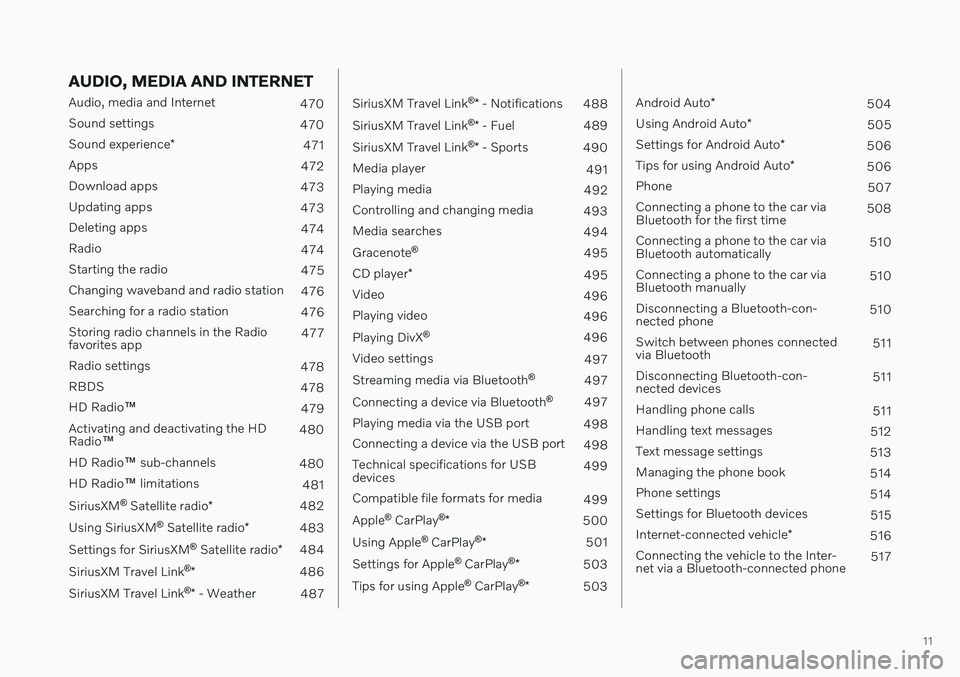
11
AUDIO, MEDIA AND INTERNET
Audio, media and Internet470
Sound settings 470
Sound experience *
471
Apps 472
Download apps 473
Updating apps 473
Deleting apps 474
Radio 474
Starting the radio 475
Changing waveband and radio station 476
Searching for a radio station 476
Storing radio channels in the Radio favorites app 477
Radio settings 478
RBDS 478
HD Radio ™
479
Activating and deactivating the HDRadio ™ 480
HD Radio ™ sub-channels
480
HD Radio ™ limitations
481
SiriusXM ®
Satellite radio *
482
Using SiriusXM ®
Satellite radio *
483
Settings for SiriusXM ®
Satellite radio *
484
SiriusXM Travel Link ®
* 486
SiriusXM Travel Link ®
* - Weather
487
SiriusXM Travel Link ®
* - Notifications
488
SiriusXM Travel Link ®
* - Fuel
489
SiriusXM Travel Link ®
* - Sports
490
Media player 491
Playing media 492
Controlling and changing media 493
Media searches 494
Gracenote ®
495
CD player *
495
Video 496
Playing video 496
Playing DivX ®
496
Video settings 497
Streaming media via Bluetooth ®
497
Connecting a device via Bluetooth ®
497
Playing media via the USB port 498
Connecting a device via the USB port 498
Technical specifications for USB devices 499
Compatible file formats for media 499
Apple ®
CarPlay ®
* 500
Using Apple ®
CarPlay ®
* 501
Settings for Apple ®
CarPlay ®
* 503
Tips for using Apple ®
CarPlay ®
* 503
Android Auto *
504
Using Android Auto *
505
Settings for Android Auto *
506
Tips for using Android Auto *
506
Phone 507
Connecting a phone to the car via Bluetooth for the first time 508
Connecting a phone to the car viaBluetooth automatically 510
Connecting a phone to the car viaBluetooth manually 510
Disconnecting a Bluetooth-con-nected phone 510
Switch between phones connectedvia Bluetooth 511
Disconnecting Bluetooth-con-nected devices 511
Handling phone calls 511
Handling text messages 512
Text message settings 513
Managing the phone book 514
Phone settings 514
Settings for Bluetooth devices 515
Internet-connected vehicle *
516
Connecting the vehicle to the Inter-net via a Bluetooth-connected phone 517
Page 14 of 687

12
Connecting the vehicle to the Inter- net via a phone (Wi-Fi)517
Connecting the vehicle to the Inter-net via vehicle modem (SIM card) 518
Vehicle modem settings 519
Sharing Internet from the vehiclevia Wi-Fi hotspot (tethering) 520
No or poor Internet connection 521
Deleting Wi-Fi networks 521
Wi-Fi technology and security 522
Terms of use and data sharing 522
Activating and deactivating datasharing 523
Data sharing for services 523
Hard disk storage space 524
License agreement for audio and media 525
VOLVO ON CALL
Planning and scheduling vehicle charging with the Volvo On Call app536
WHEELS AND TIRES
Tires
538
Tire direction of rotation 540
Tread wear indicator 541
Tire terminology 541
Tire sidewall designations 542
Uniform Tire Quality Grading 544
Checking tire pressure 545
Adjusting tire pressure 546
Recommended tire pressure 547
Tire pressure monitoring system *
547
Saving a new inflation pressure in the monitoring system *549
Viewing tire pressure status in thecenter display * 550
Action when warned of low tire pressure 551
When changing wheels 552
Tool kit 552
Jack *
553
Wheel bolts 553
Removing a wheel 554
Installing a wheel 556
Spare wheel 557
Handling spare tires 558
Snow tires 559
Page 20 of 687

OWNER'S INFORMATION
18
Owner's informationOwner's information is available in several different formats, both digital and printed.The Owner's Manual is available on the vehi-cle's center display, as a mobile app and onVolvo Cars' support website. There is also aQuick Guide in the glove compartment, aswell as a supplement to the Owner's Manualcontaining information about e.g. fuses, spec-ifications, etc. A printed Owner's Manual canbe ordered.Vehicle's center display 1In the center display, pull down Top view and tap
Owner's manual. This gives
you access to visual naviga- tion with exterior and interiorimages of the vehicle. Theinformation is searchable and
is divided into categories.
Mobile appIn App Store or Google Play, search for "Volvo Manual".Download the app to yoursmartphone or tablet andselect your vehicle model.The app contains instructivevideos and offers visual navi-
gation, including exterior and interior imagesof the vehicle. The contents are searchableand the sections are designed to be easy tonavigate.
Volvo Cars support siteGo to support.volvocars.com and select your country.Owner's Manuals are availa-ble here for viewing onlineand in PDF format. The sup-port site also containsinstructive videos and addi-
tional information and assistance concerningyour vehicle and owning a Volvo. The websiteis available on most markets.
Printed informationThe glove compartment con- tains a printed supplement to the Owner's Manual 1
, which
contains information on fuses
and specifications as well as a summary of important andpractical information.
There is also a printed Quick Guide with usefulinformation about the most commonly usedfeatures and functions in your vehicle. Other printed information may also be provi- ded in the vehicle, depending on equipmentlevel, market, etc. A printed Owner's Manual and accompanying supplement can also be ordered. Contact aVolvo retailer to order.
1 For markets without Owner's Manuals in the center display, a complete printed manual is provided along with the vehicle.
Page 24 of 687

||
OWNER'S INFORMATION
22
Information
Tap the symbol for informa- tion about the current versionof the Owner's Manual inyour vehicle and other usefulinformation.
Using the search function in the Top menu
1.Tap in the Owner's Manual upper
menu. A keyboard will appear at the bot- tom of the screen.
2. Enter a search word, e.g. "seat belt". > Suggested articles and categories willbe displayed as characters are entered.
3. Tap the article or category to read it.
Related information
Owner's Manual in the center display(p. 19)
Using the center display keyboard(p. 129)
Using the Owner's Manual (p. 23)
Owner's manual in mobile devices
The Owner's Manual is available as a mobile app 3
and can be downloaded from the App
Store and Google Play. The app is adapted for both smartphones and tablets.
The Owner's Manual can be downloaded as a mobile appfrom the App Store or GooglePlay. This QR code will takeyou directly to the app. Youcan also search for "Volvomanual" in the App Store or
Google Play.
The app contains videos and exterior/interior images of the vehicle. These images containhotspots for various functions, components,etc., which lead directly to related information. The contents are searchable and the sectionsare designed to be easy to navigate.
The mobile app is available on both App Store and Google Play.
Related information
Using the Owner's Manual (p. 23)
3
Certain mobile devices.
Page 25 of 687

OWNER'S INFORMATION
}}
* Option/accessory.23
Volvo Cars support site
Volvo Cars' website and support site contain additional information about your vehicle.
Online supportGo to support.volvocars.com to visit the site. The support site is available in most markets. The site contains support for e.g. Internet- based services and functions, Volvo On Call, the navigation system * and apps. Videos and
step-by-step instructions explain various pro- cedures, such as how to connect the vehicleto the Internet via a cellular phone.
Downloadable information
Maps
For vehicles equipped with Sensus Navigation maps can be downloaded from the supportsite.
Mobile apps
Beginning with model year 2014, the Owner's Manual is available as an app for certain Volvomodels. The Volvo On Call app can also bedownloaded from the support site.
Owner's manuals in PDF format
Owner's Manuals are available for download- ing in PDF format. Select the vehicle modeland year to download the desired manual.
ContactContact information for customer support andyour nearest Volvo retailer are available on thesupport site.
Related information
Contacting Volvo (p. 28)
Volvo ID (p. 28)
Using the Owner's Manual
To get to know your new vehicle, read the Owner's Manual before driving it for the firsttime.
Reading your Owner's Manual is a way to familiarize yourself with new features andfunctions, get advice on how to handle yourvehicle in different situations, and to learn howto take advantage of everything your Volvo hasto offer. Pay particular attention to the safetywarnings provided in the Owner's Manual. The intention of this owner's information is to explain all of the possible features, functions,options and accessories included in a Volvovehicle. It is not intended as an indication orguarantee that all of these features, functionsand options are included in every vehicle.Some terminology used may not exactlymatch terminology used in sales, marketingand advertising materials. Volvo continuously works to develop and improve our products. Modifications can meanthat information, descriptions and illustrationsin the Owner's Manual differ from the equip-ment in the vehicle. We reserve the right tomake changes without prior notice. Do not remove this manual from the vehicle. If a problem should occur, you will not have thenecessary information on where and how toget professional assistance. © Volvo Car Corporation
Page 30 of 687

YOUR VOLVO
28
Contacting VolvoUse the following contact information if you would like to get in touch with Volvo in theUnited States or Canada.
In the USA: Volvo Car USA, LLCCustomer Care Center1 Volvo Drive,P.O. Box 914Rockleigh, New Jersey 076471-800-458-1552www.volvocars.com/us In Canada: Volvo Car Canada Ltd.Customer Care Centre9130 Leslie Street, Suite 101Richmond Hill, Ontario L4B 0B91-800-663-8255www.volvocars.com/ca
Volvo ID Volvo ID is a personal ID that gives you access to a range of services using a singleusername and password.
NOTE
The available services can vary over time and depend on equipment level and mar-ket.
Examples of services: Volvo On Call-app - check your vehicle using your phone. You can check fuellevel, find the nearest gas station and lockthe vehicle remotely.
Send to Car – send addresses from onlinemap services directly to the vehicle.
Send a request for service and repairsdirectly from the vehicle. The booking willthen be completed via email.
NOTE
If the username/password for a service (e.g. Volvo On Call) is changed, the changewill also automatically be applied to otherservices.
The creation of a Volvo ID is initiated through the Volvo On Call app or from the vehicle and then completed by email. When a Volvo ID is registered in the vehicle,additional services are available. MultipleVolvo IDs can be used for the same vehicle,and multiple vehicles can be linked to thesame Volvo ID.
Related information
Creating and registering a Volvo ID(p. 29)
Scheduling service and repairs (p. 595)
Page 31 of 687

YOUR VOLVO
* Option/accessory.29
Creating and registering a Volvo ID
A Volvo ID can be created in two ways. If your Volvo ID was created with the Volvo On Callapp, the Volvo IDmust also be registered tothe vehicle to enable access to the Volvo IDservices.
Creating a Volvo ID with the Volvo ID app
1. Download the Volvo ID app fromDownload Center in the center display's
App view.
2. Start the app and register a personal email address.
3. Follow the instructions that will be sent automatically to this email address.
> A Volvo ID has now been created and isautomatically registered to the vehicle. The Volvo ID services can now be used.
Creating a Volvo ID using the Volvo On Call
app 1
1. Download the latest version of the Volvo
On Call app to your phone, via e.g. App Store, Windows Phone or Google Play.
2. Choose to create a Volvo ID.
3. The website for creating a Volvo ID will open. Fill in the requested information.
4. Check the box to accept the terms and conditions. 5. Press the button to create your Volvo ID.
6. An email will be sent to the address you
have provided. Confirm that the address is correct.
> Your Volvo ID is now ready to be used.
Registering your Volvo ID to the vehicle
If your Volvo ID was created using the Volvo On Call app, follow these steps to register theID to the vehicle:
1. If you have not already done so, download
the Volvo ID app from
Download Centerin the center display's App view.
NOTE
To download apps the vehicle must be connected to the internet.
2. Start the app and enter your Volvo ID/email address.
3. Follow the instructions that will be auto- matically sent to the email address con- nected to your Volvo ID.
> Your Volvo ID has now been registeredto the vehicle. The Volvo ID services can now be used.
Related information
Volvo ID (p. 28)
Download apps (p. 473)
Handling system updates via DownloadCenter (p. 594)
Internet-connected vehicle
* (p. 516)
1
Vehicles with Volvo On Call.