2020 VOLVO XC60 TWIN ENGINE manual radio set
[x] Cancel search: manual radio setPage 13 of 687
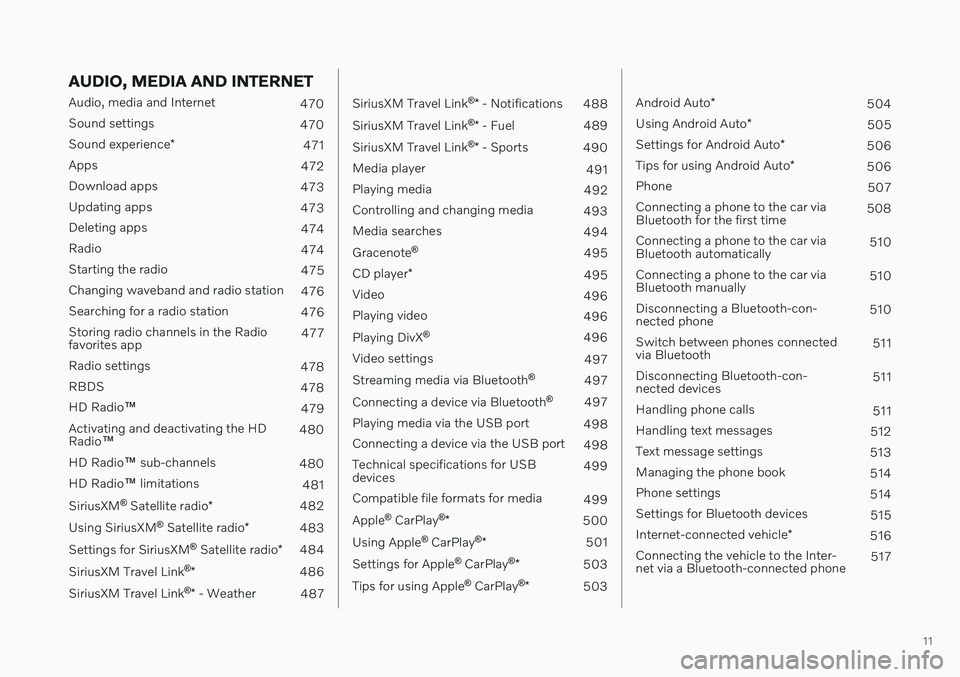
11
AUDIO, MEDIA AND INTERNET
Audio, media and Internet470
Sound settings 470
Sound experience *
471
Apps 472
Download apps 473
Updating apps 473
Deleting apps 474
Radio 474
Starting the radio 475
Changing waveband and radio station 476
Searching for a radio station 476
Storing radio channels in the Radio favorites app 477
Radio settings 478
RBDS 478
HD Radio ™
479
Activating and deactivating the HDRadio ™ 480
HD Radio ™ sub-channels
480
HD Radio ™ limitations
481
SiriusXM ®
Satellite radio *
482
Using SiriusXM ®
Satellite radio *
483
Settings for SiriusXM ®
Satellite radio *
484
SiriusXM Travel Link ®
* 486
SiriusXM Travel Link ®
* - Weather
487
SiriusXM Travel Link ®
* - Notifications
488
SiriusXM Travel Link ®
* - Fuel
489
SiriusXM Travel Link ®
* - Sports
490
Media player 491
Playing media 492
Controlling and changing media 493
Media searches 494
Gracenote ®
495
CD player *
495
Video 496
Playing video 496
Playing DivX ®
496
Video settings 497
Streaming media via Bluetooth ®
497
Connecting a device via Bluetooth ®
497
Playing media via the USB port 498
Connecting a device via the USB port 498
Technical specifications for USB devices 499
Compatible file formats for media 499
Apple ®
CarPlay ®
* 500
Using Apple ®
CarPlay ®
* 501
Settings for Apple ®
CarPlay ®
* 503
Tips for using Apple ®
CarPlay ®
* 503
Android Auto *
504
Using Android Auto *
505
Settings for Android Auto *
506
Tips for using Android Auto *
506
Phone 507
Connecting a phone to the car via Bluetooth for the first time 508
Connecting a phone to the car viaBluetooth automatically 510
Connecting a phone to the car viaBluetooth manually 510
Disconnecting a Bluetooth-con-nected phone 510
Switch between phones connectedvia Bluetooth 511
Disconnecting Bluetooth-con-nected devices 511
Handling phone calls 511
Handling text messages 512
Text message settings 513
Managing the phone book 514
Phone settings 514
Settings for Bluetooth devices 515
Internet-connected vehicle *
516
Connecting the vehicle to the Inter-net via a Bluetooth-connected phone 517
Page 116 of 687

||
DISPLAYS AND VOICE CONTROL
* Option/accessory.
114
Function view ‒ vehicle functions that can
be activated or deactivated with one tap. Certain functions, called "trigger func-tions", open windows with settingsoptions. One example is the
Camera. Set-
tings for the head-up display * are also
started from Function view, but adjusted using the right-side steering wheel key-pad.
Home view ‒ the initial view displayed
when the screen is turned on.
App view ‒ shows downloaded apps
(third-party apps) as well as apps for inte- grated functions, such as
FM radio. Tap
an app icon to open that app.
Status bar ‒ current vehicle activities are
shown at the top of the screen. Network and connection information is shown tothe left of the status bar. Media-relatedinformation, the clock and informationabout background activities are shown tothe right.
Top view ‒ pull the tab down to open Top
view. From here, you can access Settings,Owner's manual, Profile and messages
stored in the vehicle. In certain cases, con- textual setting (e.g.
Navigation Settings)
and the contextual Owner's Manual (e.g.
Navigation Manual) can also be accessed
in Top view.
Navigation ‒ takes you to map navigation
with e.g. Sensus Navigation *. Tap the tile
to expand it.
Media ‒ most recently used media-related
apps. Tap the tile to expand it.
Phone ‒ used to access phone-related
functions. Tap the tile to expand it.
Fourth tile ‒ most recently used apps or
vehicle functions not associated with the other tiles. Tap the tile to expand it.
Climate row - information and direct inter- action to set temperature and seat heating for example *. Tap the symbol in the center
of the climate bar to open Climate view and additional setting options.
Related information
Handling the center display (p. 115)
Navigating in the center display's views (p. 118)
Function view in the center display (p. 125)
Apps (p. 472)
Symbols in the center display status bar(p. 127)
Changing settings in the center display'sTop view (p. 135)
Opening contextual setting in the centerdisplay (p. 136)
Owner's Manual in the center display(p. 19)
Media player (p. 491)
Phone (p. 507)
Climate system controls (p. 215)
Turning off and adjusting the volume ofthe center display system sounds (p. 134)
Changing the appearance of the centerdisplay (p. 134)
Changing system language (p. 135)
Changing system units of measurement(p. 135)
Cleaning the center display (p. 633)
Messages in the center display (p. 143)
4
In right-hand drive vehicles, these views are mirror images of the ones shown here.
Page 140 of 687

DISPLAYS AND VOICE CONTROL
* Option/accessory.
138
Table of settings in the center display
The center display's Settings menu has a number of main categories and sub-catego-ries that contain settings and information formany of the vehicle's features and functions.
There are seven main categories: My Car,Sound, Navigation, Media,Communication, Climate and System.
Each category, in turn, contains a number of sub-categories and possible settings. Thetable below shows the first level of sub-cate-gories. The possible settings for a function oran area are described in more detail in theirrespective sections of the Owner's Manual. Some settings are personal, which means that they can be saved to a
Driver Profiles. Others
are global, which means that they are not linked to a driver profile.
My Car
Sub-categories
Displays IntelliSafeDrive Preferences
/Individual Drive
Mode*
Lights and Lighting Mirrors and Convenience
Sub-categories
Locking Parking Brake and SuspensionWipers
Sound
Sub-categories
Tone BalanceSystem Volumes
Navigation
Sub-categories
Map Route and GuidanceTraffic
Media
Sub-categories
AM/FM Radio SiriusXMSiriusXM Travel Link
Sub-categories
Gracenote ®
Video
Communication
Sub-categories
Phone Text MessagesAndroid Auto
*
Apple CarPlay*
Bluetooth Devices Wi-FiVehicle Wi-Fi Hotspot Vehicle Modem Internet Volvo On Call Volvo Service Networks
ClimateThe Climate main category does not have any
sub-categories.
Page 151 of 687

DISPLAYS AND VOICE CONTROL
}}
149
WARNING
The driver is always responsible for ensur- ing that the vehicle is operated in a safemanner and that all applicable traffic regu-lations are followed.
Voice control microphone
System updatesThe voice control system is continuously improved. It is recommended to always havethe latest version installed. Download updates at support.volvocars.com.
Related information
Use voice recognition (p. 149)
Voice control for cellular phones (p. 151)
Voice control for radio and media (p. 152)
Climate control system voice commands (p. 205)
Voice control settings (p. 153)
Use voice recognition
Starting voice control 15Voice commands are given through a "dialog" with thevoice control system. Pressthe button for voice control
on the right-side steering
wheel keypad to activate the system and initiate a voice
command dialog. When you press the button,a beep will sound and the voice control sym-bol will appear in the instrument panel. This shows that the system has begun listen- ing and you can now begin speaking com-mands. As soon as you start speaking, thesystem will be trained to recognize and under-stand your voice. This takes several secondsand is done automatically, which means thatyou don't need to manually initiate any voicetraining.
15 Certain markets only.
Page 479 of 687

AUDIO, MEDIA AND INTERNET
477
Searching for a station manually
Searching manually makes it possible to find and tune to stations that are not on the auto-matically compiled list of the strongest sta-tions in the area.
–Tap Manual tuning, drag the control or
tap
or . Press and hold to skip to
the next available station in the frequency band. You can also use the right-sidesteering wheel keypad.
Related information
Radio (p. 474)
Starting the radio (p. 475)
Changing waveband and radio station(p. 476)
Voice control for radio and media (p. 152)
Radio settings (p. 478)
Storing radio channels in the Radio favorites app
It is possible to add a radio station in the
Radio favorites app and in the list of favor-
ites for the waveband (e.g. FM). Instructions for adding and removing radio channels areprovided below.
Radio favoritesThe radio favorites app shows stored radio channelsfrom all wavebands.
1. Open the Radio favorites app from App
view.
2. Tap the desired station in the list to listen.
Adding and deleting radio favorites
1. Tap to add a radio channel to the
waveband's list of favorites or the Radio favorites app.
2. Tap
Library, select Edit and tap to
delete a radio channel from the list of favorites.
When you delete a radio channel from theRadio favorites app, the channel will also bedeleted from that waveband's list of favorites.
Related information
Radio (p. 474)
Starting the radio (p. 475)
Searching for a radio station (p. 476)
Changing waveband and radio station(p. 476)
Voice control for radio and media (p. 152)
Radio settings (p. 478)
App menu in instrument panel (p. 107)
Page 680 of 687

INDEX
678
S
Safety 44pregnancy 45
Safety belt, see Seat belt 49
Safety defects, reporting 46
Safety mode 63 starting/moving 64
Sealing compound 561
Seat, see Seats 188
Seat belt reminder 53
Seat belts 49 Automatic locking retractor/Emer-
gency locking retractor 67
buckling/unbuckling 50
pregnancy 45
seat belt reminder 53
seat belt tensioner 52
securing child restraint systems 69, 71, 74
Seat belt tensioner 52 resetting 53
Seats heating 216, 217
manual front seat 188
power front seats 189
store position 190, 191
ventilation 217
whiplash protection 48
Security code 266 Sensors air quality 209
Camera unit 312
climate 204
Radar unit 309
Sensus connection and entertainment 32
Sensus Navigation Road Sign Information 343
Service position 649
Service program 590
Set time interval for Distance Alert 303settings Categories 138
contextual 136
resetting 137
Shiftlock 420
Side airbag 62
Side Impact Protection System 62
SIM card 519
SIPS (Side Impact Protection System) 62 Sirius Satellite radio Travel link 486SiriusXM ® Satellite radio
traffic information 482, 483, 484
Ski hatch 580
Slippery conditions 442, 443
Slippery road conditions 443
Snow chains 560
Software updates 35
Sound experience 471
Sound settings 470, 513 phone 514
playing media 492, 493
text message 513
Spare tire 557 handling 558
Speed camera information 343 Speed Limiter change speed 302
Speed symbols, tires 542
Spin control 273
Stability and traction control system 273 sport mode 274, 275
Symbols and messages 276
Stains 633, 635, 636, 637 Start and lock system type designations 252