Page 496 of 673
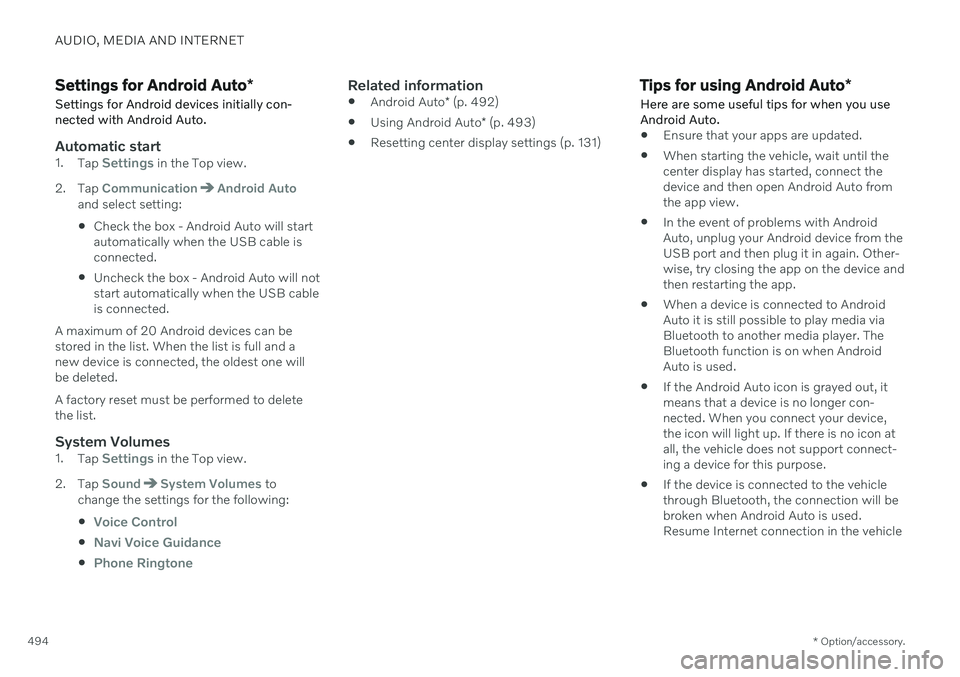
AUDIO, MEDIA AND INTERNET
* Option/accessory.
494
Settings for Android Auto *
Settings for Android devices initially con- nected with Android Auto.
Automatic start1. Tap Settings in the Top view.
2. Tap
CommunicationAndroid Autoand select setting: Check the box - Android Auto will start automatically when the USB cable isconnected.
Uncheck the box - Android Auto will notstart automatically when the USB cableis connected.
A maximum of 20 Android devices can bestored in the list. When the list is full and anew device is connected, the oldest one willbe deleted. A factory reset must be performed to delete the list.
System Volumes1. Tap Settings in the Top view.
2. Tap
SoundSystem Volumes to
change the settings for the following:
Voice Control
Navi Voice Guidance
Phone Ringtone
Related information
Android Auto
* (p. 492)
Using Android Auto
* (p. 493)
Resetting center display settings (p. 131)
Tips for using Android Auto
*
Here are some useful tips for when you use Android Auto.
Ensure that your apps are updated.
When starting the vehicle, wait until the center display has started, connect thedevice and then open Android Auto fromthe app view.
In the event of problems with AndroidAuto, unplug your Android device from theUSB port and then plug it in again. Other-wise, try closing the app on the device andthen restarting the app.
When a device is connected to AndroidAuto it is still possible to play media viaBluetooth to another media player. TheBluetooth function is on when AndroidAuto is used.
If the Android Auto icon is grayed out, itmeans that a device is no longer con-nected. When you connect your device,the icon will light up. If there is no icon atall, the vehicle does not support connect-ing a device for this purpose.
If the device is connected to the vehiclethrough Bluetooth, the connection will bebroken when Android Auto is used.Resume Internet connection in the vehicle
Page 497 of 673
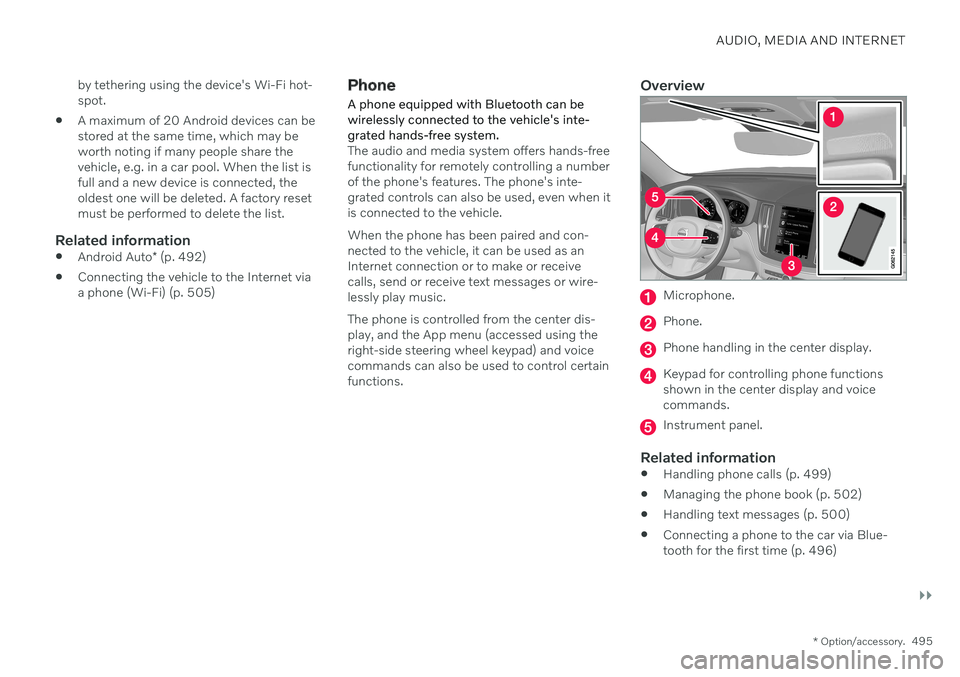
AUDIO, MEDIA AND INTERNET
}}
* Option/accessory.495
by tethering using the device's Wi-Fi hot- spot.
A maximum of 20 Android devices can bestored at the same time, which may beworth noting if many people share thevehicle, e.g. in a car pool. When the list isfull and a new device is connected, theoldest one will be deleted. A factory resetmust be performed to delete the list.
Related information
Android Auto
* (p. 492)
Connecting the vehicle to the Internet viaa phone (Wi-Fi) (p. 505)
Phone
A phone equipped with Bluetooth can be wirelessly connected to the vehicle's inte-grated hands-free system.
The audio and media system offers hands-free functionality for remotely controlling a numberof the phone's features. The phone's inte-grated controls can also be used, even when itis connected to the vehicle. When the phone has been paired and con- nected to the vehicle, it can be used as anInternet connection or to make or receivecalls, send or receive text messages or wire-lessly play music. The phone is controlled from the center dis- play, and the App menu (accessed using theright-side steering wheel keypad) and voicecommands can also be used to control certainfunctions.
Overview
Microphone.
Phone.
Phone handling in the center display.
Keypad for controlling phone functions shown in the center display and voicecommands.
Instrument panel.
Related information
Handling phone calls (p. 499)
Managing the phone book (p. 502)
Handling text messages (p. 500)
Connecting a phone to the car via Blue- tooth for the first time (p. 496)
Page 506 of 673
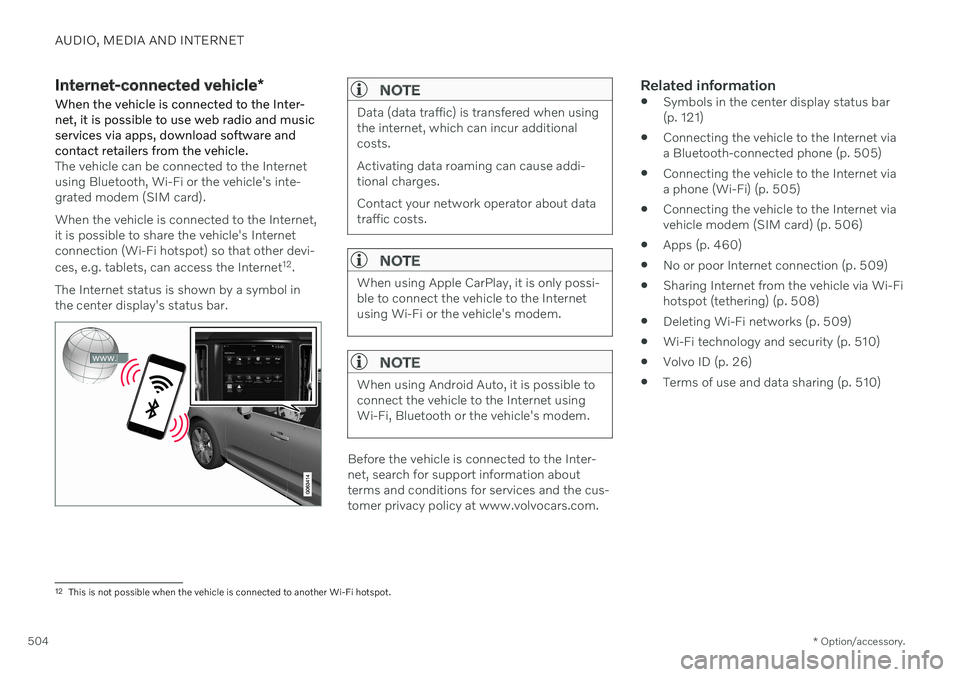
AUDIO, MEDIA AND INTERNET
* Option/accessory.
504
Internet-connected vehicle *
When the vehicle is connected to the Inter- net, it is possible to use web radio and musicservices via apps, download software andcontact retailers from the vehicle.
The vehicle can be connected to the Internet using Bluetooth, Wi-Fi or the vehicle's inte-grated modem (SIM card). When the vehicle is connected to the Internet, it is possible to share the vehicle's Internetconnection (Wi-Fi hotspot) so that other devi- ces, e.g. tablets, can access the Internet 12
.
The Internet status is shown by a symbol in the center display's status bar.
NOTE
Data (data traffic) is transfered when using the internet, which can incur additionalcosts. Activating data roaming can cause addi- tional charges. Contact your network operator about data traffic costs.
NOTE
When using Apple CarPlay, it is only possi- ble to connect the vehicle to the Internetusing Wi-Fi or the vehicle's modem.
NOTE
When using Android Auto, it is possible to connect the vehicle to the Internet usingWi-Fi, Bluetooth or the vehicle's modem.
Before the vehicle is connected to the Inter- net, search for support information aboutterms and conditions for services and the cus-tomer privacy policy at www.volvocars.com.
Related information
Symbols in the center display status bar(p. 121)
Connecting the vehicle to the Internet viaa Bluetooth-connected phone (p. 505)
Connecting the vehicle to the Internet viaa phone (Wi-Fi) (p. 505)
Connecting the vehicle to the Internet viavehicle modem (SIM card) (p. 506)
Apps (p. 460)
No or poor Internet connection (p. 509)
Sharing Internet from the vehicle via Wi-Fihotspot (tethering) (p. 508)
Deleting Wi-Fi networks (p. 509)
Wi-Fi technology and security (p. 510)
Volvo ID (p. 26)
Terms of use and data sharing (p. 510)
12
This is not possible when the vehicle is connected to another Wi-Fi hotspot.
Page 655 of 673
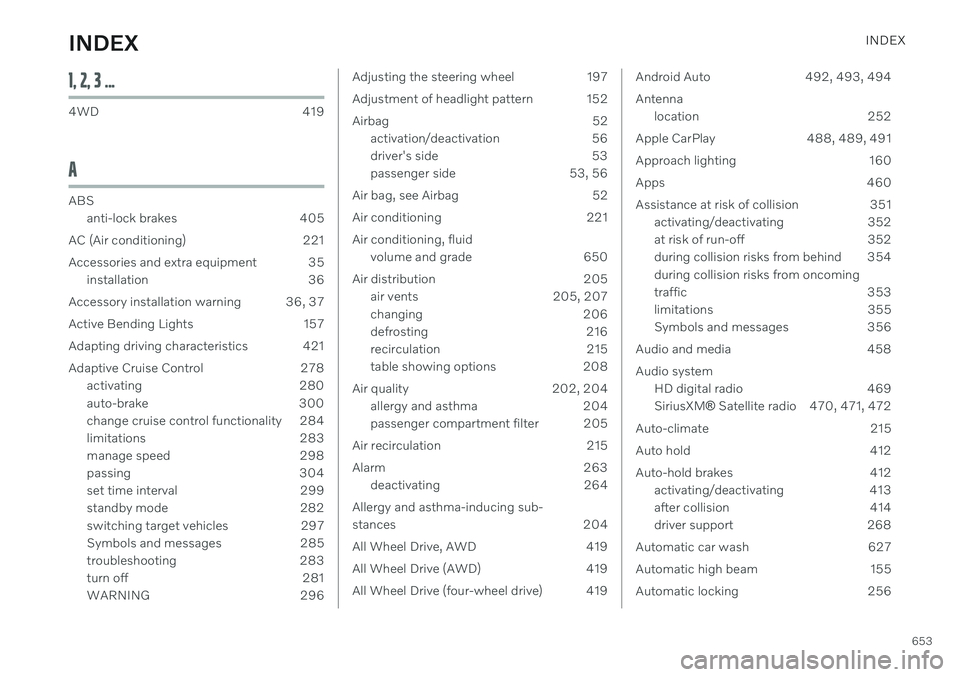
INDEX
653
1, 2, 3 ...
4WD 419
A
ABSanti-lock brakes 405
AC (Air conditioning) 221
Accessories and extra equipment 35 installation 36
Accessory installation warning 36, 37
Active Bending Lights 157
Adapting driving characteristics 421
Adaptive Cruise Control 278 activating 280
auto-brake 300
change cruise control functionality 284
limitations 283
manage speed 298
passing 304
set time interval 299
standby mode 282
switching target vehicles 297
Symbols and messages 285
troubleshooting 283
turn off 281
WARNING 296
Adjusting the steering wheel 197
Adjustment of headlight pattern 152
Airbag 52
activation/deactivation 56
driver's side 53
passenger side 53, 56
Air bag, see Airbag 52
Air conditioning 221Air conditioning, fluid volume and grade 650
Air distribution 205 air vents 205, 207
changing 206
defrosting 216
recirculation 215
table showing options 208
Air quality 202, 204 allergy and asthma 204
passenger compartment filter 205
Air recirculation 215
Alarm 263 deactivating 264
Allergy and asthma-inducing sub-
stances 204
All Wheel Drive, AWD 419
All Wheel Drive (AWD) 419
All Wheel Drive (four-wheel drive) 419Android Auto 492, 493, 494 Antenna location 252
Apple CarPlay 488, 489, 491
Approach lighting 160
Apps 460
Assistance at risk of collision 351 activating/deactivating 352
at risk of run-off 352
during collision risks from behind 354 during collision risks from oncoming
traffic 353
limitations 355
Symbols and messages 356
Audio and media 458 Audio system HD digital radio 469 SiriusXM ® Satellite radio 470, 471, 472
Auto-climate 215
Auto hold 412
Auto-hold brakes 412 activating/deactivating 413
after collision 414
driver support 268
Automatic car wash 627
Automatic high beam 155
Automatic locking 256
INDEX