Page 149 of 655
DISPLAYS AND VOICE CONTROL
147
Voice control settings19
Settings for the voice control system are made here.
SettingsSystemVoice Control
Settings can be personalized in the following areas:
Repeat Voice Command
Gender
Speech Rate
Sound settingsSelect sound settings under:
SettingsSoundSystem VolumesVoice Control
Language settingsThe voice control system is not available for all languages. The languages available for voice commands are indicated by the
icon in
the list of languages. Changing the language here will also change the language in the menus, messages andhelp texts.
SettingsSystemSystem Languages
and Units
System Language
Related information
Voice Control (p. 142)
Use voice recognition (p. 143)
Voice control for cellular phones (p. 145)
Climate control system voice commands (p. 199)
Voice control for radio and media (p. 146)
Sound settings (p. 452)
Changing system language (p. 129)
19
Certain markets only.
Page 481 of 655
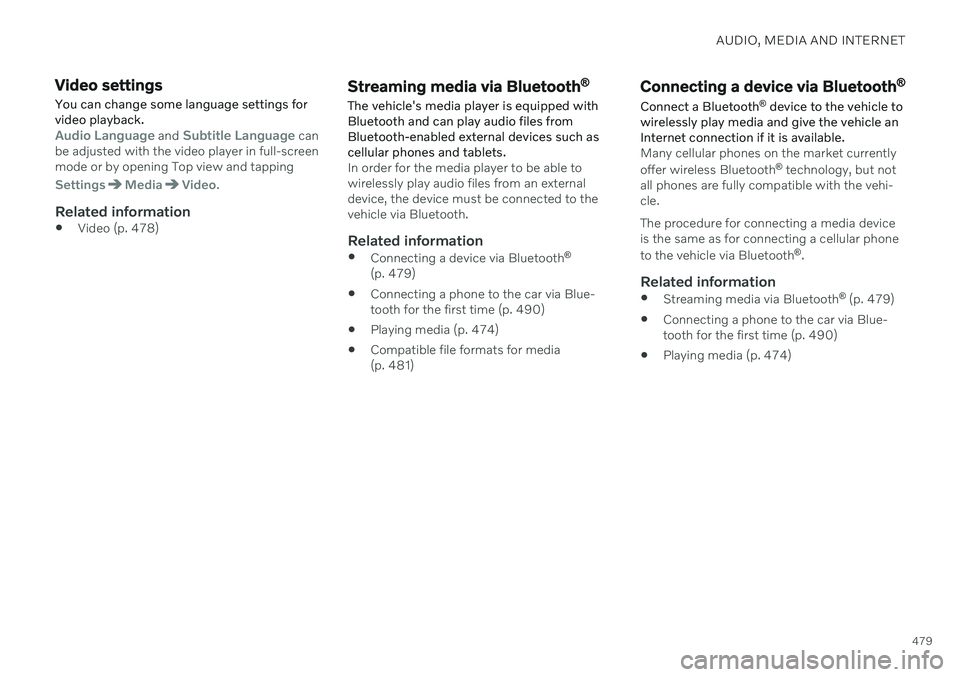
AUDIO, MEDIA AND INTERNET
479
Video settings
You can change some language settings for video playback.
Audio Language and Subtitle Language can
be adjusted with the video player in full-screen mode or by opening Top view and tapping
SettingsMediaVideo.
Related information
Video (p. 478)
Streaming media via Bluetooth ®
The vehicle's media player is equipped with Bluetooth and can play audio files fromBluetooth-enabled external devices such ascellular phones and tablets.
In order for the media player to be able to wirelessly play audio files from an externaldevice, the device must be connected to thevehicle via Bluetooth.
Related information
Connecting a device via Bluetooth ®
(p. 479)
Connecting a phone to the car via Blue-tooth for the first time (p. 490)
Playing media (p. 474)
Compatible file formats for media(p. 481)
Connecting a device via Bluetooth ®
Connect a Bluetooth ®
device to the vehicle to
wirelessly play media and give the vehicle an Internet connection if it is available.
Many cellular phones on the market currently offer wireless Bluetooth ®
technology, but not
all phones are fully compatible with the vehi- cle. The procedure for connecting a media device is the same as for connecting a cellular phone to the vehicle via Bluetooth ®
.
Related information
Streaming media via Bluetooth ®
(p. 479)
Connecting a phone to the car via Blue- tooth for the first time (p. 490)
Playing media (p. 474)
Page 643 of 655
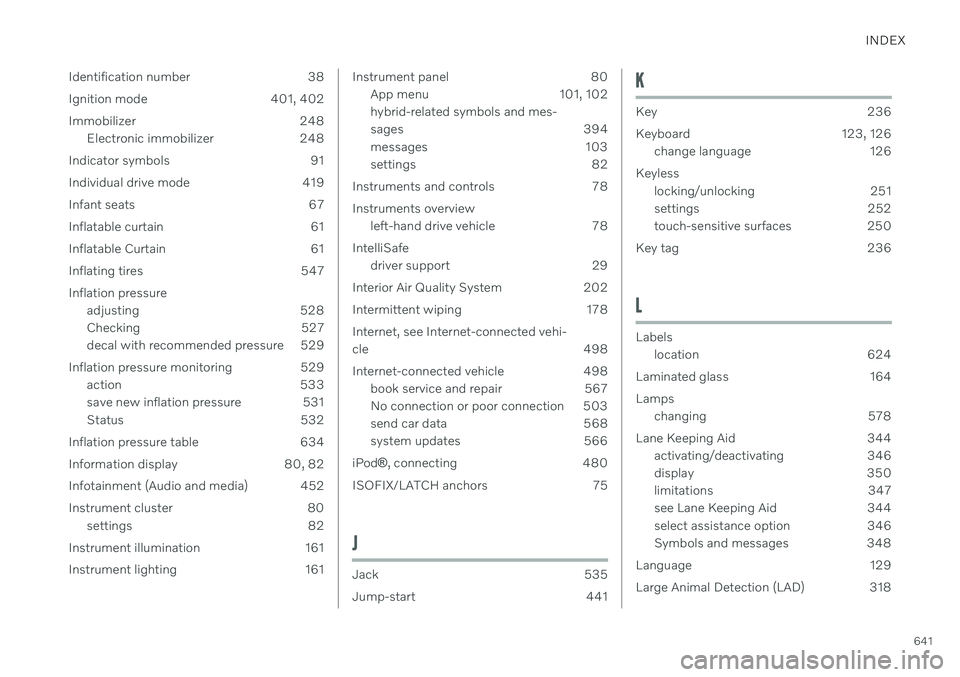
INDEX
641
Identification number 38
Ignition mode 401, 402
Immobilizer 248
Electronic immobilizer 248
Indicator symbols 91
Individual drive mode 419
Infant seats 67
Inflatable curtain 61
Inflatable Curtain 61
Inflating tires 547 Inflation pressure adjusting 528
Checking 527
decal with recommended pressure 529
Inflation pressure monitoring 529 action 533
save new inflation pressure 531
Status 532
Inflation pressure table 634
Information display 80, 82
Infotainment (Audio and media) 452
Instrument cluster 80 settings 82
Instrument illumination 161
Instrument lighting 161
Instrument panel 80 App menu 101, 102 hybrid-related symbols and mes-
sages 394
messages 103
settings 82
Instruments and controls 78 Instruments overview left-hand drive vehicle 78
IntelliSafe driver support 29
Interior Air Quality System 202
Intermittent wiping 178 Internet, see Internet-connected vehi- cle 498
Internet-connected vehicle 498 book service and repair 567
No connection or poor connection 503
send car data 568
system updates 566
iPod ®, connecting 480
ISOFIX/LATCH anchors 75
J
Jack 535
Jump-start 441
K
Key 236
Keyboard 123, 126 change language 126
Keyless locking/unlocking 251
settings 252
touch-sensitive surfaces 250
Key tag 236
L
Labels location 624
Laminated glass 164 Lamps changing 578
Lane Keeping Aid 344 activating/deactivating 346
display 350
limitations 347
see Lane Keeping Aid 344
select assistance option 346
Symbols and messages 348
Language 129
Large Animal Detection (LAD) 318