2020 VOLVO S90 phone
[x] Cancel search: phonePage 437 of 643
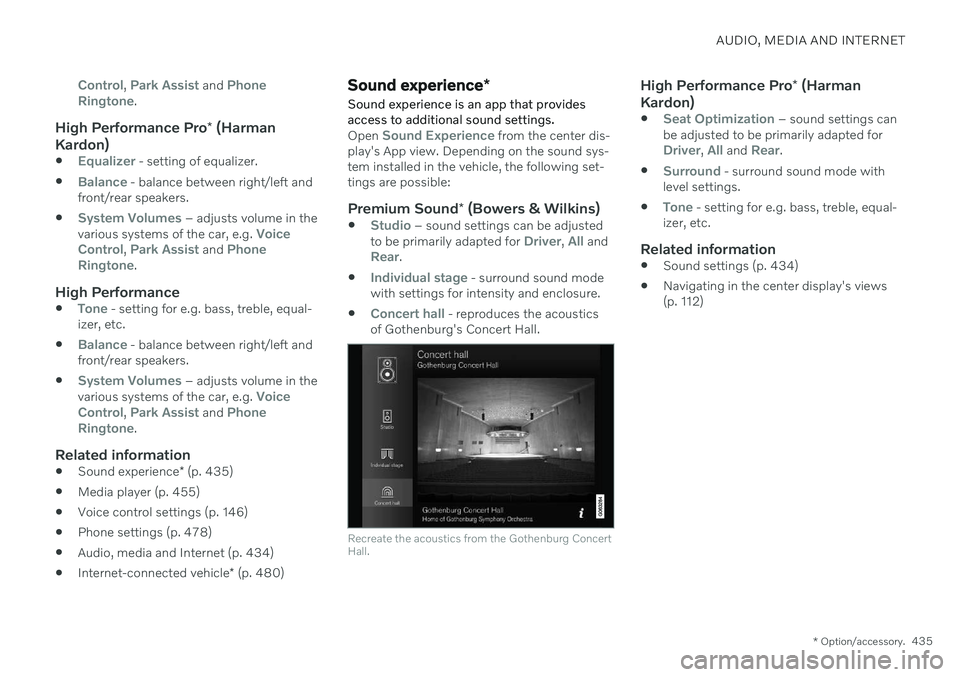
AUDIO, MEDIA AND INTERNET
* Option/accessory.435
Control, Park Assist and Phone
Ringtone.
High Performance Pro * (Harman
Kardon)
Equalizer - setting of equalizer.
Balance - balance between right/left and
front/rear speakers.
System Volumes – adjusts volume in the
various systems of the car, e.g. Voice
Control, Park Assist and Phone
Ringtone.
High Performance
Tone - setting for e.g. bass, treble, equal-
izer, etc.
Balance - balance between right/left and
front/rear speakers.
System Volumes – adjusts volume in the
various systems of the car, e.g. Voice
Control, Park Assist and Phone
Ringtone.
Related information
Sound experience
* (p. 435)
Media player (p. 455)
Voice control settings (p. 146)
Phone settings (p. 478)
Audio, media and Internet (p. 434)
Internet-connected vehicle
* (p. 480)
Sound experience *
Sound experience is an app that provides access to additional sound settings.
Open Sound Experience from the center dis-
play's App view. Depending on the sound sys- tem installed in the vehicle, the following set-tings are possible:
Premium Sound * (Bowers & Wilkins)
Studio – sound settings can be adjusted
to be primarily adapted for Driver, All andRear.
Individual stage - surround sound mode
with settings for intensity and enclosure.
Concert hall - reproduces the acoustics
of Gothenburg's Concert Hall.
Recreate the acoustics from the Gothenburg Concert Hall.
High Performance Pro * (Harman
Kardon)
Seat Optimization – sound settings can
be adjusted to be primarily adapted for
Driver, All and Rear.
Surround - surround sound mode with
level settings.
Tone - setting for e.g. bass, treble, equal-
izer, etc.
Related information
Sound settings (p. 434)
Navigating in the center display's views (p. 112)
Page 439 of 643
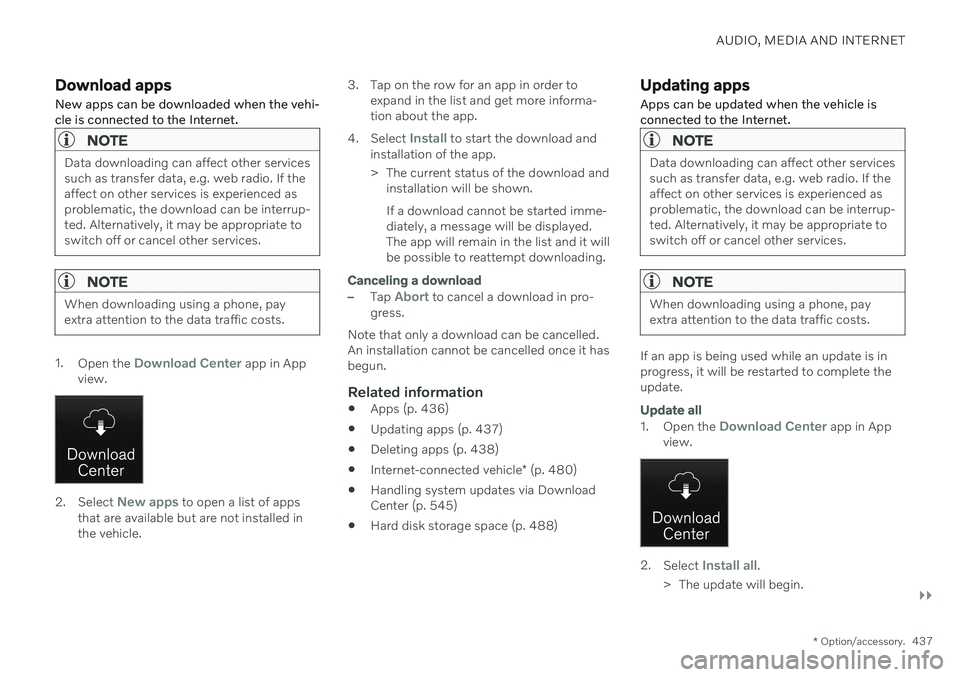
AUDIO, MEDIA AND INTERNET
}}
* Option/accessory.437
Download apps New apps can be downloaded when the vehi- cle is connected to the Internet.
NOTE
Data downloading can affect other services such as transfer data, e.g. web radio. If theaffect on other services is experienced asproblematic, the download can be interrup-ted. Alternatively, it may be appropriate toswitch off or cancel other services.
NOTE
When downloading using a phone, pay extra attention to the data traffic costs.
1.
Open the Download Center app in App
view.
2. Select New apps to open a list of apps
that are available but are not installed in the vehicle. 3. Tap on the row for an app in order to
expand in the list and get more informa-tion about the app.
4. Select
Install to start the download and
installation of the app.
> The current status of the download and installation will be shown. If a download cannot be started imme- diately, a message will be displayed.The app will remain in the list and it willbe possible to reattempt downloading.
Canceling a download
–Tap Abort to cancel a download in pro-
gress.
Note that only a download can be cancelled. An installation cannot be cancelled once it hasbegun.
Related information
Apps (p. 436)
Updating apps (p. 437)
Deleting apps (p. 438)
Internet-connected vehicle
* (p. 480)
Handling system updates via DownloadCenter (p. 545)
Hard disk storage space (p. 488)
Updating apps
Apps can be updated when the vehicle is connected to the Internet.
NOTE
Data downloading can affect other services such as transfer data, e.g. web radio. If theaffect on other services is experienced asproblematic, the download can be interrup-ted. Alternatively, it may be appropriate toswitch off or cancel other services.
NOTE
When downloading using a phone, pay extra attention to the data traffic costs.
If an app is being used while an update is in progress, it will be restarted to complete theupdate.
Update all
1. Open the Download Center app in App
view.
2. Select Install all.
> The update will begin.
Page 448 of 643

||
AUDIO, MEDIA AND INTERNET
* Option/accessory.
446
NOTE
There may be a noticeable difference in sound quality when a change from ana-logue to digital or digital to analogueoccurs, such as:
Volume increase or decrease
Equalizer settings, i.e., Bass/ Mid-range/Treble cut or boost
Time alignment (Digital program mate-rial in extreme cases can be as muchas 8 seconds behind the analogue).This will noticeable as a "stuttering"effect.
The above items are dependant on thebroadcaster's equipment settings anddo not indicate a fault in the vehicle'sradio receiver or antenna systems .
Related information
HD Radio
™ (p. 443)
Activating and deactivating the HD Radio
™ (p. 444)
HD Radio
™ sub-channels (p. 445)
SiriusXM ®
Satellite radio *
The SiriusXM ®
Satellite system broadcasts
from of a number of high elevation satellites in geosynchronous orbit.
Listening to satellite radioThe digital signals from the satellites are line- of-sight, which means that physical obstruc-tions such as bridges, tunnels, etc, may tem-porarily interfere with signal reception. Avoid any obstructions, such as metallic objects transported on roof racks or in a skibox, or other antennas that may impede sig- nals from the SiriusXM ®
satellites.
Selecting SiriusXM ®
Satellite radio
mode
1. From the center display's Home view, swipe from right to left to come to App view.
2.Tap the SiriusXM ®
Satellite radio icon.
Home view with SiriusXM ®
Satellite radio activated
If there is no subscription activated, tap chan- nel 1, where you will be prompted on the screen to phone SiriusXM ®
.
If a cell phone is paired and connected to the vehicle, you can also subscribe by:
1. From Home view, pull down the Settings menu.
Page 449 of 643

AUDIO, MEDIA AND INTERNET
}}
* Option/accessory.447
2.
Open the settings menu for SiriusXM ®
Satellite radio.
3. Tap
Unsubscribed Services.
4. To call SiriusXM ®
, enter the phone num-
ber. They will activate the subscription of your choice. This may take severalminutes.
When the subscription has been activated, tap the SiriusXM ®
Satellite radio icon to start the
function and display the channel list included in your subscription.
Related information
Radio (p. 438)
Using SiriusXM ®
Satellite radio * (p. 447)
Settings for SiriusXM ®
Satellite radio *
(p. 449)
SiriusXM Travel Link ®
* (p. 450)
Using SiriusXM ®
Satellite radio *
SiriusXM ®
Satellite radio offers several fea-
tures for finding and listening to music, news, sporting events, etc. being broadcast on sat-ellite radio stations.
SiriusXM ®
Satellite radio functions
With SiriusXM ®
Satellite radio activated, tapLibrary to display a screen offering the follow-
ing functions:
Search (the magnifying glass icon)
Channels
Favorites
Categories
If you have used this view previously, you will be returned to the most recently used one.
Search
Tap the magnifying glass to display a screen where you can enter text using the center dis-play's keyboard or by writing in the free-textfield to search for e.g., a station number, anartist, song title, etc.
Channels
Tap to display a complete list of the channels included in your subscription. Tap a channelname to listen. If a subscription to a channelhas expired, its name will be grayed-out on thescreen. For quick access to a channel that you often listen to, tap the star to the right of the chan-nel's name. It will then be added to your list offavorites.
Favorites
Tap to display the channels that you have added to this list. Tap a channel name to lis-ten.
Page 450 of 643

||
AUDIO, MEDIA AND INTERNET
* Option/accessory.
448
Categories/Genres
Tap to display the categories available. Tap a category or genre name to display the chan-nels that it contains and then tap a channel tolisten. If you have activated alerts (see the “Alerts” section below) and an alert is activated for anartist, song or team, temporary virtual catego-ries will also be created and displayed. Thechannels currently broadcasting the song,artist or broadcasting a program with theselected team will be listed in a virtual cate-gory.
EPG (Electronic Program Guide)On the center display's Home view, tap EPGfor information about e.g., when a program is being broadcast and its name, description,artist, etc. If no information is currently availa- ble,
No information will be displayed.
AlertsIf this feature has been selected underSiriusXM Settings, the Alerts button will be
displayed on the Home view. To add e.g. an artist's name, song title or a sports team to the list of alerts:
1. Tune to a channel that is broadcasting a song, game, etc., of your choice.
2. Tap the
Alerts button. 3. A pop-up window will be displayed show-
ing a list of alerts (nothing will be dis- played if the selected channel does notsupport the alert function).
4. Select one of the alternatives in list (only one can be selected at a time).
5. The song/artist/team will now be added to the list of alerts. Favorite sports teams canalso be added to the list using “GameAlert” in the SiriusXM satellite radio set-tings.
> When your choice is being broadcaston a channel, you will be informed by a pop-up.
iTunes taggingFrom the center display's Top view, tapSiriusXM Settings. Tap the iTunes Taggingmenu. Tap the iTunes Tagging box to acti-
vate/deactivate this function and tap Close to
return to Home view. Tap Tags List to display
a list of all tagged songs. If the function is activated, the
iTunes tagbutton will be displayed in Home view. If a song is played that you would like to buy inthe iTunes store, tap this button while the song is playing to tag it. If a song with
iTunes
Tagging information is available, the button
will be selectable. Tap the button to tag the song. If you would like to buy a tagged song via iTunes, Tap the iTunes tag button. To buy a song in iTunes, begin by connecting an iPhone/iPod/iPad to the USB port in thetunnel console. The iTunes tagging list willautomatically be transferred to the device andremoved from the list in the vehicle. If thedevice is connected when a song is tagged,the data will automatically be saved in thedevice. To purchase the song, consult theiTunes support page.
Related information
SiriusXM ®
Satellite radio * (p. 446)
Entering characters, letters and words byhand in the center display (p. 126)
Settings for SiriusXM ®
Satellite radio *
(p. 449)
Settings for SiriusXM ®
Satellite radio *
(p. 449)
Connecting a device via the USB port(p. 462)
Page 451 of 643

AUDIO, MEDIA AND INTERNET
}}
* Option/accessory.449
Settings for SiriusXM ®
Satellite
radio *
There are numerous settings that can be made to enhance your SiriusXM ®
Satellite
radio listening experience.
SettingsDrag down the top view and tap on Settings
MediaSiriusXM. The following alterna-
tives will be displayed:
Traffic Jump
Tap to display a list of cities from which you can choose to get traffic/weather information (or
Traffic jump off to deactivate the feature).
Tap to select a city (JUMP will be displayed
on the Home screen next to Library). TapBack to return to the list of settings or Closeto return to the Home screen. From the Home screen, tap
JUMP to activate
the function. When traffic/weather information is available from the selected city, the radiowill automatically tune to the channel provid-ing the information. When the information/announcement is finished, the radio will auto-matically return to the channel that you werepreviously listening to. During an announcement, tap
JUMP to inter-
rupt the message and return to the station that you were currently listening to.
Alert Notifications
Tap the box to activate/deactivate. When acti- vated, you will be notified if a song, artist, etc.that you have selected is playing. You will beasked if you want to listen.
Alert Notifications Sound
Opt to receive an audible alert when one of your selected choices is being played.
Sort Channels
Select how to sort your channels list.
iTunes Tagging
Tap to display a menu with the options:iTunes Tagging and Tags List. With this fea-
ture activated, songs can be tagged for later purchase from the iTunes store.
Game Alerts
Tap to display a list of sports. Tap a sport to display a list of teams and tap a box on the right side of the screen to select a team as a favorite. An alert will then be provi-ded when information about the team is beingbroadcast. Tap
Confirm below the list to return to the list
of sports. Tap
Back to return to the list of settings orClose to return to the main screen.
Unsubscribed Services
If you have a SiriusXM ®
Satellite radio sub-
scription, any channels not included in the subscription will be listed here. CallSiriusXM ™ to subscribe. The phone number
will be shown on the screen. If a cell phone ispaired and connected to the vehicle, tap thephone number to make the call.
Skipped Stations
Tap to display a list of channels that you would like to skip (hide). Hide channels from thechannel list by tapping the boxes to the rightof the screen. Skipped (hidden) channels willnot be shown in the channel list. However, achannel previously selected as a favorite willstill be displayed in the list of favorites, even ithas been added to the skip list.
Skipped Categories
Tap to display a list of categories. Tap a cate- gory to skip (hide) it. It will not be displayed inthe list of categories.
Page 452 of 643

||
AUDIO, MEDIA AND INTERNET
* Option/accessory.
450
Related information
SiriusXM ®
Satellite radio * (p. 446)
Using SiriusXM ®
Satellite radio * (p. 447)SiriusXM Travel Link ®
*
SiriusXM Travel Link is a subscription fea-
ture offered by SiriusXM ®
satellite radio * that
can provide information about e.g., weather forecasts, weather alerts, service stations,sports, etc. in the vicinity of the vehicle.
Starting SiriusXM Travel Link
NOTE
SiriusXM Travel Link services are only available in vehicles equipped with theSensus Navigation system.
From the center display's App view, tap Travel
Link to activate the feature. A disclaimer text
will be displayed. Tap OK to display a list of
SiriusXM Travel Link services:
Alerts
Fuel
Sports
Weather
Favorites
In order to use one or more of these services, the user has to subscribe to the ones desired. To subscribe to a SiriusXM Travel Link service:
1. Open the center display's Top view.2. Tap
Settings. 3.
Tap
Media.
4. Press
SiriusXM Travel Link andSubscription Status.
> To subscribe, call the phone number lis- ted on the screen.
Any services not subscribed will be grayed out and contain the text
Service not subscribed.
When the services have been activated (sub- scribed), tap the one of your choice to start it. The following applies for all of the
SiriusXM
Travel Link services:
Pressing the
Back button will take you
back to the previous screen
Pressing the
Close button will take you to
the SiriusXM Travel Link home screen.
Page 455 of 643

AUDIO, MEDIA AND INTERNET
}}
* Option/accessory.453
SiriusXM Travel Link ®
* -
Notifications
This SiriusXM Travel Link service provides notifications of potential weather problems orother emergency situations in the vicinity ofthe vehicle.
From the SiriusXM Travel Link home screen, to show notifications:
–Tap the Alerts button to display this
screen.
If any notifications are currently available, a message will appear at the top of thescreen. They can also be listed from the
Settings menu in the center display's Top
view.
If no notifications are available,
No active
alerts will be displayed.
Types of notifications
To select the types of notifications to be dis- played: 1. From the
Alerts screen, tap the Select
alerts button at the bottom of the screen.
2. This displays the types of notifications that can be displayed. Tap the box to the right of each type of notification to select/dese-lect it.
3. Tap
Done when you have made your
selections. You will return to the Alertsscreen.
Information about a notification
If any notifications have been displayed on the screen, tap one for more detailed information(i.e., the location of the weather problem on amap and a description of the situation). If a phone number is available in a notification, a
Call button will be displayed. Tap this button
for additional information.
Related information
SiriusXM Travel Link ®
* (p. 450)
SiriusXM Travel Link ®
* - Fuel (p. 453)
SiriusXM Travel Link ®
* - Sports (p. 455)
SiriusXM Travel Link ®
* - Weather (p. 451)
SiriusXM Travel Link ®
* - Fuel 5
This SiriusXM Travel Link service provides information and guidance to service stationsnear the vehicle providing the type of fuel thatyou prefer/require for your vehicle.
From the SiriusXM Travel Link home screen, to show fuel information:
–Tap the Fuel button to display the main
fuel screen.
The following categories are shown:
Search (the magnifying glass icon)
Nearby
Recommended
Favorites
Brands
Tap one of the alternatives to display its screen.
NOTE
In each of the categories listed, tapping theSelect fuel type button near the bottom
of the screen opens a sub-view where you can specify the type of fuel preferred/ required (
Regular, Midrange, Premium,Diesel, Electric 120V, etc.) Tap Done to
return to the previous screen.