2020 VOLVO S90 rear view mirror
[x] Cancel search: rear view mirrorPage 209 of 643
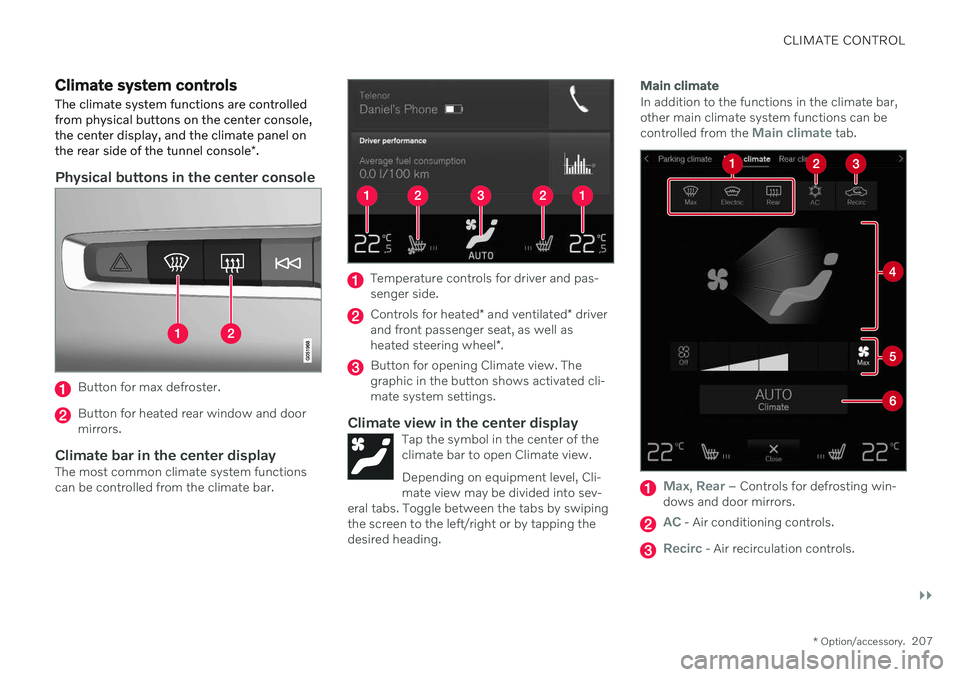
CLIMATE CONTROL
}}
* Option/accessory.207
Climate system controls
The climate system functions are controlled from physical buttons on the center console,the center display, and the climate panel on the rear side of the tunnel console *.
Physical buttons in the center console
Button for max defroster.
Button for heated rear window and door mirrors.
Climate bar in the center displayThe most common climate system functionscan be controlled from the climate bar.
Temperature controls for driver and pas- senger side.
Controls for heated * and ventilated * driver
and front passenger seat, as well as heated steering wheel *.
Button for opening Climate view. The graphic in the button shows activated cli-mate system settings.
Climate view in the center displayTap the symbol in the center of theclimate bar to open Climate view. Depending on equipment level, Cli- mate view may be divided into sev-
eral tabs. Toggle between the tabs by swipingthe screen to the left/right or by tapping thedesired heading.
Main climate
In addition to the functions in the climate bar, other main climate system functions can be controlled from the
Main climate tab.
Max, Rear – Controls for defrosting win-
dows and door mirrors.
AC - Air conditioning controls.
Recirc - Air recirculation controls.
Page 218 of 643

||
CLIMATE CONTROL
216
Button in center console.
–Tap the button.
> The max defroster is activated/deacti-vated and the button lights up/goes out.
Activating and deactivating max defroster from the center display
1. Tap the symbol in the center of the climate bar to open Climate view in the center dis- play.
2.Tap Max.
> The max defroster is activated/deacti- vated and the button lights up/goes out.
Related information
Climate system controls (p. 207)
Activating and deactivating the heated rear window and doormirrors The heated rear window and door mirrors are used to quickly remove condensation and icefrom the glass.
Activating and deactivating the heated rear window and door mirrors fromthe center console
A button in the center console offers quick access to the heated rear window and doormirrors functions.
Button in center console.
–Tap the button.
> Heated windows and door mirrors are
activated and the button lights up/goes out.
Page 219 of 643
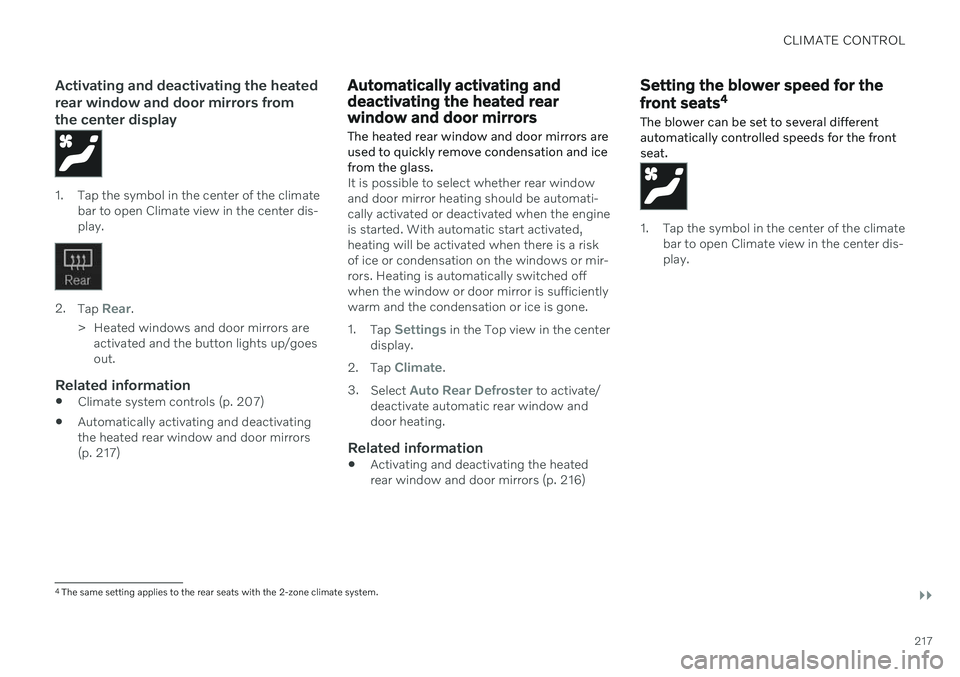
CLIMATE CONTROL
}}
217
Activating and deactivating the heated rear window and door mirrors fromthe center display
1. Tap the symbol in the center of the climatebar to open Climate view in the center dis- play.
2.Tap Rear.
> Heated windows and door mirrors are activated and the button lights up/goes out.
Related information
Climate system controls (p. 207)
Automatically activating and deactivatingthe heated rear window and door mirrors(p. 217)
Automatically activating and deactivating the heated rearwindow and door mirrors
The heated rear window and door mirrors are used to quickly remove condensation and icefrom the glass.
It is possible to select whether rear window and door mirror heating should be automati-cally activated or deactivated when the engineis started. With automatic start activated,heating will be activated when there is a riskof ice or condensation on the windows or mir-rors. Heating is automatically switched offwhen the window or door mirror is sufficientlywarm and the condensation or ice is gone. 1. Tap
Settings in the Top view in the center
display.
2. Tap
Climate.
3. Select
Auto Rear Defroster to activate/
deactivate automatic rear window and door heating.
Related information
Activating and deactivating the heatedrear window and door mirrors (p. 216)
Setting the blower speed for the front seats 4
The blower can be set to several different automatically controlled speeds for the frontseat.
1. Tap the symbol in the center of the climate bar to open Climate view in the center dis- play.
4The same setting applies to the rear seats with the 2-zone climate system.
Page 235 of 643
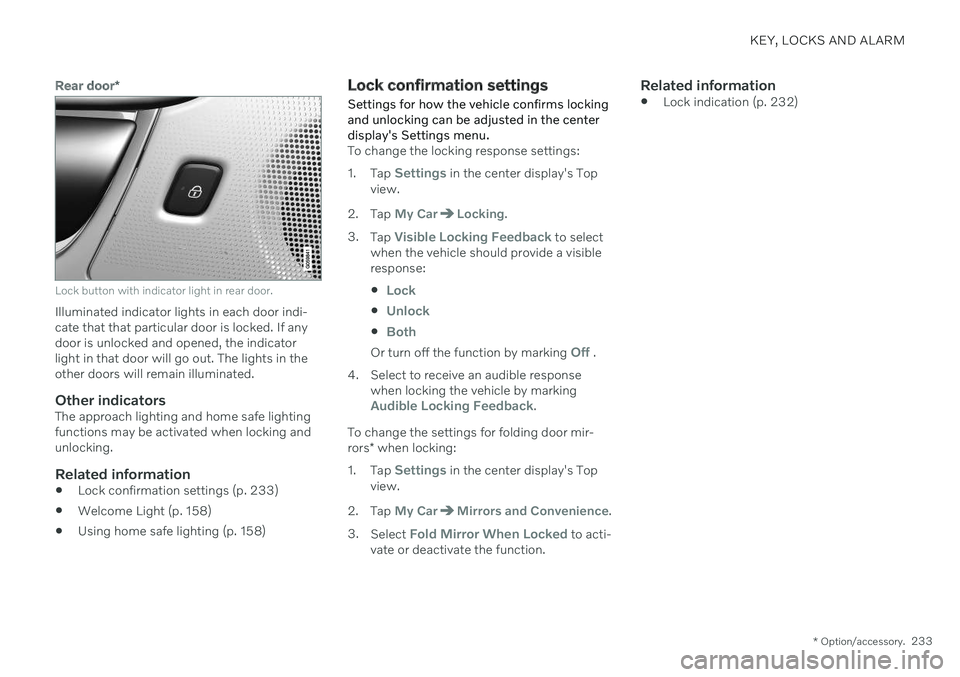
KEY, LOCKS AND ALARM
* Option/accessory.233
Rear door*
Lock button with indicator light in rear door.
Illuminated indicator lights in each door indi- cate that that particular door is locked. If anydoor is unlocked and opened, the indicatorlight in that door will go out. The lights in theother doors will remain illuminated.
Other indicatorsThe approach lighting and home safe lightingfunctions may be activated when locking andunlocking.
Related information
Lock confirmation settings (p. 233)
Welcome Light (p. 158)
Using home safe lighting (p. 158)
Lock confirmation settings
Settings for how the vehicle confirms locking and unlocking can be adjusted in the centerdisplay's Settings menu.
To change the locking response settings: 1. Tap
Settings in the center display's Top
view.
2. Tap
My CarLocking.
3. Tap
Visible Locking Feedback to select
when the vehicle should provide a visible response:
Lock
Unlock
Both
Or turn off the function by marking Off .
4. Select to receive an audible response when locking the vehicle by marking
Audible Locking Feedback.
To change the settings for folding door mir- rors * when locking:
1. Tap
Settings in the center display's Top
view.
2. Tap
My CarMirrors and Convenience.
3. Select
Fold Mirror When Locked to acti-
vate or deactivate the function.
Related information
Lock indication (p. 232)
Page 312 of 643
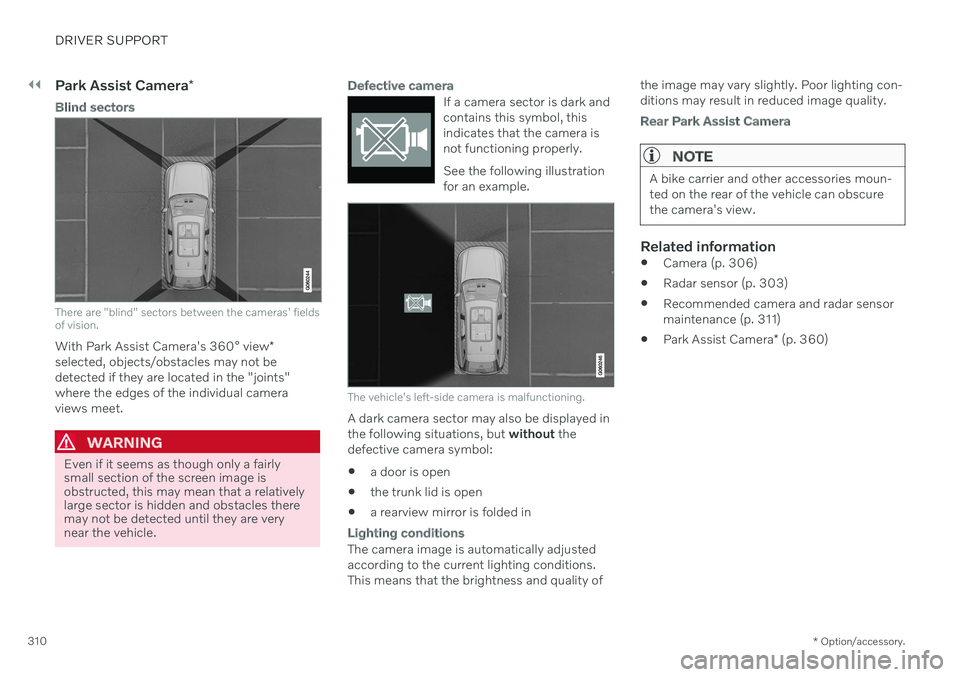
||
DRIVER SUPPORT
* Option/accessory.
310
Park Assist Camera *
Blind sectors
There are "blind" sectors between the cameras' fields of vision.
With Park Assist Camera's 360° view *
selected, objects/obstacles may not be detected if they are located in the "joints"where the edges of the individual cameraviews meet.
WARNING
Even if it seems as though only a fairly small section of the screen image isobstructed, this may mean that a relativelylarge sector is hidden and obstacles theremay not be detected until they are verynear the vehicle.
Defective camera
If a camera sector is dark and contains this symbol, thisindicates that the camera isnot functioning properly. See the following illustration for an example.
The vehicle's left-side camera is malfunctioning.
A dark camera sector may also be displayed in the following situations, but without the
defective camera symbol: a door is open
the trunk lid is open
a rearview mirror is folded in
Lighting conditions
The camera image is automatically adjusted according to the current lighting conditions.This means that the brightness and quality of the image may vary slightly. Poor lighting con-ditions may result in reduced image quality.
Rear Park Assist Camera
NOTE
A bike carrier and other accessories moun- ted on the rear of the vehicle can obscurethe camera's view.
Related information
Camera (p. 306)
Radar sensor (p. 303)
Recommended camera and radar sensor maintenance (p. 311)
Park Assist Camera
* (p. 360)
Page 329 of 643
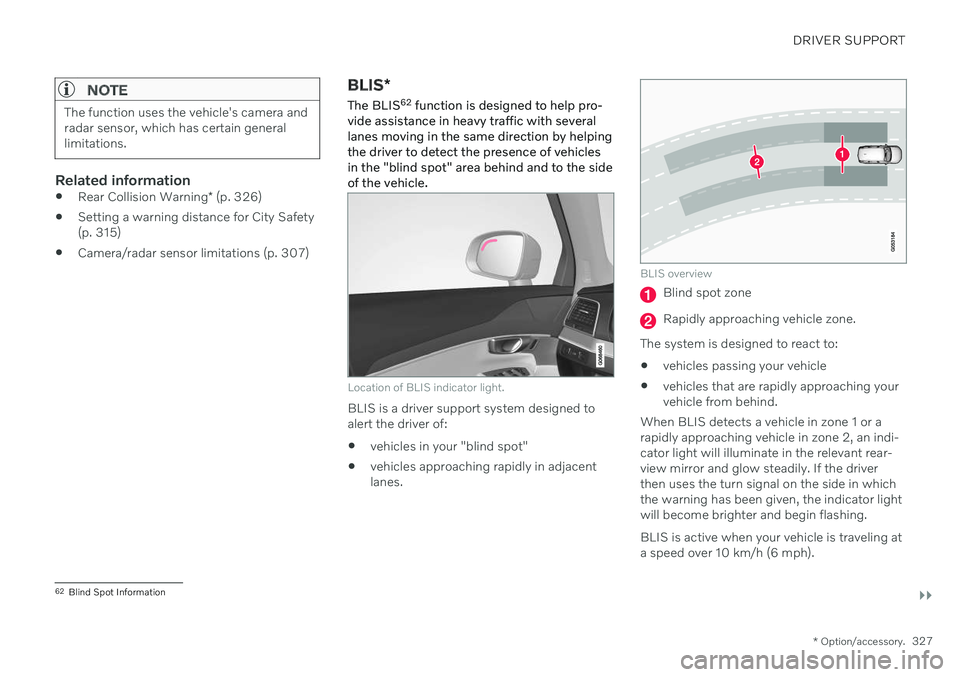
DRIVER SUPPORT
}}
* Option/accessory.327
NOTE
The function uses the vehicle's camera and radar sensor, which has certain generallimitations.
Related information
Rear Collision Warning
* (p. 326)
Setting a warning distance for City Safety (p. 315)
Camera/radar sensor limitations (p. 307)
BLIS
*
The BLIS 62
function is designed to help pro-
vide assistance in heavy traffic with several lanes moving in the same direction by helpingthe driver to detect the presence of vehiclesin the "blind spot" area behind and to the sideof the vehicle.
Location of BLIS indicator light.
BLIS is a driver support system designed to alert the driver of:
vehicles in your "blind spot"
vehicles approaching rapidly in adjacentlanes.
BLIS overview
Blind spot zone
Rapidly approaching vehicle zone.
The system is designed to react to:
vehicles passing your vehicle
vehicles that are rapidly approaching your vehicle from behind.
When BLIS detects a vehicle in zone 1 or arapidly approaching vehicle in zone 2, an indi-cator light will illuminate in the relevant rear-view mirror and glow steadily. If the driverthen uses the turn signal on the side in whichthe warning has been given, the indicator lightwill become brighter and begin flashing. BLIS is active when your vehicle is traveling at a speed over 10 km/h (6 mph).
62 Blind Spot Information
Page 330 of 643
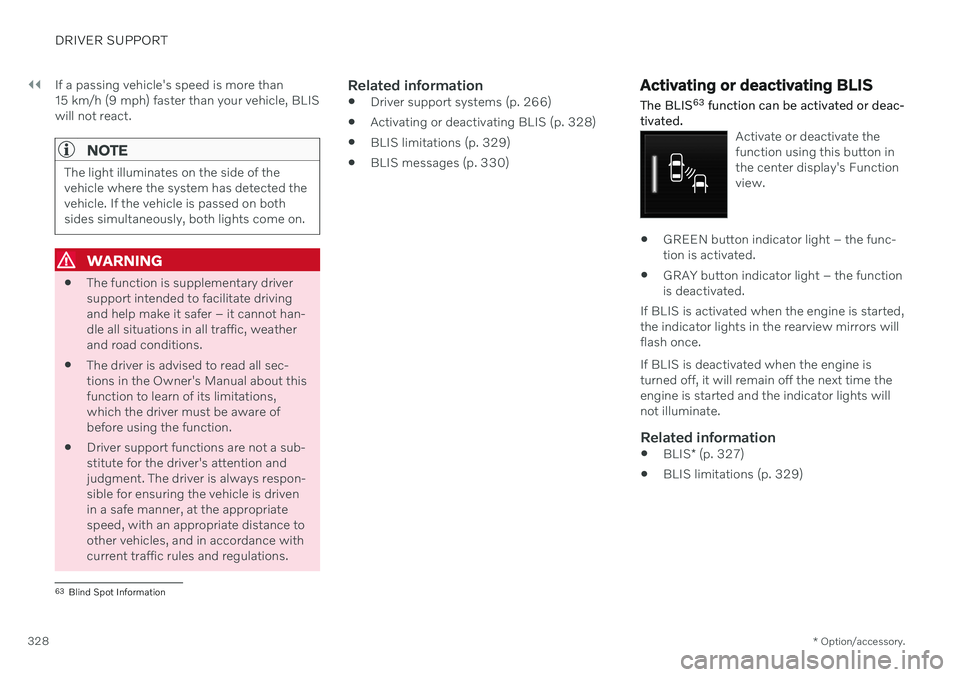
||
DRIVER SUPPORT
* Option/accessory.
328 If a passing vehicle's speed is more than 15 km/h (9 mph) faster than your vehicle, BLISwill not react.
NOTE
The light illuminates on the side of the vehicle where the system has detected thevehicle. If the vehicle is passed on bothsides simultaneously, both lights come on.
WARNING
The function is supplementary driver support intended to facilitate drivingand help make it safer – it cannot han-dle all situations in all traffic, weatherand road conditions.
The driver is advised to read all sec-tions in the Owner's Manual about thisfunction to learn of its limitations,which the driver must be aware ofbefore using the function.
Driver support functions are not a sub-stitute for the driver's attention andjudgment. The driver is always respon-sible for ensuring the vehicle is drivenin a safe manner, at the appropriatespeed, with an appropriate distance toother vehicles, and in accordance withcurrent traffic rules and regulations.
Related information
Driver support systems (p. 266)
Activating or deactivating BLIS (p. 328)
BLIS limitations (p. 329)
BLIS messages (p. 330)
Activating or deactivating BLIS
The BLIS 63
function can be activated or deac-
tivated.
Activate or deactivate the function using this button inthe center display's Functionview.
GREEN button indicator light – the func- tion is activated.
GRAY button indicator light – the functionis deactivated.
If BLIS is activated when the engine is started,the indicator lights in the rearview mirrors willflash once. If BLIS is deactivated when the engine is turned off, it will remain off the next time theengine is started and the indicator lights willnot illuminate.
Related information
BLIS
* (p. 327)
BLIS limitations (p. 329)
63
Blind Spot Information
Page 365 of 643
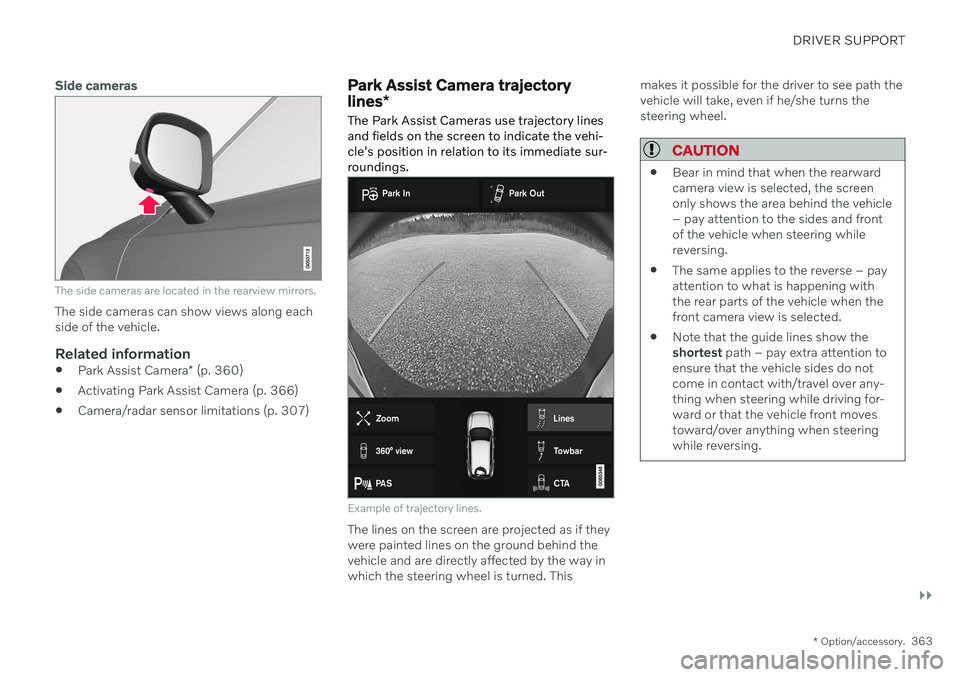
DRIVER SUPPORT
}}
* Option/accessory.363
Side cameras
The side cameras are located in the rearview mirrors.
The side cameras can show views along each side of the vehicle.
Related information
Park Assist Camera
* (p. 360)
Activating Park Assist Camera (p. 366)
Camera/radar sensor limitations (p. 307)
Park Assist Camera trajectory lines
*
The Park Assist Cameras use trajectory lines and fields on the screen to indicate the vehi-cle's position in relation to its immediate sur-roundings.
Example of trajectory lines.
The lines on the screen are projected as if they were painted lines on the ground behind thevehicle and are directly affected by the way inwhich the steering wheel is turned. This makes it possible for the driver to see path thevehicle will take, even if he/she turns thesteering wheel.
CAUTION
Bear in mind that when the rearward camera view is selected, the screenonly shows the area behind the vehicle– pay attention to the sides and frontof the vehicle when steering whilereversing.
The same applies to the reverse – payattention to what is happening withthe rear parts of the vehicle when thefront camera view is selected.
Note that the guide lines show theshortest
path – pay extra attention to
ensure that the vehicle sides do notcome in contact with/travel over any-thing when steering while driving for-ward or that the vehicle front movestoward/over anything when steeringwhile reversing.