2020 VOLVO S60 TWIN ENGINE ignition
[x] Cancel search: ignitionPage 445 of 657
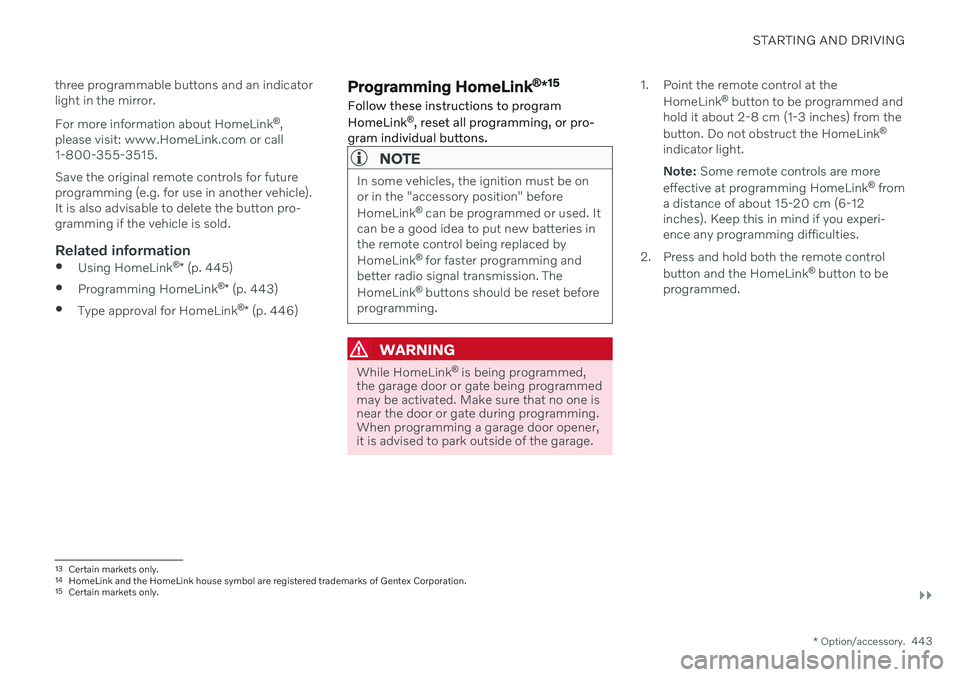
STARTING AND DRIVING
}}
* Option/accessory.443
three programmable buttons and an indicator light in the mirror. For more information about HomeLink
®
,
please visit: www.HomeLink.com or call 1-800-355-3515. Save the original remote controls for future programming (e.g. for use in another vehicle).It is also advisable to delete the button pro-gramming if the vehicle is sold.
Related information
Using HomeLink ®
* (p. 445)
Programming HomeLink ®
* (p. 443)
Type approval for HomeLink ®
* (p. 446)
Programming HomeLink ®
*15
Follow these instructions to program HomeLink ®
, reset all programming, or pro-
gram individual buttons.
NOTE
In some vehicles, the ignition must be on or in the "accessory position" before HomeLink ®
can be programmed or used. It
can be a good idea to put new batteries in the remote control being replaced by HomeLink ®
for faster programming and
better radio signal transmission. TheHomeLink ®
buttons should be reset before
programming.
WARNING
While HomeLink ®
is being programmed,
the garage door or gate being programmed may be activated. Make sure that no one isnear the door or gate during programming.When programming a garage door opener,it is advised to park outside of the garage. 1. Point the remote control at the
HomeLink ®
button to be programmed and
hold it about 2-8 cm (1-3 inches) from the button. Do not obstruct the HomeLink ®
indicator light. Note: Some remote controls are more
effective at programming HomeLink ®
from
a distance of about 15-20 cm (6-12 inches). Keep this in mind if you experi-ence any programming difficulties.
2. Press and hold both the remote control button and the HomeLink ®
button to be
programmed.
13 Certain markets only.
14 HomeLink and the HomeLink house symbol are registered trademarks of Gentex Corporation.
15 Certain markets only.
Page 447 of 657

STARTING AND DRIVING
* Option/accessory.445
Related information
Using HomeLink ®
* (p. 445)
HomeLink ®
* (p. 442)
Type approval for HomeLink ®
* (p. 446)Using HomeLink ®
*17
Once HomeLink ®
is programmed, it can be
used instead of the separate remote controls.
Press and hold the programming button. The garage door, gate, alarm system, etc. will beactivated (this may take several seconds). Ifthe button is held down for more than 20 sec-onds, reprogramming will begin. The indicatorlight will glow steadily or flash when the but-ton has been pressed. The original remotecontrols may be used concurrently with HomeLink ®
if desired.
NOTE
When the ignition is switched off, HomeLink ®
will be active for at least
7 minutes.
NOTE
HomeLink ®
cannot be used if the vehicle is
locked and the alarm is armed * from the
outside.
WARNING
If you use HomeLink ®
to open a garage
door or gate, be sure no one is near the gate or door while it is in motion.
Do not use HomeLink ®
with any
garage door opener that lacks safetystop and reverse features as requiredby US federal safety standards (thisincludes any garage door opener modelmanufactured before April 1, 1982). Agarage door that cannot detect anobject - signaling the door to stop andreverse - does not meet current U.S.federal safety standards. For moreinformation, contact HomeLink at:www.homelink.com.
Related information
HomeLink ®
* (p. 442)
Programming HomeLink ®
* (p. 443)
Type approval for HomeLink ®
* (p. 446)
17
Certain markets only.
Page 452 of 657

AUDIO, MEDIA AND INTERNET
* Option/accessory.
450
Audio, media and Internet
The audio and media system consists of a media player and a radio. A cellular phone canalso be connected through Bluetooth to usehands-free functions or play music in thevehicle. When the vehicle is connected to theInternet, it is also possible to use apps to playmedia.
Audio and media overview
The functions can be controlled using voice commands, the steering wheel keypad or thecenter display. The number of speakers andamplifiers varies depending on the audio sys-tem installed in the vehicle.
System updates
The audio and media system is continuously improved. It is recommended to download system updates as soon as they are available.
Related information
Media player (p. 471)
Radio (p. 454)
Phone (p. 487)
Internet-connected vehicle
* (p. 496)
Apps (p. 452)
Voice Control (p. 142)
Ignition modes (p. 395)
Driver distraction (p. 39)
Handling system updates via DownloadCenter (p. 566)
License agreement for audio and media(p. 505)
Handling system updates via DownloadCenter (p. 566)
Sound settings
Sound reproduction quality is preset but can also be adjusted.
The system's volume is normally adjusted using the volume control below the center dis-play or the right-side steering wheel keypad.This applies, for example, when playing musicor the radio or during phone calls and activetraffic messages.
Sound reproductionThe audio system is precalibrated using digitalsignal processing. This calibration takes intoaccount speakers, amplifiers, passenger com-partment acoustics, listener position, etc. foreach combination of vehicle model and audiosystem. There is also a dynamic calibrationthat takes into account the volume control set-ting and the vehicle's speed.
Personal settingsDifferent settings are available in Top view under
SettingsSound depending on the
vehicle's sound system.
Premium Sound * (Bowers & Wilkins)
Tone - setting for e.g. bass, treble, equal-
izer, etc.
Balance - balance between right/left and
front/rear speakers.
System Volumes – adjusts volume in the
various systems of the car, e.g. Voice
Page 480 of 657

AUDIO, MEDIA AND INTERNET
* Option/accessory.
478
Playing media via the USB port
External audio sources, such as an iPod ® or
MP3 player, can be connected to the audio system via the vehicle's USB port.
Devices with rechargeable batteries can be charged when they are connected via the USBport and the ignition is in mode I, II or the
engine is running. The content on the external source can be read faster if it only contains data of a compat-ible format. Video files can also be played viathe USB port. Some MP3 players have their own file system that the vehicle has support for.
Related information
Connecting a device via the USB port(p. 478)
Playing media (p. 472)
Video (p. 476)
Ignition modes (p. 395)
Technical specifications for USB devices(p. 479)
Apple ®
CarPlay ®
* (p. 480)
Android Auto
* (p. 484)
Connecting a device via the USB port
External audio sources, such as an iPod ®
or
MP3 player, can be connected to the audio system via any of the vehicle's USB ports.
If the vehicle has two USB ports, the phone must be connected to the port with the white frame to use Apple CarPlay * or Android Auto *.
USB ports (type A) in the tunnel console. Route the cable forward to help avoid pinching when the coveris closed.
Related information
Playing media (p. 472)
Playing media via the USB port (p. 478)
Media player (p. 471)
Technical specifications for USB devices (p. 479)
Technical specifications for USB devices(p. 479)
Apple ®
CarPlay ®
* (p. 480)
Android Auto
* (p. 484)
Page 492 of 657

AUDIO, MEDIA AND INTERNET
* Option/accessory.
490
Connecting a phone to the car via Bluetooth automatically A phone can be automatically connected to the vehicle via Bluetooth. The phone musthave first been paired with the vehicle.
Only the two most recently connected phones can be connected automatically.
1. Activate Bluetooth in the phone before
turning the vehicle's ignition to mode I.
2. Turn the ignition to I or higher.
> The phone will be connected.
Related information
Phone (p. 487)
Connecting a phone to the car via Blue- tooth for the first time (p. 488)
Connecting a phone to the car via Blue-tooth manually (p. 490)
Disconnecting a Bluetooth-connectedphone (p. 490)
Switch between phones connected viaBluetooth (p. 491)
Disconnecting Bluetooth-connected devi-ces (p. 491)
Settings for Bluetooth devices (p. 495)
Internet-connected vehicle
* (p. 496)
Connecting the vehicle to the Internet viaa Bluetooth-connected phone (p. 497)
Ignition modes (p. 395)
Connecting a phone to the car via Bluetooth manually
A phone can be manually connected to the vehicle via Bluetooth. The phone must havefirst been paired with the vehicle.
1. Activate Bluetooth in the phone.
2. Open the phone tile.
> A list of available phones will be dis-played.
3. Tap the name of the phone you would like to connect.
> The phone will be connected.
Related information
Phone (p. 487)
Connecting a phone to the car via Blue- tooth for the first time (p. 488)
Connecting a phone to the car via Blue-tooth automatically (p. 490)
Disconnecting a Bluetooth-connectedphone (p. 490)
Switch between phones connected viaBluetooth (p. 491)
Disconnecting Bluetooth-connected devi-ces (p. 491)
Settings for Bluetooth devices (p. 495)
Internet-connected vehicle
* (p. 496)
Connecting the vehicle to the Internet viaa Bluetooth-connected phone (p. 497)
Disconnecting a Bluetooth- connected phone
A Bluetooth-connected phone can be discon- nected from the vehicle.
When the phone is out of range of the vehicle, it will be automatically discon-nected. If a call is in progress when thephone is disconnected from the vehicle,the call will be transferred from the vehi-cle's speakers and microphone to the cel-lular phone.
The phone can also be disconnected bymanually deactivating Bluetooth.
Related information
Phone (p. 487)
Phone settings (p. 494)
Switch between phones connected viaBluetooth (p. 491)
Disconnecting Bluetooth-connected devi-ces (p. 491)
Settings for Bluetooth devices (p. 495)
Page 531 of 657

WHEELS AND TIRES
* Option/accessory.529
Saving a new inflation pressure in the monitoring system *
In order for the tire pressure monitoring sys- tem 9
to function correctly, tire pressure refer-
ence values must be saved correctly. To help ensure that the system can correctly alert thedriver of low inflation pressure, this must bedone each time the tires are changed or theinflation pressure is adjusted.
For example, when driving with a heavy load or at high speeds (over 160 km/h (100 mph)),tire pressure should be adjusted to the Volvo-recommended tire pressure values. The sys-tem should then be reset by saving the newinflation pressure. To store the new inflation pressure as a refer- ence value in the system:
1. Switch off the ignition.
2. Inflate the tire to the correct inflation pres- sure; see the tire pressure placard on the driver's side B pillar for recommendedpressures for factory-mounted tires.
3. Start the vehicle. 4. Open the
Car Status app in App view.
5. Tap
TPMS.
NOTE
The vehicle must be stationary for theStore Pressure button to be selectable.
6.Tap Store Pressure.
7. Tap
OK to confirm that the tire pressure in
all four tires has been checked and adjusted.
8. Drive the vehicle until the new inflation pressure has been saved. The new infla-tion pressure is stored when the vehicle isdriven at speeds over 35 km/h (22 mph).
> When enough data has been collectedfor the system to detect low inflation pressure, the animation showing theprogress of the storing procedure willdisappear from the center display. Thesystem will not provide any further con-firmation that the new inflation pres-sure has been stored.
If storing cannot be performed,
Storing
pressure unsuccessful. Try again. will be
displayed. If the vehicle's ignition is switched off before the new inflation pressure has been saved, theprocedure must be performed again. To helpensure that the new inflation pressure is saved correctly, allow the storing procedure to com-plete during a single operating cycle.
WARNING
The exhaust gases contain carbon monox- ide, which is invisible and odorless but verypoisonous. The procedure for saving a newinflation pressure must therefore always beperformed outdoors or in a workshop withexhaust gas extraction.
Related information
Recommended tire pressure (p. 527)
Adjusting tire pressure (p. 526)
Viewing tire pressure status in the center display
* (p. 530)
Action when warned of low tire pressure (p. 531)
Tire pressure monitoring system
* (p. 527)
9
Tire Pressure Monitoring System (TPMS)
Page 533 of 657

WHEELS AND TIRES
* Option/accessory.531
Action when warned of low tire pressure When the inflation pressure monitoring sys- tem11
detects low inflation pressure in a tire,
immediate action is required.
If the system's indicator symbol illu- minates and the message Tire
pressure low is displayed, check
the tire pressure and inflate if neces-
sary.
1. Switch off the ignition.
2. Check the inflation pressure on all four tires using a tire pressure gauge.
3. Inflate the tire to the correct inflation pres- sure; see the tire pressure placard on the driver's side B pillar for recommendedpressures for factory-mounted tires.
4. After the inflation pressure has been adjusted, always save the new inflationpressure in the system via the center dis-play. Please be aware that the indicator symbol will not go out until the low tire pressurehas been corrected and a storing proce-dure has been started for the new inflationpressure.
NOTE
To help prevent incorrect inflation pressure, pressure should be checked when the tiresare cold. The tires are considered to becold when they have reached the sametemperature as the ambient temperature(about 3 hours after the vehicle was lastdriven). After driving for a few kilometers,the tires will warm up and the pressure willincrease.
NOTE
After inflating a tire, always replace the valve cap to help prevent valve damagecaused by gravel, dirt, etc.
Use plastic valve caps only. Metal capscould corrode and become difficult toremove.
WARNING
Incorrect inflation pressure could lead to tire failure, which could cause thedriver to lose control of the vehicle.
The system cannot predict sudden tiredamage.
Related information
Recommended tire pressure (p. 527)
Adjusting tire pressure (p. 526)
Saving a new inflation pressure in the monitoring system
* (p. 529)
Viewing tire pressure status in the centerdisplay
* (p. 530)
Tire pressure monitoring system
* (p. 527)
Inflate tires with the compressor included in the tire sealing system (p. 545)
11
Tire Pressure Monitoring System (TPMS)
Page 555 of 657

LOADING, STORAGE AND PASSENGER COMPARTMENT
553
Status indicator light CauseAction
Steady green light The outlet is providing electrical current to a connected device. None.
Flashing orange light The outlet's voltage converter is too hot (e.g. if the device draws too much current or if the temperature in the passenger compartment is very high). Unplug the device, let the voltage convertercool down and plug in the device again.
The connected device is drawing too much current (at the moment orconstantly) or is not functioning properly. None. The device cannot be used in the out-let.
Indicator light off The outlet has not detected a device plugged into the outlet. Make sure the device is correctly plugged into the outlet.
The outlet is not active. Make sure the vehicle's ignition is in at leastmode I.
The outlet has been active but has been deactivated. Start the engine and/or charge the start bat- tery.
Related information
Passenger compartment interior (p. 550)
Using the electrical outlets (p. 554)