2020 VOLVO S60 TWIN ENGINE reset
[x] Cancel search: resetPage 333 of 657

DRIVER SUPPORT
}}
* Option/accessory.331
Road Sign Information and Sensus Navigation*
If the vehicle is equipped with Sensus Navigation*, speed-related information will be
provided in the following situations:
In cases where the speed limit is given indirectly, e.g. signs for highways or othermajor roads.
If a previously detected speed sign isdeemed to be no longer valid and no newsign has been passed.
NOTE
In certain markets, the Road Sign Informa- tion
* function is only available in combina-
tion with Sensus Navigation *.
NOTE
If a downloaded third-party app is used for navigation, there is no support for speed-related information.
Related information
Road Sign Information
* (p. 329)
Speed limit and speed camera warnings from Road Sign Information *
There are sub-functions for Road Sign Infor- mation (RSI 81
) that can alert the driver if the
speed limit has been exceeded or if there are speed cameras nearby.
Example of speed camera and speed limit informa- tion in the instrument panel.
Speed Limit WarningWhen Speed Warning is acti- vated, the symbol for the cur-rent speed limit in the instru- ment panel 82
will flash tem-
porarily if that speed is excee- ded.
The driver can be alerted if the vehicle is exceeding a detected speed limit and isapproaching a speed camera.
Speed Limit Warning warns the driver if the
vehicle's speed has exceeded the applicable speed limit or the preset Speed Limiter speed.The warning will be repeated once afterabout 30 seconds in that speed limit area ifthe driver does not slow down. An additional warning will not be provided unless the vehicle's speed is reduced by atleast 5 km/h (3 mph) and then exceeds thespeed limit again or the vehicle enters a new/different speed limit area.
NOTE
For an audible alert to be provided if the speed is exceeded, the Speed Limit
Warning function must be activated and
the Road Sign Audio Warning sub-func-
tion must be On. Audible alerts are provi-
ded if the vehicle's speed exceeds the speed displayed by Road Sign Informationin the instrument panel.
81 Road Sign Information
82 Road signs differ by market – the illustration shown here is just an example.
Page 416 of 657

||
STARTING AND DRIVING
414
WARNING
Do not leave the vehicle in an unventilated area with a drive mode activated and thecombustion engine switched off. Theengine will start automatically if the chargelevel in the hybrid battery is low and theresulting exhaust gases can be very harm-ful to people and animals.
Hybrid
This is the default mode in which the elec- tric motor and combustion engine worktogether.
The vehicle starts in
Hybrid mode. The control
system uses both the electric motor and the gasoline engine – separately or in tandem –and adapts utilization with regard to perform-ance, fuel consumption and comfort. Drivingcapacity on the electric motor alone is deter-mined by factors such as the hybrid battery'scharge level, the need for heat or cooling inthe passenger compartment, etc. If there is sufficient charge in the battery, it is possible to drive solely on electric power.When the accelerator pedal is pressed, onlythe electric motor will be activated until thebattery reaches a certain charge level. Abovethis level, the current in the battery cannotsupply the power requested by the acceleratorpedal and the combustion engine will start. When the hybrid battery's charge level is low, the combustion engine will start more fre- quently to save the remaining current in thebattery. Charge the hybrid battery from a120-240 volt outlet using a charging cable, or activate
Charge in Function view to reset the
option of only using the electric motor. This drive mode is designed for low energy consumption with a mix between the electricmotor and gasoline engine, without compro-mising on climate comfort or driving experi-ence. When faster acceleration is requestedby the driver, the electric driveline will be uti-lized to help provide maximum additionalpower. The vehicle also monitors the driving condi- tions and automatically engages all-wheeldrive if necessary. All-wheel drive and extraelectric power are always available regardlessof the battery's charging status.
Information in the instrument panel
When driving in Hybrid mode, a hybrid gauge will be displayed in the instrument panel. Thegauge will indicate the amount of electricalcurrent required when the driver depressesthe accelerator pedal. The marker between thelightning and the drop shows how much cur-rent is available.
The instrument panel gauge when both the electric motor and the combustion engine are being used.
The instrument panel also shows how much current is being restoredto the battery (regenerated) duringlight braking.
Page 417 of 657

STARTING AND DRIVING
}}
415
Pure
Uses the electric motor only, with the low- est possible energy consumption and car-bon dioxide emissions.
This drive mode prioritizes the use of thehybrid battery. Certain climate system func-tions are reduced to provide the longest dis-tance using only electricity.
Pure mode is available when the hybrid bat-
tery is sufficiently charged. Even in Puremode, the combustion engine will start if the charge level in the battery gets too low. Thecombustion engine will also start
if the vehicle's speed goes above125 km/h (78 mph)
if the driver requests more power than theelectric motor can provide
if factors such as cold weather affect thesystem or components.
This drive mode is adapted for the longestpossible driving distance with electric propul-sion and is primarily intended for use in city driving.
Pure helps provide the lowest possi-
ble consumption even when the hybrid battery is fully discharged. ECO climate is activated tocontrol the climate in the passenger compart-ment, and in slippery road conditions slightlymore wheel spin may be permitted before all-wheel drive is automatically activated.
ECO Climate
In Pure mode, ECO climate is automatically
activated in the passenger compartment to help reduce energy consumption.
NOTE
When the Pure drive mode is activated,
settings for certain climate system and electricity consuming functions arereduced. Some of these settings can bereset manually, but full functionality will only be restored by leaving
Pure mode or
adapting the Individual drive mode to full
climate system functionality.
If condensation forms on the windows, tap the max defroster button, which will function nor-mally.
Constant AWD
Improves the vehicle's traction and han- dling by increasing all-wheel drive.
This drive mode locks the vehicle in all-wheeldrive. An adapted distribution between frontand rear axle torque provides effective control,stability and traction, e.g. on slippery roads orwhen towing a heavy trailer or another vehicle. The
Constant AWD drive mode is always
available regardless of the hybrid battery's charge status. Both the combustion engine and the electricmotor are engaged to enable all-wheel drive,which results in higher fuel consumption. In the other drive modes, the vehicle automati- cally adapts the need for all-wheel driveaccording to the road surface, and can acti-vate the electric motor or start the combustionengine as needed.
Power
The vehicle gets sportier driving characte- ristics and a faster acceleration response.
This drive mode adapts the combined powerfrom the combustion engine and the electricmotor by providing power to both the frontand rear wheels. Gear shifting will be fasterand more distinct and the transmission willprioritize gears with a higher traction force.Steering response is faster and suspension isstiffer. Both the combustion engine and the electric motor are engaged to enable all-wheel drive,which results in higher fuel consumption.
Page 418 of 657

||
STARTING AND DRIVING
* Option/accessory.
416 This drive mode is adapted for optimal per- formance and response during acceleration. Itchanges the throttle response, gear shiftingprogram and turbo boost system. Chassis set-tings and steering and brake response are also optimized. The
Power drive mode is always
available regardless of the hybrid battery's charge status.
Power mode is also available in a Polestar
Engineered* version.
Individual
Customizes drive mode to personal prefer- ences.
Select one of the drive modes as a basis andadjust the settings to achieve your preferreddriving characteristics. These settings will bestored in your driver profile. Individual drive mode is only available if it has been activated in the center display.
Settings view 7
for Individual drive mode.
1. Tap Settings in the Top view.
2. Tap
My CarIndividual Drive Modeand select Individual Drive Mode. 3.
Under
Presets, select one of the following
drive modes as a basis: Pure, Hybrid,Power or Polestar Engineered* .
The following settings can be modified:
Driver Display
Steering Force
Powertrain Characteristics
Brake Characteristics
Suspension Control
ECO Climate
Using the electric or combustion engine
An advanced control system determines the distance that the vehicle can be driven on thecombustion engine, electric motor, or both atthe same time. Its primary function is to use the motor/engine and the current available in the hybrid batteryas efficiently as possible based on the charac-teristics of the various drive modes and thepower output requested by the driver bypressing the accelerator pedal. In certain cases, temporary limitations in the system or mandatory functions to help main- tain a low overall emissions level may result in greater use of the combustion engine.
7 The illustration is generic - details may vary according to vehicle model.
Page 445 of 657
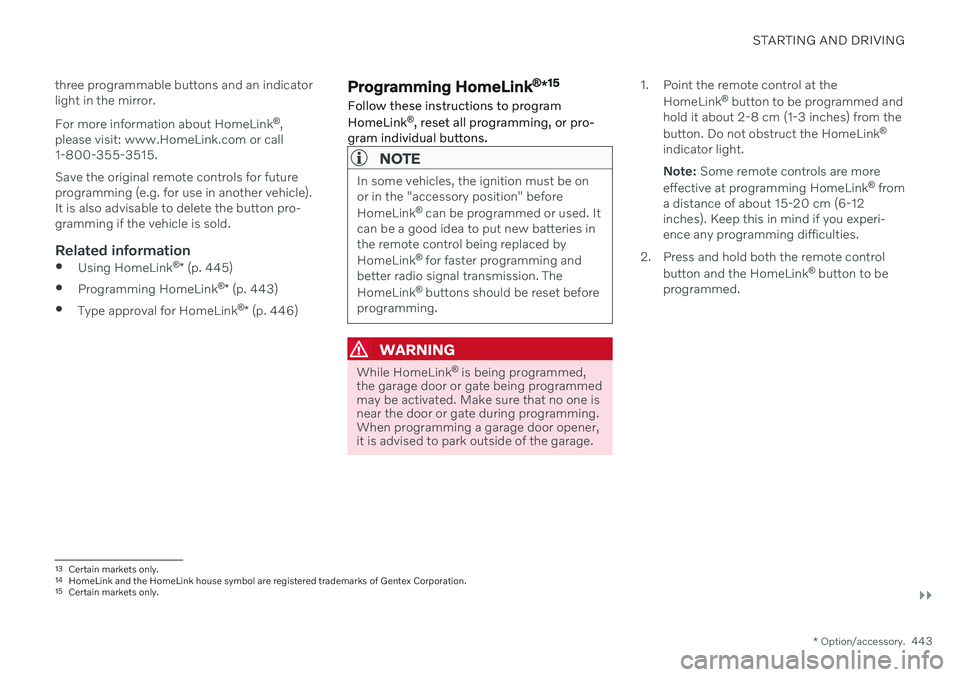
STARTING AND DRIVING
}}
* Option/accessory.443
three programmable buttons and an indicator light in the mirror. For more information about HomeLink
®
,
please visit: www.HomeLink.com or call 1-800-355-3515. Save the original remote controls for future programming (e.g. for use in another vehicle).It is also advisable to delete the button pro-gramming if the vehicle is sold.
Related information
Using HomeLink ®
* (p. 445)
Programming HomeLink ®
* (p. 443)
Type approval for HomeLink ®
* (p. 446)
Programming HomeLink ®
*15
Follow these instructions to program HomeLink ®
, reset all programming, or pro-
gram individual buttons.
NOTE
In some vehicles, the ignition must be on or in the "accessory position" before HomeLink ®
can be programmed or used. It
can be a good idea to put new batteries in the remote control being replaced by HomeLink ®
for faster programming and
better radio signal transmission. TheHomeLink ®
buttons should be reset before
programming.
WARNING
While HomeLink ®
is being programmed,
the garage door or gate being programmed may be activated. Make sure that no one isnear the door or gate during programming.When programming a garage door opener,it is advised to park outside of the garage. 1. Point the remote control at the
HomeLink ®
button to be programmed and
hold it about 2-8 cm (1-3 inches) from the button. Do not obstruct the HomeLink ®
indicator light. Note: Some remote controls are more
effective at programming HomeLink ®
from
a distance of about 15-20 cm (6-12 inches). Keep this in mind if you experi-ence any programming difficulties.
2. Press and hold both the remote control button and the HomeLink ®
button to be
programmed.
13 Certain markets only.
14 HomeLink and the HomeLink house symbol are registered trademarks of Gentex Corporation.
15 Certain markets only.
Page 446 of 657

||
STARTING AND DRIVING
4443. Do not release the buttons until the indica-
tor light has stopped flashing slowly (about once a second) and either flashesquickly (about 10 times a second) orglows steadily. >If the indicator light glows steadily: Indication that programming is com-plete. Press the programmed buttontwice to activate. If the indicator light flashes quickly: The device being programmed with HomeLink ®
may have a security func-
tion that requires an extra step. Try pressing the programmed button twiceto see whether the programmingworks. Otherwise, continue with thefollowing steps.
4. Locate the "training" button 16
on the
receiver for the e.g. garage door opener. It is usually located near the antenna bracketon the receiver.
5. Press and release the "training" button once. Programming must be completedwithin 30 seconds after pressing the but-ton.
6. Press and release the HomeLink ®
button
to be programmed. Repeat the press/hold/release sequence a second time. Forsome receivers, the sequence may need tobe repeated a third time.
> Programming is now completed and the garage door, gate, etc. should now be activated when the programmedbutton is pressed.
If you experience any difficulties programming, please contact HomeLink ®
at: www.HomeLink.com, or call 1–800–355–3515.
Programming individual buttons
To program an individual HomeLink
®
button:
1. Press and hold the desired button for about 20 seconds.
2. When the indicator light on HomeLink ®
starts flashing slowly, it is possible to pro-gram as usual. Note: If the button you are reprogram-
ming does not program with a new device, it will return to the previouslysaved programming.
Resetting the HomeLink ®
buttons
It is only possible to reset all HomeLink ®
but-
tons at once. It is not possible to reset individ-ual buttons. Individual buttons can only bereprogrammed.
–Press and hold the outer buttons (1 and 3) on HomeLink ®
for about 10 seconds.
> When the indicator light goes from a steady glow to flashing, the buttons have been reset and are ready forreprogramming.
16The name and color of the button varies depending on the manufacturer.
Page 452 of 657

AUDIO, MEDIA AND INTERNET
* Option/accessory.
450
Audio, media and Internet
The audio and media system consists of a media player and a radio. A cellular phone canalso be connected through Bluetooth to usehands-free functions or play music in thevehicle. When the vehicle is connected to theInternet, it is also possible to use apps to playmedia.
Audio and media overview
The functions can be controlled using voice commands, the steering wheel keypad or thecenter display. The number of speakers andamplifiers varies depending on the audio sys-tem installed in the vehicle.
System updates
The audio and media system is continuously improved. It is recommended to download system updates as soon as they are available.
Related information
Media player (p. 471)
Radio (p. 454)
Phone (p. 487)
Internet-connected vehicle
* (p. 496)
Apps (p. 452)
Voice Control (p. 142)
Ignition modes (p. 395)
Driver distraction (p. 39)
Handling system updates via DownloadCenter (p. 566)
License agreement for audio and media(p. 505)
Handling system updates via DownloadCenter (p. 566)
Sound settings
Sound reproduction quality is preset but can also be adjusted.
The system's volume is normally adjusted using the volume control below the center dis-play or the right-side steering wheel keypad.This applies, for example, when playing musicor the radio or during phone calls and activetraffic messages.
Sound reproductionThe audio system is precalibrated using digitalsignal processing. This calibration takes intoaccount speakers, amplifiers, passenger com-partment acoustics, listener position, etc. foreach combination of vehicle model and audiosystem. There is also a dynamic calibrationthat takes into account the volume control set-ting and the vehicle's speed.
Personal settingsDifferent settings are available in Top view under
SettingsSound depending on the
vehicle's sound system.
Premium Sound * (Bowers & Wilkins)
Tone - setting for e.g. bass, treble, equal-
izer, etc.
Balance - balance between right/left and
front/rear speakers.
System Volumes – adjusts volume in the
various systems of the car, e.g. Voice
Page 485 of 657

AUDIO, MEDIA AND INTERNET
}}
* Option/accessory.483
Settings for Apple ®
CarPlay ®
*
Settings for an iOS device connected through CarPlay 8
.
Automatic start1. Tap Settings in the Top view.
2. Tap
CommunicationApple CarPlayand select the desired setting: Check the box - CarPlay will start auto- matically when the USB cable is con-nected.
Uncheck the box - CarPlay will not startautomatically when the USB cable isconnected.
A maximum of 20 iOS devices can be storedin the list, which may be worth noting if manypeople share the vehicle, e.g. in a car pool.When the list is full and a new device is con-nected, the oldest one will be deleted. To delete the list, the settings must be rest in the center display (factory reset).
System Volumes1. Tap Settings in the Top view. 2. Tap
SoundSystem Volumes to
change the settings for the following:
Voice Control
Navi Voice Guidance
Phone Ringtone
Related information
Apple ®
CarPlay ®
* (p. 480)
Using Apple ®
CarPlay ®
* (p. 481)
Resetting center display settings (p. 131)
Tips for using Apple ®
CarPlay ®
*
Here are some useful tips for when you use CarPlay ®
.
Update your iOS device with the latest version of the iOS operating system andensure that the apps have been updated.
In the event of a problem with CarPlay,unplug the iOS device from the USB portand then plug it in again. Otherwise, try toclose the app on the device that is not working and then restart the app, or try closing all apps and restart your device.
If the apps do not appear when CarPlaystarts (black screen), try minimizing andexpanding the tile for CarPlay.
Using apps that are not compatible withCarPlay may sometimes cause the con-nection between the iOS device and thevehicle to be broken. Information aboutsupported apps and compatible devicescan be found on Apple's website. You canalso search for CarPlay in the App Store tofind information about apps that are com-patible with CarPlay in your market.
You can use Siri to write or dictate mes-sages or have them read aloud. Messagesare read aloud and dictated in the lan-guage selected in the Siri settings. Whenyou write/dictate messages, no text willbe shown in the vehicle's center display,
8
Apple and CarPlay are registered trademarks of Apple Inc.