2020 VOLVO S60 TWIN ENGINE change time
[x] Cancel search: change timePage 308 of 657

DRIVER SUPPORT
306
City Safety™
City Safety 54
can alert the driver with light,
sound and pulsations in the brake pedal to help the driver detect pedestrians, cyclists,large animals and vehicles that appear sud-denly.
Location of the camera and radar sensor.
City Safety can help prevent a collision or lower the vehicle's speed at the point ofimpact. City Safety is an aid intended to assist the driver if a collision with a pedestrian, large ani-mal, cyclist or vehicle is imminent. City Safety can help the driver avoid a collision when e.g. driving in stop-and-go traffic, whenchanges in the traffic ahead and driver distrac-tion could lead to an incident. The function assists the driver by automati-cally applying the brakes if there is an immi-nent risk of a collision and the driver does notreact in time by braking and/or steering away. City Safety activates a brief, forceful braking in an attempt to stop your vehicle immediatelybehind the vehicle or object ahead. City Safety is activated in situations in which the driver should have applied the brakesmuch earlier, which means that the systemwill not be able to assist the driver in all situa-tions. City Safety is designed to be activated as late as possible to help avoid unnecessary inter-vention. Automatic braking will only be appliedafter or during a collision warning. Normally, the occupants of the vehicle will not be aware of City Safety except when the sys-tem intervenes when a collision is imminent.
WARNING
The function is supplementary driver support intended to facilitate drivingand help make it safer – it cannot han-dle all situations in all traffic, weatherand road conditions.
The driver is advised to read all sec-tions in the Owner's Manual about thisfunction to learn of its limitations,which the driver must be aware ofbefore using the function.
Driver support functions are not a sub-stitute for the driver's attention andjudgment. The driver is always respon-sible for ensuring the vehicle is drivenin a safe manner, at the appropriatespeed, with an appropriate distance toother vehicles, and in accordance withcurrent traffic rules and regulations.
Related information
Driver support systems (p. 260)
City Safety sub-functions (p. 307)
Setting a warning distance for City Safety(p. 309)
Detecting obstacles with City Safety(p. 310)
54
This function is not available on all markets.
Page 322 of 657

DRIVER SUPPORT
* Option/accessory.
320
Rear Collision Warning *62
The Rear Collision Warning 63
(RCW) function
can help the driver avoid rear-end collisions from vehicles approaching from behind.
The function can alert drivers of following vehi- cles of the risk of a collision by rapidly flashingthe turn signals. If, at a speed below 30 km/h (20 mph), the function detects that the vehicle is in dangerof being hit from behind, the seat belt tension-ers may tension the front seat belts. TheWhiplash Protection System will also be acti-vated in a collision. Immediately before a collision from behind, the function may also activate the brakes inorder to reduce the forward acceleration of thevehicle during the collision. However, thebrakes will only be applied if your vehicle isstationary. The brakes will be immediatelyreleased if the accelerator pedal is depressed. The function is automatically activated each time the engine is started.
WARNING
The function is supplementary driver support intended to facilitate drivingand help make it safer – it cannot han-dle all situations in all traffic, weatherand road conditions.
The driver is advised to read all sec-tions in the Owner's Manual about thisfunction to learn of its limitations,which the driver must be aware ofbefore using the function.
Driver support functions are not a sub-stitute for the driver's attention andjudgment. The driver is always respon-sible for ensuring the vehicle is drivenin a safe manner, at the appropriatespeed, with an appropriate distance toother vehicles, and in accordance withcurrent traffic rules and regulations.
Related information
Driver support systems (p. 260)
Rear Collision Warning
* limitations
(p. 320)
Whiplash Protection System (p. 46)
Rear Collision Warning
*64
limitations In some situations, it may be difficult for Rear Collision Warning (RCW) to warn the driverof a collision risk.
This may be the case if: the vehicle approaching from the rear is detected at a late stage
the vehicle approaching from the rearchanges lanes at a late stage
a trailer, bicycle holder or similar is con-nected to the vehicle's electrical system -the function will then be automaticallydeactivated.
NOTE
In certain markets RCW does
not warn
with the direction indicators due to local traffic regulations – in such cases, that partof the function is deactivated.
62 Warning of collision from the rear.
63 This function is not available on all markets.
64 Warning of collision from the rear.
Page 361 of 657

DRIVER SUPPORT
}}
* Option/accessory.359
1.
Tap
Towbar (1).
> The trajectory line for the towbar's anticipated path toward the vehicle will appear and the vehicle's trajectory lineswill disappear. Trajectory lines cannot be displayed for both the vehicle and the towbar at thesame time.
2. Tap
Zoom (2) for a close-up view for more
precise maneuvering.
> The camera will zoom in.
Related information
Park Assist Camera
* (p. 354)
Location and field of vision of Park Assist Cameras
* (p. 355)
Camera/radar sensor limitations (p. 301)
Park Assist sensor field
If the vehicle is equipped with Park Assist *,
distances will be shown in the 360° view with colored fields for each sensor that hasdetected an obstacle.
Front and rear sensors
The screen can display colored sensor fields on the vehicle symbol.
The front and rear fields change colors (from YELLOW to ORANGE to RED) as the vehiclemoves closer to an obstacle.
Field color
rearward Distance in meters
(feet)
Yellow 0.6-1.5 (2.0-4.9)
Orange 0.3–0.6 (1.0–2.0) Red 0-0.3 (0-1.0)
Field color for- ward Distance in meters
(feet)
Yellow 0.6–0.8 (2.0–2.6)
Orange 0.3–0.6 (1.0–2.0)
Red 0-0.3 (0-1.0)
When the sensor field color is red, the audible pulsing sounds will change to a continuoustone.
Page 362 of 657

||
DRIVER SUPPORT
* Option/accessory.
360
Side sensor fields
Warning signals vary depending on the vehi- cle's intended direction of travel. Dependingon the steering wheel position, warnings maybe given for obstacles diagonally in front of orbehind the vehicle, not only directly behind thevehicle.
Parking sensor sectors where obstacles can be detected.
Left-side front sensor field
Obstacle sector in the vehicle's intended direction of travel forward – varies accord-ing to steering wheel position
Sector with RED field color and rapidly pulsing tone
Right-side rear sensor field
Obstacle sector in the vehicle's intended direction of travel rearward – variesaccording to steering wheel position.
The color of the side field changes as the vehi-cle moves closer to the object – from YEL-LOW to RED.
Side field color Distance in meters
(feet)
Yellow 0,25–0,9 (0,8–3,0) Red 0–0,25 (0–0,8)
When the sensor field is RED, the audible pulsing signal will become more rapid.
Related information
Park Assist
* (p. 349)
Park Assist Camera
* (p. 354)
Location and field of vision of Park Assist Cameras
* (p. 355)
Camera/radar sensor limitations (p. 301)
Activating Park Assist Camera
The Park Assist Camera is automatically acti- vated when reverse gear is engaged or canbe started manually using one of the centerdisplay's function buttons.
Camera view when backing upWhen reverse gear is engaged, the screen shows the rear view 98
.
Camera view when manually
activating the camera
Activate the Park Assist Cam- era using this button in thecenter display's Functionview. The screen will first show the most recently used camera
view. However, each time the engine isstarted, the previous side view will be replacedby the 360° view and a previously displayedzoomed-in rear view will be replaced by theregular rear view.
GREEN button indicator light – the func- tion is activated.
GRAY button indicator light – the functionis deactivated.
98
In Canada, it is also possible to choose the 360° view. For the US, rear view is standard and cannot be changed.
Page 412 of 657

||
STARTING AND DRIVING
410
Instrument panel when the paddles are activated for shifting.
Instrument panel when the paddles are activated for shifting in manual mode.
ChangeTo shift one gear:
–Pull one of the paddles toward the steer- ing wheel and then release.As long as the engine speed (rpm) is withinthe permissible range for the selected gear, agear shift will take place each time a paddle ispulled. After each gear shift, a number indicat-ing the current gear will be displayed in theinstrument panel.
Turning off Start/Stop
Manual deactivation in gear
D and B
–Deactivate the paddles by pulling the right paddle ( +) toward the steering wheel and
holding it until the number of the currentgear is no longer displayed in the instru-ment panel.
> The transmission will revert to gear D
or B depending on which gear was
selected before the paddles were acti- vated.
Automatic deactivation
In gear position D, the steering wheel paddles
are deactivated after a short period of time if they are not used. The number of the currentgear will no longer be displayed in the instru-ment panel. In gear position B, the paddles will not acti-
vate automatically.
Related information
Automatic transmission (p. 406)
Gear selector positions for automatic transmissions (p. 407)
Shiftlock The automatic transmission's shiftlock func- tion helps prevent inadvertently moving thegear selector between different positions.
Automatic shiftlockThe automatic shiftlock has a separate safety system.
From Park -
P
To move the gear selector from P to another
gear, the brake pedal must be depressed and the ignition in mode II.
From Neutral - N
If the gear selector is in N and the vehicle has
been stationary for at least 3 seconds (with or without the engine running), the gear selectorwill be locked in that position. To move the gear selector from N to another
gear, the brake pedal must be depressed and the ignition in mode II.
Messages in the instrument panelIf the gear selector is locked in position, amessage will appear in the instrument panel, e.g.
Gear lever Press brake pedal to
activate gear lever.
There is no mechanical shiftlock function.
Page 418 of 657

||
STARTING AND DRIVING
* Option/accessory.
416 This drive mode is adapted for optimal per- formance and response during acceleration. Itchanges the throttle response, gear shiftingprogram and turbo boost system. Chassis set-tings and steering and brake response are also optimized. The
Power drive mode is always
available regardless of the hybrid battery's charge status.
Power mode is also available in a Polestar
Engineered* version.
Individual
Customizes drive mode to personal prefer- ences.
Select one of the drive modes as a basis andadjust the settings to achieve your preferreddriving characteristics. These settings will bestored in your driver profile. Individual drive mode is only available if it has been activated in the center display.
Settings view 7
for Individual drive mode.
1. Tap Settings in the Top view.
2. Tap
My CarIndividual Drive Modeand select Individual Drive Mode. 3.
Under
Presets, select one of the following
drive modes as a basis: Pure, Hybrid,Power or Polestar Engineered* .
The following settings can be modified:
Driver Display
Steering Force
Powertrain Characteristics
Brake Characteristics
Suspension Control
ECO Climate
Using the electric or combustion engine
An advanced control system determines the distance that the vehicle can be driven on thecombustion engine, electric motor, or both atthe same time. Its primary function is to use the motor/engine and the current available in the hybrid batteryas efficiently as possible based on the charac-teristics of the various drive modes and thepower output requested by the driver bypressing the accelerator pedal. In certain cases, temporary limitations in the system or mandatory functions to help main- tain a low overall emissions level may result in greater use of the combustion engine.
7 The illustration is generic - details may vary according to vehicle model.
Page 463 of 657
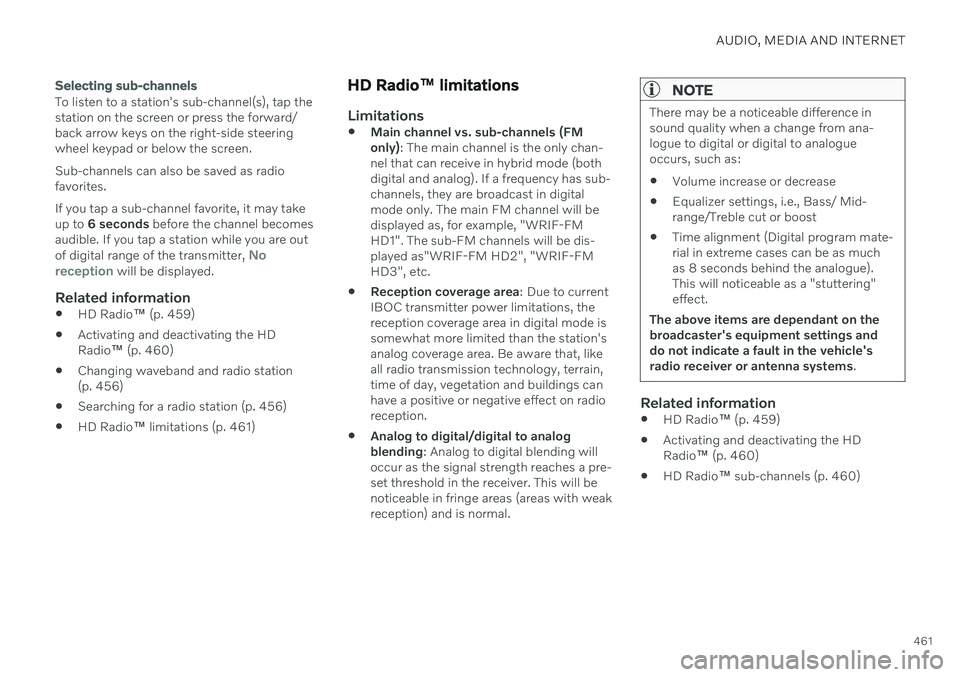
AUDIO, MEDIA AND INTERNET
461
Selecting sub-channels
To listen to a station's sub-channel(s), tap the station on the screen or press the forward/back arrow keys on the right-side steeringwheel keypad or below the screen. Sub-channels can also be saved as radio favorites. If you tap a sub-channel favorite, it may take up to 6 seconds before the channel becomes
audible. If you tap a station while you are out of digital range of the transmitter,
No
reception will be displayed.
Related information
HD Radio
™
(p. 459)
Activating and deactivating the HD Radio
™ (p. 460)
Changing waveband and radio station(p. 456)
Searching for a radio station (p. 456)
HD Radio
™
limitations (p. 461)
HD Radio ™ limitations
Limitations
Main channel vs. sub-channels (FM only)
: The main channel is the only chan-
nel that can receive in hybrid mode (bothdigital and analog). If a frequency has sub-channels, they are broadcast in digitalmode only. The main FM channel will bedisplayed as, for example, "WRIF-FMHD1". The sub-FM channels will be dis-played as"WRIF-FM HD2", "WRIF-FMHD3", etc.
Reception coverage area
: Due to current
IBOC transmitter power limitations, thereception coverage area in digital mode issomewhat more limited than the station'sanalog coverage area. Be aware that, likeall radio transmission technology, terrain,time of day, vegetation and buildings canhave a positive or negative effect on radioreception.
Analog to digital/digital to analogblending
: Analog to digital blending will
occur as the signal strength reaches a pre-set threshold in the receiver. This will benoticeable in fringe areas (areas with weakreception) and is normal.
NOTE
There may be a noticeable difference in sound quality when a change from ana-logue to digital or digital to analogueoccurs, such as:
Volume increase or decrease
Equalizer settings, i.e., Bass/ Mid-range/Treble cut or boost
Time alignment (Digital program mate-rial in extreme cases can be as muchas 8 seconds behind the analogue).This will noticeable as a "stuttering"effect.
The above items are dependant on thebroadcaster's equipment settings anddo not indicate a fault in the vehicle'sradio receiver or antenna systems .
Related information
HD Radio
™ (p. 459)
Activating and deactivating the HD Radio
™ (p. 460)
HD Radio
™ sub-channels (p. 460)
Page 479 of 657

AUDIO, MEDIA AND INTERNET
477
Video settings
You can change some language settings for video playback.
Audio Language and Subtitle Language can
be adjusted with the video player in full-screen mode or by opening Top view and tapping
SettingsMediaVideo.
Related information
Video (p. 476)
Streaming media via Bluetooth ®
The vehicle's media player is equipped with Bluetooth and can play audio files fromBluetooth-enabled external devices such ascellular phones and tablets.
In order for the media player to be able to wirelessly play audio files from an externaldevice, the device must be connected to thevehicle via Bluetooth.
Related information
Connecting a device via Bluetooth ®
(p. 477)
Connecting a phone to the car via Blue-tooth for the first time (p. 488)
Playing media (p. 472)
Compatible file formats for media (p. 479)
Connecting a device via Bluetooth ®
Connect a Bluetooth ®
device to the vehicle to
wirelessly play media and give the vehicle an Internet connection if it is available.
Many cellular phones on the market currently offer wireless Bluetooth ®
technology, but not
all phones are fully compatible with the vehi- cle. The procedure for connecting a media device is the same as for connecting a cellular phone to the vehicle via Bluetooth ®
.
Related information
Streaming media via Bluetooth ®
(p. 477)
Connecting a phone to the car via Blue- tooth for the first time (p. 488)
Playing media (p. 472)