2020 VOLVO S60 TWIN ENGINE bluetooth
[x] Cancel search: bluetoothPage 491 of 657

AUDIO, MEDIA AND INTERNET
* Option/accessory.489
Option 2 - searching for the vehicle from the phone
1. Open the phone tile in the center display.
If no phone has been paired to the vehi- cle, tap
Add phoneMake vehicle
discoverable.
If a phone has been paired to the vehi- cle, tap
Change. Tap Add phone
Make vehicle discoverable in the
pop-up window.
2. Activate Bluetooth in the phone.
3. Search in the phone for Bluetooth devices. > A list of available Bluetooth devices willbe displayed.
4. Select the vehicle's name from the list of devices in the phone.
5. A pop-up window for the connection is shown in the car. Confirm the connection.
6. Make sure that the code displayed in the vehicle matches the one shown in the external device. If it does, confirm thecode in both places.
7. In the phone, accept or cancel the options for selecting the phone's contacts and textmessages.
NOTE
The message function must be acti- vated in certain phones.
Not all cell phones are fully compatibleand may not be able to display con-tacts and messages in the vehicle.
NOTE
If the phone's operating system is being updated, it is possible that the connectionwill be interrupted. Delete the phone fromthe car and reconnect.
Compatible phonesMany cellular phones on the market currently offer wireless Bluetooth technology, but notall phones are fully compatible with the vehi-cle.
Related information
Phone (p. 487)
Connecting a phone to the car via Blue-tooth automatically (p. 490)
Connecting a phone to the car via Blue-tooth manually (p. 490)
Disconnecting a Bluetooth-connectedphone (p. 490)
Switch between phones connected viaBluetooth (p. 491)
Disconnecting Bluetooth-connected devi-ces (p. 491)
Settings for Bluetooth devices (p. 495)
Internet-connected vehicle
* (p. 496)
Connecting the vehicle to the Internet viaa Bluetooth-connected phone (p. 497)
Page 492 of 657

AUDIO, MEDIA AND INTERNET
* Option/accessory.
490
Connecting a phone to the car via Bluetooth automatically A phone can be automatically connected to the vehicle via Bluetooth. The phone musthave first been paired with the vehicle.
Only the two most recently connected phones can be connected automatically.
1. Activate Bluetooth in the phone before
turning the vehicle's ignition to mode I.
2. Turn the ignition to I or higher.
> The phone will be connected.
Related information
Phone (p. 487)
Connecting a phone to the car via Blue- tooth for the first time (p. 488)
Connecting a phone to the car via Blue-tooth manually (p. 490)
Disconnecting a Bluetooth-connectedphone (p. 490)
Switch between phones connected viaBluetooth (p. 491)
Disconnecting Bluetooth-connected devi-ces (p. 491)
Settings for Bluetooth devices (p. 495)
Internet-connected vehicle
* (p. 496)
Connecting the vehicle to the Internet viaa Bluetooth-connected phone (p. 497)
Ignition modes (p. 395)
Connecting a phone to the car via Bluetooth manually
A phone can be manually connected to the vehicle via Bluetooth. The phone must havefirst been paired with the vehicle.
1. Activate Bluetooth in the phone.
2. Open the phone tile.
> A list of available phones will be dis-played.
3. Tap the name of the phone you would like to connect.
> The phone will be connected.
Related information
Phone (p. 487)
Connecting a phone to the car via Blue- tooth for the first time (p. 488)
Connecting a phone to the car via Blue-tooth automatically (p. 490)
Disconnecting a Bluetooth-connectedphone (p. 490)
Switch between phones connected viaBluetooth (p. 491)
Disconnecting Bluetooth-connected devi-ces (p. 491)
Settings for Bluetooth devices (p. 495)
Internet-connected vehicle
* (p. 496)
Connecting the vehicle to the Internet viaa Bluetooth-connected phone (p. 497)
Disconnecting a Bluetooth- connected phone
A Bluetooth-connected phone can be discon- nected from the vehicle.
When the phone is out of range of the vehicle, it will be automatically discon-nected. If a call is in progress when thephone is disconnected from the vehicle,the call will be transferred from the vehi-cle's speakers and microphone to the cel-lular phone.
The phone can also be disconnected bymanually deactivating Bluetooth.
Related information
Phone (p. 487)
Phone settings (p. 494)
Switch between phones connected viaBluetooth (p. 491)
Disconnecting Bluetooth-connected devi-ces (p. 491)
Settings for Bluetooth devices (p. 495)
Page 493 of 657

AUDIO, MEDIA AND INTERNET
}}
491
Switch between phones connected via Bluetooth It is possible to switch between Bluetooth- connected phones.
1. Open the phone tile. 2.Tap
Change or pull down Top view
and tap
SettingsCommunication
Bluetooth DevicesAdd device.
> A list of available Bluetooth devices will be displayed.
3. Tap the name of the phone you would like to connect.
Related information
Phone (p. 487)
Connecting a phone to the car via Blue- tooth for the first time (p. 488)
Settings for Bluetooth devices (p. 495)
Disconnecting a Bluetooth-connectedphone (p. 490)
Disconnecting Bluetooth-connected devi-ces (p. 491)
Disconnecting Bluetooth- connected devices
Phones or other devices in the list of regis-
tered Bluetooth devices can be removed.
1. Tap Settings in the Top view.
2. Tap
CommunicationBluetooth
Devices.
> A list of registered Bluetooth devices is displayed.
3. Tap the name of the device you would like to remove.
4. Tap
Remove device and confirm.
> The device is no longer registered in the vehicle.
Related information
Phone (p. 487)
Connecting a phone to the car via Blue- tooth for the first time (p. 488)
Disconnecting a Bluetooth-connectedphone (p. 490)
Switch between phones connected viaBluetooth (p. 491)
Settings for Bluetooth devices (p. 495)
Handling phone calls
Handling phone calls in the vehicle for a
Bluetooth-connected cellular phone.
Generic illustration.
Making calls1. Open the phone tile.
2. Initiate a call by selecting the phone num- ber from the recent calls list, entering the number on the keypad or selecting a num-ber from the phone book (list of contacts).You can search or scroll to find a contact in the phone book. Tap
in the phone
book to add a contact to Favorites.
3. Tap
to make a call.
4. Tap
to end the call.
Calls can also be made from the list of recent calls using the app menu, which can be
Page 494 of 657

||
AUDIO, MEDIA AND INTERNET
492opened using the
button on the right-side
steering wheel keypad.
Making multiple calls
While the call is in progress: 1. Tap
Add call.
2. Select from the list of recent calls, favor- ites or contacts.
3. Tap an item/row in the list of recent calls or
for the contact in the phone book.
4. Tap
Swap call to switch between calls.
5. Tap
to end the current call.
Group (conference) calls
While multiple calls are in progress: 1.
Tap
Join calls to merge ongoing calls.
2. Tap
to end the call.
Incoming callsIncoming phone calls will be shown on the instrument panel and in the center display.Manage the calls using the right-side steeringwheel keypad or the center display. 1.
Tap
Answer/Reject.
2. Tap
to end the call.
Incoming calls while another call is in progress
1.
Tap Answer/Reject. 2.
Tap
to end the call.
Privacy–While a call is in progress, tap Privacyand select setting:
Switch to mobile phone - the hands-
free function will be disabled and the call will proceed on the cellular phone.
Driver focused - the microphone in the
ceiling liner on the passenger side will be muted and the call will proceedusing the vehicle's hands-free function.
Related information
Phone (p. 487)
Connecting a phone to the car via Blue-tooth for the first time (p. 488)
Voice control for cellular phones (p. 145)
Handling the App menu in the instrumentpanel (p. 102)
Entering characters, letters and words byhand in the center display (p. 126)
Managing the phone book (p. 494)
Handling text messages (p. 492)
Sound settings (p. 450)
Handling text messages 10
A Bluetooth-connected cellular phone's text messages can be handled in the vehicle.
Text message functionality needs to be acti- vated in certain phones. Not all phones arefully compatible and therefore cannot displaycontacts and messages in the vehicle.
Handling text messages in the center
display
Text messages are only shown in the centerdisplay if the relevant setting is made.
Tap
Messages in App view
to handle text messages in the center display.
NOTE
When the vehicle is moving:
Only one row of the message will be displayed. Tap
Read out to have the
entire message read aloud.
The center display's keyboard cannot be used.
Page 496 of 657

AUDIO, MEDIA AND INTERNET
* Option/accessory.
494
Managing the phone book When a phone is connected with Bluetooth to the vehicle, contacts can be manageddirectly in the center display.
Up to 3,000 contacts can be displayed from the phone selected in the center display.
Scroll by letter or to find contacts.
Only letters matching existing contacts in the phone book will be shown.
Search contacts - tap to search by
phone number or name in the phone book.
Favorites - tap to add/remove a con-
tact from the list of favorites.
Sorting
The phone book is sorted in alphabetical order and special characters and numbers are sor- ted under
. The list can be sorted by either first name or last name. This is adjusted in your cellular phone settings.
Related information
Phone (p. 487)
Phone settings (p. 494)
Voice control for cellular phones (p. 145)
Entering characters, letters and words byhand in the center display (p. 126)
Connecting a phone to the car via Blue-tooth for the first time (p. 488)
Phone settings When the phone is connected to the car, the following settings can be made:
1.
Tap Settings in the Top view.
2. Tap
CommunicationPhone and select
settings:
Ringtones – select a ring tone. Ring
tones from the cellular phone or the vehicle can be used. Some phones arenot fully compatible and it may not bepossible to use the phone's ring tonesin the vehicle.
Sort Order - select sort order in the
contact list.
Call notifications in head up display *1.
Tap Settings in the center display's Top
view.
2. Tap
My CarDisplaysHead-Up
Display Options.
3. Select
Show Phone.
Related information
Phone (p. 487)
Text message settings (p. 493)
Settings for Bluetooth devices (p. 495)
Connecting a phone to the car via Blue- tooth for the first time (p. 488)
Page 497 of 657
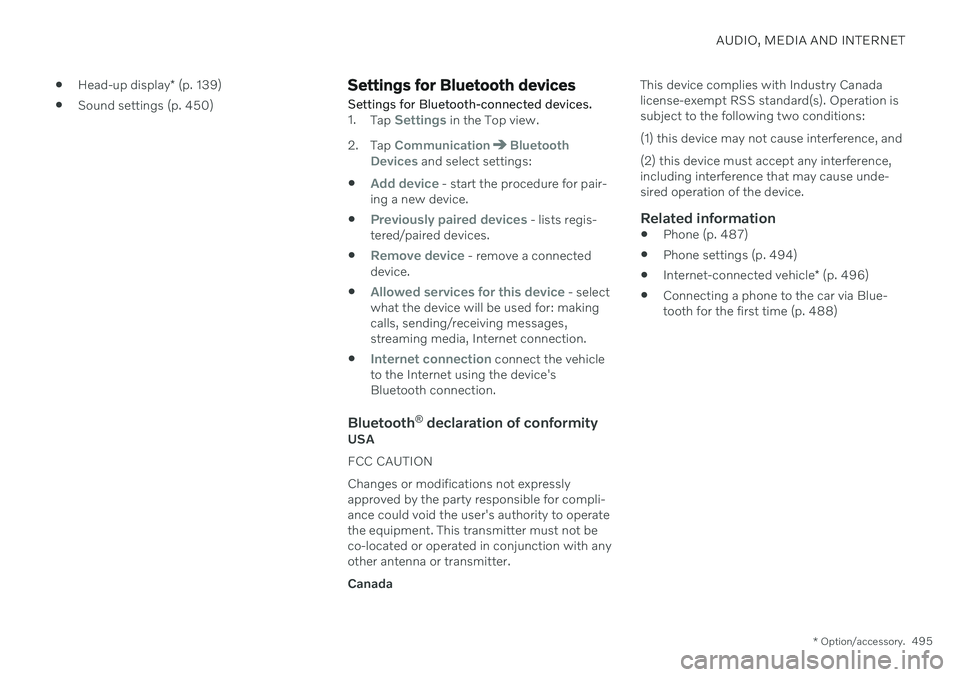
AUDIO, MEDIA AND INTERNET
* Option/accessory.495
Head-up display
* (p. 139)
Sound settings (p. 450)
Settings for Bluetooth devices
Settings for Bluetooth-connected devices.
1. Tap Settings in the Top view.
2. Tap
CommunicationBluetooth
Devices and select settings:
Add device - start the procedure for pair-
ing a new device.
Previously paired devices - lists regis-
tered/paired devices.
Remove device - remove a connected
device.
Allowed services for this device - select
what the device will be used for: making calls, sending/receiving messages,streaming media, Internet connection.
Internet connection connect the vehicle
to the Internet using the device's Bluetooth connection.
Bluetooth ®
declaration of conformityUSA FCC CAUTIONChanges or modifications not expressly approved by the party responsible for compli-ance could void the user's authority to operatethe equipment. This transmitter must not beco-located or operated in conjunction with anyother antenna or transmitter. Canada This device complies with Industry Canada license-exempt RSS standard(s). Operation issubject to the following two conditions: (1) this device may not cause interference, and (2) this device must accept any interference, including interference that may cause unde-sired operation of the device.
Related information
Phone (p. 487)
Phone settings (p. 494)
Internet-connected vehicle
* (p. 496)
Connecting a phone to the car via Blue-tooth for the first time (p. 488)
Page 498 of 657
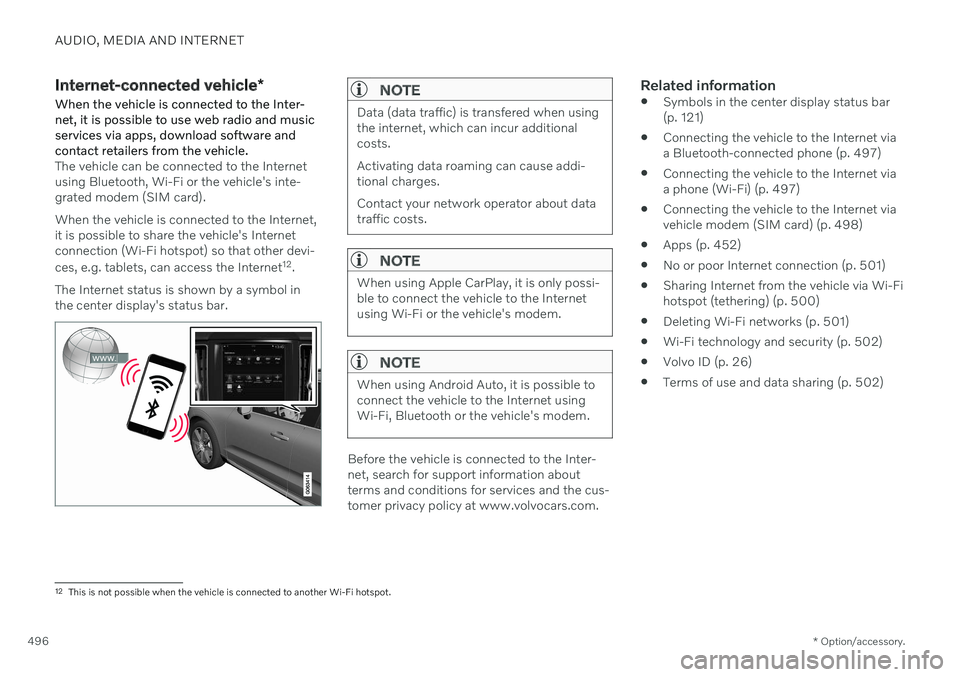
AUDIO, MEDIA AND INTERNET
* Option/accessory.
496
Internet-connected vehicle *
When the vehicle is connected to the Inter- net, it is possible to use web radio and musicservices via apps, download software andcontact retailers from the vehicle.
The vehicle can be connected to the Internet using Bluetooth, Wi-Fi or the vehicle's inte-grated modem (SIM card). When the vehicle is connected to the Internet, it is possible to share the vehicle's Internetconnection (Wi-Fi hotspot) so that other devi- ces, e.g. tablets, can access the Internet 12
.
The Internet status is shown by a symbol in the center display's status bar.
NOTE
Data (data traffic) is transfered when using the internet, which can incur additionalcosts. Activating data roaming can cause addi- tional charges. Contact your network operator about data traffic costs.
NOTE
When using Apple CarPlay, it is only possi- ble to connect the vehicle to the Internetusing Wi-Fi or the vehicle's modem.
NOTE
When using Android Auto, it is possible to connect the vehicle to the Internet usingWi-Fi, Bluetooth or the vehicle's modem.
Before the vehicle is connected to the Inter- net, search for support information aboutterms and conditions for services and the cus-tomer privacy policy at www.volvocars.com.
Related information
Symbols in the center display status bar(p. 121)
Connecting the vehicle to the Internet viaa Bluetooth-connected phone (p. 497)
Connecting the vehicle to the Internet viaa phone (Wi-Fi) (p. 497)
Connecting the vehicle to the Internet viavehicle modem (SIM card) (p. 498)
Apps (p. 452)
No or poor Internet connection (p. 501)
Sharing Internet from the vehicle via Wi-Fihotspot (tethering) (p. 500)
Deleting Wi-Fi networks (p. 501)
Wi-Fi technology and security (p. 502)
Volvo ID (p. 26)
Terms of use and data sharing (p. 502)
12
This is not possible when the vehicle is connected to another Wi-Fi hotspot.
Page 499 of 657
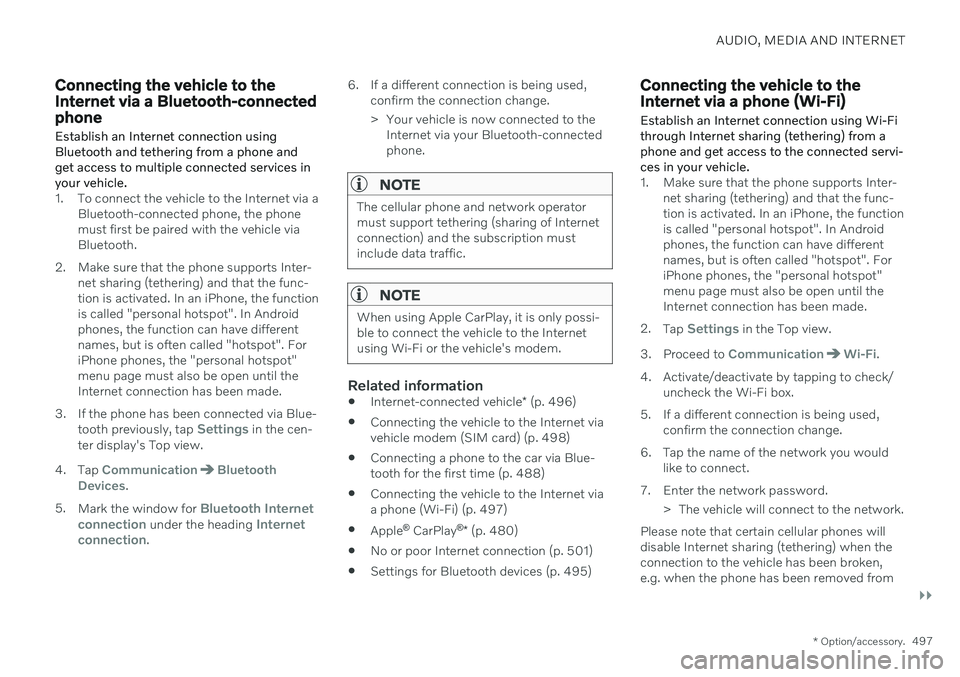
AUDIO, MEDIA AND INTERNET
}}
* Option/accessory.497
Connecting the vehicle to the Internet via a Bluetooth-connectedphone
Establish an Internet connection using
Bluetooth and tethering from a phone andget access to multiple connected services inyour vehicle.
1. To connect the vehicle to the Internet via a Bluetooth-connected phone, the phone must first be paired with the vehicle viaBluetooth.
2. Make sure that the phone supports Inter- net sharing (tethering) and that the func-tion is activated. In an iPhone, the functionis called "personal hotspot". In Androidphones, the function can have differentnames, but is often called "hotspot". ForiPhone phones, the "personal hotspot"menu page must also be open until theInternet connection has been made.
3. If the phone has been connected via Blue- tooth previously, tap
Settings in the cen-
ter display's Top view.
4. Tap
CommunicationBluetooth
Devices.
5. Mark the window for
Bluetooth Internet
connection under the heading Internet
connection. 6. If a different connection is being used,
confirm the connection change.
> Your vehicle is now connected to theInternet via your Bluetooth-connected phone.
NOTE
The cellular phone and network operator must support tethering (sharing of Internetconnection) and the subscription mustinclude data traffic.
NOTE
When using Apple CarPlay, it is only possi- ble to connect the vehicle to the Internetusing Wi-Fi or the vehicle's modem.
Related information
Internet-connected vehicle
* (p. 496)
Connecting the vehicle to the Internet via vehicle modem (SIM card) (p. 498)
Connecting a phone to the car via Blue-tooth for the first time (p. 488)
Connecting the vehicle to the Internet viaa phone (Wi-Fi) (p. 497)
Apple ®
CarPlay ®
* (p. 480)
No or poor Internet connection (p. 501)
Settings for Bluetooth devices (p. 495)
Connecting the vehicle to the Internet via a phone (Wi-Fi) Establish an Internet connection using Wi-Fi through Internet sharing (tethering) from aphone and get access to the connected servi-ces in your vehicle.
1. Make sure that the phone supports Inter-
net sharing (tethering) and that the func- tion is activated. In an iPhone, the functionis called "personal hotspot". In Androidphones, the function can have differentnames, but is often called "hotspot". ForiPhone phones, the "personal hotspot"menu page must also be open until theInternet connection has been made.
2. Tap
Settings in the Top view.
3. Proceed to
CommunicationWi-Fi.
4. Activate/deactivate by tapping to check/ uncheck the Wi-Fi box.
5. If a different connection is being used, confirm the connection change.
6. Tap the name of the network you would like to connect.
7. Enter the network password. > The vehicle will connect to the network.
Please note that certain cellular phones will disable Internet sharing (tethering) when theconnection to the vehicle has been broken,e.g. when the phone has been removed from