2020 VOLVO S60 T8 phone
[x] Cancel search: phonePage 14 of 47
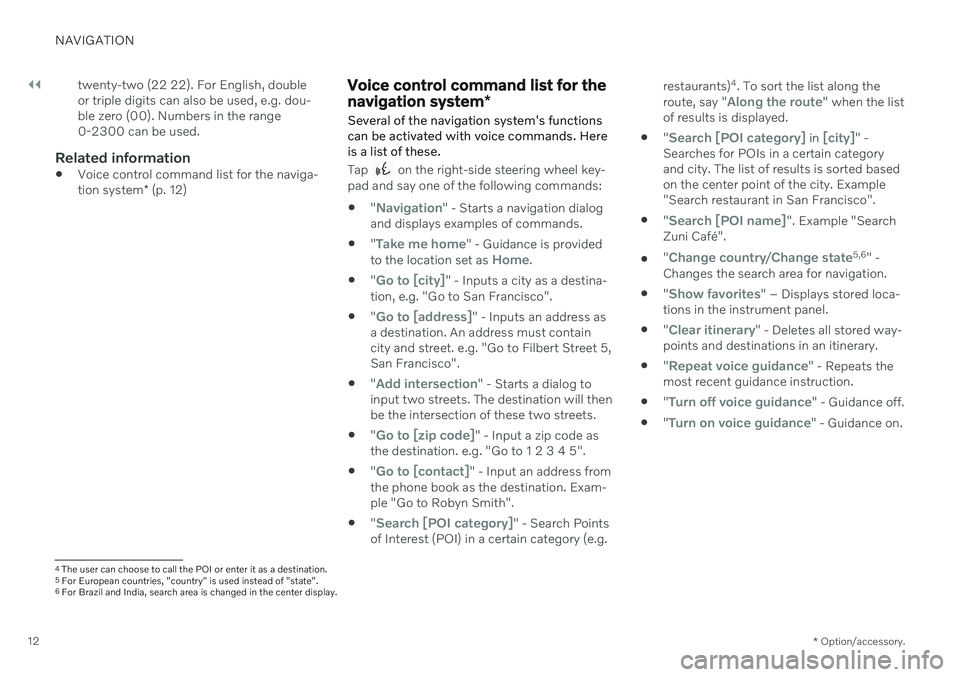
||
NAVIGATION
* Option/accessory.
12 twenty-two (22 22). For English, double or triple digits can also be used, e.g. dou-ble zero (00). Numbers in the range0-2300 can be used.
Related information
Voice control command list for the naviga- tion system
* (p. 12)
Voice control command list for the navigation system *
Several of the navigation system's functions can be activated with voice commands. Hereis a list of these.
Tap on the right-side steering wheel key-
pad and say one of the following commands:
"
Navigation" - Starts a navigation dialog
and displays examples of commands.
"
Take me home" - Guidance is provided
to the location set as Home.
"
Go to [city]" - Inputs a city as a destina-
tion, e.g. "Go to San Francisco".
"
Go to [address]" - Inputs an address as
a destination. An address must contain city and street. e.g. "Go to Filbert Street 5,San Francisco".
"
Add intersection" - Starts a dialog to
input two streets. The destination will then be the intersection of these two streets.
"
Go to [zip code]" - Input a zip code as
the destination. e.g. "Go to 1 2 3 4 5".
"
Go to [contact]" - Input an address from
the phone book as the destination. Exam- ple "Go to Robyn Smith".
"
Search [POI category]" - Search Points
of Interest (POI) in a certain category (e.g. restaurants)
4
. To sort the list along the
route, say "
Along the route" when the list
of results is displayed.
"
Search [POI category] in [city]" -
Searches for POIs in a certain category and city. The list of results is sorted basedon the center point of the city. Example"Search restaurant in San Francisco".
"
Search [POI name]". Example "Search
Zuni Café".
"
Change country/Change state5,6
" -
Changes the search area for navigation.
"
Show favorites" – Displays stored loca-
tions in the instrument panel.
"
Clear itinerary" - Deletes all stored way-
points and destinations in an itinerary.
"
Repeat voice guidance" - Repeats the
most recent guidance instruction.
"
Turn off voice guidance" - Guidance off.
"
Turn on voice guidance" - Guidance on.
4
The user can choose to call the POI or enter it as a destination.
5 For European countries, "country" is used instead of "state".
6 For Brazil and India, search area is changed in the center display.
Page 17 of 47

NAVIGATION
* Option/accessory.15
Entering a destination with a free text search
A destination can be set in different ways in the navigation system * - with free text
searching, for example, a search can be made using phone numbers, postal codes, streets,cities, coordinates and points of interest (POI 7
).
The center display's keyboard can be used to type most characters and to search for desti-nations.
1. When the map appears, expand the tool-
bar using the down arrow on the left-hand side and tap
Set dest.
> The map will switch to free text search.
2. Enter a search word in the search box or limit the search results by choosing a fil- ter.
> The search results will be listed as youtype. 3.
If the search provided the desired result – tap a search result to display its informa-tion card and select to continue using thesearch result. If the search provided too many results – tap
Advanced filter to select a position
to search around and then select a search result to continue using it:
Around vehicle.
Around destination – only displayed if
a destination has been set.
Along route – only displayed if a desti-
nation has been set.
Around point on map.
Coordinates
A destination can also be entered using map coordinates. Enter coordinates, e.g. "N 58.1234 E 12.5678" and tap
Search.
Compass directions N, E , S and W can be
entered in different ways, e.g.:
N 58,1234 E 12,5678 (with space)
N 58,1234 E12,5678 (without space)
58,1234 N 12,5678 E (with compass direc-
tions after the coordinates)
58,1234-12,5678 (with hyphen without
compass direction)
Either a dot [.] or a comma [,] can be used.
Related information
Itinerary (p. 19)
Entering a destination directly on the map (p. 13)
Entering a destination using an address(p. 14)
Entering a POI as a destination (p. 16)
Entering a destination using Recent/Favorites/Library (p. 17)
Entering a destination with Send to Car(p. 18)
Route settings and guidance (p. 25)
7
Point of Interest
Page 19 of 47

NAVIGATION
}}
* Option/accessory.17
Entering a destination using Recent/Favorites/Library
A destination can be specified in different ways in the navigation system * - selecting
from a list is one of them.
1. When the map appears, expand the tool- bar using the down arrow on the left-hand side and tap
Set dest.
> The map will switch to free text search.
2. Select one of these lists at the top of the screen:
Recent
Favorites
Library
After an option in a list has been marked, it can be added as a destination by tapping either the
Start navigation or Add as
waypoint button.
Recent
This is a list of previous searches. Scroll through the list and select. This is also available as a menu option in the instrument panel and can be displayed usingthe right-side steering wheel keypad. Use
Edit to delete one or more items in the
list.
Favorites
This is a list of the locations from the Librarythat have been set as favorites. Scroll through the list and select. A position that has been deleted in
Favoriteswill remain in Library, but with a grayed-out
star. To return a position to Favorites, go toLibrary and mark the position's star again.
Use
Set Home address to program a fre-
quently used destination. An entered Homedestination is also available as a menu option in the instrument panel and can be displayedusing the right-side steering wheel keypad. Use
Edit to delete one or more items in the
list.
Library
This is a list of saved locations and itineraries. The most recently saved will be shown at thetop of the list. Tap the location's star to select/deselect it as a favorite. A location with a selected (filled in) star will also be displayed under the
Favoritesheading. If a location is deleted in
Library, it will also be
deleted in Favorites. The Library can be sorted in various ways:
Added - sort in chronological order.
Name - sort in alphabetical order.
Distance - sort according to distance
from the vehicle's current location.
Received - locations sent to the vehicle
using the Send to Car function will be fil- tered out. New unread locations have aBLUE marker that is grayed out once thepositions have been read.
Use
Edit to delete one or more items in the
list. To edit a stored location in
Library, mark the
location in the list and select Edit position.
You can, for example, change the name of the location, move it on the map by dragging anddropping it, or add a phone number or emailaddress.
Related information
Itinerary (p. 19)
Entering a destination directly on the map(p. 13)
Entering a destination using an address(p. 14)
Entering a destination with a free textsearch (p. 15)
Entering a POI as a destination (p. 16)
Page 36 of 47

||
NAVIGATION
34
END-USER TERMS
The content provided (“Data”) is licensed, not sold. By opening this package, or installing,copying, or otherwise using the Data, youagree to be bound by the terms of thisagreement. If you do not agree to the terms ofthis agreement, you are not permitted toinstall, copy, use, resell or transfer the Data. Ifyou wish to reject the terms of this agreement,and have not installed, copied, or used theData, you must contact your retailer or HERENorth America, LLC (as defined below) withinthirty (30) days of purchase for a refund ofyour purchase price. To contact HERE, pleasevisit www.here.com. The Data is provided foryour personal, internal use only and may notbe resold. It is protected by copyright, and issubject to the following terms (this “End UserLicense Agreement”) and conditions which areagreed to by you, on the one hand, and HEREand its licensors (including their licensors andsuppliers) on the other hand. For purposes ofthese terms, “HERE” shall mean (a) HERE North America, LLC with respect to Data for the Americas and/or the Asia Pacificregion and (b) HERE Europe B.V. for Data forEurope, the Middle East and/or Africa. TheData includes certain information and relatedcontent provided under license to HERE fromthird parties and is subject to the applicablesupplier terms and copyright notices set forthat the following URL: here.com/suppliertermsTERMS AND CONDITIONS
License Limitations on Use
: You agree that
your li¬cense to use this Data is limited to and conditioned on use for solely personal,noncommercial purposes, and not for servicebureau, timesharing or other similar purposes.Except as otherwise set forth herein, youagree not to otherwise reproduce, copy,modify, decompile, disassemble or reverseengineer any portion of this Data, and may nottransfer or distribute it in any form, for anypurpose, except to the extent permitted bymandatory laws. License Limitations on Transfer : Your limited
license does not allow transfer or resale of the Data, except on the condition that you maytransfer the Data and all accompanyingmaterials on a permanent basis if: (a) youretain no copies of the Data; (b) the recipientagrees to the terms of this End User LicenseAgreement; and (c) you transfer the Data inthe exact same form as you purchased it byphysically transferring the original media (e.g.,the CDROM or DVD you purchased), alloriginal packaging, all Manuals and otherdocumentation. Specifically, Multidisc setsmay only be transferred or sold as a completeset as provided to you and not as a subsetthereof. Additional License Limitations
: Except
where you have been specifically licensed todo so by HERE in a separate writtenagreement, and without limiting the precedingparagraph, your license is conditioned on useof the Data as prescribed in this agreement,and you may not (a) use this Data with anyproducts, systems, or applications installed orotherwise connected to or in communicationwith vehicles capable of vehicle navigation,positioning, dispatch, real time routeguidance, fleet management or similarapplications; or (b) with, or in communicationwith, including without limitation, cellularphones, palmtop and handheld computers,pagers, and personal digital assistants orPDAs. Warning : This Data may contain inaccurate or
incom¬plete information due to the passage of time, changing circumstances, sourcesused and the nature of collectingcomprehensive geographic Data, any of whichmay lead to incorrect results. No Warranty : This Data is provided to you “as
is”, and you agree to use it at your own risk. HERE and its licensors (and their licensorsand suppliers) make no guarantees,representations or warranties of any kind,express or implied, arising by law orotherwise, including but not limited to,content, quality, accuracy, completeness,effectiveness, reliability, fitness for a particular