2020 VOLVO S60 T8 display
[x] Cancel search: displayPage 31 of 48

HOME VIEWWhen the center display starts it shows the Home view. From here, you can access the tiles for Navigation, Media and Phone, as wellas the last used app or vehicle function.
Navigation – Tap to access Sensus Navigation *.
Entering a destination with a free text search – Expand the
toolbar using the down arrow on the left side and tap
. The
map display will change to a screen where you can search by entering text. Enter a search word/phrase. Entering a destination on the map – Tap
to maximize the
map. Press and hold the location you want to go to and select
Go here.
Deleting a destination – Tap
to open the itinerary. Tap the
recycling bin to delete an intermediate destination (waypoint) in the itinerary or tap
Clear itinerary to delete the entire itinerary.
Map updates 8
– Tap
Download Center in app view. Maps
shows the number of available map updates. Tap Maps
InstallConfirm to update maps or install a selected map.
Maps can also be downloaded from support.volvocars.com to a USB flash drive and then transferred to the vehicle.
Media – This shows e.g. your music on an external device orFM radio if you have selected that in app view. Tap the tile to
access settings. From here, you can see your music libraries, radio stations, etc.
Phone – This provides access to phone functions. Tap the tile
to expand it. From here, you can make calls using your list of recent calls or your contact list, or by entering a number using the keypad. When you have selected a number, tap
.
Last used app or vehicle function – Here you can see the last
used app or vehicle function that is not shown in any of the other tiles, e.g.
Car status or Driver performance. You can also
access a recently used function by tapping its tile.
8 The function's availability may vary from market to market.
04
Page 33 of 48

FUNCTION VIEW AND APP VIEW
Function view In home view, swipe the screen from left to right 9
to access func-
tion view. From here, you can activate/deactivate various vehicle functions, such as
Head-up Display* and Park Assist. Activate/
deactivate a function by tapping its symbol. Some functions open in their own windows. App view In home view, swipe from right to left 9
to access app view. This
displays the vehicle's factory-installed apps as well as any apps you have downloaded and installed.
Managing and updating apps and systems
You can update many of the vehicle's systems inDownload Center in app view. The vehicle must be con-
nected to the Internet in order for this to be possible. In
Download Center, you can:
Download apps - Tap New apps and select the desired app. SelectInstall to download the app.
Update apps - Tap
Install all to update all apps. Or tapApplication updates to display a list of available updates. Select
the desired app and tap Install.
Uninstall apps - Tap
Application updates and select the desired
app. Tap
Uninstall to delete the app.
Update system software - Tap
System updates to display a list of
updates that can be installed in the vehicle. Tap Install all at the
bottom of the list to update all software or Install to update specific
software. If you do not want a list, select Install all near theSystem updates button.
Moving icons The apps and buttons for vehicle functions in app view and function view can be moved to customize these views. 1. Press and hold an app or button.
2. Drag the app or button to the desired location in the view and
release it.
9 Applies for left-hand drive vehicles. For right-hand drive vehicles, swipe the opposite way.
04
Page 35 of 48

TOP VIEWThere is a tab in the upper part of the display that you can pull down to access top view. This view provides access to
Settings,Owner's manual, Profile and the vehicle's stored messages.
Personal settings Many personal settings can be changed under
Settings, e.g. dis-
plays, mirrors, front seat, navigation *, audio and media systems,
language and voice control. Driver profiles
If the vehicle is used by more than one driver, each driver can have a personal driver profile. Each time you enter thevehicle, you can select your driver profile where your per-sonal settings are stored. The number of profiles displayed
depends on how many keys are detected in the vehicle. The
Guestprofile is not connected to any specific key. The most recently active driver profile will be activated when the vehicle is unlocked. To change the driver profile, select
Profile in
top view. Driver profiles can be linked to specific vehicle keys and when the vehicle is unlocked, settings will be automatically adapted to your personal settings. To link a key, tap
SettingsSystemDriver
Profiles
. Select one of the driver profiles (the Guest profile cannot
be linked). Home view will reappear. Pull top view down again, repeat the above procedure and select
Edit for the selected profile
and then Connect key.
Individual drive mode To adapt the
Hybrid, Pure or Power drive modes to your personal
preferences, activate the drive mode by tapping
SettingsMy
Car
Individual Drive Mode.
System volumes To adjust or switch off the volume of system sounds, e.g. screen tap sounds, go to
SettingsSoundSystem Volumes.
04
Page 37 of 48

DRIVER SUPPORTYour vehicle is equipped with a number of functions to help you drive safely and help prevent accidents. These functions are acti-vated in the center display's function view. Keep in mind that thesedriver support functions are only aids. The driver always has fullresponsibility for operating the vehicle in a safe manner. A selectionof these is listed below: City Safety ™
City Safety 10
can help assist the driver in critical situations in order
to help prevent or mitigate a collision with other vehicles, large ani- mals, pedestrians or cyclists. Visual, acoustic and haptic signals aregiven to alert the driver of a collision and assist you to act in time toavoid it. If the driver does not react quickly enough and a collision isimminent, the system can automatically apply the brakes. City Safety steering assistance can also strengthen your steering move-ments if you have begun evasive action and the system detectsthat the steering movements are not sufficient to avoid a collision.City Safety is activated when the engine is started and cannot bedisabled. Blind Spot Information (BLIS) *
BLIS can notify the driver of vehicles in your blind spot and of rapidly approaching vehicles in adjacent lanes.
Cross Traffic Alert (CTA) *
CTA with auto-brake is a supplementary driver support
system for BLIS that can alert the driver of crossing traffic behind the vehicle. If the driver does not notice the alertfrom CTA and a collision is unavoidable, the function canstop the vehicle. CTA is activated if reverse gear isengaged or if the vehicle is rolling backward. Lane Keeping Aid
Lane Keeping Aid can help the driver reduce the risk of the vehicle unintentionally veering out of the lane. To select thetype of assistance that should be provided, select
Settings
My CarIntelliSafeLane Keeping Aid Mode in
the center display's top view.
Steering assistance during collision risks
The Collision avoidance assistance function can help the
driver reduce the risk of the vehicle unintentionally veering out of the lane and/or colliding with another vehicle/obsta-cle by actively steering the vehicle back into the laneand/or swerving out of the way. The function consists ofthe sub-functions Run-Off Mitigation with steering assis-tance and Steering assistance during collision risks fromoncoming traffic.
Pilot Assist Pilot Assist 11
is a convenience function that can assist the driver in
keeping the vehicle in its own lane and at a set distance to the vehi- cle ahead. Pilot Assist is selected and activated using the left-sidesteering wheel keypad. For steering assistance to be possible, cer-
tain conditions must be met, e.g. both of the driver's hands mustbe on the steering wheel and the lane markings must be visible.When steering assistance is active, a GREEN steering wheel sym-bol will be displayed in the instrument panel.
10 Not available on all markets.
11 Depending on market, this function can be either standard or optional.
05
Page 39 of 48

PARKING ASSISTANCE SYSTEMSPark Assist Pilot *
Park Assist Pilot can help the driver steer the vehicle while parking. The driver's task is to check the area around the vehicle, follow theinstructions provided in the center display, select the appropriategear, control the vehicle's speed and be prepared to apply thebrakes to stop the vehicle.
Parking with Park Assist Pilot
Do not drive faster than 30 km/h (20 mph) when park- ing. The distance between the vehicle and the parkingspace should be about 1 meter (3 feet) when the func-tion is looking for parking.
1. Tap
Park In in Function view or Camera view.
2. Be prepared to stop the vehicle when notified by a graphic and a message in the center display that a suitable parking space has been found. A pop-up win-dow will appear.
3. Select
Parallel parking or Perpendicular parking and
engage reverse gear.
Pulling out of a parallel parking space with Park Assist Pilot
This function can only be used when the vehicle has been parallel parked.
1. Tap Park Out in Function view or camera view.
2. Use the turn signals to indicate the direction in which the vehicle will pull out of the parking space.
3. Follow the instructions in the center display.
Park Assist Camera *
The Park Assist Camera can help the driver steer the vehicle in tight spaces by alerting the driver to obstacles using the camera screenand graphics in the center display. Camera views and guiding linescan be selected in the center display. Note that objects/obstacles may be closer to the vehicle than they appear on the display. ThePark Assist Camera is automatically activated when reverse gear isengaged. It can also be started manually from the center display.
–Tap the Camera button in Function view to manually
activate/deactivate the function.
05
Page 43 of 48

Air on feet/Air on body
Air on feet off/Air on body off
Set fan to max/Turn off fan
Raise fan speed/Lower fan speed
Turn on auto
Air condition on/Air condition off
Recirculation on/Recirculation off
Turn on defroster /Turn off defroster
Turn on max defroster/Turn off max defroster
Turn on rear defroster/Turn off rear defroster
Turn steering wheel heat on/Turn steering wheel heat off*
Raise steering wheel heat/Lower steering wheel heat*
Turn on seat heat/Turn off seat heat*
Raise seat heat/Lower seat heat*
Turn on seat ventilation/Turn off seat ventilation*
Raise seat ventilation/Lower seat ventilation*
Navigation system voice commands *
Navigation
Take me home
Go to [city]
Go to [address]
Add intersection
Go to [zip code]
Go to [contact]
Search [POI category]
Search [POI category] [city]
Search [POI name]
Change country/Change state15,
16
Show favorites
Clear itinerary
Repeat voice guidance
Turn off voice guidance
Turn on voice guidance
12
Certain markets only.
13 Note that this only cancels the dialog when the system is not speaking. To do this, press and hold until you hear two beeps.
14 Only certain phones can send messages via the vehicle. For additional information on com-patibility, see support.volvocars.com.
15 For European countries, "country" is used instead of "state".
16 For Brazil and India, the search area is changed using the center display.
06
Page 45 of 48
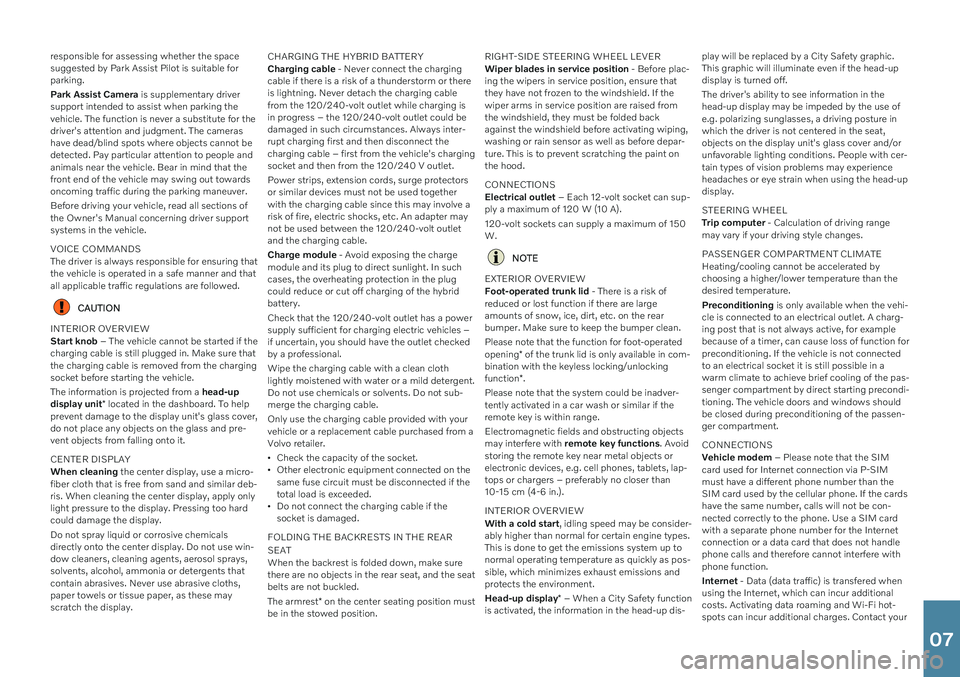
responsible for assessing whether the space suggested by Park Assist Pilot is suitable forparking. Park Assist Camera is supplementary driver
support intended to assist when parking the vehicle. The function is never a substitute for thedriver's attention and judgment. The camerashave dead/blind spots where objects cannot bedetected. Pay particular attention to people andanimals near the vehicle. Bear in mind that thefront end of the vehicle may swing out towardsoncoming traffic during the parking maneuver. Before driving your vehicle, read all sections of the Owner's Manual concerning driver supportsystems in the vehicle. VOICE COMMANDS The driver is always responsible for ensuring that the vehicle is operated in a safe manner and thatall applicable traffic regulations are followed.
CAUTION
INTERIOR OVERVIEW Start knob – The vehicle cannot be started if the
charging cable is still plugged in. Make sure that the charging cable is removed from the chargingsocket before starting the vehicle. The information is projected from a head-up
display unit * located in the dashboard. To help
prevent damage to the display unit's glass cover, do not place any objects on the glass and pre-vent objects from falling onto it. CENTER DISPLAY When cleaning the center display, use a micro-
fiber cloth that is free from sand and similar deb- ris. When cleaning the center display, apply onlylight pressure to the display. Pressing too hardcould damage the display. Do not spray liquid or corrosive chemicals directly onto the center display. Do not use win-dow cleaners, cleaning agents, aerosol sprays,solvents, alcohol, ammonia or detergents thatcontain abrasives. Never use abrasive cloths,paper towels or tissue paper, as these mayscratch the display. CHARGING THE HYBRID BATTERY Charging cable
- Never connect the charging
cable if there is a risk of a thunderstorm or there is lightning. Never detach the charging cablefrom the 120/240-volt outlet while charging isin progress – the 120/240-volt outlet could bedamaged in such circumstances. Always inter-rupt charging first and then disconnect thecharging cable – first from the vehicle's chargingsocket and then from the 120/240 V outlet. Power strips, extension cords, surge protectors or similar devices must not be used togetherwith the charging cable since this may involve arisk of fire, electric shocks, etc. An adapter maynot be used between the 120/240-volt outletand the charging cable. Charge module - Avoid exposing the charge
module and its plug to direct sunlight. In such cases, the overheating protection in the plugcould reduce or cut off charging of the hybridbattery. Check that the 120/240-volt outlet has a power supply sufficient for charging electric vehicles –if uncertain, you should have the outlet checkedby a professional. Wipe the charging cable with a clean cloth lightly moistened with water or a mild detergent.Do not use chemicals or solvents. Do not sub-merge the charging cable. Only use the charging cable provided with your vehicle or a replacement cable purchased from aVolvo retailer.
Check the capacity of the socket.
Other electronic equipment connected on thesame fuse circuit must be disconnected if thetotal load is exceeded.
Do not connect the charging cable if thesocket is damaged.
FOLDING THE BACKRESTS IN THE REAR SEAT When the backrest is folded down, make sure there are no objects in the rear seat, and the seatbelts are not buckled. The armrest * on the center seating position must
be in the stowed position. RIGHT-SIDE STEERING WHEEL LEVER Wiper blades in service position
- Before plac-
ing the wipers in service position, ensure that they have not frozen to the windshield. If thewiper arms in service position are raised fromthe windshield, they must be folded backagainst the windshield before activating wiping,washing or rain sensor as well as before depar-ture. This is to prevent scratching the paint onthe hood. CONNECTIONS Electrical outlet – Each 12-volt socket can sup-
ply a maximum of 120 W (10 A). 120-volt sockets can supply a maximum of 150 W.
NOTE
EXTERIOR OVERVIEW Foot-operated trunk lid - There is a risk of
reduced or lost function if there are large amounts of snow, ice, dirt, etc. on the rearbumper. Make sure to keep the bumper clean. Please note that the function for foot-operated opening * of the trunk lid is only available in com-
bination with the keyless locking/unlockingfunction *.
Please note that the system could be inadver- tently activated in a car wash or similar if theremote key is within range. Electromagnetic fields and obstructing objects may interfere with remote key functions . Avoid
storing the remote key near metal objects orelectronic devices, e.g. cell phones, tablets, lap-tops or chargers – preferably no closer than10-15 cm (4-6 in.). INTERIOR OVERVIEW With a cold start , idling speed may be consider-
ably higher than normal for certain engine types. This is done to get the emissions system up tonormal operating temperature as quickly as pos-sible, which minimizes exhaust emissions andprotects the environment. Head-up display * – When a City Safety function
is activated, the information in the head-up dis- play will be replaced by a City Safety graphic. This graphic will illuminate even if the head-updisplay is turned off. The driver's ability to see information in the head-up display may be impeded by the use ofe.g. polarizing sunglasses, a driving posture inwhich the driver is not centered in the seat,objects on the display unit's glass cover and/orunfavorable lighting conditions. People with cer-tain types of vision problems may experienceheadaches or eye strain when using the head-updisplay. STEERING WHEEL Trip computer
- Calculation of driving range
may vary if your driving style changes. PASSENGER COMPARTMENT CLIMATE Heating/cooling cannot be accelerated by choosing a higher/lower temperature than thedesired temperature. Preconditioning is only available when the vehi-
cle is connected to an electrical outlet. A charg- ing post that is not always active, for examplebecause of a timer, can cause loss of function forpreconditioning. If the vehicle is not connectedto an electrical socket it is still possible in awarm climate to achieve brief cooling of the pas-senger compartment by direct starting precondi-tioning. The vehicle doors and windows shouldbe closed during preconditioning of the passen-ger compartment. CONNECTIONS Vehicle modem – Please note that the SIM
card used for Internet connection via P-SIM must have a different phone number than theSIM card used by the cellular phone. If the cardshave the same number, calls will not be con-nected correctly to the phone. Use a SIM cardwith a separate phone number for the Internetconnection or a data card that does not handlephone calls and therefore cannot interfere withphone function. Internet - Data (data traffic) is transfered when
using the Internet, which can incur additional costs. Activating data roaming and Wi-Fi hot-spots can incur additional charges. Contact your
07