2020 VOLVO S60 Drive mode
[x] Cancel search: Drive modePage 5 of 43

GETTING STARTEDThe following functions, concepts and tips are intended to help familiarize you with your Volvo as quickly as possible. Volvo IDVolvo ID is a personal ID that gives you access to a number of ser- vices with a single username and password. Some examples are Volvo On Call, navigation * and the opportunity to schedule service
and repairs. You can create a Volvo ID via the Volvo On Call app or directly in your vehicle. Sensus Sensus is your vehicle's intelligent interface and includes all of its solutions relating to entertainment, connecting to the Internet, nav- igation * and information services. Sensus enables communication
between you, the vehicle and the digital world around you. Volvo On Call Volvo On Call gives you direct contact 1
with your vehicle and
enhanced comfort and assistance 24 hours a day. With the Volvo On Call app, you can see if e.g. any bulbs need replacing and ifwasher fluid needs to be filled. You can lock and unlock the vehicle,check the fuel level and find your nearest service station. Precondi-tioning can also be set and started via the vehicle's parking climate or the engine remote start function 2
. Download the Volvo On Call
app to get started. Volvo On Call also gives you access to roadside assistance, other security services and emergency assistance using the ON CALL
and SOS buttons in the ceiling console.
Driver profiles Many of the vehicle's settings can be adapted to the driver's per- sonal preferences and saved in one or more driver profiles. Each ofthe remote keys can be linked to a driver profile. See the section"Top view" in this Quick Guide for more information on driver pro-files.
1 Both the vehicle and the mobile device must have cellular coverage or another Internet con- nection.
2 Available on certain markets and models.
01
Page 11 of 43

INTERIOR OVERVIEW
Center display is used to control many of the vehicle's main
functions, e.g. media, navigation *, climate control, driver sup-
port systems and in-vehicle apps.
The instrument panel displays information about driving, e.g.
speed, rpm, navigation * and active driver support. You can
select which information should be shown in the instrument panel in the app menu, which is opened using the right-handsteering wheel keypad. Settings can also be made via
Settings
My CarDisplays in the center display's top view.
The head-up display * supplements the vehicle's instrument
panel and projects information on the windshield. It can be activated in the center display's Function view.
Start knob is used to start the vehicle. Turn clockwise and
release into the ignition position I. Hold the brake pedal
depressed and turn the start knob clockwise to start the vehi- cle. Switch off the vehicle by turning the start knob clockwise.
Drive modes * are selected using the control in the tunnel con-
sole. The vehicle always starts in Comfort mode. Press in the control and roll it to select between
Comfort, Eco, Dynamic/
Polestar Engineered* and Individual in the center display. Con-
firm by pressing the control. Individual drive mode enables you
to customize a drive mode's characteristics to your preferen- ces. To activate individual drive mode, tap
SettingsMy Car
Individual Drive Mode in the center display's Top view.
The parking brake is activated by pulling up the control. A
symbol will appear in the instrument panel. Release it manually by pressing the control down while depressing the brake pedal. Auto-hold brakes (
) keep the vehicle stationary when it is
stopped, e.g. at a traffic light, even if the brake pedal is not depressed. Before driving the vehicle into a car wash, deactivate the Auto- matic Braking and Automatic Parking Brake Application func- tions. Deactivate Automatic Parking Brake Application in the center display's Top view by tapping
SettingsMy Car
Parking Brake and Suspension.
Passenger airbag
: A sensor system determines what is occu-
pying the front passenger seat and activates/deactivates the front passenger side's airbag. See the Owner's Manual forimportant safety-related information regarding this.
01
Page 16 of 43

STEERING WHEELAdjusting the steering wheel You can adjust the position of the steering wheel for both height and depth.
1. Push the lever under the steering wheel forward and adjust the steering wheel to the desired position.
2. Pull the lever back to the locked position.Left-side steering wheel keypadDriver support functions are selected in the instrument panel using the
and arrow buttons on the left-side steering wheel key-
pad. When the driver support symbol is white, the function is active. A gray symbol indicates that the function is disabled or instandby mode. Symbols in the instrument panel:
Cruise Control helps the driver maintain a set speed.
Adaptive Cruise Control * helps the driver maintain a constant
speed and a set time interval to the vehicle ahead.
Pilot Assist helps keep the vehicle between the traffic lane
markings by providing steering assistance, and helps maintain a constant speed and a set time interval to the vehicle ahead.
Tap
to start or cancel the selected function.
Tap
/ to increase/decrease the set speed by 5 km/h (5 mph).
Press and hold the button to change the speed in increments. Release the button when the desired speed is reached.
/ decreases/increases the distance to the vehicle ahead when
using Adaptive Cruise Control and Pilot Assist.
02
Page 18 of 43

LEFT-SIDE STEERING WHEEL LEVER
Headlight functions are controlled using the left-side steering
wheel lever. In AUTO mode, the vehicle will automatically monitor lighting con-
ditions and adjust headlight illumination accordingly, e.g. switch from daytime running lights to low beam when the sun goes downor when you drive into a tunnel. To switch on the Active High Beamfunction, which automatically dims the headlights for approaching vehicles, turn the lighting ring on the lever to
. Move the lever
toward the steering wheel to activate manual high beams and toward the dashboard to deactivate. Active Bending Lights * are designed to follow the movement of
the steering wheel to help provide maximum illumination in turns and intersections. The function is automatically activated when the engine is started and can be deactivated in the center display's Function view,
.
Approach lighting is activated when you unlock the vehicle using
the key and provides illumination to help you approach the vehicle safely in the dark. Home Safe Lighting illuminates some of the exterior lights after
the vehicle is locked to provide illumination around the vehicle in dark conditions. To activate the function, switch off the ignition andmove the left-side steering wheel lever toward the dashboard andrelease. The length of time home safe lighting remains illuminatedcan be set in the center display. Resetting the trip odometers Reset all information in the manual trip odometer (TM) by pressing and holding the RESET button. Press the button briefly to reset
only the mileage. The automatic trip odometer (TA) resets automat-ically when the vehicle is switched off for more than 4 hours.
02
Page 31 of 43
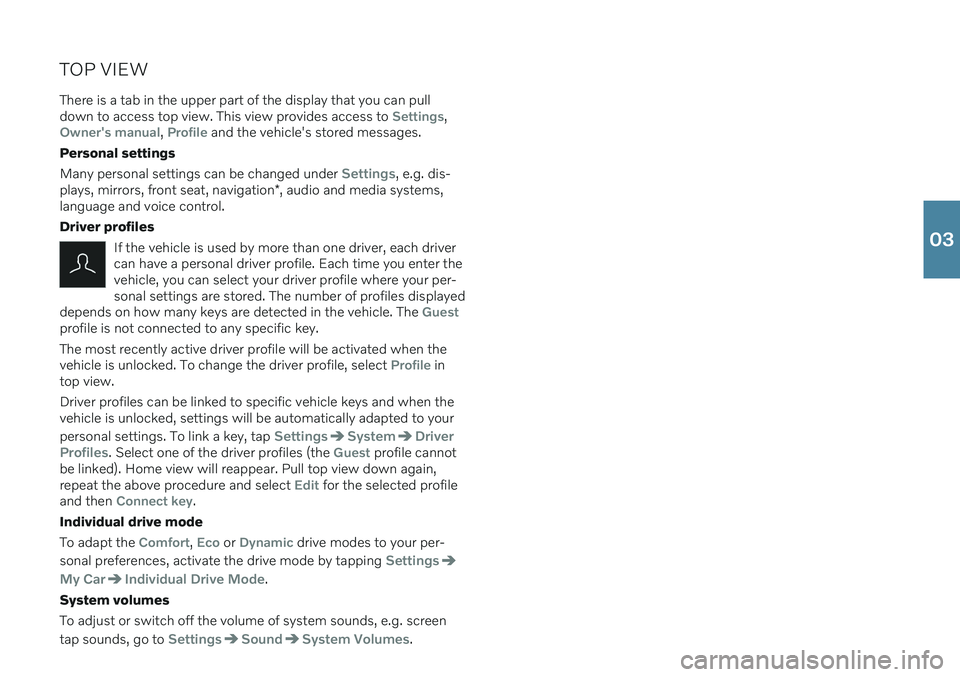
TOP VIEWThere is a tab in the upper part of the display that you can pull down to access top view. This view provides access to
Settings,Owner's manual, Profile and the vehicle's stored messages.
Personal settings Many personal settings can be changed under
Settings, e.g. dis-
plays, mirrors, front seat, navigation *, audio and media systems,
language and voice control. Driver profiles
If the vehicle is used by more than one driver, each driver can have a personal driver profile. Each time you enter thevehicle, you can select your driver profile where your per-sonal settings are stored. The number of profiles displayed
depends on how many keys are detected in the vehicle. The
Guestprofile is not connected to any specific key. The most recently active driver profile will be activated when the vehicle is unlocked. To change the driver profile, select
Profile in
top view. Driver profiles can be linked to specific vehicle keys and when the vehicle is unlocked, settings will be automatically adapted to your personal settings. To link a key, tap
SettingsSystemDriver
Profiles
. Select one of the driver profiles (the Guest profile cannot
be linked). Home view will reappear. Pull top view down again, repeat the above procedure and select
Edit for the selected profile
and then Connect key.
Individual drive mode To adapt the
Comfort, Eco or Dynamic drive modes to your per-
sonal preferences, activate the drive mode by tapping
Settings
My CarIndividual Drive Mode.
System volumes To adjust or switch off the volume of system sounds, e.g. screen tap sounds, go to
SettingsSoundSystem Volumes.
03
Page 33 of 43

DRIVER SUPPORTYour vehicle is equipped with a number of functions to help you drive safely and help prevent accidents. These functions are acti-vated in the center display's function view. Keep in mind that thesedriver support functions are only aids. The driver always has fullresponsibility for operating the vehicle in a safe manner. A selectionof these is listed below: City Safety ™
City Safety 10
can help assist the driver in critical situations in order
to help prevent or mitigate a collision with other vehicles, large ani- mals, pedestrians or cyclists. Visual, acoustic and haptic signals aregiven to alert the driver of a collision and assist you to act in time toavoid it. If the driver does not react quickly enough and a collision isimminent, the system can automatically apply the brakes. City Safety steering assistance can also strengthen your steering move-ments if you have begun evasive action and the system detectsthat the steering movements are not sufficient to avoid a collision.City Safety is activated when the engine is started and cannot bedisabled. Blind Spot Information (BLIS) *
BLIS can notify the driver of vehicles in your blind spot and of rapidly approaching vehicles in adjacent lanes.
Cross Traffic Alert (CTA) *
CTA with auto-brake is a supplementary driver support
system for BLIS that can alert the driver of crossing traffic behind the vehicle. If the driver does not notice the alertfrom CTA and a collision is unavoidable, the function canstop the vehicle. CTA is activated if reverse gear isengaged or if the vehicle is rolling backward. Lane Keeping Aid
Lane Keeping Aid can help the driver reduce the risk of the vehicle unintentionally veering out of the lane. To select thetype of assistance that should be provided, select
Settings
My CarIntelliSafeLane Keeping Aid Mode in
the center display's top view.
Steering assistance during collision risks
The Collision avoidance assistance function can help the
driver reduce the risk of the vehicle unintentionally veering out of the lane and/or colliding with another vehicle/obsta-cle by actively steering the vehicle back into the laneand/or swerving out of the way. The function consists ofthe sub-functions Run-Off Mitigation with steering assis-tance and Steering assistance during collision risks fromoncoming traffic.
Pilot Assist Pilot Assist 11
is a convenience function that can assist the driver in
keeping the vehicle in its own lane and at a set distance to the vehi- cle ahead. Pilot Assist is selected and activated using the left-sidesteering wheel keypad. For steering assistance to be possible, cer-
tain conditions must be met, e.g. both of the driver's hands mustbe on the steering wheel and the lane markings must be visible.When steering assistance is active, a GREEN steering wheel sym-bol will be displayed in the instrument panel.
10 Not available on all markets.
11 Depending on market, this function can be either standard or optional.
04
Page 37 of 43

PURER DRIVING PLEASURE
Planning your trip and driving economically helps reduce fuel con- sumption, carbon emissions and other air pollutants. This canreduce your impact on the environment and reduce your fuel costs.Some factors you can influence and others you cannot. Here aresome tips. Plan your trips by always
Plan your trip - a lot of unnecessary stops and uneven speeds increase fuel consumption.
Drive economically by
Activating Eco drive mode, which adapts the vehicle to more
energy-efficient driving.
Avoiding idling – switch off the engine when the vehicle is stop- ped for long periods of time.
Maintaining a consistent speed and planning ahead to help mini- mize braking.
Maintaining the recommended tire inflation pressure and check- ing it regularly.
Keeping the windows closed while driving.
Factors you cannot influence
The traffic situation.
Road condition and topography.
Ambient temperature and headwinds.
See your Owner's Manual for more tips on driving economically.
04
Page 40 of 43

SUPPLEMENTARY INFORMATION
The Owner's Manual and other manuals contain safety instructions and all warning, caution andnote texts, which must be read. Some functionsonly apply to certain markets.
WARNING
GETTING STARTED Volvo On Call – The system's services only
work in areas in which Volvo On Call's partners have cellular coverage and in markets whereVolvo On Call is available. Just as with cellular phones, atmospheric distur- bances or areas with fewer transmitters, e.g.sparsely populated rural areas, can make con-nection impossible. For warning, caution and note texts for Volvo On Call services, see the Owner's Manual andthe applicable agreement for the Volvo On Callsubscription. Sensus Navigation * – Direct all your attention
to the road and make sure that your concentra- tion is focused on driving. Follow applicable traf-fic laws and use good judgment while driving.Road conditions can be affected by weather orseason, which may make certain recommenda-tions less reliable. EXTERIOR OVERVIEW Trunk lid – Bear in mind the risk of pinching
when opening/closing the trunk lid. Make sure that no one is in the path of the trunk lid whocould be injured by its movement. Always oper-ate the trunk lid with caution. Keyless locking/unlocking * – Check that chil-
dren or other passengers are not at risk of crush- ing when all the windows are closed with key- less closing *.
INTERIOR OVERVIEW Passenger airbag – Volvo recommends that all
occupants (adults and children) shorter than 140 cm (4 foot 7 inches) be seated in the rear seat of any vehicle with a front passenger sideairbag and be properly restrained for their heightand weight. Occupant Weight Sensor (OWS)
No objects that add to the total weight on the seat should be placed on the front passenger'sseat. If a child is seated in the front passeng-er's seat with any additional weight, this extraweight could cause the OWS system to ena-ble the airbag, which might cause it to deployin the event of a collision, thereby injuring thechild.
The seat belt should never be wrapped aroundan object on the front passenger's seat. Thiscould interfere with the OWS system's func-tion.
The front passenger's seat belt should neverbe used in a way that exerts more pressure onthe passenger than normal. This couldincrease the pressure exerted on the weightsensor by a child, and could result in the air-bag being enabled, which might cause it todeploy in the event of a collision, thereby injur-ing the child.
Always take the remote key with you when you
leave the vehicle. Make sure the ignition is inmode 0, especially if there are children in the
vehicle. Always apply the parking brake when parking
on an incline. Selecting a gear or putting the automatic transmission in P may not be suffi-
cient to keep the vehicle stationary in all situa-tions. POWER FRONT SEATS Do not adjust the seat while driving. The seat must be positioned in a way that allows thedriver to fully depress the brake pedal. Adjust theseat as far rearward as comfort and controlallow. After adjusting the seat, make sure that itis securely locked into position before starting todrive. FOLDING THE BACKRESTS IN THE REAR SEAT Make sure the backrest is correctly engaged before folding up and down and that the headrestraint is correctly engaged after folding up. CONNECTIONS
Only use accessories that are not damaged or malfunctioning. The accessories must be CEmarked, UL marked or have an equivalentsafety marking.
Accessories must be designed for 120 V and60 Hz, with plugs intended for the outlet.
New let outlets, plugs or accessories comeinto contact with water or another fluid. Donot touch or use the outlet if it appears dam-aged or has been in contact with water oranother fluid.
Do not connect power strips, adapters orextension cords to the outlet has this couldcause the outlet's safety functions to malfunc-tion.
The outlet is equipped with a pet guard. Makesure that no one picks at or damages the out-let in such a way that the guard is disabled.Children should not be left unsupervised in thevehicle when the outlet is active.
DRIVER SUPPORT The vehicle's driver support systems are designed to offer supplementary assistance tothe driver, but cannot handle all situations in alltraffic, weather and road conditions. They arenever a substitute for the driver's attention andjudgment. The driver is always responsible forensuring the vehicle is driven in a safe manner,at the appropriate speed, with an appropriatedistance to other vehicles, and in accordancewith current traffic rules and regulations. Thedriver always has ultimate responsibility forbraking and steering the vehicle. Before driving your vehicle, read all sections of the Owner's Manual concerning driver supportsystems in the vehicle. PARKING ASSISTANCE SYSTEMS Park Assist Pilot is a supplementary driver sup-
port but cannot handle all situations. The func- tion is only intended to assist the driver when parallel and perpendicular parking. The driverbears full responsibility for parking the vehiclesafely and braking when necessary. Objectslocated far into the parking space may not bedetected when scanning. The driver is alwaysresponsible for assessing whether the spacesuggested by Park Assist Pilot is suitable forparking. Park Assist Camera
is supplementary driver
support intended to assist when parking the vehicle. The function is never a substitute for thedriver's attention and judgment. The camerashave dead/blind spots where objects cannot bedetected. Pay particular attention to people andanimals near the vehicle. Bear in mind that thefront end of the vehicle may swing out towardsoncoming traffic during the parking maneuver. Before driving your vehicle, read all sections of the Owner's Manual concerning driver supportsystems in the vehicle. VOICE COMMANDS The driver is always responsible for ensuring that the vehicle is operated in a safe manner and thatall applicable traffic regulations are followed.
CAUTION
INTERIOR OVERVIEW The information is projected from a head-up
display unit * located in the dashboard. To help
prevent damage to the display unit's glass cover, do not place any objects on the glass and pre-vent objects from falling onto it. CENTER DISPLAY When cleaning the center display, use a micro-
fiber cloth that is free from sand and similar deb- ris. When cleaning the center display, apply onlylight pressure to the display. Pressing too hardcould damage the display. Do not spray liquid or corrosive chemicals directly onto the center display. Do not use win-dow cleaners, cleaning agents, aerosol sprays,solvents, alcohol, ammonia or detergents thatcontain abrasives. Never use abrasive cloths,
06