2020 VAUXHALL VIVARO C display
[x] Cancel search: displayPage 76 of 117

76External devicesConnecting the smartphoneiPhone
Connect the phone to the USB port
3 73.
If the phone is already connected via
Bluetooth, upon connecting to the
USB port and launching Apple
CarPlay, the Bluetooth connection
will disconnect. After disconnecting
the USB connection, the phone will be connected via Bluetooth again.Android phone
Connect the phone via Bluetooth
3 81 and then connect the phone to
the USB port 3 73.
Starting phone projection
If phone projection is not starting
automatically, press a and then
touch Apple CarPlay or
Android Auto .
The phone projection screen
displayed depends on your
smartphone and software version.
Returning to the Infotainment screen
Press, e.g., the b button on the
control panel.
Page 77 of 117
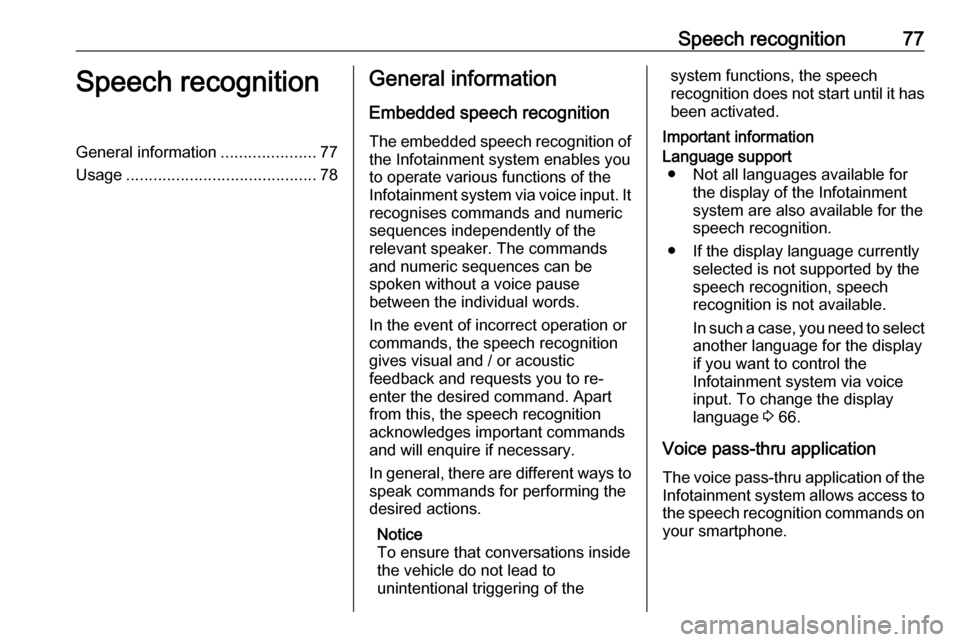
Speech recognition77Speech recognitionGeneral information.....................77
Usage .......................................... 78General information
Embedded speech recognition
The embedded speech recognition of
the Infotainment system enables you to operate various functions of the
Infotainment system via voice input. It recognises commands and numeric
sequences independently of the
relevant speaker. The commands
and numeric sequences can be
spoken without a voice pause
between the individual words.
In the event of incorrect operation or
commands, the speech recognition
gives visual and / or acoustic
feedback and requests you to re-
enter the desired command. Apart
from this, the speech recognition
acknowledges important commands
and will enquire if necessary.
In general, there are different ways to
speak commands for performing the
desired actions.
Notice
To ensure that conversations inside
the vehicle do not lead to
unintentional triggering of thesystem functions, the speech
recognition does not start until it has
been activated.
Important informationLanguage support ● Not all languages available for the display of the Infotainment
system are also available for the
speech recognition.
● If the display language currently selected is not supported by the
speech recognition, speech
recognition is not available.
In such a case, you need to select
another language for the display
if you want to control the
Infotainment system via voice
input. To change the display
language 3 66.
Voice pass-thru application
The voice pass-thru application of the
Infotainment system allows access to the speech recognition commands on
your smartphone.
Page 78 of 117
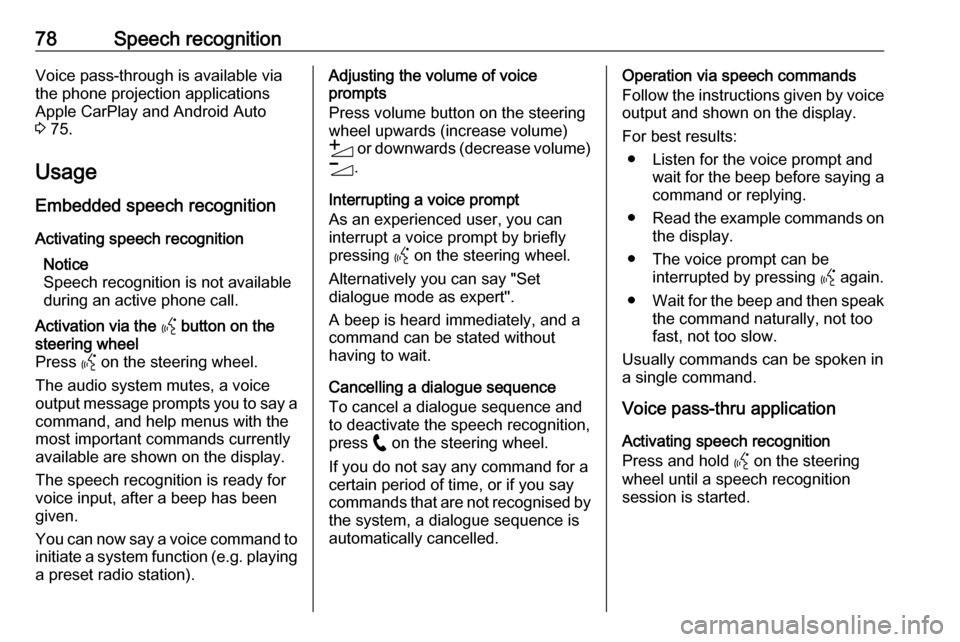
78Speech recognitionVoice pass-through is available via
the phone projection applications
Apple CarPlay and Android Auto
3 75.
Usage
Embedded speech recognition
Activating speech recognition Notice
Speech recognition is not available
during an active phone call.Activation via the Y button on the
steering wheel
Press Y on the steering wheel.
The audio system mutes, a voice
output message prompts you to say a command, and help menus with the
most important commands currently
available are shown on the display.
The speech recognition is ready for
voice input, after a beep has been given.
You can now say a voice command to initiate a system function (e.g. playing
a preset radio station).Adjusting the volume of voice
prompts
Press volume button on the steering wheel upwards (increase volume)
Y or downwards (decrease volume)
Z .
Interrupting a voice prompt
As an experienced user, you can
interrupt a voice prompt by briefly
pressing Y on the steering wheel.
Alternatively you can say "Set dialogue mode as expert".
A beep is heard immediately, and a
command can be stated without
having to wait.
Cancelling a dialogue sequence
To cancel a dialogue sequence and
to deactivate the speech recognition,
press w on the steering wheel.
If you do not say any command for a certain period of time, or if you say
commands that are not recognised by the system, a dialogue sequence is
automatically cancelled.Operation via speech commands
Follow the instructions given by voice output and shown on the display.
For best results: ● Listen for the voice prompt and wait for the beep before saying a
command or replying.
● Read the example commands on
the display.
● The voice prompt can be interrupted by pressing Y again.
● Wait for the beep and then speak
the command naturally, not toofast, not too slow.
Usually commands can be spoken in
a single command.
Voice pass-thru application
Activating speech recognition
Press and hold Y on the steering
wheel until a speech recognition
session is started.
Page 81 of 117

Phone81interference is caused by the
mobile phone or if dangerous
situations can occur.
Bluetooth
The phone function is certified by theBluetooth Special Interest Group
(SIG).
You can find further information about the specification on the internet at
http://www.bluetooth.com.
Bluetooth connection
Bluetooth is a radio standard for the
wireless connection of e.g. mobile
phones, smartphones or other
devices.
Pairing a device
During the pairing process, PIN code
exchange between the Bluetooth
device and the Infotainment system
and connection of the Bluetooth
devices to the Infotainment system
are carried out.
Important information
● Two paired Bluetooth devices can be connected to the
Infotainment system at the same
time. One device in hands-free mode, the other in audio
streaming mode, see description
on Bluetooth profile settings
below.
However, two devices cannot be
used in hands-free mode at the
same time.
● Pairing only needs to be carried out once, unless the device is
deleted from the list of paired
devices. If the device has been connected previously, the
Infotainment system establishes the connection automatically.
● Bluetooth operation considerably
drains the device's battery.
Therefore, connect the device to
the USB port for charging.Pairing a new device
1. Activate the Bluetooth function of the Bluetooth device. For further
information, see the operating
instructions for the Bluetooth
device.
2. Press a and then touch Bluetooth
search .
A search for all Bluetooth devices
in the near environment is
performed.
3. Select the Bluetooth device you wish to pair from the displayed list.
4. Confirm the pairing procedure: ● If SSP (secure simple pairing) is supported:
Confirm the messages on the
Infotainment system and the Bluetooth device.
● If SSP (secure simple pairing) is not supported:
On the Infotainment system: a message is displayed
asking you to enter a PIN
code on your Bluetooth
device.
Page 82 of 117

82PhoneOn the Bluetooth device:
enter the PIN code and confirm your input.
The Infotainment system and
the device are paired.
5. The phone book is downloaded automatically to the Infotainment
system. Depending on the phone,
the Infotainment system must be
allowed access to the phone
book. If required, confirm the
messages displayed on the
Bluetooth device.
If this function is not supported by the Bluetooth device, a
corresponding message is
displayed.
Operations on paired devices Press a, select TEL and then select
Bluetooth connection .
A list of all paired devices is
displayed.
Changing the Bluetooth profile
settings
Touch % next to the desired paired
device.Activate or deactivate the profile
settings as desired and confirm your
settings.
Connecting a paired device
Devices which are paired but not
connected are identified by X.
Select the desired device to connect
it.
Disconnecting a device The currently connected device is
identified by W.
Select the device to disconnect it.
Deleting a paired device
Touch f in the upper right corner of
the screen to display f icons next to
each paired device.
Touch f next to the Bluetooth device
you want to delete and confirm the
displayed message.
Operation As soon as a connection via
Bluetooth has been set up between your mobile phone and theInfotainment system, you can operate many functions of your mobile phone
via the Infotainment system.
Notice
In the hands-free mode, mobile
phone operation is still possible, e.g.
taking a call or adjusting the volume.
After setup of a connection between
the mobile phone and the
Infotainment system, mobile phone
data is transmitted to the Infotainment
system. This can take some time
depending on the mobile phone and
the amount of data to be transferred.
During this period, operation of the
mobile phone via the Infotainment
system is possible only to a limited extent.
Notice
Not every mobile phone fully
supports the phone function.
Therefore, deviations from the range of functions described below are
possible.
Phone main menu
Press a to display the phone main
menu.
Page 83 of 117
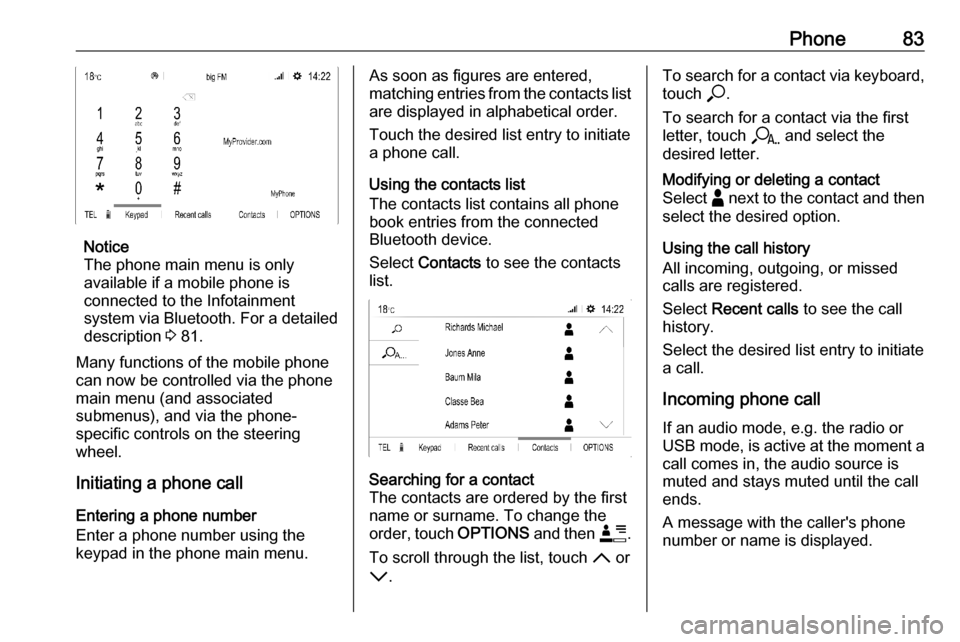
Phone83
Notice
The phone main menu is only
available if a mobile phone is
connected to the Infotainment
system via Bluetooth. For a detailed
description 3 81.
Many functions of the mobile phone can now be controlled via the phone
main menu (and associated
submenus), and via the phone-
specific controls on the steering
wheel.
Initiating a phone call
Entering a phone number
Enter a phone number using the
keypad in the phone main menu.
As soon as figures are entered,
matching entries from the contacts list are displayed in alphabetical order.
Touch the desired list entry to initiate
a phone call.
Using the contacts list
The contacts list contains all phone
book entries from the connected
Bluetooth device.
Select Contacts to see the contacts
list.Searching for a contact
The contacts are ordered by the first
name or surname. To change the
order, touch OPTIONS and then <.
To scroll through the list, touch S or
R .To search for a contact via keyboard,
touch *.
To search for a contact via the first
letter, touch r and select the
desired letter.Modifying or deleting a contact
Select - next to the contact and then
select the desired option.
Using the call history
All incoming, outgoing, or missed
calls are registered.
Select Recent calls to see the call
history.
Select the desired list entry to initiate
a call.
Incoming phone call If an audio mode, e.g. the radio or
USB mode, is active at the moment a
call comes in, the audio source is
muted and stays muted until the call
ends.
A message with the caller's phone
number or name is displayed.
Page 86 of 117
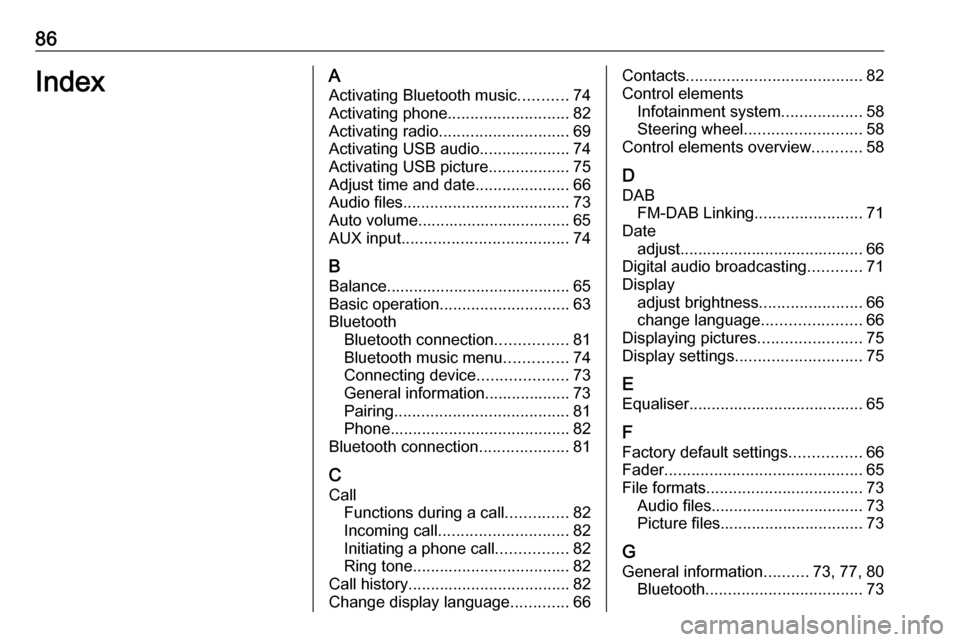
86IndexAActivating Bluetooth music ...........74
Activating phone ........................... 82
Activating radio ............................. 69
Activating USB audio ....................74
Activating USB picture ..................75
Adjust time and date .....................66
Audio files ..................................... 73
Auto volume.................................. 65
AUX input ..................................... 74
B Balance......................................... 65
Basic operation ............................. 63
Bluetooth Bluetooth connection ................81
Bluetooth music menu ..............74
Connecting device ....................73
General information................... 73
Pairing ....................................... 81
Phone ........................................ 82
Bluetooth connection ....................81
C Call Functions during a call ..............82
Incoming call ............................. 82
Initiating a phone call ................82
Ring tone ................................... 82
Call history .................................... 82
Change display language .............66Contacts ....................................... 82
Control elements Infotainment system ..................58
Steering wheel .......................... 58
Control elements overview ...........58
D
DAB FM-DAB Linking ........................71
Date adjust......................................... 66
Digital audio broadcasting ............71
Display adjust brightness .......................66
change language ......................66
Displaying pictures .......................75
Display settings ............................ 75
E
Equaliser....................................... 65
F Factory default settings ................66
Fader ............................................ 65
File formats ................................... 73
Audio files.................................. 73
Picture files................................ 73
G
General information ..........73, 77, 80
Bluetooth ................................... 73
Page 90 of 117
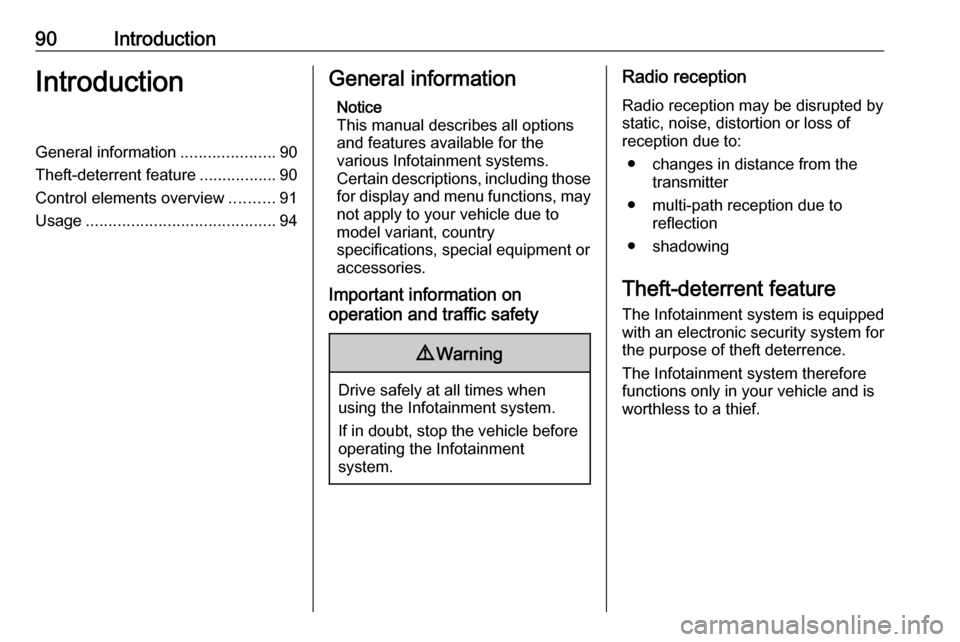
90IntroductionIntroductionGeneral information.....................90
Theft-deterrent feature .................90
Control elements overview ..........91
Usage .......................................... 94General information
Notice
This manual describes all options
and features available for the
various Infotainment systems.
Certain descriptions, including those for display and menu functions, may
not apply to your vehicle due to
model variant, country
specifications, special equipment or
accessories.
Important information on
operation and traffic safety9 Warning
Drive safely at all times when
using the Infotainment system.
If in doubt, stop the vehicle before operating the Infotainment
system.
Radio reception
Radio reception may be disrupted by static, noise, distortion or loss of
reception due to:
● changes in distance from the transmitter
● multi-path reception due to reflection
● shadowing
Theft-deterrent feature
The Infotainment system is equipped
with an electronic security system for
the purpose of theft deterrence.
The Infotainment system therefore functions only in your vehicle and isworthless to a thief.