2020 VAUXHALL VIVARO C bluetooth
[x] Cancel search: bluetoothPage 104 of 117
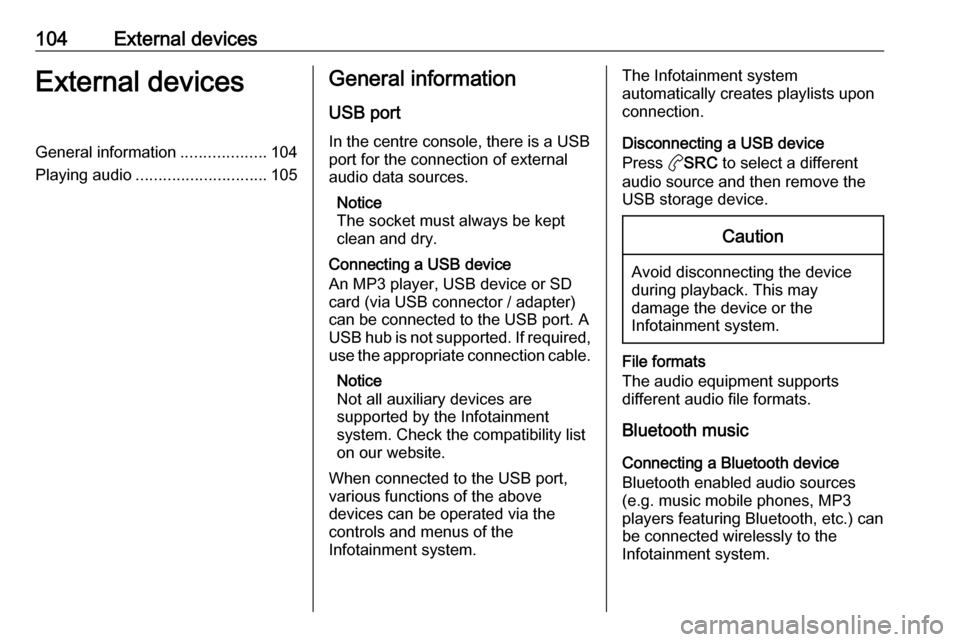
104External devicesExternal devicesGeneral information...................104
Playing audio ............................. 105General information
USB port
In the centre console, there is a USB
port for the connection of external
audio data sources.
Notice
The socket must always be kept
clean and dry.
Connecting a USB device
An MP3 player, USB device or SD
card (via USB connector / adapter)
can be connected to the USB port. A
USB hub is not supported. If required,
use the appropriate connection cable.
Notice
Not all auxiliary devices are
supported by the Infotainment
system. Check the compatibility list
on our website.
When connected to the USB port,
various functions of the above
devices can be operated via the
controls and menus of the
Infotainment system.The Infotainment system
automatically creates playlists upon connection.
Disconnecting a USB device
Press aSRC to select a different
audio source and then remove the
USB storage device.Caution
Avoid disconnecting the device
during playback. This may
damage the device or the
Infotainment system.
File formats
The audio equipment supports
different audio file formats.
Bluetooth music
Connecting a Bluetooth device
Bluetooth enabled audio sources
(e.g. music mobile phones, MP3
players featuring Bluetooth, etc.) can
be connected wirelessly to the
Infotainment system.
Page 105 of 117

External devices105The external Bluetooth device must
be paired to the Infotainment system
3 109.
If the device is paired but not
connected to the Infotainment
system, establish the connection via
the Connections management menu:
Press MENU and then select
Connections . Select Connections
management and then choose the
desired Bluetooth device to enter a
submenu.
To serve as audio source, the device
must be connected as media player.
Select Connect media player or
Connect telephone + media player as
desired. The device is connected.
Disconnecting a Bluetooth device
Press MENU and then select
Connections . Select Connections
management and then choose the
desired Bluetooth device to enter a
submenu.
Select Disconnect media player to
disconnect the device only as
Bluetooth audio source. In this case,
the connection for the telephone
function remains active.To completely disconnect the device,
select Disconnect telephone + media
player .
Select Yes in the message and press
OK .
Playing audio
Playing audio via the USB port
Activating the USB music function
If the device is not yet connected to
the Infotainment system, connect the
device.
The Infotainment system
automatically switches to USB music
mode.
If the device is already connected,
repeatedly press aSRC to change to
USB music mode.
Playback of the audio tracks starts automatically.Playing the next or previous track
Press g to play the next track.
Press f to play the previous track.
Fast forwarding and rewinding
Press and hold f or g . Release
to return to normal playback mode.
Playing the next or previous folder/
artist/playlist
Press Z to play the next folder, artist,
album, or playlist depending on the
track listing options.
Press Y to play the previous folder,
artist, album, or playlist depending on
the track listing options.
Browse menu
Using the browse menu, you can
search for a track via categories.Browse function
To display the browse list, press
LIST . The tracks are sorted in
categories of folders, genres, artists,
and playlists.
Select the desired categories and
choose a track. Select the track to
start playback.
Page 106 of 117

106External devicesChoice of track listing
Press and hold LIST to display a
selection menu. Scroll through the list
and select the desired track listing
option. The browse menu is changed
accordingly.
Notice
Depending on the metadata stored
on the device, not all track listing
options may be available.
Notice
This function can also be changed
via the multimedia menus. Press
MENU and then select Multimedia.
USB music menu
In the USB music menu, you can set
the play mode for the tracks on the
device connected.
Activate the USB music mode and then press OK to display the USB
music menu.
Activate the desired play mode.
Normal : The songs of the album,
folder or playlist chosen are played in the usual order.Random : The songs of the album,
folder or playlist chosen are played in
random order.
Random all : All tracks stored on the
device connected are played in
random order.
Repeat : The album, folder or playlist
chosen is played repeatedly.
Playing audio via Bluetooth
Activating the USB music function
If the device is not yet connected to
the Infotainment system, connect the
device 3 109.
The Infotainment system
automatically switches to Bluetooth
music mode.
If the device is already connected,
repeatedly press aSRC to change to
Bluetooth music mode.
If music playback does not start
automatically, it may be required to
start the audio files from the Bluetooth device.
Playing the next or previous track
Press g to play the next track.
Press f to play the previous track.Playing audio via the AUX input
Depending on the version, in the
glovebox there is an AUX socket for
the connection of external audio
sources.
Notice
The socket must always be kept
clean and dry.
It is possible, for example, to connect a portable CD player with a 3.5 mm
jack plug to the AUX input.
Page 107 of 117

Speech recognition107Speech recognitionGeneral information...................107
Usage ........................................ 107General information
The voice pass-thru application of the Infotainment system allows access toSiri. See your smartphone
manufacturer's operating instructions
to find out whether your smartphone
supports this feature.
In order to use the voice pass-thru
application, the smartphone must be
connected via Bluetooth 3 109.
Usage
Activating speech recognition Press and hold a Y on the steering
wheel until a speech recognition
session is started.
Adjusting the volume of voice
prompts
Turn ) on the control panel or press
the volume button on the steering
wheel upwards (increase volume) Y or downwards (decrease volume)
Z .Deactivating speech recognition
Press w on the steering wheel. The
speech recognition session is ended.
Page 108 of 117

108PhonePhoneGeneral information...................108
Bluetooth connection .................109
Operation ................................... 110
Mobile phones and CB radio
equipment .................................. 112General information
The Phone function provides you with the possibility of having mobile phone conversations via a vehicle
microphone and the vehicle
loudspeakers as well as operating the
most important mobile phone
functions via the Infotainment system in the vehicle. To be able to use the
Phone function, the mobile phone
must be connected to the
Infotainment system via Bluetooth.
Not all functionalities of the Phone
function are supported by every
mobile phone. The possible
functionalities depend on the relevant
mobile phone and network provider.
You will find further information on
this in the operating instructions for
your mobile phone or you can enquire about them with your network
provider.Important information for
operation and traffic safety9 Warning
Mobile phones have effects on
your environment. For this reason safety regulations and directions
have been prepared. You should
be familiar with the related
directions before you use the
telephone function.
9 Warning
Use of the hands-free facility while
driving can be dangerous because
your concentration is reduced
when telephoning. Park your
vehicle before you use the hands- free facility. Follow the stipulations
of the country in which you find
yourself at present.
Do not forget to follow the special
regulations that apply in specific
areas and always switch off the
mobile phone if the use of mobile
phones is prohibited, if
Page 109 of 117

Phone109interference is caused by the
mobile phone or if dangerous
situations can occur.
Bluetooth
The Phone function is certified by the
Bluetooth Special Interest Group
(SIG).
You will find further information about the specification on the Internet at
http://www.bluetooth.com
Bluetooth connection
Bluetooth is a radio standard for the wireless connection of e.g. a
telephone with other devices. Data
such as a telephone book, call lists,
the network operator's name, and
field strength can be transferred. The
functionality can be restricted
depending on the telephone type.
Pairing a Bluetooth device
Activate the Bluetooth function of the
Bluetooth device. For further
information, see the operating
instructions for the Bluetooth device.
Press MENU , select Connections and
press OK.
Select Search for a device and press
OK . As soon as the device is
detected, the list Devices detected is
displayed.
● If SSP (secure simple pairing) is supported: Confirm the
messages on the Infotainment
system and the Bluetooth device.
● If SSP (secure simple pairing) is not supported: On the
Infotainment system: a message
is displayed asking you to enter a
PIN code on your Bluetooth
device. On the Bluetooth device:
enter the PIN code and confirm
your input.
The device is automatically
connected. In the top line of the
display, the Bluetooth symbol is
changed: The & of the symbol is
suppressed and V is shown.
Notice
Your mobile phone book will be
downloaded automatically. The
presentation and order of the
telephone book entries may bedifferent on the Infotainment
system's display and the mobile
phone's display.
If the Bluetooth connection has been
successfully performed: in case
another Bluetooth device had been
connected to the Infotainment
system, this device is now
disconnected from the system.
If the Bluetooth connection failed:
start the procedure described above again or consult the operating
instructions for the Bluetooth device.
Connecting another paired deviceActivate the Bluetooth function of the
Bluetooth device. For further
information, see the operating
instructions for the Bluetooth device.
Press MENU , select Connections and
press OK.
Select Connections management
and press OK. A list of all Bluetooth
devices currently paired to the
Infotainment system is displayed.
Page 110 of 117

110PhoneNotice
The Bluetooth device currently
connected to the Infotainment
system is indicated by ¥.
To establish the connection, select
the desired device and press OK.
Disconnecting a device Press MENU , select Connections and
press OK.
Select Connections management
and press OK. A list of all Bluetooth
devices currently paired to the
Infotainment system is displayed.
Notice
The Bluetooth device currently
connected to the Infotainment
system is indicated by ¥.
Select the device currently connected to the Infotainment system.
Press OK to confirm your selection.
Select Disconnect telephone .
To disconnect the device, select Yes
and press OK.Removing a paired device
Press MENU , select Connections and
press OK.
Select Connections management . A
list of all Bluetooth devices currently
paired to the Infotainment system is
displayed.
Notice
The Bluetooth device currently
connected to the Infotainment
system is indicated by ¥.
Select the desired device and press
OK to confirm.
To remove the paired device, select
Delete connection and press OK.
Operation As soon as a Bluetooth connection
has been set up between your mobile
phone and the Infotainment system,
you can also operate many functions
of your mobile phone via the
Infotainment system.Via the Infotainment system, you can,
e.g. set up a connection to the
telephone numbers stored in your
mobile phone or change the
telephone numbers.
After the setup of a connection
between the mobile phone and the Infotainment system, mobile phone
data is transmitted to the Infotainment system. This can take several
minutes depending on the phone model. During this period, operation
of the mobile phone is possible via the
Infotainment system only to a limited
extent.
Notice
Not every mobile phone fully
supports the phone function.
Therefore, deviations from the range
of functions described below are
possible.
Initiating a phone call
Entering a number manually
Press MENU , select Telephone and
then select Call.
Page 111 of 117

Phone111
Select Dial.
Enter the desired number: Select the
desired digits and confirm each digit with OK.
To start dialling, select OK on the
display.
Using the phone book
The phone book contains contact
names and numbers.
Press MENU and then select
Telephone .
Select Call and then select Directory.
To start dialling, scroll through the list and select the desired entry name.
Using the call list
All incoming, outgoing, or missed
calls are registered in the call list.
Press MENU and then select
Telephone .
Select Call and then select Calls list.
To start dialling, scroll through the list
and select the desired entry.
Sending contacts from a mobile
device to the Infotainment system
With certain telephones connected byBluetooth, you can send a contact to
the directory of the Infotainment
system. Contacts imported this way
are saved in a permanent directory
visible to all, irrespective of the
telephone connect.
To enter this directory, press MENU
and then select Telephone.
Select Directory management .
The menu for this directory is not
accessible if it is empty.Putting incoming calls
automatically on hold
For safety reasons the Infotainment
system can put all incoming calls on
hold by default.
To activate this function, press
MENU and then select Telephone.
Select Telephone management and
then select Telephone parameters .
To activate the Automatic on hold
function, press OK.
Incoming phone call If an audio mode, e.g. the radio mode,
is active at the time of an incoming
call, the relating audio source will be
muted and stay muted until the call
ends.
To answer the call, select Yes in the
message shown in the display.