2020 VAUXHALL CORSA F volume
[x] Cancel search: volumePage 29 of 103
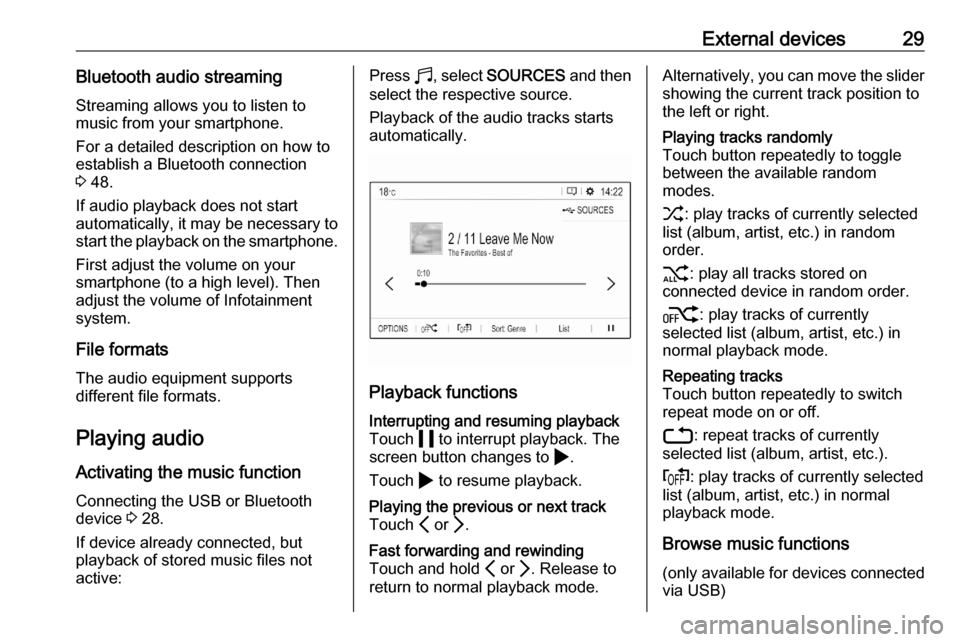
External devices29Bluetooth audio streamingStreaming allows you to listen to
music from your smartphone.
For a detailed description on how to
establish a Bluetooth connection
3 48.
If audio playback does not start
automatically, it may be necessary to
start the playback on the smartphone.
First adjust the volume on your
smartphone (to a high level). Then
adjust the volume of Infotainment system.
File formats The audio equipment supports
different file formats.
Playing audio
Activating the music function
Connecting the USB or Bluetooth
device 3 28.
If device already connected, but
playback of stored music files not
active:Press b, select SOURCES and then
select the respective source.
Playback of the audio tracks starts
automatically.
Playback functions
Interrupting and resuming playback
Touch 5 to interrupt playback. The
screen button changes to 4.
Touch 4 to resume playback.Playing the previous or next track
Touch P or Q.Fast forwarding and rewinding
Touch and hold P or Q. Release to
return to normal playback mode.Alternatively, you can move the slider showing the current track position to
the left or right.Playing tracks randomly
Touch button repeatedly to toggle
between the available random
modes.
1 : play tracks of currently selected
list (album, artist, etc.) in random
order.
2 : play all tracks stored on
connected device in random order.
k : play tracks of currently
selected list (album, artist, etc.) in
normal playback mode.Repeating tracks
Touch button repeatedly to switch
repeat mode on or off.
3 : repeat tracks of currently
selected list (album, artist, etc.).
f : play tracks of currently selected
list (album, artist, etc.) in normal
playback mode.
Browse music functions
(only available for devices connected
via USB)
Page 45 of 103
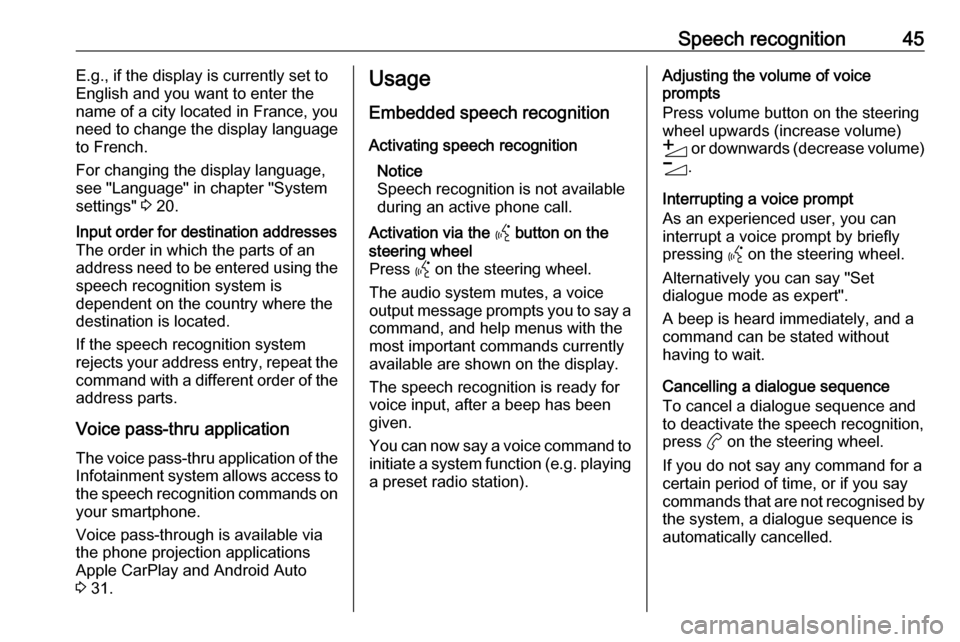
Speech recognition45E.g., if the display is currently set to
English and you want to enter the
name of a city located in France, you
need to change the display language
to French.
For changing the display language,
see "Language" in chapter "System
settings" 3 20.Input order for destination addresses
The order in which the parts of an
address need to be entered using the speech recognition system is
dependent on the country where the
destination is located.
If the speech recognition system
rejects your address entry, repeat the
command with a different order of the
address parts.
Voice pass-thru application
The voice pass-thru application of the Infotainment system allows access tothe speech recognition commands on
your smartphone.
Voice pass-through is available via
the phone projection applications
Apple CarPlay and Android Auto
3 31.
Usage
Embedded speech recognition Activating speech recognition Notice
Speech recognition is not available
during an active phone call.Activation via the Y button on the
steering wheel
Press Y on the steering wheel.
The audio system mutes, a voice
output message prompts you to say a command, and help menus with the
most important commands currently
available are shown on the display.
The speech recognition is ready for
voice input, after a beep has been given.
You can now say a voice command to
initiate a system function (e.g. playing
a preset radio station).Adjusting the volume of voice
prompts
Press volume button on the steering wheel upwards (increase volume)
Y or downwards (decrease volume)
Z .
Interrupting a voice prompt
As an experienced user, you can
interrupt a voice prompt by briefly
pressing Y on the steering wheel.
Alternatively you can say "Set dialogue mode as expert".
A beep is heard immediately, and a
command can be stated without
having to wait.
Cancelling a dialogue sequence
To cancel a dialogue sequence and
to deactivate the speech recognition,
press a on the steering wheel.
If you do not say any command for a
certain period of time, or if you say
commands that are not recognised by the system, a dialogue sequence is
automatically cancelled.
Page 46 of 103

46Speech recognitionOperation via speech commands
Follow the instructions given by voice output and shown on the display.
For best results: ● Listen for the voice prompt and wait for the beep before saying acommand or replying.
● Read the example commands on
the display.
● The voice prompt can be interrupted by pressing Y again.
● Wait for the beep and then speak
the command naturally, not toofast, not too slow.
Usually commands can be spoken in
a single command.
Voice pass-thru application
Activating speech recognition
Press and hold Y on the steering
wheel until a speech recognition session is started.Adjusting the volume of voice
prompts
Turn ) on the control panel or press
volume button on the steering wheel upwards (increase volume) Y or
downwards (decrease volume) Z.
Deactivating speech recognition
Press a on the steering wheel. The
speech recognition session is ended.
Page 49 of 103
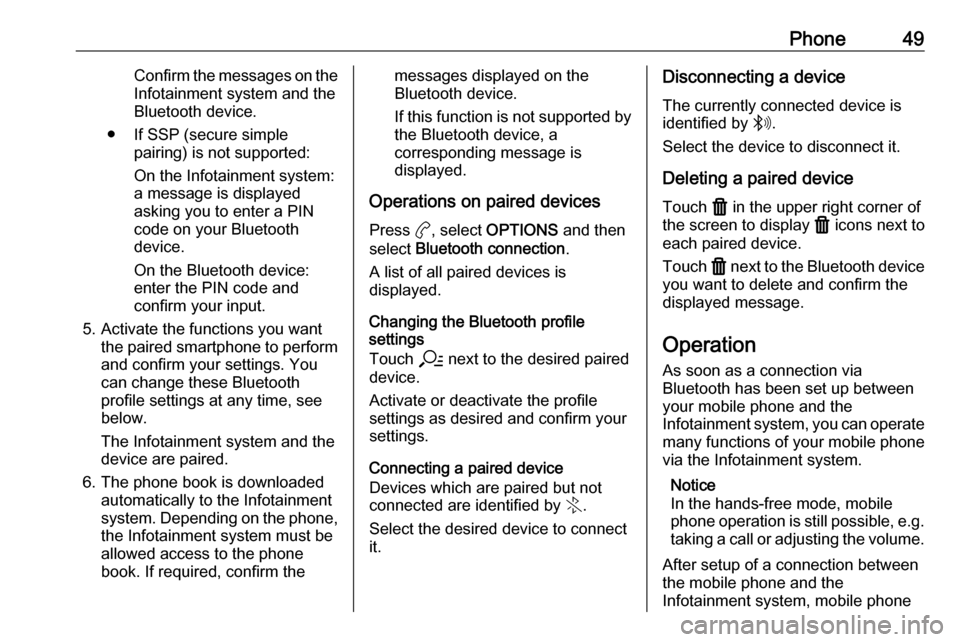
Phone49Confirm the messages on the
Infotainment system and the
Bluetooth device.
● If SSP (secure simple pairing) is not supported:
On the Infotainment system: a message is displayed
asking you to enter a PIN
code on your Bluetooth
device.
On the Bluetooth device:
enter the PIN code and
confirm your input.
5. Activate the functions you want the paired smartphone to performand confirm your settings. You
can change these Bluetooth
profile settings at any time, see
below.
The Infotainment system and the device are paired.
6. The phone book is downloaded automatically to the Infotainment
system. Depending on the phone,
the Infotainment system must be
allowed access to the phone
book. If required, confirm themessages displayed on the
Bluetooth device.
If this function is not supported by the Bluetooth device, a
corresponding message is displayed.
Operations on paired devices Press a, select OPTIONS and then
select Bluetooth connection .
A list of all paired devices is
displayed.
Changing the Bluetooth profile
settings
Touch a next to the desired paired
device.
Activate or deactivate the profile
settings as desired and confirm your
settings.
Connecting a paired device
Devices which are paired but not
connected are identified by X.
Select the desired device to connect it.Disconnecting a device
The currently connected device is
identified by W.
Select the device to disconnect it.
Deleting a paired device
Touch f in the upper right corner of
the screen to display f icons next to
each paired device.
Touch f next to the Bluetooth device
you want to delete and confirm the
displayed message.
Operation
As soon as a connection via
Bluetooth has been set up between
your mobile phone and the
Infotainment system, you can operate many functions of your mobile phone
via the Infotainment system.
Notice
In the hands-free mode, mobile
phone operation is still possible, e.g.
taking a call or adjusting the volume.
After setup of a connection between
the mobile phone and the
Infotainment system, mobile phone
Page 54 of 103
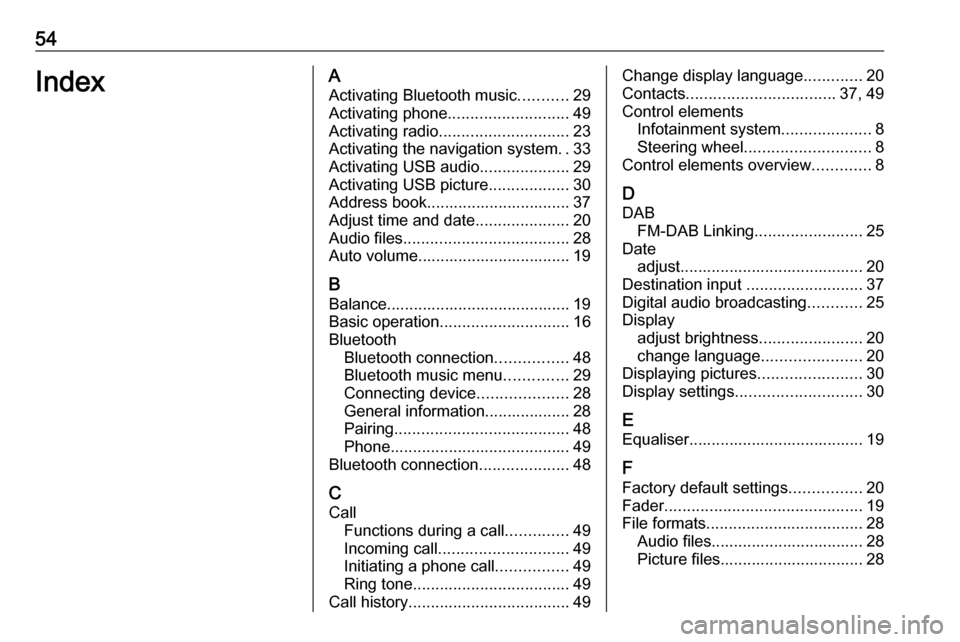
54IndexAActivating Bluetooth music ...........29
Activating phone ........................... 49
Activating radio ............................. 23
Activating the navigation system ..33
Activating USB audio ....................29
Activating USB picture ..................30
Address book................................ 37
Adjust time and date .....................20
Audio files ..................................... 28
Auto volume.................................. 19
B Balance......................................... 19
Basic operation ............................. 16
Bluetooth Bluetooth connection ................48
Bluetooth music menu ..............29
Connecting device ....................28
General information................... 28
Pairing ....................................... 48
Phone ........................................ 49
Bluetooth connection ....................48
C Call Functions during a call ..............49
Incoming call ............................. 49
Initiating a phone call ................49
Ring tone ................................... 49
Call history .................................... 49Change display language .............20
Contacts ................................. 37, 49
Control elements Infotainment system ....................8
Steering wheel ............................ 8
Control elements overview .............8
D
DAB FM-DAB Linking ........................25
Date adjust......................................... 20
Destination input ..........................37
Digital audio broadcasting ............25
Display adjust brightness .......................20
change language ......................20
Displaying pictures .......................30
Display settings ............................ 30
E Equaliser....................................... 19
F Factory default settings ................20
Fader ............................................ 19
File formats ................................... 28
Audio files.................................. 28
Picture files................................ 28
Page 56 of 103
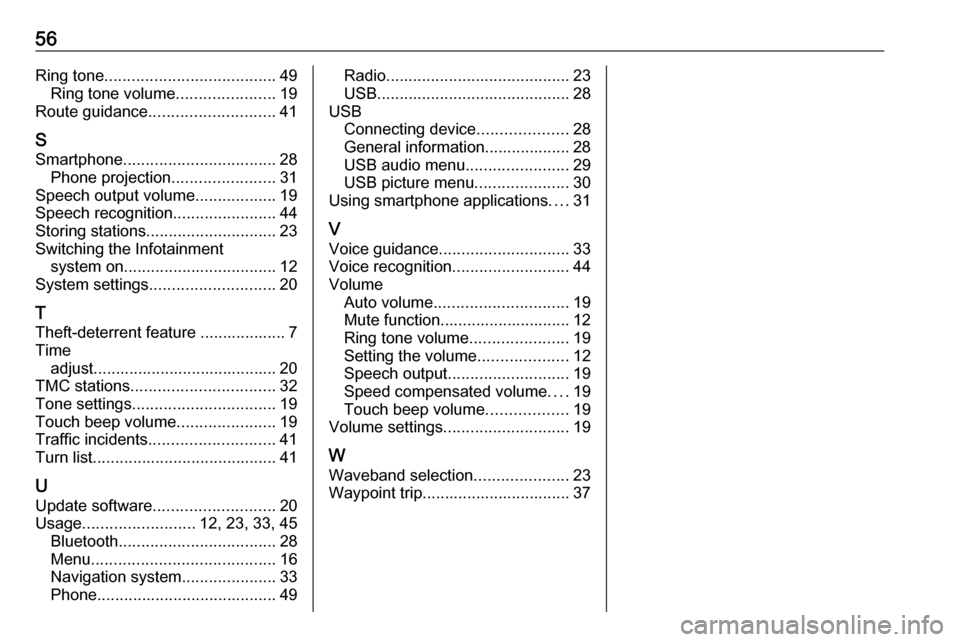
56Ring tone...................................... 49
Ring tone volume ......................19
Route guidance ............................ 41
S
Smartphone .................................. 28
Phone projection .......................31
Speech output volume ..................19
Speech recognition .......................44
Storing stations ............................. 23
Switching the Infotainment system on .................................. 12
System settings ............................ 20
T
Theft-deterrent feature ................... 7
Time adjust......................................... 20
TMC stations ................................ 32
Tone settings ................................ 19
Touch beep volume ......................19
Traffic incidents ............................ 41
Turn list ......................................... 41
U Update software ........................... 20
Usage ......................... 12, 23, 33, 45
Bluetooth ................................... 28
Menu ......................................... 16
Navigation system .....................33
Phone ........................................ 49Radio......................................... 23
USB ........................................... 28
USB Connecting device ....................28
General information................... 28
USB audio menu .......................29
USB picture menu .....................30
Using smartphone applications ....31
V Voice guidance ............................. 33
Voice recognition ..........................44
Volume Auto volume .............................. 19
Mute function............................. 12
Ring tone volume ......................19
Setting the volume ....................12
Speech output ........................... 19
Speed compensated volume ....19
Touch beep volume ..................19
Volume settings ............................ 19
W Waveband selection .....................23
Waypoint trip................................. 37
Page 61 of 103
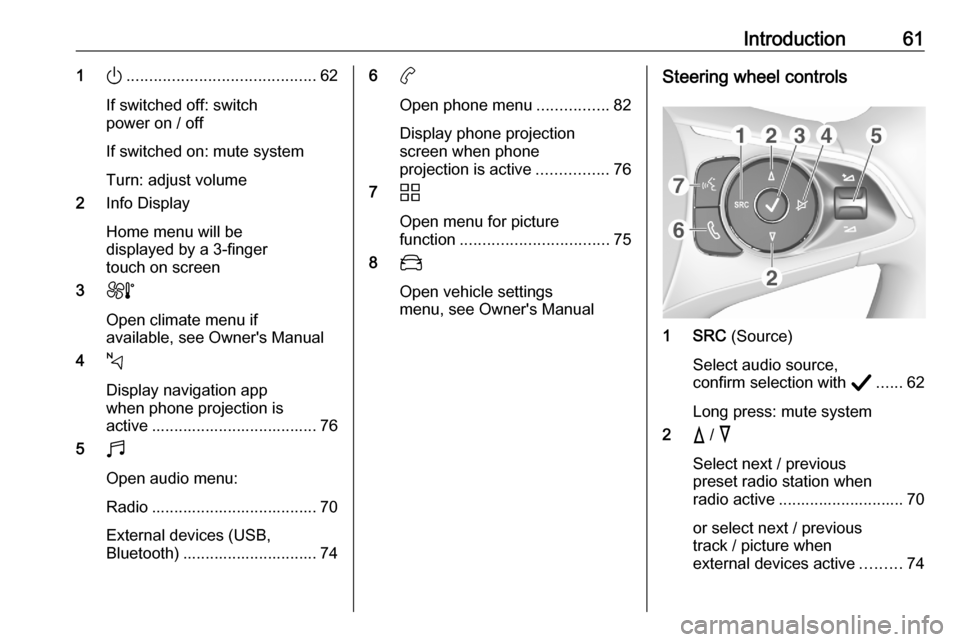
Introduction611).......................................... 62
If switched off: switch
power on / off
If switched on: mute system
Turn: adjust volume
2 Info Display
Home menu will be
displayed by a 3-finger
touch on screen
3 h
Open climate menu if
available, see Owner's Manual
4 c
Display navigation app
when phone projection is
active ..................................... 76
5 b
Open audio menu:
Radio ..................................... 70
External devices (USB,
Bluetooth) .............................. 746 a
Open phone menu ................82
Display phone projection
screen when phone
projection is active ................76
7 d
Open menu for picture
function ................................. 75
8 _
Open vehicle settings
menu, see Owner's ManualSteering wheel controls
1 SRC (Source)
Select audio source,
confirm selection with A...... 62
Long press: mute system
2 c / d
Select next / previous
preset radio station when
radio active ............................ 70
or select next / previous
track / picture when
external devices active .........74
Page 62 of 103
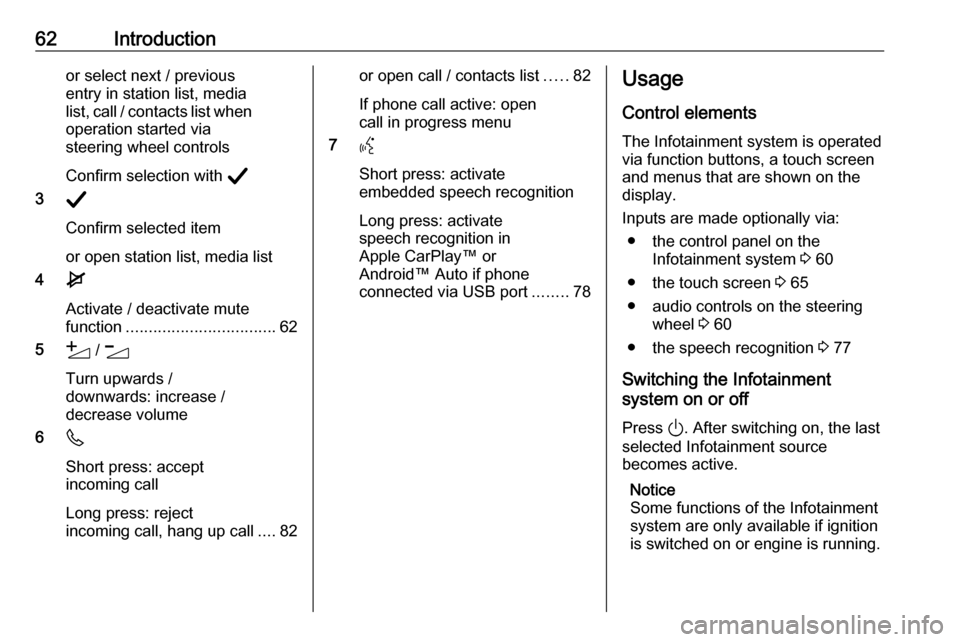
62Introductionor select next / previous
entry in station list, media
list, call / contacts list when operation started via
steering wheel controls
Confirm selection with A
3 A
Confirm selected item
or open station list, media list
4 e
Activate / deactivate mute
function ................................. 62
5 Y / Z
Turn upwards /
downwards: increase /
decrease volume
6 6
Short press: accept incoming call
Long press: reject
incoming call, hang up call ....82or open call / contacts list .....82
If phone call active: open
call in progress menu
7 Y
Short press: activate
embedded speech recognition
Long press: activate
speech recognition in
Apple CarPlay™ or
Android™ Auto if phone
connected via USB port ........78Usage
Control elements
The Infotainment system is operated
via function buttons, a touch screen
and menus that are shown on the
display.
Inputs are made optionally via: ● the control panel on the Infotainment system 3 60
● the touch screen 3 65
● audio controls on the steering wheel 3 60
● the speech recognition 3 77
Switching the Infotainment
system on or off
Press ). After switching on, the last
selected Infotainment source
becomes active.
Notice
Some functions of the Infotainment
system are only available if ignition
is switched on or engine is running.