2020 VAUXHALL CORSA F infotainment
[x] Cancel search: infotainmentPage 25 of 103
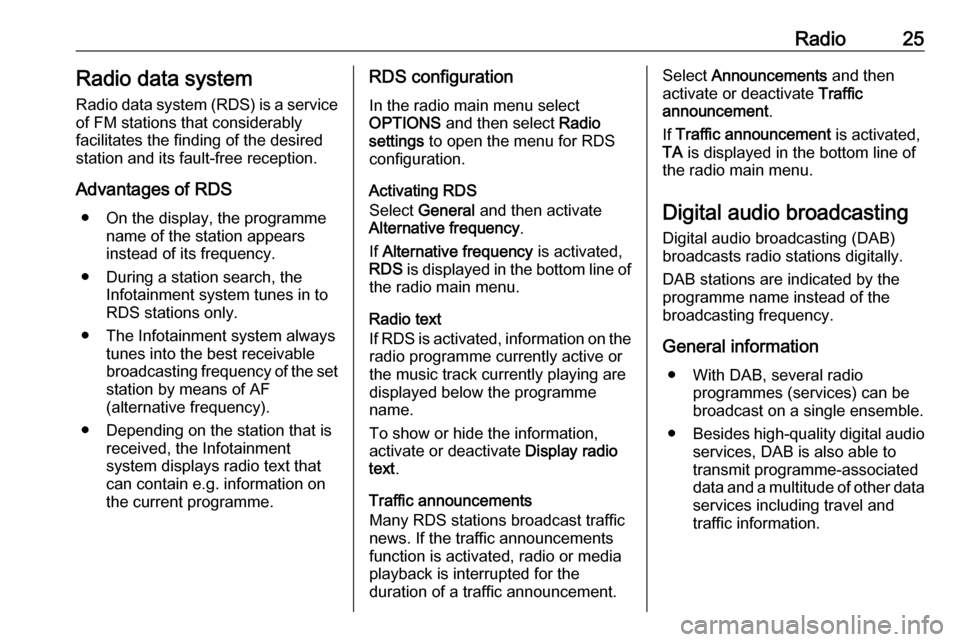
Radio25Radio data systemRadio data system (RDS) is a service
of FM stations that considerably
facilitates the finding of the desired
station and its fault-free reception.
Advantages of RDS ● On the display, the programme name of the station appears
instead of its frequency.
● During a station search, the Infotainment system tunes in to
RDS stations only.
● The Infotainment system always tunes into the best receivable
broadcasting frequency of the set station by means of AF
(alternative frequency).
● Depending on the station that is received, the Infotainment
system displays radio text that
can contain e.g. information on
the current programme.RDS configuration
In the radio main menu select
OPTIONS and then select Radio
settings to open the menu for RDS
configuration.
Activating RDS
Select General and then activate
Alternative frequency .
If Alternative frequency is activated,
RDS is displayed in the bottom line of
the radio main menu.
Radio text
If RDS is activated, information on the radio programme currently active or
the music track currently playing are
displayed below the programme
name.
To show or hide the information,
activate or deactivate Display radio
text .
Traffic announcements
Many RDS stations broadcast traffic
news. If the traffic announcements
function is activated, radio or media
playback is interrupted for the
duration of a traffic announcement.Select Announcements and then
activate or deactivate Traffic
announcement .
If Traffic announcement is activated,
TA is displayed in the bottom line of
the radio main menu.
Digital audio broadcasting
Digital audio broadcasting (DAB)
broadcasts radio stations digitally.
DAB stations are indicated by the
programme name instead of the
broadcasting frequency.
General information ● With DAB, several radio programmes (services) can bebroadcast on a single ensemble.
● Besides high-quality digital audio
services, DAB is also able to
transmit programme-associated
data and a multitude of other data services including travel and
traffic information.
Page 26 of 103
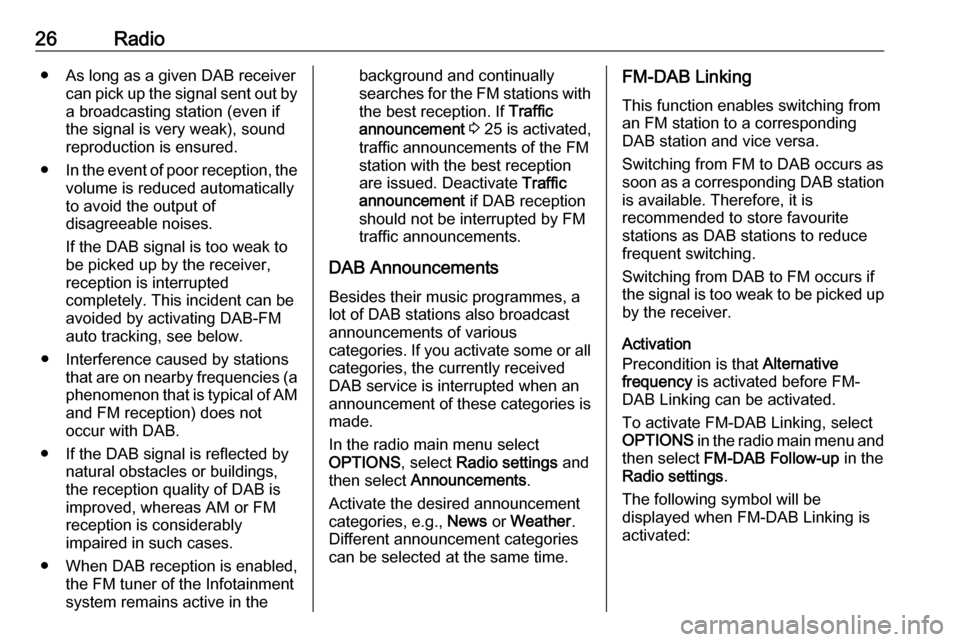
26Radio● As long as a given DAB receivercan pick up the signal sent out bya broadcasting station (even if
the signal is very weak), sound
reproduction is ensured.
● In the event of poor reception, the
volume is reduced automatically
to avoid the output of
disagreeable noises.
If the DAB signal is too weak to
be picked up by the receiver,
reception is interrupted
completely. This incident can be
avoided by activating DAB-FM
auto tracking, see below.
● Interference caused by stations that are on nearby frequencies (a
phenomenon that is typical of AM and FM reception) does not
occur with DAB.
● If the DAB signal is reflected by natural obstacles or buildings,
the reception quality of DAB is
improved, whereas AM or FM
reception is considerably
impaired in such cases.
● When DAB reception is enabled, the FM tuner of the Infotainmentsystem remains active in thebackground and continually
searches for the FM stations with
the best reception. If Traffic
announcement 3 25 is activated,
traffic announcements of the FM
station with the best reception
are issued. Deactivate Traffic
announcement if DAB reception
should not be interrupted by FM
traffic announcements.
DAB Announcements Besides their music programmes, a
lot of DAB stations also broadcast
announcements of various
categories. If you activate some or all categories, the currently received
DAB service is interrupted when an
announcement of these categories is
made.
In the radio main menu select
OPTIONS , select Radio settings and
then select Announcements .
Activate the desired announcement
categories, e.g., News or Weather .
Different announcement categories
can be selected at the same time.FM-DAB Linking
This function enables switching from
an FM station to a corresponding
DAB station and vice versa.
Switching from FM to DAB occurs as
soon as a corresponding DAB station is available. Therefore, it is
recommended to store favourite
stations as DAB stations to reduce
frequent switching.
Switching from DAB to FM occurs if
the signal is too weak to be picked up by the receiver.
Activation
Precondition is that Alternative
frequency is activated before FM-
DAB Linking can be activated.
To activate FM-DAB Linking, select
OPTIONS in the radio main menu and
then select FM-DAB Follow-up in the
Radio settings .
The following symbol will be
displayed when FM-DAB Linking is
activated:
Page 28 of 103
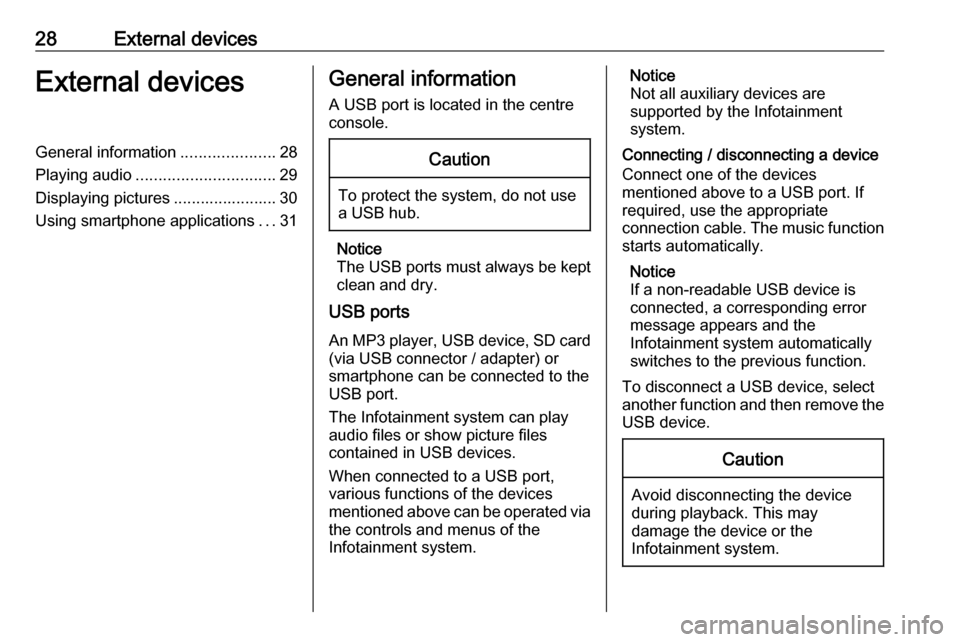
28External devicesExternal devicesGeneral information.....................28
Playing audio ............................... 29
Displaying pictures ....................... 30
Using smartphone applications ...31General information
A USB port is located in the centre
console.Caution
To protect the system, do not use
a USB hub.
Notice
The USB ports must always be kept clean and dry.
USB ports
An MP3 player, USB device, SD card (via USB connector / adapter) or
smartphone can be connected to the
USB port.
The Infotainment system can play
audio files or show picture files
contained in USB devices.
When connected to a USB port,
various functions of the devices
mentioned above can be operated via the controls and menus of the
Infotainment system.
Notice
Not all auxiliary devices are
supported by the Infotainment
system.
Connecting / disconnecting a device Connect one of the devices
mentioned above to a USB port. If
required, use the appropriate
connection cable. The music function
starts automatically.
Notice
If a non-readable USB device is
connected, a corresponding error
message appears and the
Infotainment system automatically
switches to the previous function.
To disconnect a USB device, select
another function and then remove the USB device.Caution
Avoid disconnecting the device
during playback. This may
damage the device or the
Infotainment system.
Page 29 of 103
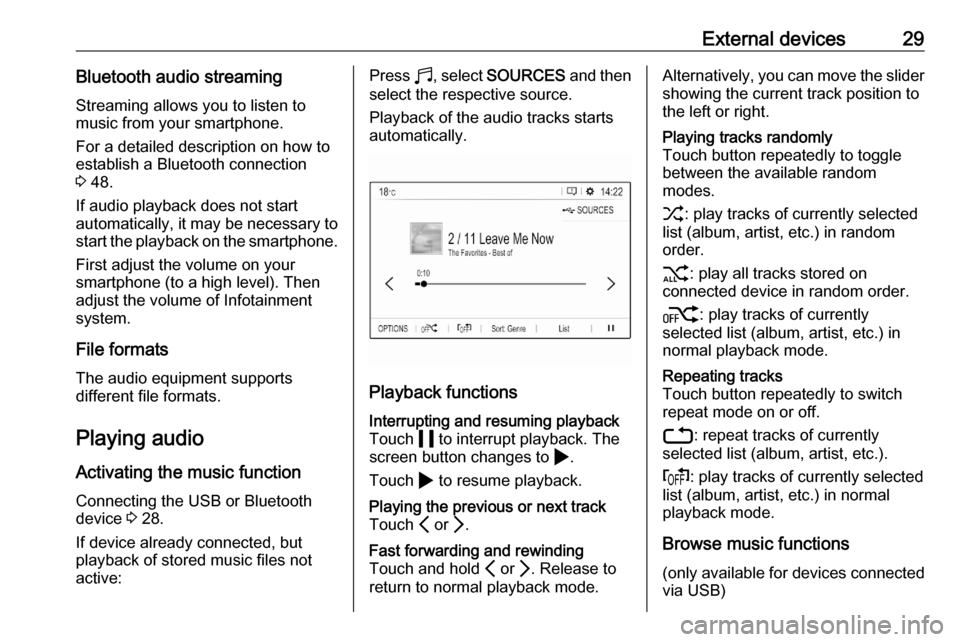
External devices29Bluetooth audio streamingStreaming allows you to listen to
music from your smartphone.
For a detailed description on how to
establish a Bluetooth connection
3 48.
If audio playback does not start
automatically, it may be necessary to
start the playback on the smartphone.
First adjust the volume on your
smartphone (to a high level). Then
adjust the volume of Infotainment system.
File formats The audio equipment supports
different file formats.
Playing audio
Activating the music function
Connecting the USB or Bluetooth
device 3 28.
If device already connected, but
playback of stored music files not
active:Press b, select SOURCES and then
select the respective source.
Playback of the audio tracks starts
automatically.
Playback functions
Interrupting and resuming playback
Touch 5 to interrupt playback. The
screen button changes to 4.
Touch 4 to resume playback.Playing the previous or next track
Touch P or Q.Fast forwarding and rewinding
Touch and hold P or Q. Release to
return to normal playback mode.Alternatively, you can move the slider showing the current track position to
the left or right.Playing tracks randomly
Touch button repeatedly to toggle
between the available random
modes.
1 : play tracks of currently selected
list (album, artist, etc.) in random
order.
2 : play all tracks stored on
connected device in random order.
k : play tracks of currently
selected list (album, artist, etc.) in
normal playback mode.Repeating tracks
Touch button repeatedly to switch
repeat mode on or off.
3 : repeat tracks of currently
selected list (album, artist, etc.).
f : play tracks of currently selected
list (album, artist, etc.) in normal
playback mode.
Browse music functions
(only available for devices connected
via USB)
Page 31 of 103
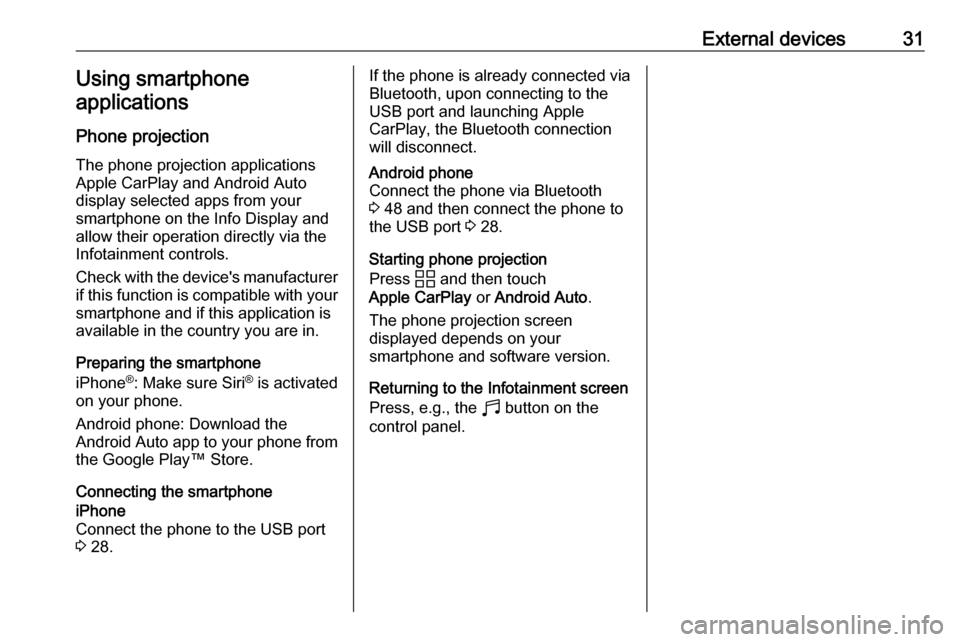
External devices31Using smartphone
applications
Phone projection
The phone projection applications
Apple CarPlay and Android Auto
display selected apps from your
smartphone on the Info Display and
allow their operation directly via the
Infotainment controls.
Check with the device's manufacturer if this function is compatible with your
smartphone and if this application is
available in the country you are in.
Preparing the smartphone
iPhone ®
: Make sure Siri ®
is activated
on your phone.
Android phone: Download the
Android Auto app to your phone from
the Google Play™ Store.
Connecting the smartphoneiPhone
Connect the phone to the USB port 3 28.If the phone is already connected via
Bluetooth, upon connecting to the
USB port and launching Apple
CarPlay, the Bluetooth connection
will disconnect.Android phone
Connect the phone via Bluetooth
3 48 and then connect the phone to
the USB port 3 28.
Starting phone projection
Press d and then touch
Apple CarPlay or Android Auto .
The phone projection screen
displayed depends on your
smartphone and software version.
Returning to the Infotainment screen
Press, e.g., the b button on the
control panel.
Page 32 of 103
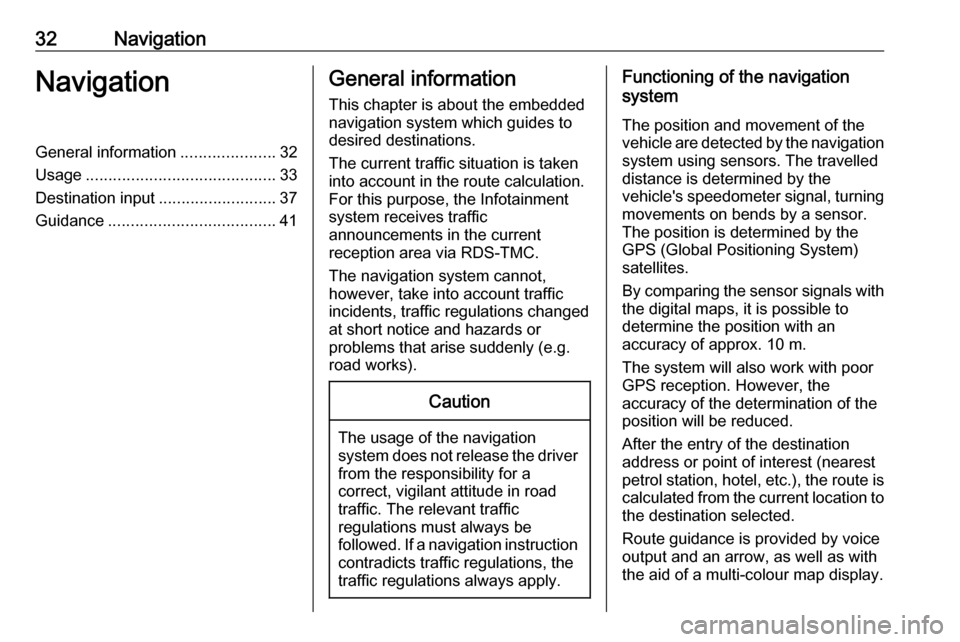
32NavigationNavigationGeneral information.....................32
Usage .......................................... 33
Destination input ..........................37
Guidance ..................................... 41General information
This chapter is about the embedded
navigation system which guides to
desired destinations.
The current traffic situation is taken
into account in the route calculation.
For this purpose, the Infotainment
system receives traffic
announcements in the current
reception area via RDS-TMC.
The navigation system cannot,
however, take into account traffic
incidents, traffic regulations changed
at short notice and hazards or
problems that arise suddenly (e.g.
road works).Caution
The usage of the navigation
system does not release the driver
from the responsibility for a
correct, vigilant attitude in road
traffic. The relevant traffic
regulations must always be
followed. If a navigation instruction contradicts traffic regulations, the
traffic regulations always apply.
Functioning of the navigation
system
The position and movement of the
vehicle are detected by the navigation
system using sensors. The travelled
distance is determined by the
vehicle's speedometer signal, turning
movements on bends by a sensor.
The position is determined by the
GPS (Global Positioning System)
satellites.
By comparing the sensor signals with the digital maps, it is possible to
determine the position with an
accuracy of approx. 10 m.
The system will also work with poor
GPS reception. However, the
accuracy of the determination of the
position will be reduced.
After the entry of the destination
address or point of interest (nearest
petrol station, hotel, etc.), the route is
calculated from the current location to the destination selected.
Route guidance is provided by voice
output and an arrow, as well as with
the aid of a multi-colour map display.
Page 33 of 103

Navigation33Important informationTMC traffic information system and
dynamic route guidance
The TMC traffic information system
receives all current traffic information from TMC radio stations. This
information is included in the
calculation of the overall route. During
this process, the route is planned so that traffic problems related to pre-
selected criteria are avoided.
To be able to use TMC traffic
information, the system must receive
TMC stations in the relevant region.
Map data
All required map data is stored within
the Infotainment system.
Map updates are available at a
Vauxhall Service Partner or at the My Vauxhall customer portal. To
download the map updates from the
Vauxhall customer portal, a
My Vauxhall account and a USB stick
with at least 16 GB memory and
FAT 32 / MBR formatting are
necessary.Download and save the map data on
a computer and unpack the data onto
the USB stick.
To update the map data in the
Infotainment system, connect the
USB stick to the Infotainment system, select the navigation function andfollow the steps on the Info Display.
The installation of the map update will
take up to 1 hour. Do not switch off the
engine during the installation
process.
Some functions of the Infotainment
system, e.g. the navigation function,
are not available during the
installation process.
Usage
Information on the map display Press c to display the navigation
map showing the area around the
current location.Route guidance not active
● The map view is displayed.
● The current location is indicated by an arrow.
● The name of the street you are currently in is displayed at the
bottom left of the map view.
Page 44 of 103
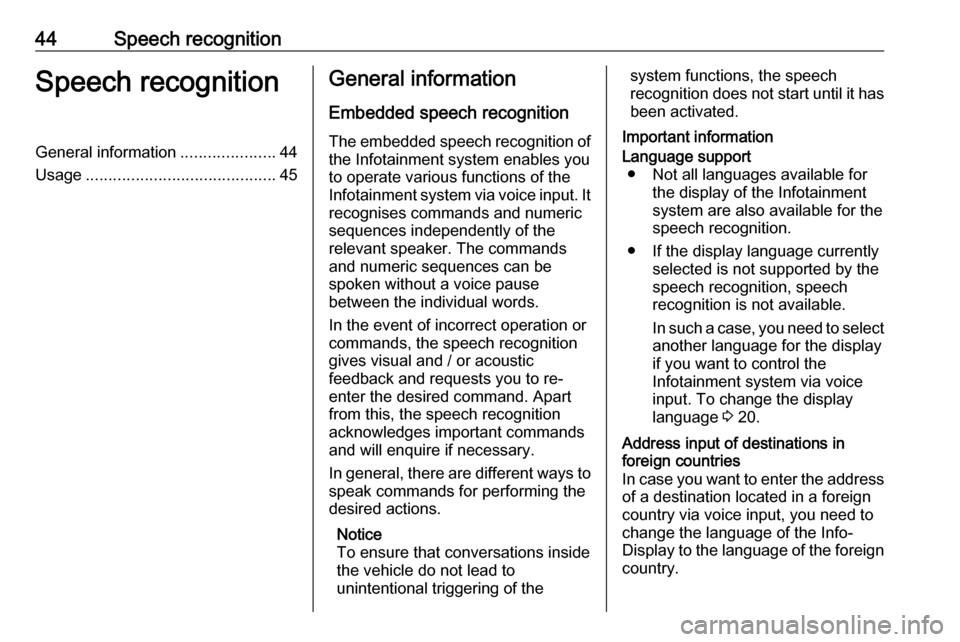
44Speech recognitionSpeech recognitionGeneral information.....................44
Usage .......................................... 45General information
Embedded speech recognition
The embedded speech recognition of
the Infotainment system enables you to operate various functions of the
Infotainment system via voice input. It recognises commands and numeric
sequences independently of the
relevant speaker. The commands
and numeric sequences can be
spoken without a voice pause
between the individual words.
In the event of incorrect operation or
commands, the speech recognition
gives visual and / or acoustic
feedback and requests you to re-
enter the desired command. Apart
from this, the speech recognition
acknowledges important commands
and will enquire if necessary.
In general, there are different ways to
speak commands for performing the
desired actions.
Notice
To ensure that conversations inside
the vehicle do not lead to
unintentional triggering of thesystem functions, the speech
recognition does not start until it has
been activated.
Important informationLanguage support ● Not all languages available for the display of the Infotainment
system are also available for the
speech recognition.
● If the display language currently selected is not supported by the
speech recognition, speech
recognition is not available.
In such a case, you need to select
another language for the display
if you want to control the
Infotainment system via voice
input. To change the display
language 3 20.Address input of destinations in
foreign countries
In case you want to enter the address
of a destination located in a foreign
country via voice input, you need to
change the language of the Info-
Display to the language of the foreign country.