Page 325 of 572
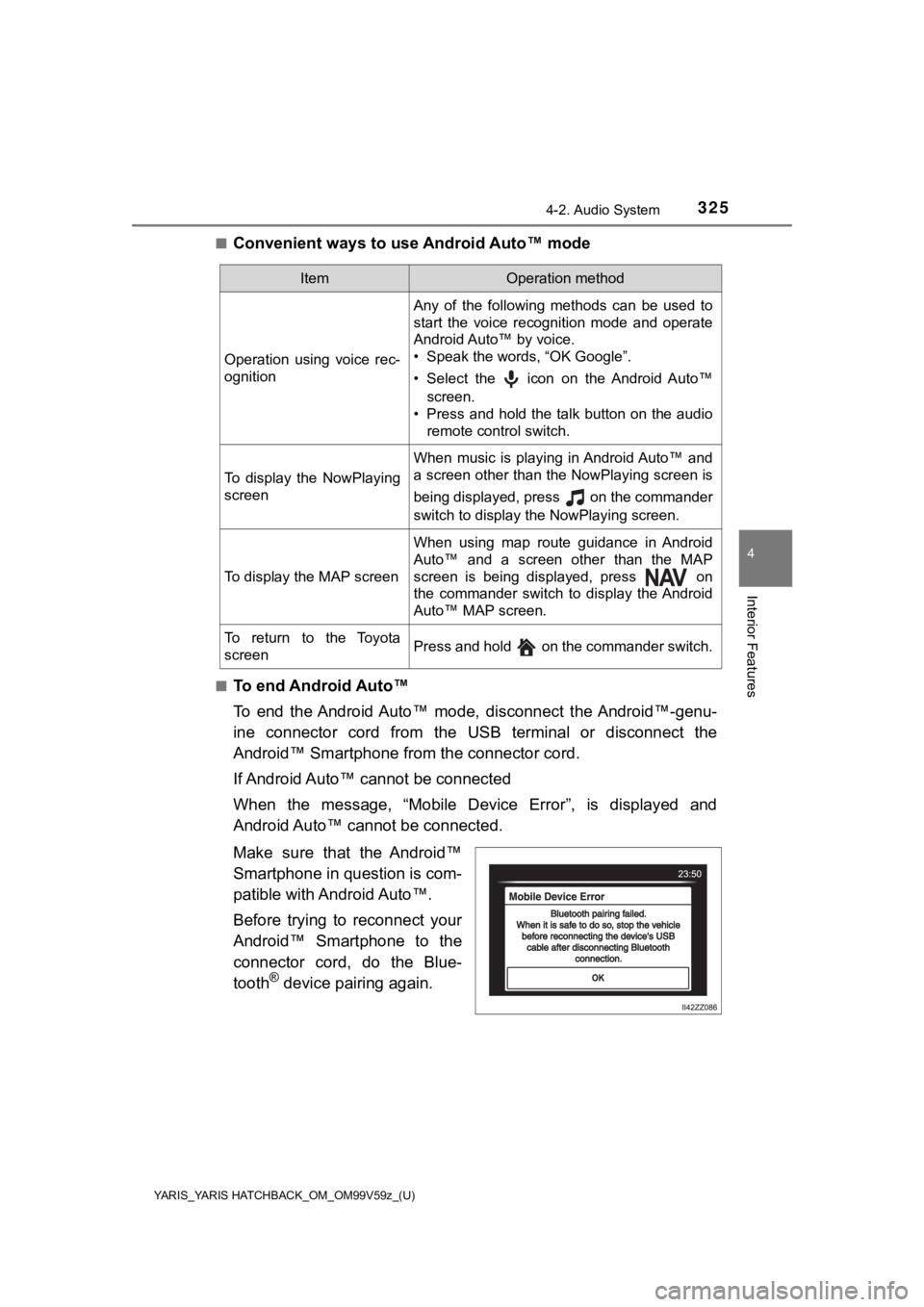
YARIS_YARIS HATCHBACK_OM_OM99V59z_(U)
3254-2. Audio System
4
Interior Features
■Convenient ways to use Android Auto™ mode
■To end Android Auto™
To end the Android Auto™ mode, disconnect the Android™-genu-
ine connector cord from the USB terminal or disconnect the
Android™ Smartphone from the connector cord.
If Android Auto™ cannot be connected
When the message, “Mobile Device Error”, is displayed and
Android Auto™ cannot be connected.
Make sure that the Android™
Smartphone in question is com-
patible with Android Auto™.
Before trying to reconnect your
Android™ Smartphone to the
connector cord, do the Blue-
tooth
® device pairing again.
ItemOperation method
Operation using voice rec-
ognition
Any of the following methods can be used to
start the voice recognition mode and operate
Android Auto™ by voice.
• Speak the words, “OK Google”.
• Select the icon on the Android Auto™screen.
• Press and hold the talk button on the audio
remote control switch.
To display the NowPlaying
screen
When music is playing in Android Auto™ and
a screen other than the NowPlaying screen is
being displayed, press on the commander
switch to display the NowPlaying screen.
To display the MAP screen
When using map route guidance in Android
Auto™ and a screen other than the MAP
screen is being displayed, press on
the commander switch to display the Android
Auto™ MAP screen.
To return to the Toyota
screenPress and hold on the commander switch.
Page 326 of 572
326
YARIS_YARIS HATCHBACK_OM_OM99V59z_(U)
4-2. Audio System
■If the Android Auto™ connection setting cannot be changed
Depending on your Android™ Smart phone, the connection setting
may have been in charging mode only when the connector cord is
connected.
In this case, switch off the Android Auto™ connection setting o nce,
and then switch it back on while connected to USB mode.
The connection setting can be changed to the Android Auto™ con-
nection in the tab on the Settings screen ( P. 3 0 0 ) .
Page 327 of 572

327
YARIS_YARIS HATCHBACK_OM_OM99V59z_(U)
4-3. Bluetooth®
4
Interior Features
Bluetooth®
■Bluetooth® Hands-Free outline
When a Bluetooth
® device (mobile phone) is connected to the vehi-
cle’s Bluetooth® unit via radio wave transmission, a call can be
made or received by pressing the talk button, pick-up button, o r
hang-up button on the audio remote control switch, or by operat ing
the center display.
■Bluetooth® audio outline
When a portable audio unit equipped with the Bluetooth
® communi-
cation function is paired to the vehicle, you can listen to mus ic
stored on the paired portable audio device from the vehicle’s s peak-
ers. It is not necessary to c onnect the portable audio device t o the
vehicle’s external input terminal. After programming, operate t he
vehicle audio control panel to play/stop the audio.
■Applicable Bluetooth® specification (Recommended)
Ver. 1.1/1.2/2.0 + EDR/2.1 + EDR/3.0 (conformity)
● For your safety, a device can be paired only when the vehicle i s parked. If
the vehicle starts to move, the pairing procedure will end. Par k the vehicle in
a safe place before pairing.
● The communication range of a Bluetooth
® equipped device is about 32 ft.
(10 m) or less.
● Basic audio operation is available using voice commands even if Bluetooth
®
is not connected.
● For safety reasons, operation of the center display is disabled while the
vehicle is being driven. However, items not displayed in gray can be oper-
ated using the commander switch while the vehicle is being driv en.
NOTICE
Some Bluetooth® mobile devices are not compatible with the vehicle. Con-
sult your Toyota dealer, Toyota Customer Experience Center (U.S .A. Only),
Toyota Canada Customer Interaction Centre (Canada Only) or Web support
center for information regarding Bluetooth
® mobile device compatibility:
● U.S.A.
Phone: 1-800-331-4331 (Toll-free)
Web: http://www.toyota.com/entune
● Canada
Phone: 1-888-TOYOTA-8 or 1-888-869-6828 (Toll-free)
Web: http://www.toyota.ca
Page 328 of 572
328
YARIS_YARIS HATCHBACK_OM_OM99V59z_(U)
4-3. Bluetooth®
Component Parts
Audio unitTalk button, Pick-up button
and Hang-up button
Talk button
Pick-up button
Hang-up button
Microphone
1
2
3
Microphone
Page 329 of 572

YARIS_YARIS HATCHBACK_OM_OM99V59z_(U)
3294-3. Bluetooth®
4
Interior Features
■Microphone (hands-free)
The microphone is used for speaking voice commands or when
making a Hands-free call.
■Talk button, Pick-Up button and Hang-Up button (hands-free)
The basic functions of Bluetooth
® Hands-Free can be used for such
things as making calls or hanging up using the talk, pick-up an d
hang-up buttons on the steering wheel.
■Commander switch
The commander switch is used for volume adjustment and display
operation. Tilt or turn the commander knob to move the cursor.
Press the commander knob to select the icon.
■Volume adjustment
The volume dial of the commander s witch is used to adjust the vol-
ume. Turn the dial to the right to increase volume, to the left to
decrease it.
The volume can also be adjusted using the volume button on the
steering wheel.
• Press the volume dial to switch the audio MUTE on and off.
• If the volume is lower compared to other audio modes, increase the vol- ume from the device side.
Conversation volume and the vo lume of the voice guidance and
ringtone can each be set in advance.
Select the icon on the home screen and display the Com-
munication screen.
Select .
Adjust the and the using the slider.
1
2
3
Page 330 of 572

330
YARIS_YARIS HATCHBACK_OM_OM99V59z_(U)
4-3. Bluetooth®
■Device pairing
To use Bluetooth
® audio and Hands-Free, the device equipped with
Bluetooth® has to be paired to the unit using the following proce-
dure. A maximum of 7 devices including Bluetooth® audio devices
and hands-free mobile phones can be paired.
● Pairing Procedure
Select the icon on the home screen and display the
Settings screen.
Select the tab.
Select .
Turn the Bluetooth
® setting on.
Select to display the message and switch to the
device operation.
Using your device, perform a search for the Bluetooth
® device
(Peripheral device).
Select “Toyota” from the device list searched by the device.
Device with Bluetooth
® version 2.0:
Input the displayed 4-digit pairing code into the device.
Device with Bluetooth
® version 2.1 or higher:
Make sure the displayed 6-digit code on the audio is also dis-
played on the device, and touch the .
Connection permission and pho nebook access permission for
your mobile device may be required depending on the mobile
device.
If pairing is successful, the f unctions of the device connected
to Bluetooth
® are displayed.
Bluetooth® Preparation
1
2
3
4
5
6
7
8
9
Page 331 of 572

YARIS_YARIS HATCHBACK_OM_OM99V59z_(U)
3314-3. Bluetooth®
4
Interior Features
Devices compatible with Toyota Email/SMS function:
SMS (Short Message Service) mes sages, and E-mail for the
device are downloaded automatically. A download permission
operation for your device may be required depending on the
device.
When Call history and messages are downloaded automatically,
each automatic download setting must be on.
Refer to Communication Settings on P. 351.
After a device is registered, the system automatically identifi es
the device. By activating Bluetooth® Hands-Free again, or by
activating Bluetooth® Hands-Free first after switching the ignition
from OFF to ACC, the device connec tion condition is indicated in
the center display.
● IMPORTANT note about pairing and automatic reconnection:
• If pairing is redone on the same mobile phone device, first clear “Toyota” displayed on the Bluetooth
® setting screen of
the mobile device.
• When the OS of the device is updated, the pairing information may be deleted. If this happens, reprogram the pairing infor-
mation to the Bluetooth
® unit.
• Before you pair your device, make sure that Bluetooth® is
“ON”, both on your phone and on the vehicle.
10
Page 334 of 572
334
YARIS_YARIS HATCHBACK_OM_OM99V59z_(U)
4-3. Bluetooth®
■Bluetooth® Preparation
The Bluetooth® system may not operate for 1 or 2 minutes after the ignition is
switched to ACC or ON. However, this does not indicate a proble m. If the
Bluetooth
® system does not connect automatically after 1 or 2 minutes have
elapsed, make sure that the Bluetooth® setting on the device is normal and
attempt to reconnect the Bluetooth® device from the vehicle side.
■ Device selection
The following functions can be used for the Hands-free or audio.
●Hands-free: Phone calls and E-mail/SMS
● Audio: Bluetooth
® audio, Pandora®, Aha™, Stitcher™ radio
The Bluetooth® Hands-Free System applies to the following lan-
guages: • English
• Spanish
•French
Refer to Settings on P. 300.
Available Language