2020 TOYOTA YARIS ECO mode
[x] Cancel search: ECO modePage 321 of 572

YARIS_YARIS HATCHBACK_OM_OM99V59z_(U)
3214-2. Audio System
4
Interior Features
■Convenient Ways to Use Apple CarPlay™
■To End Apple CarPlay™
To end Apple CarPlay™, disconnect the Apple
® -genuine connec-
tor cord from the USB terminal and disconnect the iPhone® from
the connector cord.
If the connector cord is disconnected from the USB terminal dur ing music
playback using Apple CarPlay™, the audio source selection will no longer be
available and the vehicle’s audio device will be muted.
■
What is Android Auto™?
Android Auto™ is an application which allows the operation of an
Android™ Smartphone using the vehicle’s audio. Android Auto™
functions such as the phone, mes sages, music, and map can be
used with the vehicl e’s audio system.
ItemOperation method
Activating the voice recog-
nition function (Siri®)
Activate Siri® using any of the following two
methods to operate Apple CarPlay™ by
voice.
• Press and hold/Long press the talk button on the audio control switch.
• Press and hold
To display the NowPlaying
screen
When music is playing in Apple CarPlay™
and a screen other than the NowPlaying
screen is being displayed, press on the
commander switch to display the NowPlaying
screen.
To display the MAP screen
When using map route guidance in Apple
CarPlay™ and a screen other than the MAP
screen is being displayed, press on
the commander switch to display the MAP
screen.
To return to Toyota screenPress and hold on the commander switch.
How to use Android Auto™ mode
Page 325 of 572
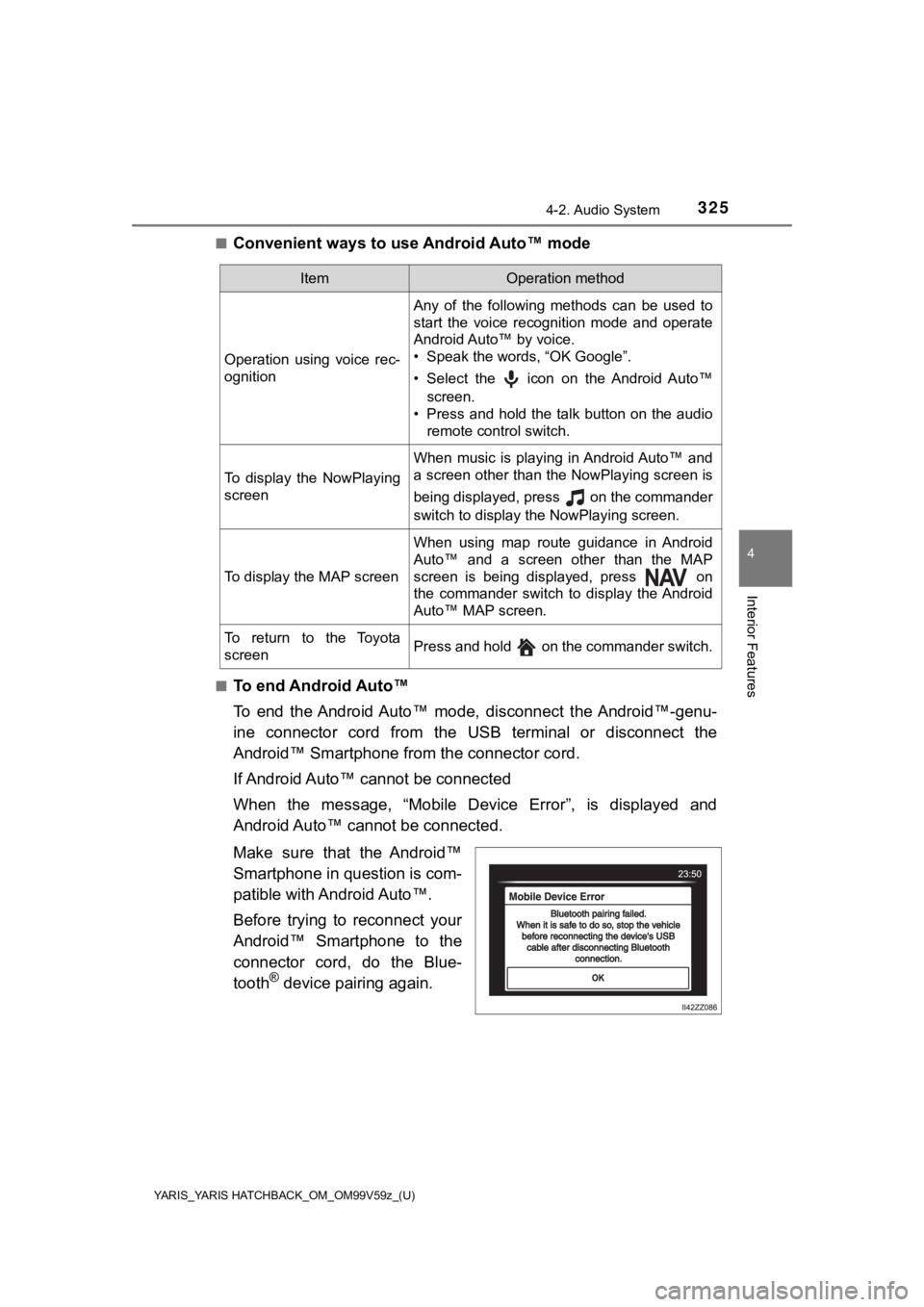
YARIS_YARIS HATCHBACK_OM_OM99V59z_(U)
3254-2. Audio System
4
Interior Features
■Convenient ways to use Android Auto™ mode
■To end Android Auto™
To end the Android Auto™ mode, disconnect the Android™-genu-
ine connector cord from the USB terminal or disconnect the
Android™ Smartphone from the connector cord.
If Android Auto™ cannot be connected
When the message, “Mobile Device Error”, is displayed and
Android Auto™ cannot be connected.
Make sure that the Android™
Smartphone in question is com-
patible with Android Auto™.
Before trying to reconnect your
Android™ Smartphone to the
connector cord, do the Blue-
tooth
® device pairing again.
ItemOperation method
Operation using voice rec-
ognition
Any of the following methods can be used to
start the voice recognition mode and operate
Android Auto™ by voice.
• Speak the words, “OK Google”.
• Select the icon on the Android Auto™screen.
• Press and hold the talk button on the audio
remote control switch.
To display the NowPlaying
screen
When music is playing in Android Auto™ and
a screen other than the NowPlaying screen is
being displayed, press on the commander
switch to display the NowPlaying screen.
To display the MAP screen
When using map route guidance in Android
Auto™ and a screen other than the MAP
screen is being displayed, press on
the commander switch to display the Android
Auto™ MAP screen.
To return to the Toyota
screenPress and hold on the commander switch.
Page 335 of 572

YARIS_YARIS HATCHBACK_OM_OM99V59z_(U)
3354-3. Bluetooth®
4
Interior Features
In this section, the basic operation of the voice recognition is
explained.
■Activating Voic e Recognition
Press the talk button.
■Ending Voice Recognition
Use one of the following methods: • Press the hang-up button.
• Say, “Cancel”.
• Operate the commander switch or the center display (only when vehicle is stopped).
■Skipping Voice Guidance (for faster operation)
Press and release the talk button.
■Troubleshooting for Voice Recognition
If you do not understand an operation method while in the voice
recognition mode, say “Tutorial” or “Help”.
■Commands useable anytime d uring voice recognition
“Go Back” and “Cancel” are commands which can be used at any-
time during voice recognition.
● Returning to previous operation
To return to the previous operation, say, “Go Back” while in vo ice
recognition mode.
● Cancel
To put the Bluetooth
® Hands-Free system in standby mode, say,
“Cancel” while in voice recognition mode.
Voice Recognition
Page 336 of 572

336
YARIS_YARIS HATCHBACK_OM_OM99V59z_(U)
4-3. Bluetooth®
■To prevent a deterioration in the voice recognition rate and
voice quality, the following points should be observed:
• The voice recognition cannot be performed while voice guidance
or the beep sound is operating. Wait until the voice guidance o r
the beep sound is finished bef ore saying your commands.
• Phone related commands are available only when your phone is connected via Bluetooth
®. Make sure your phone is connected
via Bluetooth® before you operate phone related voice com-
mands.
• Music play commands, such as Play Artist and Play Album can be used only in USB audio mode.
• Do not speak too slowly o r loudly (no loud voice).
• Speak clearly, without pausi ng between words or numbers.
• Dialects or different wording other than hands-free prompts ca n-
not be recognized by voice recognition. Speak in the wording
specified by the voice commands.
• It is not necessary to face the microphone or approach it. Spe ak
the voice commands while maint aining a safe driving position.
• Close the windows to reduce loud noises from outside the vehi- cle, or turn down the airflow of the air-conditioning system wh ile
Bluetooth
® Hands-Free is being used.
• Make sure the vents are not directing air up towards the micro -
phone.
If the voice recognition perf ormance is not satisfactory.
Refer to Troubleshooting on P. 366.
Page 343 of 572

YARIS_YARIS HATCHBACK_OM_OM99V59z_(U)
3434-3. Bluetooth®
4
Interior Features
■Telephone Number InputSelect the icon on the home screen and display the Com-
munication screen.
When is pressed, the dial pad is displayed.
Input the telephone number using the dial pad.
Select to make the call.
● Numeral or symbol entry
Use the dial pad.
Long-press the to input +.
Select to delete the currently input value.
Long-press to delete all input values.
■Redial Function
Makes a call to the last person called (latest person on outgoi ng call
record) from the mobile phone/vehicle.
Press the talk button.
Wait for the beep sound.
Say: “Redial”
■Call back Function
Makes a call to the last person who called your (latest person on
incoming call record) mobile phone/vehicle.
Press the talk button.
Wait for the beep sound.
Say: “Call back”
● Automatic 911 dialing
If the vehicle is involved in a moderate to severe collision, a call
is made automatically to 911 from the connected device. The
“Emergency Assistance Cal l” setting must be on.
Refer to Communication Settings on P. 351.
If the vehicle is involved in a moderate to severe collision, n oti-
fication of the call to 911 is made via audio and screen displa y.
To cancel the call, press or hang-up
button withi n 10 seconds.
If or hang-up button is not pressed
within 10 seconds, the call i s made to 911 automatically.
1
2
3
4
1
2
3
1
2
3
1
2
Page 354 of 572

354
YARIS_YARIS HATCHBACK_OM_OM99V59z_(U)
4-3. Bluetooth®
●The battery consumption of Bluetooth® audio devices increases while Blue-
tooth® is connected.
● If a general mobile phone device is USB connected during music playback
over the Bluetooth
® connection, the Bluetooth® connection is disconnected.
For this reason, you cannot have music playback over a Bluetoot h® connec-
tion and music playback using a USB connection at the same time .
● If a device which supports AVRCP Ver. 1.6 or higher is connecte d, song
information may not display correctly.
● The system may not operate normally depending on the Bluetooth
® audio
device.
■
Switching to Bluetooth® audio mode
To listen to music or voice audio recorded to a Bluetooth
® audio
device, switch to the Bluetooth® audio mode to operate the audio
device using the audio system control panel. Any Bluetooth® audio
device must be paired to the vehicle’s Bluetooth® unit before it can
be used.
Refer to Bluetooth
® Preparation on P. 330.
Turn on the Bluetooth
® audio device’s power.
Switch the ignition to ACC or ON.
Select the icon on the home screen to display the Enter-
tainment screen.
When is selected, switches to the Bluetooth
® audio
mode to begi n playback.
■Playback
To listen to a Bluetooth
® audio device over the vehicle’s speaker
system, switch the mode to Bluetooth® audio mode. (Refer to
“Switching to Bluetooth® audio mode”)
After switching to the Bluetooth
® audio mode, the following icons
are displayed in the lower part of the display. Icons which can be
used differ depending on the version of the Bluetooth
® audio device
which you are currently using.
How to Use the Bluetooth® Audio System
1
2
3
4
Page 368 of 572

368
YARIS_YARIS HATCHBACK_OM_OM99V59z_(U)
4-3. Bluetooth®
■Android Auto™ use-related issues
SymptomCauseSolution method
The Android Auto™
mode does not launch
even though the
Android™-genuine
connector cord is
inserted into the USB
port and it is con-
nected to my Android™
Smartphone.The Android Auto™
application has not
been downloaded to
your Android™ Smart-
phone.
To use Android Auto™
with your vehicle, the
Android Auto™ appli-
cation is required on
your Android™ Smart-
phone. Download the
Android Auto™ appli-
cation from the Google
Play™.
You used the wrong
USB port.
Use the USB port dis-
playing the mark to
start the Android
Auto™ mode.
The error message,
“Mobile device error” is
displayed after con-
necting my Android™
Smartphone to the
USB port.
There is miscommuni-
cation between the
vehicle’s audio system
and your Android™
Smartphone.Disconnect the connec-
tor cord from the USB
port once and then
reconnect it.
Your Android™ Smart-
phone cannot be paired
because another
device is connected via
Bluetooth
®.
Disconnect the other
device’s Bluetooth®
connection, disconnect
the connector cord of
the Android™ Smart-
phone from the USB
terminal once, and then
reconnect it.
The icon of the applica-
tion I want to use is not
displayed on the home
screen while in Android
Auto™ mode.Only applications com-
patible with Android
Auto™ are displayed
on the screen.
Contact the applica-
tion’s supplier.
• Voice recognition ispoor or incorrect.
• Voice recognition responds slowly or it
does not work.
-
If you are having diffi-
culty using the voice
recognition, visit the
Android Auto™ sup-
port site or contact
Google™.
Page 369 of 572

YARIS_YARIS HATCHBACK_OM_OM99V59z_(U)
3694-3. Bluetooth®
4
Interior Features
■Bluetooth® Device pairing, connection problems
There is a difference in
the audio volume
between Bluetooth
®
audio and Android
Auto™.
-
Check the volume of
the audio on the device
connected via Blue-
tooth
®. The volume on
some devices con-
nected via Bluetooth
®
can be adjusted.
SymptomCauseSolution method
SymptomCauseSolution method
Unable to perform pair-
ing.-
First make sure the
device is compatible
with the Bluetooth
®
unit, and then check
whether the Bluetooth®
function and the Find
Mode/Visible setting
*1
on the device are
turned on. If pairing is
still not possible after
this, contact your
Toyota dealer or Toyota
Canada Customer
Interaction Centre.
Pairing cannot be per-
formed again.
The pairing information
paired to the Blue-
tooth
® unit or device is
not recognized cor-
rectly.
Perform pairing using
the following proce-
dure.
• Clear “Toyota” stored in the device.
• Perform pairing again.
It takes time for auto-
matic connection.There are a lot of
paired Bluetooth®
devices.
Delete the pairing infor-
mation for unused
Bluetooth
® devices. If it
takes time for an auto-
matic connection even
though the above oper-
ation has been done,
do a manual connec-
tion.