Page 168 of 314

1706-1. Information display
6-1.Information display
*: Premium Audio only
1Press the “MENU” button.
2 Select “Info”.
3 Select “Weather”.
4 Check that the weather
screen is displayed.
Select to display the current
weather information.
( P.171)
Select to display a 3-day weather forecast for the cur-
rently displayed location. To
view the details of a specific
day, select the date.
Select to display the weather
information for the next 6
hours and 12 hours. (This
button is not displayed when
a location is selected from
the “National Cities” list of
“National/Local”.)
Select to display the weather
of a desired location in the
recently checked locations
list.
Select to change the dis-
played weather location. A
location can be selected from
two different lists: a list of
national cities and a list of
local cities. (
P.171)
Select to display Doppler
weather radar information
over the map.
●This function is not made avail-
able in some countries or areas.
●The weather for current location
might not show the closest city
when it first displays.
●The weather information is
updated every 5 to 90 minutes.
The time elapsed since the last
update is displayed at the bottom
right corner of the screen. If the
weather has been updated less
than 5 minutes a go, “Now” will be
displayed.
Receiving weather
infor mation*
Weather information can be
received via HD Radio
broadcast or DCM (Data
Communication Module).
Displaying weather
screen
A
B
C
D
E
F
Page 185 of 314

1877-2. Panoramic view monitor
7
Peripheral monitoring system
Each time the guide line switch-
ing button is selected, the mode
will change as follows:
Distance guide line
Only the distance guide lines
are displayed.
Projected course line
Projected course lines will be
added to the distance guide
lines.
In addition to screen switching
by operating the camera switch,
automatic display mode is avail-
able. In this mode, the screen is
switched automatically in
response to vehicle speed.
Each time is selected, automatic display mode is
enabled/disabled.
In automatic mode, the monitor
will automatically display images
in the following situations:
Vehicles with an automatic
transmission: When the shift
lever is shifted to “N” or “D”
position.
Vehicles with a manual trans-
mission: When the shift lever
is in a position other than “R”
and the vehicle starts moving.
When vehicle speed is
reduced to approximately 6
mph (10 km/h) or less.
Switching the guide line
mode
Automatic display mode
Page 187 of 314

1897-2. Panoramic view monitor
7
Peripheral monitoring system
●Pressing the camera switch changes the screen to the panoramic view &
wide front view screen or previous ly displayed screen, such as the naviga-
tion screen.
●For details about the intuitive parking assist, refer to the “O WNER’S MAN-
UAL”.
In addition to screen switching
by operating the camera switch,
automatic display mode is avail-
able. In this mode, the screen is
switched automatically in
response to vehicle speed.
Each time is selected,
automatic display mode is
enabled/disabled.
In automatic display mode, the
monitor will automatically dis-
play images in the following situ-
ations:
Vehicles with an automatic
transmission: When the shift
lever is shifted to “N” or “D”
position.
Vehicles with a manual trans-
mission: When the shift lever
is in a position other than “R”
and the vehicle starts moving.
When vehicle speed is reduced to approximately 6
mph (10 km/h) or less.
Check the positions and dis-
tance between the vehicle
width line and a target object
such as the obstacle or curb
WARNING
●When a sensor indicator on the in tuitive parking assist display illumi-
nates in red or a buzzer sounds continuously, be sure to check the area
around the vehicle immediately a nd do not proceed any further until
safety has been ensured, otherwise an unexpected accident may o ccur.
●As the intuitive parking assist display is displayed over the c amera view,
it may be difficult to see the intuitive parking assist display depending on
the color and brightness of the surrounding area.
Automatic display mode
Using the vehicle width
lines
Page 189 of 314
1917-2. Panoramic view monitor
7
Peripheral monitoring system
Each time the display mode switching button is selected, the mode
will change as follows:
Panoramic view & rear view
Wide rear view
Display mode switching button
Select to switches between panora mic view & rear view display and wide
rear view display.
Guide line switching button
Select to switch the guide line mode. ( P.192)
Checking the rear and around the vehicle
The panoramic view & rear view and the wide rear view
screen provide support when checking the areas of behind
the vehicle and around the vehicle while backing up, for
example while parking.
The screens will be displayed when the shift lever is in the
“R” position.
Screen display
A
B
Page 190 of 314

1927-2. Panoramic view monitor
Intuitive parking assist*
When a sensor detects an obstacle, the direction of and the app roximate
distance to the obsta cle are displayed and the buzzer sounds.
*: If equipped
●The monitor is cancelled when the shift lever is shifted into any position
other than the “R” position.
●For details about the intuitive parking assist, refer to the “O WNER’S MAN-
UAL”.
Each time the guide line switching button is selected, the mode will
change as follows:
Projected course line
Projected course lines are displayed which move in accordance w ith
the operation of the steering wheel.
Parking assist guide line
The steering wheel return points (parking assist guide lines) are dis-
played. This mode is recommended for those who are comfortable
with parking the vehicle without the aid of the estimated cours e lines.
WARNING
●When a sensor indicator on the intuitive parking assist display illumi-
nates in red or a buzzer sounds continuously, be sure to check the area
around the vehicle immediately a nd do not proceed any further until
safety has been ensured, otherwise an unexpected accident may o ccur.
●As the intuitive parking assist display is displayed over the c amera view,
it may be difficult to see the intuitive parking assist display depending on
the color and brightness of the surrounding area.
Guide lines displayed on the screen
C
Page 224 of 314
2267-3. Multi-terrain Monitor
Each time the guide line switch-
ing button is selected, the mode
will change as follows:
Distance guide line
Only the distance guide lines
are displayed.
Projected course line
Projected course lines will be
added to the distance guide
lines.
The image from the both side camera s is displayed and assists the
driver to check conditions on the sides of the vehicle or to co nfirm
the safety of narrow roads.
Side views
Automatic display button
Select to turn automatic display mode on/off. The indicator on the button
illuminates during autom atic display mode. (P.211)
Front distance guide line (red)
Show distance in front of the vehicle.
• Display points approximately 1 .6 ft. (0.5 m) from the edge of the bumper.
Vehicle width lines (blue)
Shows guide lines of the vehicle’ s width including the outside rear view mir-
Switching the guide line
mode
Side views
A
B
C
Page 227 of 314

2297-3. Multi-terrain Monitor
7
Peripheral monitoring system
Wide rear viewDisplay mode switching button
Select to switches between panoramic view & rear view display and wide
rear view display.
Guide line switching button
Select to switch t he guide line mode. ( P.229)
Intuitive parking assist*
When a sensor detects an obstacle, the direction of and the app roximate
distance to the obsta cle are displayed and the buzzer sounds.
*: If equipped
●The monitor is cancelled when the shift lever is shifted into any position
other than the “R” position.
●For details about the intuitive parking assist, refer to the “O WNER’S MAN-
UAL”.
Each time the guide line switching button is selected, the mode will
change as follows:
Projected course line
Projected course lines are displayed which move in accordance w ith
WARNING
●When a sensor indicator on the intuitive parking assist display illumi-
nates in red or a buzzer sounds continuously, be sure to check the area
around the vehicle immediately a nd do not proceed any further until
safety has been ensured, otherwise an unexpected accident may o ccur.
●As the intuitive parking assist display is displayed over the c amera view,
it may be difficult to see the intuitive parking assist display depending on
the color and brightness of the surrounding area.
Guide lines displayed on the screen
A
B
C
Page 271 of 314
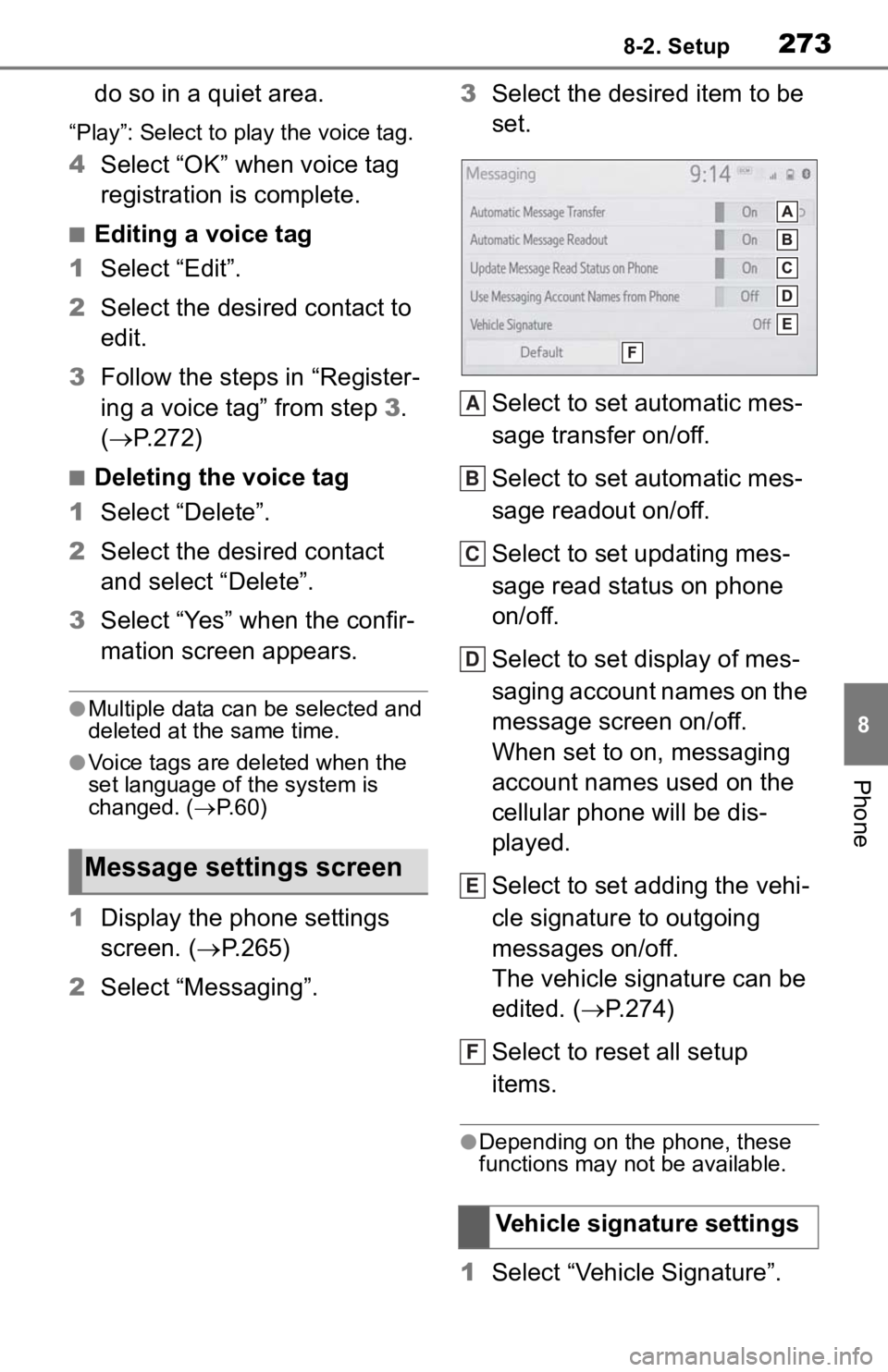
2738-2. Setup
8
Phone
do so in a quiet area.
“Play”: Select to play the voice tag.
4Select “OK” when voice tag
registration is complete.
■Editing a voice tag
1 Select “Edit”.
2 Select the desired contact to
edit.
3 Follow the steps in “Register-
ing a voice tag” from step 3 .
( P.272)
■Deleting the voice tag
1 Select “Delete”.
2 Select the desired contact
and select “Delete”.
3 Select “Yes” when the confir-
mation screen appears.
●Multiple data can be selected and
deleted at the same time.
●Voice tags are deleted when the
set language of the system is
changed. ( P. 6 0 )
1 Display the phone settings
screen. ( P.265)
2 Select “Messaging”. 3
Select the desired item to be
set.
Select to set automatic mes-
sage transfer on/off.
Select to set automatic mes-
sage readout on/off.
Select to set updating mes-
sage read status on phone
on/off.
Select to set display of mes-
saging account names on the
message screen on/off.
When set to on, messaging
account names used on the
cellular phone will be dis-
played.
Select to set adding the vehi-
cle signature to outgoing
messages on/off.
The vehicle signature can be
edited. ( P.274)
Select to reset all setup
items.
●Depending on the phone, these
functions may not be available.
1 Select “Vehicle Signature”.
Message settings screen
Vehicle signature settings
A
B
C
D
E
F