Page 91 of 240
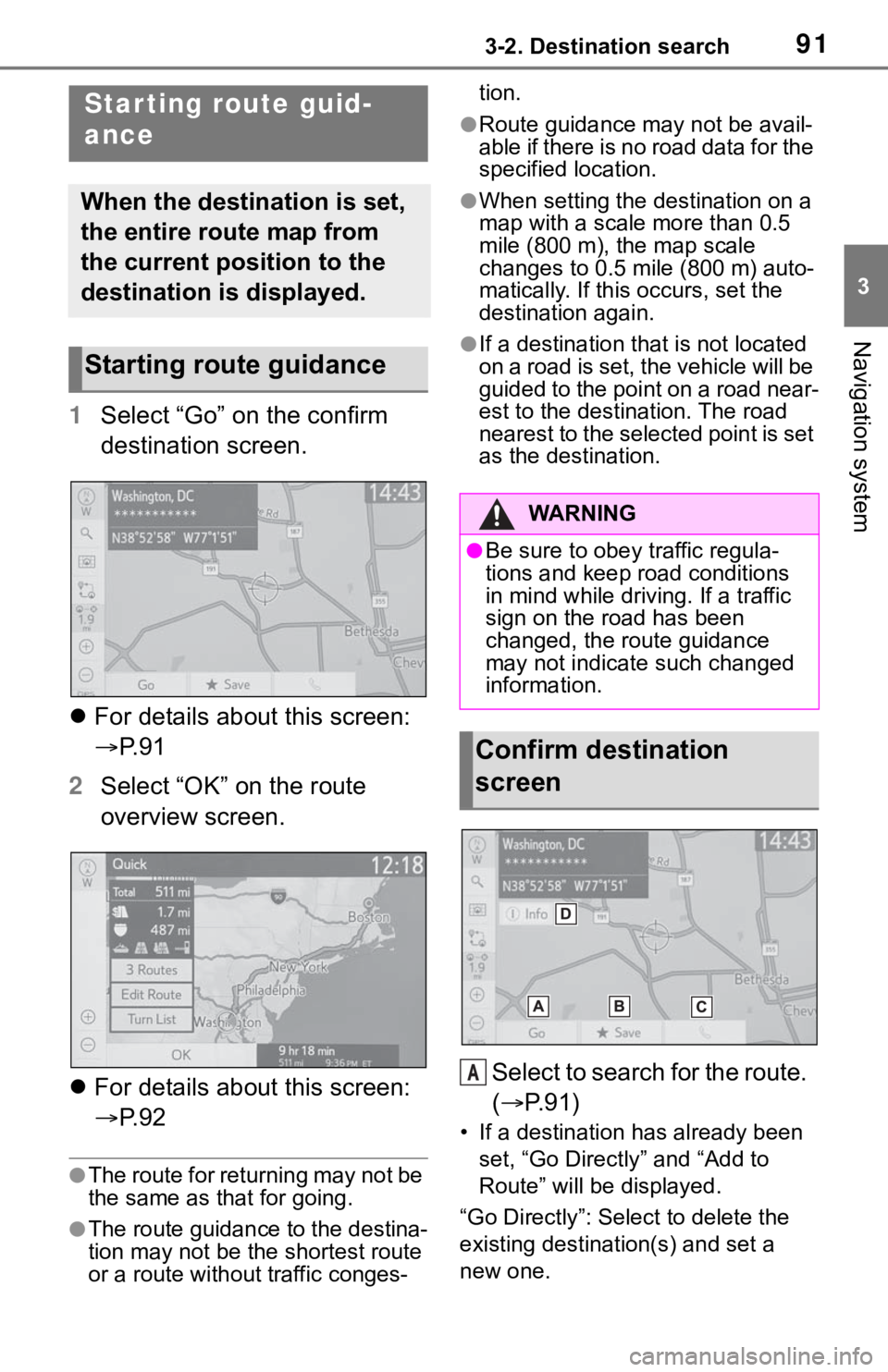
913-2. Destination search
3
Navigation system
1Select “Go” on the confirm
destination screen.
For details about this screen:
P. 9 1
2 Select “OK” on the route
overview screen.
For details about this screen:
P. 9 2
●The route for returning may not be
the same as that for going.
●The route guidance to the destina-
tion may not be the shortest route
or a route without traffic conges- tion.
●Route guidance may not be avail-
able if there is no road data for the
specified location.
●When setting the destination on a
map with a scale more than 0.5
mile (800 m), the map scale
changes to 0.5 mile (800 m) auto-
matically. If this occurs, set the
destination again.
●If a destination that is not located
on a road is set, the vehicle will be
guided to the point on a road near-
est to the destination. The road
nearest to the selected point is set
as the destination.
Select to search for the route.
(
P.91)
• If a destination has already been
set, “Go Directly” and “Add to
Route” will be displayed.
“Go Directly”: Select to delete the
existing destination(s) and set a
new one.
Starting route guid-
ance
When the destination is set,
the entire route map from
the current position to the
destination is displayed.
Starting route guidance
WA R N I N G
●Be sure to obey traffic regula-
tions and keep road conditions
in mind while driving. If a traffic
sign on the road has been
changed, the r oute guidance
may not indicate such changed
information.
Confirm destination
screen
A
Page 93 of 240
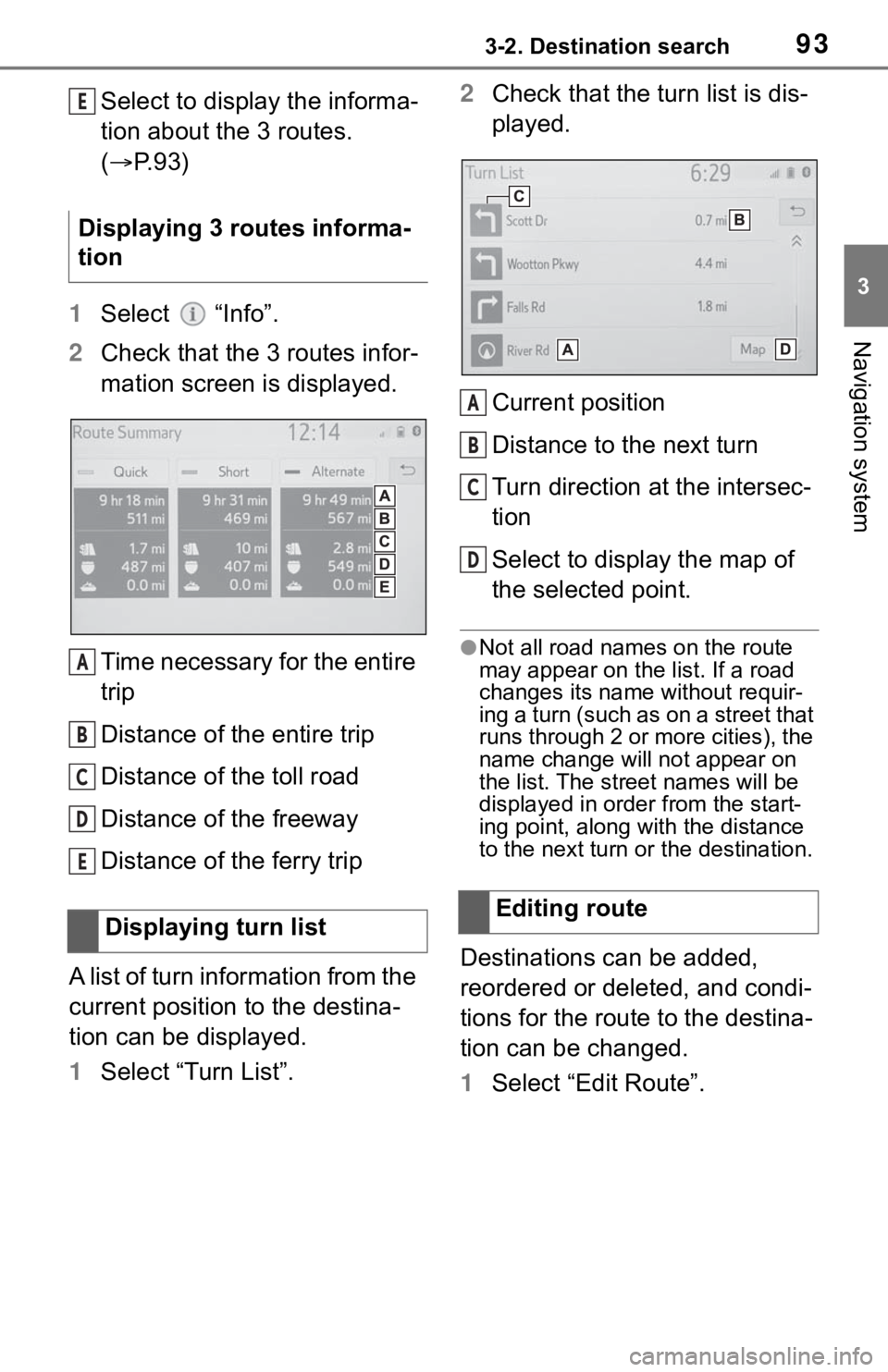
933-2. Destination search
3
Navigation system
Select to display the informa-
tion about the 3 routes.
(P. 9 3 )
1 Select “Info”.
2 Check that the 3 routes infor-
mation screen is displayed.
Time necessary for the entire
trip
Distance of the entire trip
Distance of the toll road
Distance of the freeway
Distance of the ferry trip
A list of turn information from the
current position to the destina-
tion can be displayed.
1 Select “Turn List”. 2
Check that the turn list is dis-
played.
Current position
Distance to the next turn
Turn direction at the intersec-
tion
Select to display the map of
the selected point.
●Not all road names on the route
may appear on the list. If a road
changes its name without requir-
ing a turn (such as on a street that
runs through 2 or more cities), the
name change will not appear on
the list. The str eet names will be
displayed in order from the start-
ing point, along with the distance
to the next turn or the destination.
Destinations can be added,
reordered or deleted, and condi-
tions for the route to the destina-
tion can be changed.
1Select “Edit Route”.
Displaying 3 routes informa-
tion
Displaying turn list
E
A
B
C
D
E
�(�G�L�W�L�Q�J���U�R�X�W�H
A
B
C
D
Page 94 of 240
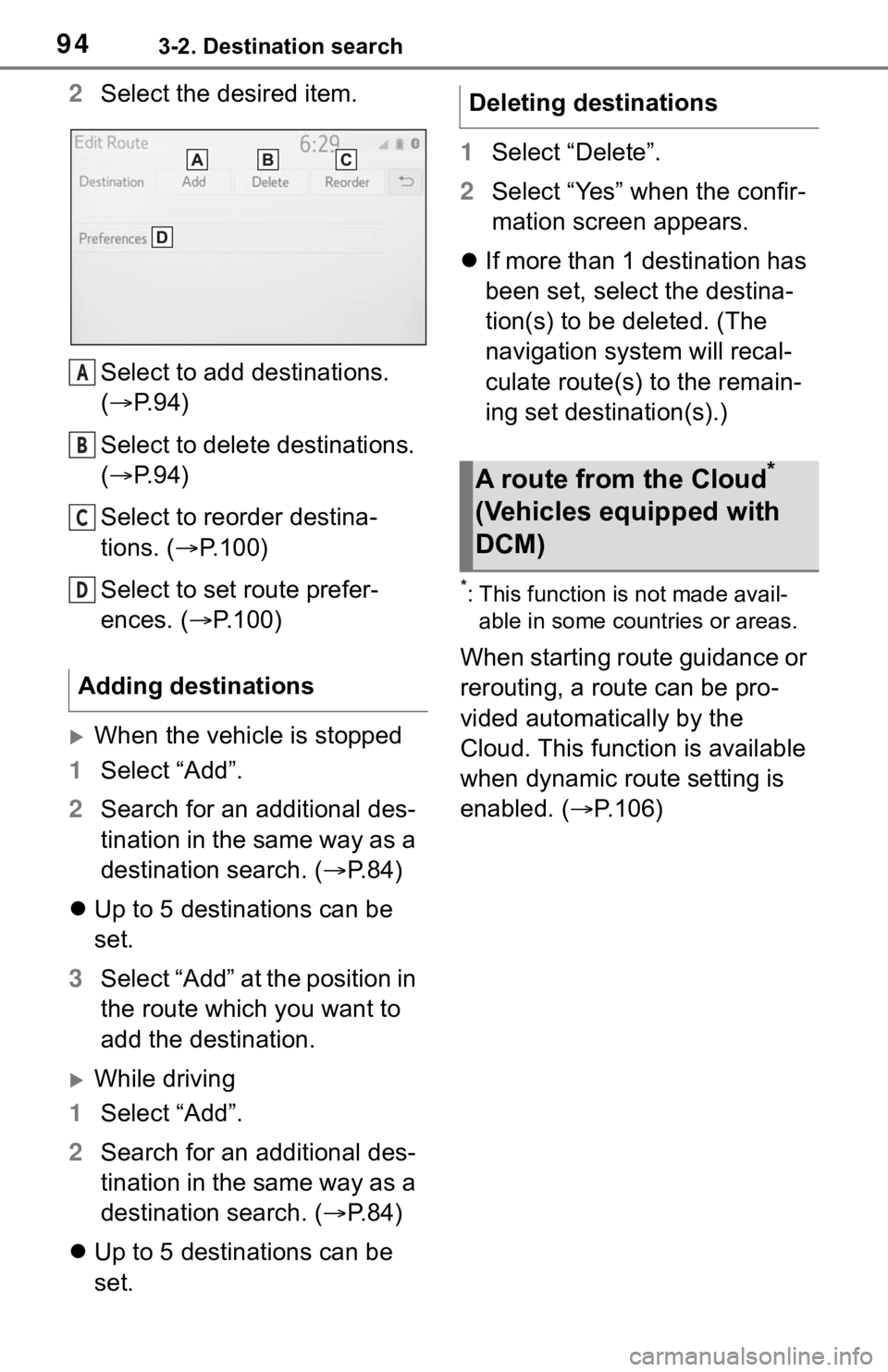
943-2. Destination search
2Select the desired item.
Select to add destinations.
( P. 9 4 )
Select to delete destinations.
( P. 9 4 )
Select to reorder destina-
tions. ( P.100)
Select to set route prefer-
ences. ( P.100)
When the vehicle is stopped
1 Select “Add”.
2 Search for an additional des-
tination in the same way as a
destination search. ( P. 8 4 )
Up to 5 destinations can be
set.
3 Select “Add” at the position in
the route which you want to
add the destination.
While driving
1 Select “Add”.
2 Search for an additional des-
tination in the same way as a
destination search. ( P. 8 4 )
Up to 5 destinations can be
set. 1
Select “Delete”.
2 Select “Yes” when the confir-
mation screen appears.
If more than 1 destination has
been set, select the destina-
tion(s) to be deleted. (The
navigation system will recal-
culate route(s) to the remain-
ing set destination(s).)
*: This function is not made avail-
able in some countries or areas.
When starting route guidance or
rerouting, a route can be pro-
vided automatically by the
Cloud. This function is available
when dynamic route setting is
enabled. ( P.106)
Adding destinations
A
B
C
D
�'�H�O�H�W�L�Q�J���G�H�V�W�L�Q�D�W�L�R�Q�V
�$���U�R�X�W�H���I�U�R�P���W�K�\
H���&�O�R�X�G�
��
���9�H�K�L�F�O�H�V���H�T�X�L�S�S�H�G���Z�L�W�K��
�'�&�0�\f
Page 95 of 240

953-3. Route guidance
3
Navigation system
3-3.Route guidance
Distance to the next turn and
an arrow indicating the turn-
ing direction
Guidance route
Current position
Select to mute the voice
guidance.
Route information (P.95)
Select to delete destinations.
( P. 2 2 )
Displays the lane recommen-
dation ( P. 9 6 )
Guidance point
●If the vehicle goes off the guid-
ance route, the ro ute will be recal-
culated.
●For some areas, the roads have
not been complete ly digitized in
our database. For this reason, the route guidance may select a road
that should not be traveled on.
●When arriving at the set destina-
tion, the destinat
ion name will be
displayed on the upper part of the
screen.
●When the automatic zoom func-
tion is enabled, the map will auto-
matically change to a detailed
map as the vehicl e approaches a
guidance point. ( P.106)
When the vehicle is on the guid-
ance route, the route informa-
tion bar displays the distance
with the estimated travel/arrival
time to the destination.
When the set destination is 1
1 Check that the distance and
time to destination is dis-
played.
When the set destinations are
more than 1
1 Select the route information
bar.
Route guidance
screen
During the route guidance,
various types of guidance
screens can be displayed
depending on conditions.
Screen for route guidance
A
B
C
D
E
F
G
H
�'�L�V�W�D�Q�F�H���D�Q�G���W�L�P�H���W�R���G�H�V�W�L��
�Q�D�W�L�R�Q
Page 97 of 240

973-3. Route guidance
3
Navigation system
Select to hide the freeway
guidance screen.
• To return to the freeway guidance screen, press the “MAP” button.
Remaining distance bar to
the guidance point
●This function is available when
“Intersection Zoom Map” is set to
on. ( P.106)
When the vehicle approaches a
tollgate, the tollgate view will be
displayed.
Select to hide the tollgate
guidance screen.
• To return to the tollgate guidance screen, press the “MAP” button.
Remaining distance bar to
the guidance point
●This function is available when
“Intersection Zoom Map” is set to
on. ( P.106)
When the vehicle approaches a
junction, the junction view with signage will be displayed.
Select to hide the real free-
way junction view.
• To return to the real freeway junc-tion view, press the “MAP” button.
Remaining distance bar to
the guidance point
●This function is available when
“Intersection Zoom Map” is set to
on. ( P.106)
When the vehicle approaches
an intersection, the intersection
guidance screen will be dis-
played.
Next street name
Select to hide the intersection
guidance screen.
• To return to the intersection guid-ance screen, press the “MAP”
When approaching toll-
gate
When approaching junc-
tion
B
C
A
B
�:�K�H�Q���D�S�S�U�R�D�F�K�\
L�Q�J���L�Q�W�H�U��
�V�H�F�W�L�R�Q
A
B
A
B
Page 99 of 240

993-3. Route guidance
3
Navigation system
●If a voice guidance command can-
not be heard, press the “MAP”
button to hear it again.
●To adjust the voice guidance vol-
ume: P. 6 4
●To mute the voice guidance:
P. 9 5
●Voice guidance may be made
early or late.
●If the navigation system cannot
determine the current position cor-
rectly, you may not hear voice
guidance or may not see the mag-
nified intersection on the screen.
1 Select on the map
screen. ( P. 7 2 )
2 Select the desired item to be
set.
Select to display the over-
view of the entire route.
( P.92)
Select to reorder destina-
tions. ( P.100)
Select to change route type.
( P.100)
Select to set route prefer-
ences. ( P.100)
Select to set detours.
( P.100)
Select to start from adjacent
road. ( P.101)
To hide the route options
screen, touch any part of the
map screen.
3 Check that the route over-
view is displayed. ( P.92)
Typical voice guid-
ance prompts
As the vehicle approaches
an intersection, or point,
where maneuvering the
vehicle is necessary, the
navigation system’s voice
guidance will provide vari-
ous messages.
WA R N I N G
●Be sure to obey the traffic regu-
lations and keep the road condi-
t i o n i n m i n d e s p e c i a l l y w h e n y o u
are driving on IPD roads (roads
that are not completely digitized
in our database). The route
guidance may not have the
updated information such as the
direction of a one way street.
Editing route
Displaying the edit route
screen
A
B
C
D
E
F
Page 101 of 240

1013-3. Route guidance
3
Navigation system
3Select the desired detour dis-
tance.
Select to detour within 1 mile
of the current position.
Select to detour within 3
miles of the current position.
Select to detour within 5
miles of the current position.
Select to detour on the entire
route.
Select to make the navigation
system search for the route
based on traffic congestion
information received from
traffic information.
* ( P. 8 1 )
*: This function is not made avail-
able in some countries or areas.
●This picture shows an example of
how the navigation system would
guide around a delay caused by a
traffic jam.
This position indi cates the loca-
tion of a traffic jam caused by road repairs, an accident, etc.
This route indicates the detour
suggested by the
navigation sys-
tem.
●When the vehicle is on a freeway,
the detour distance selections are
5, 15 and 25 miles (or 5, 15 and
25 km if units are in km).
●The navigation system may not be
able to calculate a detour route
depending on the selected dis-
tance and surrounding road condi-
tions.
When a freeway and a surface
road run in parallel, the naviga-
tion system may show the guid-
ance route going on the freeway
while driving on the surface
road, or vice versa.
If this happens, you can
instantly choose the adjacent
road for the route guidance.
1 Select on the map
screen. ( P. 7 2 )
2 Select “Adjacent Road”.
●When there is no adjacent road,
this screen butt on will not be dis-
played.
A
B
C
D
E
A
Adjacent road
B
Page 102 of 240

1023-4. Setup
3-4.Setup
1Press the “MENU” button.
2 Select “Setup”.
3 Select “Navigation”.
4 Select the desired item to be
set. Select to set home. (
P.102)
Select to set the favorites list.
( P.103)
Select to set areas to avoid.
( P.104)
Select to set detailed naviga-
tion settings. ( P.106)
●When “Useful Navi. Information
Settings” is displayed on the
screen: P. 1 1 3
If home has been registered,
that information can be recalled
by selecting “Home” on the
destination screen. ( P.84)
1 Display the navigation set-
tings screen. ( P.102)
2 Select “Home”.
3 Select the desired item to
search for the location.
( P.84)
Navigation settings
Home, favorites list entries,
areas to avoid can be set as
memory points. The regis-
tered points can be used as
the destinations. ( P.84)
Registered areas to avoid,
will be avoided when the
navigation system searches
for a route.
Displaying navigation set-
tings screen
Navigation settings
screen
Setting up home
Registering home
A
B
C
D