2020 TOYOTA PROACE VERSO CD player
[x] Cancel search: CD playerPage 113 of 418
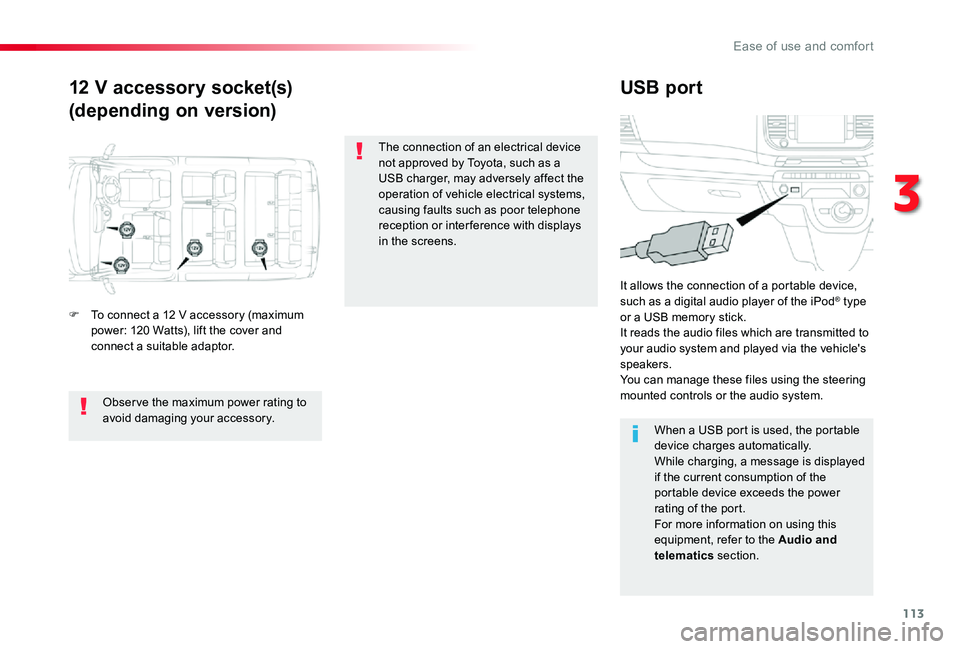
113
12 V accessory socket(s)
(depending on version)
USB port
F To connect a 12 V accessory (maximum power: 120 Watts), lift the cover and connect a suitable adaptor.
It allows the connection of a portable device, such as a digital audio player of the iPod® type or a USB memory stick.It reads the audio files which are transmitted to your audio system and played via the vehicle's speakers.You can manage these files using the steering mounted controls or the audio system.
When a USB port is used, the portable device charges automatically.While charging, a message is displayed if the current consumption of the portable device exceeds the power rating of the port.For more information on using this equipment, refer to the Audio and telematics section.
Obser ve the maximum power rating to avoid damaging your accessory.
The connection of an electrical device not approved by Toyota, such as a USB charger, may adversely affect the operation of vehicle electrical systems, causing faults such as poor telephone reception or inter ference with displays in the screens.
3
Ease of use and comfort
Page 114 of 418

114
230 V / 50 Hz power socket
If fitted to your vehicle, a 230 V / 50 Hz socket (maximum power: 150 W) is located below the right-hand front seat and so is accessible from the second row.This socket works with the engine running, as well as in STOP mode with Stop & Start.
In the event of a fault with the socket, the green warning lamp flashes.Have it checked by an authorized Toyota dealer or repairer, or another duly qualified and equipped professional.
Connect only one device at a time to the socket (no extension or multi-way connector).Connect only devices with class II insulation (shown on the device).Do not use a device with a metal case.As a safety measure, when electrical consumption is high and when required by the vehicle's electrical system (particular weather conditions, electrical overload...), the current supply to the socket will be cut off; the green indicator lamp goes off.
F Raise the cover,F Check that the indicator lamp is on green,F Connect your multimedia or other electrical device (telephone charger, laptop computer, CD-DVD player, baby food warmer...).
Ease of use and comfort
Page 268 of 418
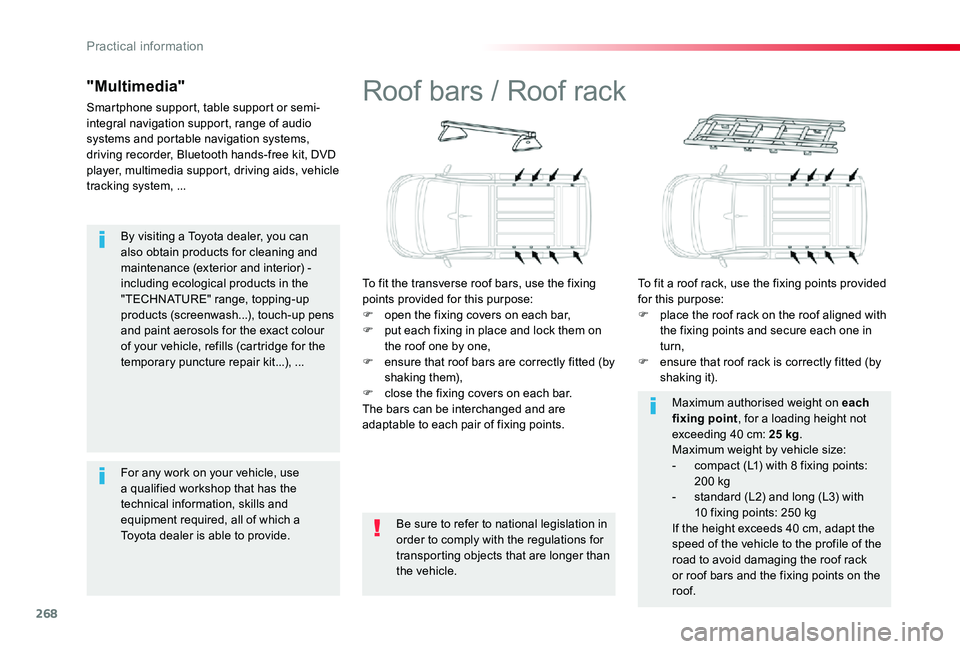
268
By visiting a Toyota dealer, you can also obtain products for cleaning and maintenance (exterior and interior) - including ecological products in the "TECHNATURE" range, topping-up products (screenwash...), touch-up pens and paint aerosols for the exact colour of your vehicle, refills (cartridge for the temporary puncture repair kit...), ...
"Multimedia"
Smartphone support, table support or semi-integral navigation support, range of audio systems and portable navigation systems, driving recorder, Bluetooth hands-free kit, DVD player, multimedia support, driving aids, vehicle tracking system, ...
For any work on your vehicle, use a qualified workshop that has the technical information, skills and equipment required, all of which a Toyota dealer is able to provide.
Roof bars / Roof rack
To fit the transverse roof bars, use the fixing points provided for this purpose:F open the fixing covers on each bar,F put each fixing in place and lock them on the roof one by one,F ensure that roof bars are correctly fitted (by shaking them),F close the fixing covers on each bar.The bars can be interchanged and are adaptable to each pair of fixing points.
To fit a roof rack, use the fixing points provided for this purpose:F place the roof rack on the roof aligned with the fixing points and secure each one in turn,F ensure that roof rack is correctly fitted (by shaking it).
Be sure to refer to national legislation in order to comply with the regulations for transporting objects that are longer than the vehicle.
Maximum authorised weight on each fixing point, for a loading height not exceeding 40 cm: 25 kg.Maximum weight by vehicle size:- compact (L1) with 8 fixing points: 200 kg- standard (L2) and long (L3) with 10 fixing points: 250 kgIf the height exceeds 40 cm, adapt the speed of the vehicle to the profile of the road to avoid damaging the roof rack or roof bars and the fixing points on the roof.
Practical information
Page 313 of 418

313
FuseN°Rating(A)Functions
F110Electric power steering, clutch switch
F415Horn.
F520Front/rear screenwash pump.
F620Front/rear screenwash pump.
F710Rear 12 V accessory socket.
F820Single or double rear wipers.
F10/F1130Front and rear, exterior, interior locks.
F1310Front air conditioning controls, radio controls, gear lever, head-up display.
F145Alarm, ER A-GLONASS emergency call system.
F175Instrument panel.
F193Steering mounted controls.
F213Smart Entry & Start System or ignition switch.
F223Rain and sunshine sensor, multifunction detection camera.
F235Seat belt unfastened or not fastened display screen.
F245Touch screen, reversing camera and parking sensors.
F255Airbags.
F2920Audio system, touch screen, CD player, navigation.
F3115Audio system (battery +).
F3215Front 12 V accessory socket.
F345Blind spot monitoring system, door mirror electric controls.
F355Heated washer jets, headlamp beam height control.
F365Rear courtesy lamp.
Version 1 (Eco)
The fuses described hereafter vary according to the equipment in your vehicle.
8
In the event of a breakdown
Page 314 of 418

314
FuseN°Rating(A)Functions
F13Smart Entry & Start System or ignition switch.
F55Touch screen, reversing camera and parking sensors.
F710Rear air conditioning controls, Hi-Fi amplifier.
F820Single or double rear wiper.
F10/F1130Front and rear, exterior, interior locks.
F123Alarm.
F1710Rear 12 V accessory socket.
F185ER A-GLONASS emergency call system.
F213Rear courtesy lamp.
F223Glove box lamp, rear courtesy lamps.
F235Blind spot monitoring system, door mirror electric controls.
F245Steering mounted controls.
F255Headlamp beam height control.
F263Seat belt unfastened or not fastened display screen.
F273Rain and sunshine sensor, multifunction detection camera.
F2810Front air conditioning controls, radio controls, gear lever, head-up display.
F30A or B15Audio system (battery +).
F315Airbags.
F3315Front 12 V accessory socket.
F355Instrument panel.
F3620Audio system, touch screen, CD player, navigation.
Version 2 (Full)
The fuses described hereafter vary according to the equipment in your vehicle.
In the event of a breakdown
Page 332 of 418
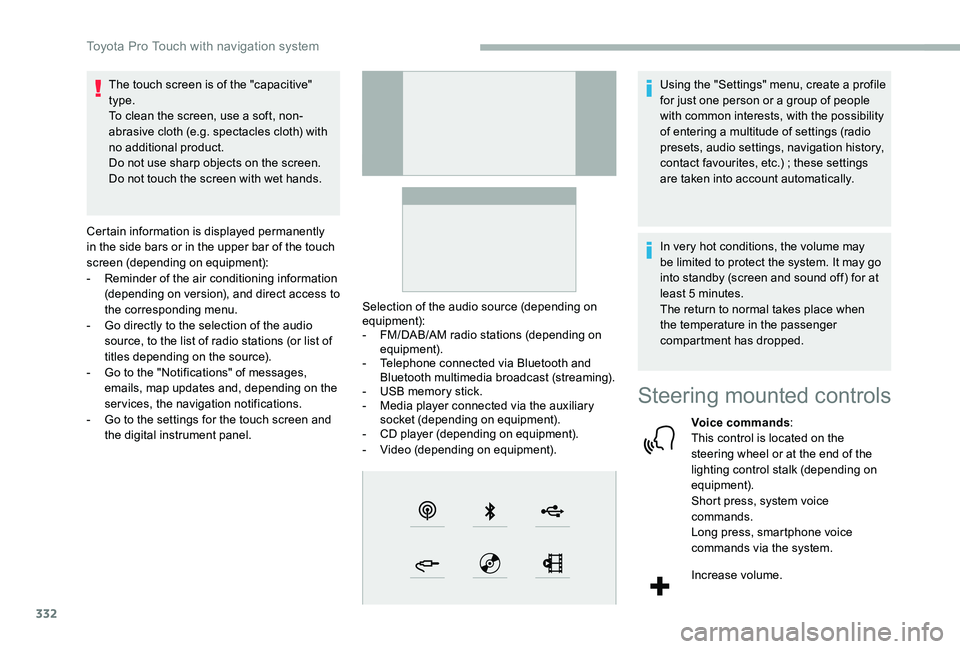
332
The touch screen is of the "capacitive" type.To clean the screen, use a soft, non-abrasive cloth (e.g. spectacles cloth) with no additional product.Do not use sharp objects on the screen.Do not touch the screen with wet hands.
Certain information is displayed permanently in the side bars or in the upper bar of the touch screen (depending on equipment):- Reminder of the air conditioning information (depending on version), and direct access to the corresponding menu.- Go directly to the selection of the audio source, to the list of radio stations (or list of titles depending on the source).- Go to the "Notifications" of messages, emails, map updates and, depending on the services, the navigation notifications.- Go to the settings for the touch screen and the digital instrument panel.
Selection of the audio source (depending on equipment):- FM/DAB/AM radio stations (depending on equipment).- Telephone connected via Bluetooth and Bluetooth multimedia broadcast (streaming).- USB memory stick.- Media player connected via the auxiliary socket (depending on equipment).- CD player (depending on equipment).- Video (depending on equipment).
Using the "Settings" menu, create a profile for just one person or a group of people with common interests, with the possibility of entering a multitude of settings (radio presets, audio settings, navigation history, contact favourites, etc.) ; these settings are taken into account automatically.
In very hot conditions, the volume may be limited to protect the system. It may go into standby (screen and sound off) for at least 5 minutes.The return to normal takes place when the temperature in the passenger compartment has dropped.
Steering mounted controls
Voice commands:This control is located on the steering wheel or at the end of the lighting control stalk (depending on equipment).Short press, system voice commands.Long press, smartphone voice commands via the system.
Increase volume.
Toyota Pro Touch with navigation system
Page 353 of 418

353
Auxiliary socket (AUX)
Depending on equipment
This source is only available if "Auxiliary input" has been checked in the audio settings.
Connect a portable device (MP3 player, etc.) to the auxiliary Jack socket using an audio cable (not supplied).
First adjust the volume on the portable device (to a high level). Then adjust the volume of the audio system.Management of the controls is via the portable device.
CD player
Depending on equipment
Insert the CD in the player.
Selecting the source
Press Radio Media to display the primary page.
Select "Source".
Choose the source.
Watching a video
Insert a USB memory stick in the USB socket.
Select "Sources".
Select Video to start the video.
To remove the USB memory stick, press the pause button to stop the video, then remove the memory stick.
Bluetooth® audio streaming
Streaming allows you to listen to music from your smartphone.
The Bluetooth profile must be activated ; first adjust the volume on the portable device (to a high level).Then adjust the volume of the audio system.
If play does not start automatically, it may be necessary to start the audio playback from the telephone.Control is from the portable device or by using the system's touch buttons.
Once connected in streaming mode, the telephone is considered to be a media source.
Connecting Apple® players
Connect the Apple® player to the USB port using a suitable cable (not supplied).Play starts automatically.
Control is via the audio system.
The classifications available are those of the portable device connected (artists/albums/genres/playlists/audio books/podcasts).The default classification used is by artist. To modify the classification used, return to the first level of the menu then select the desired classification (playlists for example) and confirm to go down through the menu to the desired track.
The version of software in the audio system may not be compatible with the generation of
the Apple® player.
Video control commands are accessible only through the touch screen.
Press Radio Media to display the
primary page.
.
Toyota Pro Touch with navigation system
Page 354 of 418
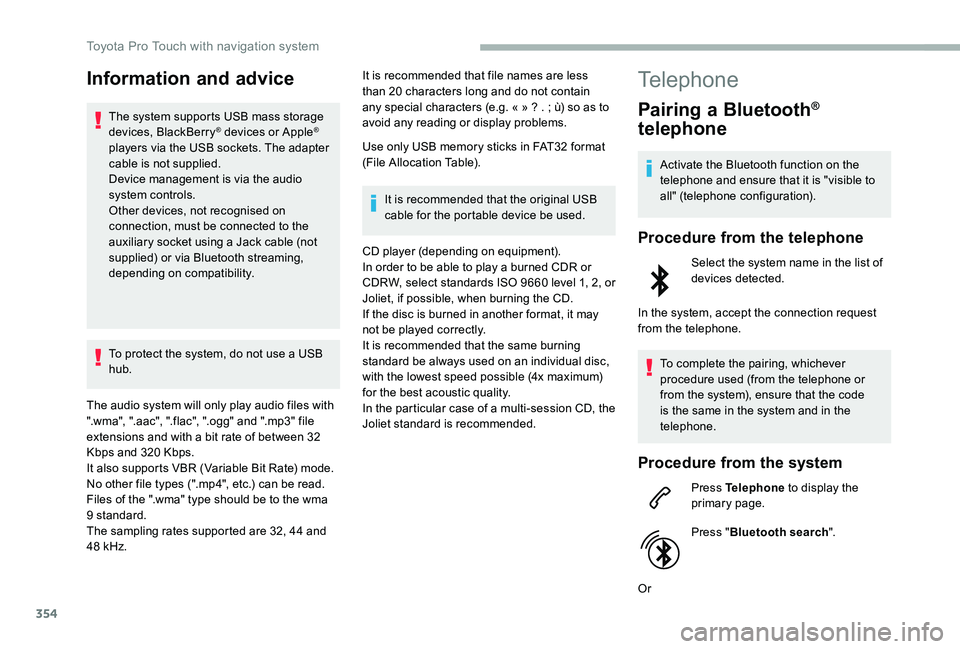
354
Information and advice
The system supports USB mass storage devices, BlackBerry® devices or Apple® players via the USB sockets. The adapter cable is not supplied.Device management is via the audio system controls.Other devices, not recognised on connection, must be connected to the auxiliary socket using a Jack cable (not supplied) or via Bluetooth streaming, depending on compatibility.
To protect the system, do not use a USB hub.
The audio system will only play audio files with ".wma", ".aac", ".flac", ".ogg" and ".mp3" file extensions and with a bit rate of between 32 Kbps and 320 Kbps.It also supports VBR (Variable Bit Rate) mode.No other file types (".mp4", etc.) can be read.Files of the ".wma" type should be to the wma 9 standard.The sampling rates supported are 32, 44 and
48 kHz.
It is recommended that file names are less than 20 characters long and do not contain any special characters (e.g. « » ? . ; ù) so as to avoid any reading or display problems.
Use only USB memory sticks in FAT32 format (File Allocation Table).
It is recommended that the original USB cable for the portable device be used.
CD player (depending on equipment).In order to be able to play a burned CDR or CDRW, select standards ISO 9660 level 1, 2, or Joliet, if possible, when burning the CD.If the disc is burned in another format, it may not be played correctly.It is recommended that the same burning standard be always used on an individual disc, with the lowest speed possible (4x maximum) for the best acoustic quality.In the particular case of a multi-session CD, the Joliet standard is recommended.
Telephone
Pairing a Bluetooth®
telephone
Activate the Bluetooth function on the telephone and ensure that it is "visible to all" (telephone configuration).
Procedure from the telephone
Select the system name in the list of devices detected.
In the system, accept the connection request from the telephone.
To complete the pairing, whichever procedure used (from the telephone or from the system), ensure that the code is the same in the system and in the telephone.
Procedure from the system
Press Telephone to display the primary page.
Press "Bluetooth search".
Or
Toyota Pro Touch with navigation system