2020 TOYOTA PROACE VERSO radio
[x] Cancel search: radioPage 369 of 418
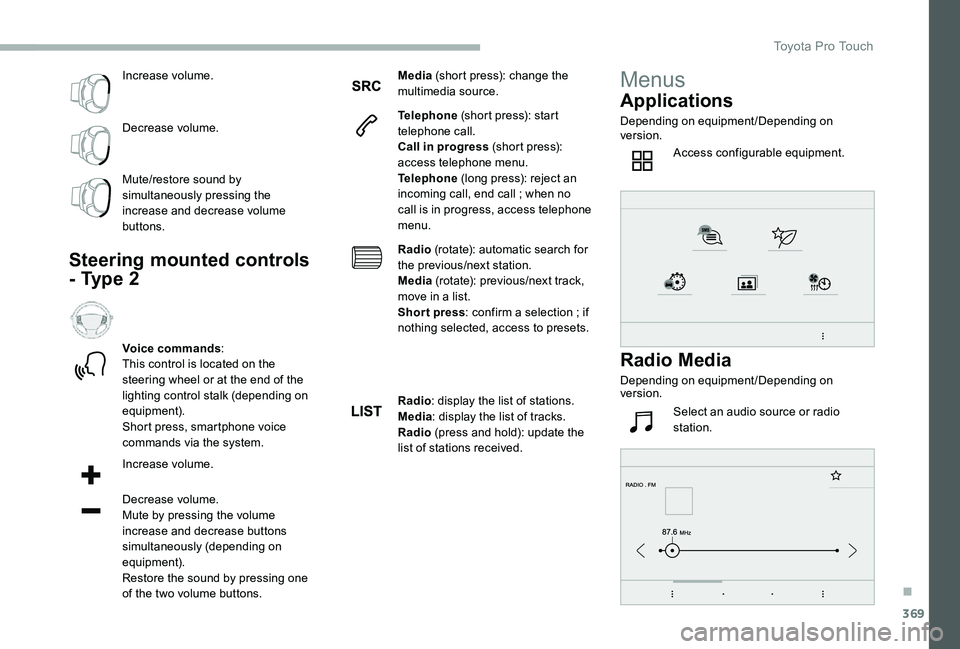
369
Increase volume.
Decrease volume.
Mute/restore sound by simultaneously pressing the increase and decrease volume buttons.
Steering mounted controls
- Type 2
Voice commands:This control is located on the steering wheel or at the end of the lighting control stalk (depending on equipment).Short press, smartphone voice commands via the system.
Increase volume.
Decrease volume.Mute by pressing the volume increase and decrease buttons
simultaneously (depending on equipment).Restore the sound by pressing one of the two volume buttons.
Media (short press): change the multimedia source.
Telephone (short press): start telephone call.Call in progress (short press): access telephone menu.Telephone (long press): reject an incoming call, end call ; when no call is in progress, access telephone menu.
Radio (rotate): automatic search for the previous/next station.Media (rotate): previous/next track, move in a list.Short press: confirm a selection ; if nothing selected, access to presets.
Radio: display the list of stations.Media: display the list of tracks.Radio (press and hold): update the list of stations received.
Menus
Applications
Depending on equipment/Depending on version.
Access configurable equipment.
Radio Media
Depending on equipment/Depending on version.
Select an audio source or radio station.
.
Toyota Pro Touch
Page 371 of 418

371
Applications
Viewing photos
Insert a USB memory stick in the USB socket.
To protect the system, do not use a USB hub.
The system can read folders and image files in the formats: .tiff ; .gif ; .jpg/jpeg ; .bmp ; .png.
Press Applications to display the primary page.
Press "Photos".
Select a folder.
Select an image to view.
Press this button to display the details of the photo.
Press the back arrow to go back a level.
Managing messages
Press Applications to display the primary page.
Press "SMS".
Select the "SMS" tab.
Press this button to select the display settings for messages.
Press this button to search and select a recipient.
Select the "Quick messages" tab.
Press this button to select the display settings for messages.
Press this button to write a new message.
Press the basket alongside the selected message to delete it.
Press this button alongside the selected message to display the secondary page.
Press this button to edit and modify the existing text.
Press this button to write a new message.
Press the basket to delete the message.
Radio
Selecting a station
Press Radio Media to display the primary page.
Press one of the buttons for an automatic search for radio stations.
Or
Move the slider for a manual search for frequencies up or down.
Or
Press the frequency.
Enter the FM and AM waveband values using the virtual keypad.
.
Toyota Pro Touch
Page 372 of 418

372
Press "OK" to confirm.
Radio reception may be affected by the use of electrical equipment not approved by the Brand, such as a USB charger connected to the 12 V socket.The exterior environment (hills, buildings, tunnels, basement car parks, etc.) may block reception, including in RDS mode. This behaviour is normal in the
propagation of radio waves and does not indicate any failure of the audio system.
Changing waveband
Press Radio Media to display the primary page.
Press the "OPTIONS" button to go to the secondary page.
Press "Band" to change waveband.
Press in the grey area to confirm.
Presetting a station
Select a radio station or frequency.
Make a short press on the star outline. If the star is solid, the radio station is already preset.
Or
Select a radio station or frequency.
Press "Preset".
Make a long press on one of the buttons to preset the station.
Activating/Deactivating RDS
Press Radio Media to display the primary page.
Press the "OPTIONS" button to go to the secondary page.
Activate/deactivate "RDS".
Press in the grey zone to confirm.
RDS, if activated, allows you to continue listening to the same station by automatically retuning to alternative frequencies. However, in certain conditions, coverage of an RDS station may not be assured throughout the entire country as radio stations do not cover 100% of the territory. This explains the loss of reception of the station during a j o u r n ey.
Displaying text information
The "Radio Text" function allows information transmitted by the radio station and related to the station or the song playing to be displayed.
Press Radio Media to display the primary page.
Press the "OPTIONS" button to go to the secondary page.
Activate/deactivate "INFO".
Press in the grey zone to confirm.
Toyota Pro Touch
Page 373 of 418

373
Playing TA messages
The TA (Traffic Announcement) function gives priority to TA alert messages. To operate, this function needs good reception of a radio station that transmits this type of message. While traffic information is being broadcast, the current media is automatically interrupted so that the TA message can be heard. Normal play of the media previously playing is resumed at the end of the message.
Press Radio Media to display the primary page.
Press the "OPTIONS" button to go to the secondary page.
Activate/deactivate "TA".
Press in the grey zone to confirm.
Audio settings
Press Radio Media to display the primary page.
Press the "OPTIONS" button to go to the
secondary page.
Press "Audio settings".
Select the "To n e" or "Balance" or "Sound" or "Voice" or "Ringtones" tab to configure the audio settings.
Press the back arrow to confirm.
In the "To n e" tab, the Ambience audio settings, as well as Bass, Medium and Tr e b l e are different and independent for each audio source.In the "Balance" tab, the All passengers, Driver and Front only settings are common to all sources.In the "Sound" tab, activate or deactivate "Volume linked to speed", "Auxiliary input" and "Touch tones".
The balance/distribution (or spatialisation with the Arkamys© system) is audio processing that allows the quality of the sound to be adapted according to the number of passengers in the vehicle.
On-board audio: the Arkamys Sound Staging© optimises the distribution of sound in the passenger compartment.
DAB (Digital Audio
Broadcasting) radio
Terrestrial Digital Radio
Digital radio provides higher quality sound.The different "multiplexes/ensembles" offer a choice of radio stations arranged in alphabetical order.
Press Radio Media to display the primary page.
Press the "OPTIONS" button to go to the secondary page.
Press "Band" to select the "DAB band".
Press in the grey zone to confirm.
FM-DAB tracking
"DAB" does not cover 100 % of the te r r i to r y.When the digital radio signal is poor, the "FM-DAB tracking" allows you to continue listening to the same station, by automatically switching to the corresponding "FM" analogue station (if there is one).
.
Toyota Pro Touch
Page 374 of 418
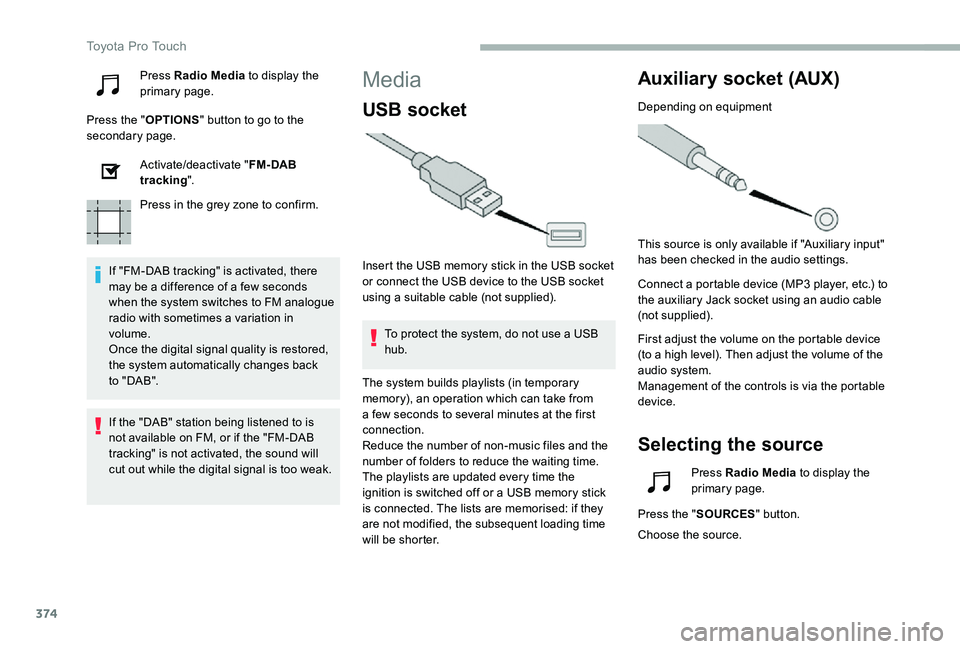
374
Press Radio Media to display the primary page.
Press the "OPTIONS" button to go to the secondary page.
Activate/deactivate "FM- DAB tracking".
Press in the grey zone to confirm.
If "FM-DAB tracking" is activated, there may be a difference of a few seconds when the system switches to FM analogue radio with sometimes a variation in volume.Once the digital signal quality is restored, the system automatically changes back to " DA B ".
Media
USB socket
Insert the USB memory stick in the USB socket or connect the USB device to the USB socket using a suitable cable (not supplied).
To protect the system, do not use a USB hub.
Auxiliary socket (AUX)
Depending on equipment
This source is only available if "Auxiliary input" has been checked in the audio settings.
Connect a portable device (MP3 player, etc.) to the auxiliary Jack socket using an audio cable (not supplied).
First adjust the volume on the portable device (to a high level). Then adjust the volume of the audio system.Management of the controls is via the portable device.
Selecting the source
If the "DAB" station being listened to is not available on FM, or if the "FM-DAB
tracking" is not activated, the sound will cut out while the digital signal is too weak.
The system builds playlists (in temporary memory), an operation which can take from a few seconds to several minutes at the first connection.Reduce the number of non-music files and the number of folders to reduce the waiting time.The playlists are updated every time the ignition is switched off or a USB memory stick is connected. The lists are memorised: if they are not modified, the subsequent loading time will be shorter.
Press Radio Media to display the primary page.
Press the "SOURCES" button.
Choose the source.
Toyota Pro Touch
Page 377 of 418
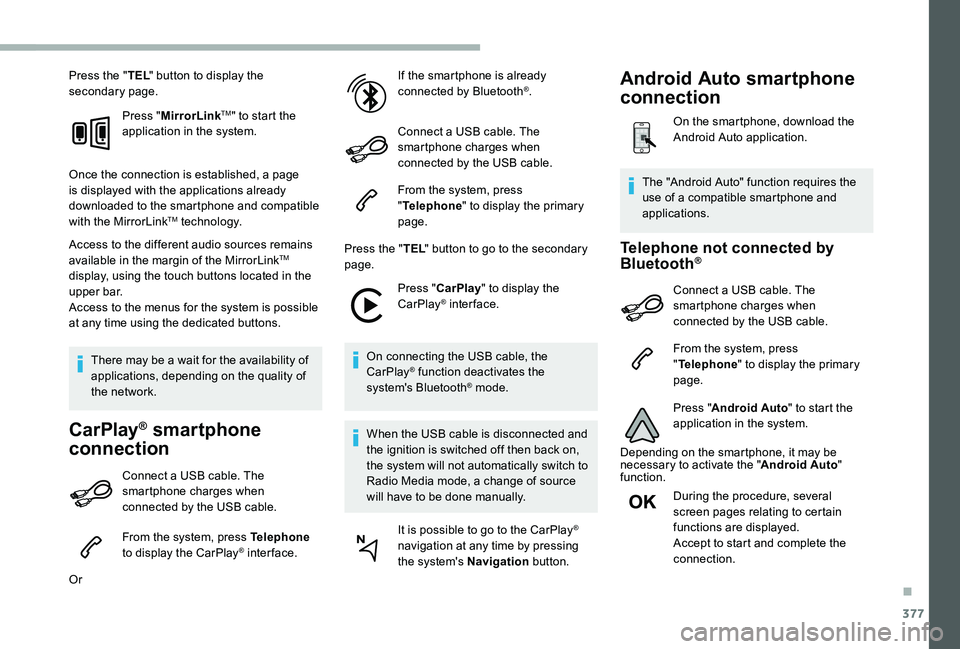
377
Press the "TEL" button to display the secondary page.
Press "MirrorLinkTM" to start the application in the system.
Once the connection is established, a page is displayed with the applications already downloaded to the smartphone and compatible with the MirrorLinkTM technology.
Access to the different audio sources remains available in the margin of the MirrorLinkTM display, using the touch buttons located in the upper bar.Access to the menus for the system is possible at any time using the dedicated buttons.
There may be a wait for the availability of applications, depending on the quality of the network.
CarPlay® smartphone
connection
Connect a USB cable. The smartphone charges when connected by the USB cable.
From the system, press Telephone to display the CarPlay® inter face.
Or
If the smartphone is already connected by Bluetooth®.
Connect a USB cable. The smartphone charges when connected by the USB cable.
From the system, press "Telephone" to display the primary page.
Press the "TEL" button to go to the secondary page.
Press "CarPlay" to display the CarPlay® inter face.
On connecting the USB cable, the CarPlay® function deactivates the system's Bluetooth® mode.
When the USB cable is disconnected and
the ignition is switched off then back on, the system will not automatically switch to Radio Media mode, a change of source will have to be done manually.
It is possible to go to the CarPlay® navigation at any time by pressing the system's Navigation button.
Telephone not connected by Bluetooth®
Connect a USB cable. The smartphone charges when connected by the USB cable.
From the system, press "Telephone" to display the primary page.
Press "Android Auto" to start the application in the system.
Depending on the smartphone, it may be necessary to activate the "Android Auto" function.
During the procedure, several screen pages relating to certain functions are displayed.Accept to start and complete the
connection.
The "Android Auto" function requires the use of a compatible smartphone and applications.
Android Auto smartphone
connection
On the smartphone, download the Android Auto application.
.
Page 383 of 418
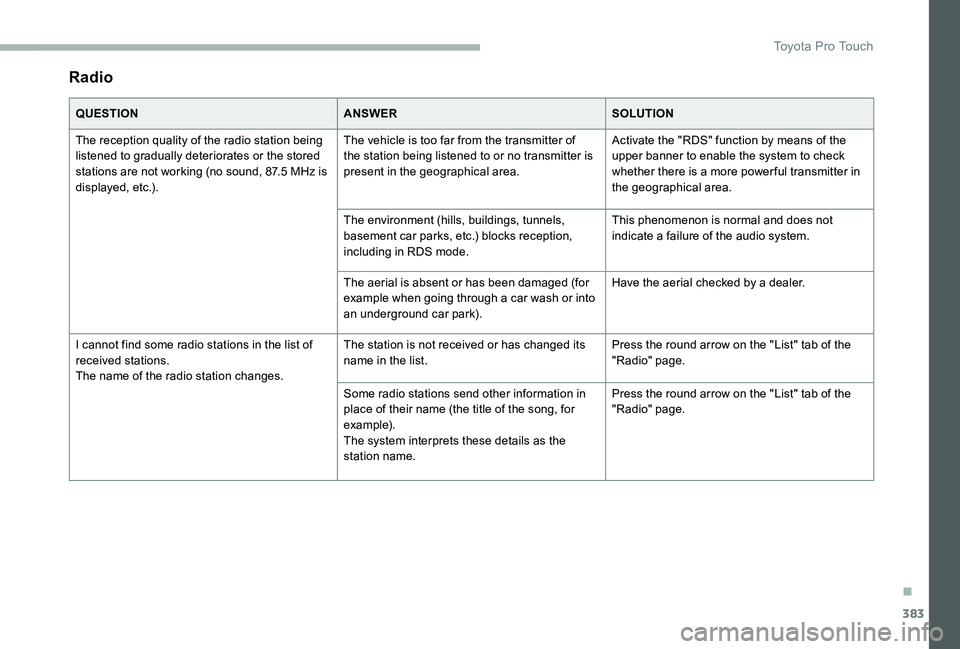
383
Radio
QUESTIONANSWERSOLUTION
The reception quality of the radio station being listened to gradually deteriorates or the stored stations are not working (no sound, 87.5 MHz is displayed, etc.).
The vehicle is too far from the transmitter of the station being listened to or no transmitter is present in the geographical area.
Activate the "RDS" function by means of the upper banner to enable the system to check whether there is a more power ful transmitter in the geographical area.
The environment (hills, buildings, tunnels, basement car parks, etc.) blocks reception, including in RDS mode.
This phenomenon is normal and does not indicate a failure of the audio system.
The aerial is absent or has been damaged (for example when going through a car wash or into an underground car park).
Have the aerial checked by a dealer.
I cannot find some radio stations in the list of received stations.The name of the radio station changes.
The station is not received or has changed its name in the list.Press the round arrow on the "List" tab of the "Radio" page.
Some radio stations send other information in place of their name (the title of the song, for example).The system interprets these details as the station name.
Press the round arrow on the "List" tab of the "Radio" page.
.
Toyota Pro Touch
Page 387 of 418
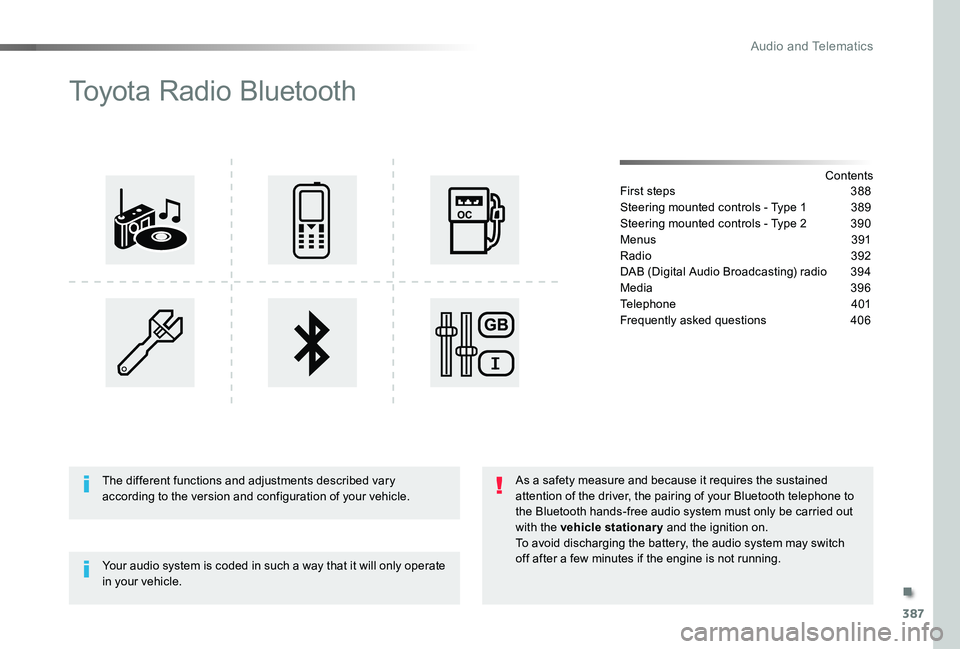
387
Toyota Radio Bluetooth
ContentsFirst steps 388
Steering mounted controls - Type 1 389
Steering mounted controls - Type 2 390
Menus 391
Radio 392
DAB (Digital Audio Broadcasting) radio 394
Media 396
Telephone 401
Frequently asked questions 406
Your audio system is coded in such a way that it will only operate in your vehicle.
The different functions and adjustments described vary according to the version and configuration of your vehicle.
As a safety measure and because it requires the sustained attention of the driver, the pairing of your Bluetooth telephone to the Bluetooth hands-free audio system must only be carried out with the vehicle stationary and the ignition on.To avoid discharging the battery, the audio system may switch off after a few minutes if the engine is not running.
.
Audio and Telematics