2020 TOYOTA PROACE VERSO USB port
[x] Cancel search: USB portPage 376 of 418
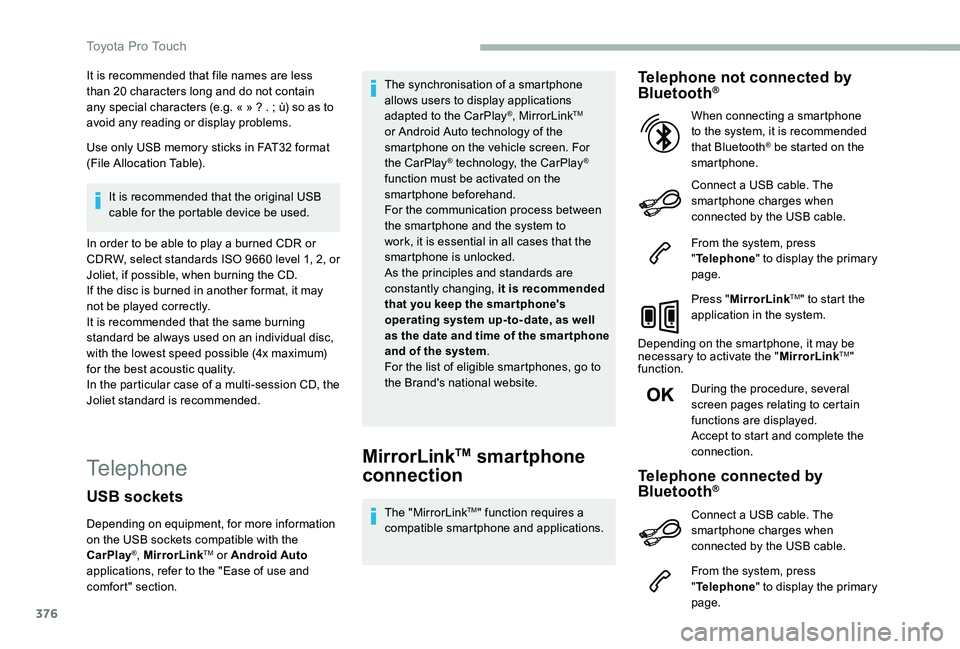
376
It is recommended that file names are less than 20 characters long and do not contain any special characters (e.g. « » ? . ; ù) so as to avoid any reading or display problems.
Use only USB memory sticks in FAT32 format (File Allocation Table).
It is recommended that the original USB cable for the portable device be used.
In order to be able to play a burned CDR or
CDRW, select standards ISO 9660 level 1, 2, or Joliet, if possible, when burning the CD.If the disc is burned in another format, it may not be played correctly.It is recommended that the same burning standard be always used on an individual disc, with the lowest speed possible (4x maximum) for the best acoustic quality.In the particular case of a multi-session CD, the Joliet standard is recommended.
TelephoneMirrorLinkTM smartphone
connection
The "MirrorLinkTM" function requires a compatible smartphone and applications.
Telephone not connected by Bluetooth®
Connect a USB cable. The smartphone charges when connected by the USB cable.
From the system, press "Telephone" to display the primary page.
Press "MirrorLinkTM" to start the application in the system.
Depending on the smartphone, it may be necessary to activate the "MirrorLinkTM" function.
During the procedure, several screen pages relating to certain functions are displayed.Accept to start and complete the connection.
When connecting a smartphone to the system, it is recommended that Bluetooth® be started on the smartphone.
Telephone connected by Bluetooth®
From the system, press "Telephone" to display the primary
page.
USB sockets
Depending on equipment, for more information on the USB sockets compatible with the CarPlay®, MirrorLinkTM or Android Auto applications, refer to the "Ease of use and comfort" section.
The synchronisation of a smartphone allows users to display applications adapted to the CarPlay®, MirrorLinkTM or Android Auto technology of the smartphone on the vehicle screen. For the CarPlay® technology, the CarPlay® function must be activated on the smartphone beforehand.For the communication process between the smartphone and the system to work, it is essential in all cases that the smartphone is unlocked.As the principles and standards are constantly changing, it is recommended that you keep the smar tphone's operating system up-to- date, as well as the date and time of the smar tphone and of the system.For the list of eligible smartphones, go to the Brand's national website.
Connect a USB cable. The smartphone charges when connected by the USB cable.
Toyota Pro Touch
Page 393 of 418

393
Receiving TA messages
Press the TA button to activate or deactivate traffic messages.
The TA (Traffic Announcement) function gives priority to TA alert messages. To operate, this function needs good reception of a radio station transmitting this type of message. When a traffic report is transmitted, the current audio source (Radio, CD, ...) is interrupted automatically to play the TA message. Normal playback of the audio source resumes at the end of the transmission of the message.
Take care when increasing the volume while listening to TA messages. The volume may prove too high on return to the original audio source.
Select "RadioText (TXT) display" and confirm OK to save.
Select or deselect categories.
With the radio displayed on the screen, press OK to display the contextual menu.
Make a long press on this button to display the list of categories.
Receiving INFO messages
The INFO function gives priority to TA traffic announcements. To be active, this function needs good reception of a radio station that transmits this type of message. When a message is transmitted, the current audio source
(Radio, CD, USB, ...) is interrupted automatically to receive the INFO message. Normal play resumes at the end of the message transmission.
Radio text is information transmitted by the radio station related to the current programme or song.
Display RADIO TEXT
Activate or deactivate the reception of the corresponding messages.
.
Audio and Telematics
Page 396 of 418
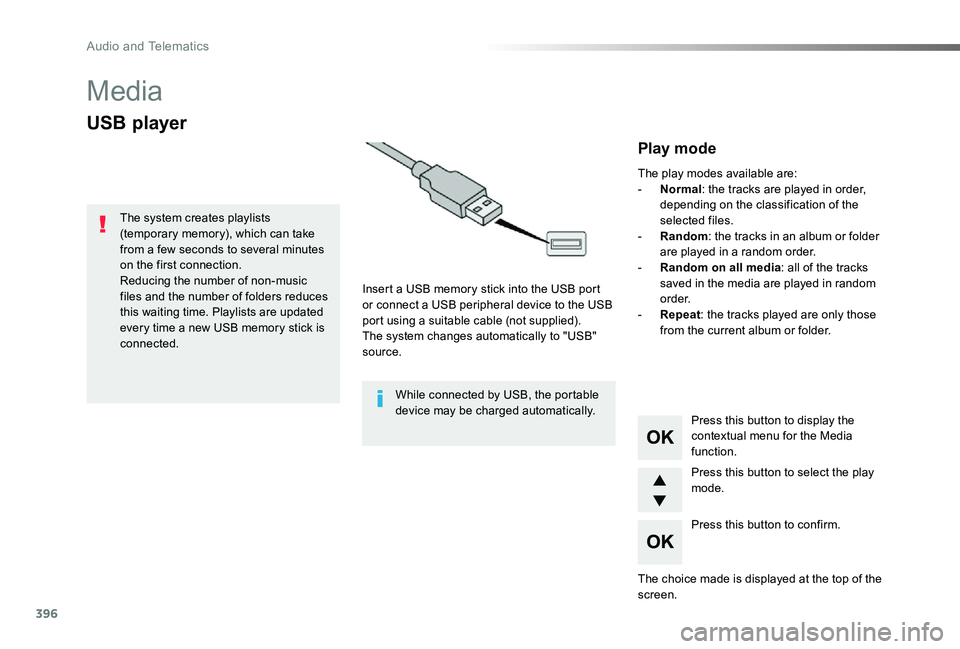
396
Media
USB player
Insert a USB memory stick into the USB port or connect a USB peripheral device to the USB port using a suitable cable (not supplied).The system changes automatically to "USB" source.
The system creates playlists (temporary memory), which can take from a few seconds to several minutes on the first connection.Reducing the number of non-music files and the number of folders reduces this waiting time. Playlists are updated every time a new USB memory stick is connected.
Press this button to display the contextual menu for the Media function.
Press this button to select the play mode.
Press this button to confirm.
Play mode
The play modes available are:- Normal: the tracks are played in order, depending on the classification of the selected files.- Random: the tracks in an album or folder
are played in a random order.- Random on all media: all of the tracks saved in the media are played in random o r d e r.- Repeat: the tracks played are only those from the current album or folder.
The choice made is displayed at the top of the screen.
While connected by USB, the portable device may be charged automatically.
Audio and Telematics
Page 398 of 418
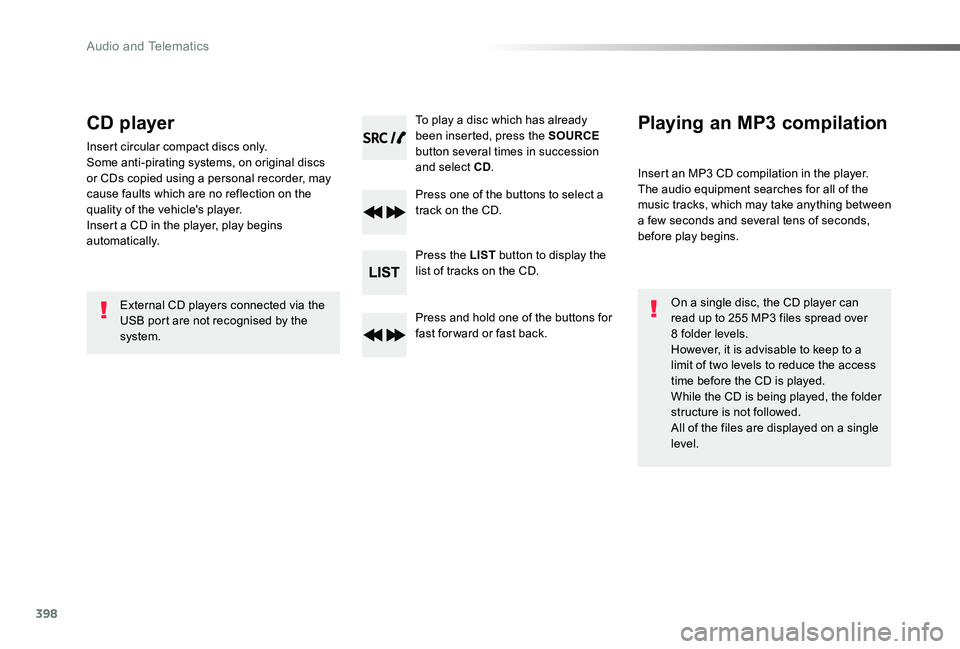
398
CD player
Insert circular compact discs only.Some anti-pirating systems, on original discs or CDs copied using a personal recorder, may cause faults which are no reflection on the quality of the vehicle's player.Insert a CD in the player, play begins automatically.
To play a disc which has already been inserted, press the SOURCE button several times in succession and select CD.
Press one of the buttons to select a track on the CD.
Press the LIST button to display the list of tracks on the CD.
Press and hold one of the buttons for fast for ward or fast back.
Playing an MP3 compilation
Insert an MP3 CD compilation in the player.The audio equipment searches for all of the music tracks, which may take anything between a few seconds and several tens of seconds, before play begins.
On a single disc, the CD player can read up to 255 MP3 files spread over 8 folder levels.However, it is advisable to keep to a limit of two levels to reduce the access time before the CD is played.While the CD is being played, the folder structure is not followed.All of the files are displayed on a single level.
External CD players connected via the USB port are not recognised by the system.
Audio and Telematics
Page 399 of 418
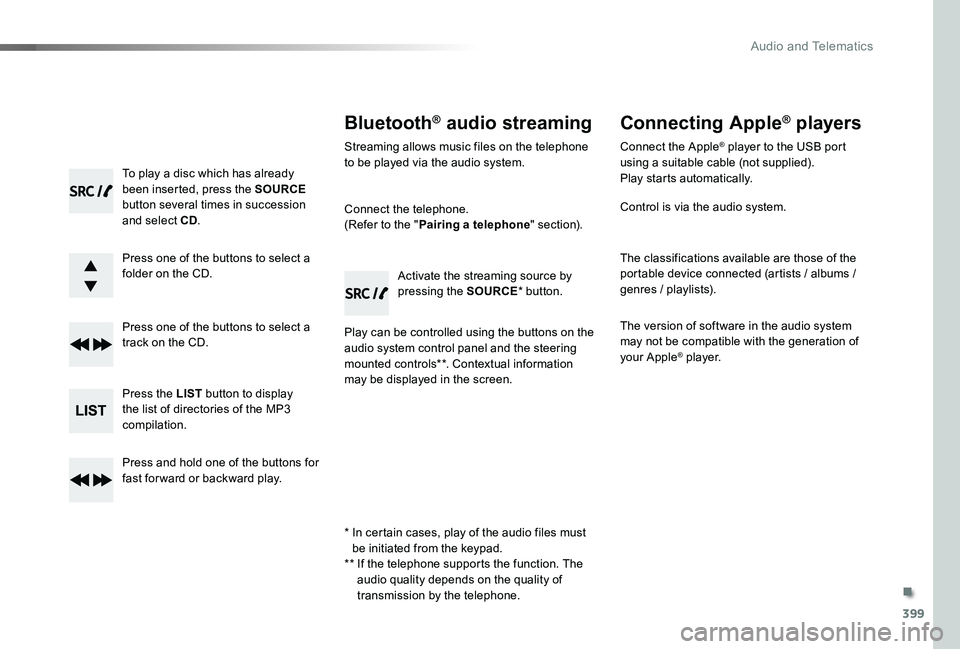
399
To play a disc which has already been inserted, press the SOURCE button several times in succession and select CD.
Press one of the buttons to select a folder on the CD.
Press one of the buttons to select a track on the CD.
Press the LIST button to display the list of directories of the MP3 compilation.
Press and hold one of the buttons for fast for ward or backward play.
Bluetooth® audio streaming
Streaming allows music files on the telephone to be played via the audio system.
Connect the telephone.(Refer to the "Pairing a telephone" section).
Play can be controlled using the buttons on the audio system control panel and the steering mounted controls**. Contextual information may be displayed in the screen.
Activate the streaming source by pressing the SOURCE* button.
Connecting Apple® players
Connect the Apple® player to the USB port using a suitable cable (not supplied).Play starts automatically.
Control is via the audio system.
The classifications available are those of the portable device connected (artists / albums / genres / playlists).
The version of software in the audio system may not be compatible with the generation of your Apple® player.
* In certain cases, play of the audio files must be initiated from the keypad.** If the telephone supports the function. The audio quality depends on the quality of
transmission by the telephone.
.
Audio and Telematics
Page 400 of 418
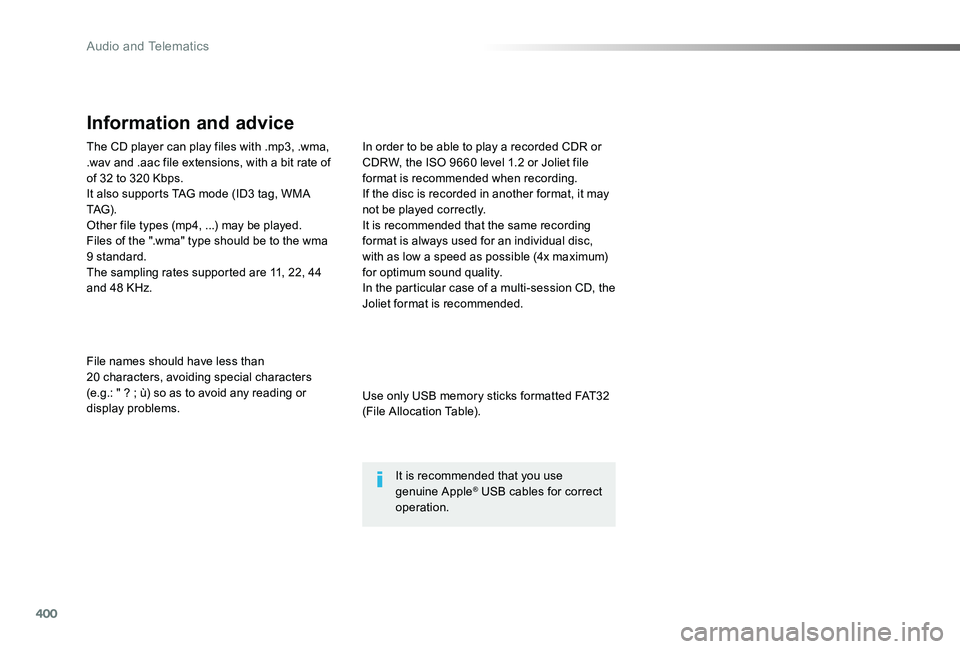
400
The CD player can play files with .mp3, .wma, .wav and .aac file extensions, with a bit rate of of 32 to 320 Kbps.It also supports TAG mode (ID3 tag, WMA TAG) .Other file types (mp4, ...) may be played.Files of the ".wma" type should be to the wma 9 standard.The sampling rates supported are 11, 22, 44 and 48 KHz.
File names should have less than 20 characters, avoiding special characters (e.g.: " ? ; ù) so as to avoid any reading or display problems.
In order to be able to play a recorded CDR or CDRW, the ISO 9660 level 1.2 or Joliet file format is recommended when recording.If the disc is recorded in another format, it may not be played correctly.It is recommended that the same recording format is always used for an individual disc, with as low a speed as possible (4x maximum) for optimum sound quality.In the particular case of a multi-session CD, the Joliet format is recommended.
Information and advice
Use only USB memory sticks formatted FAT32 (File Allocation Table).
It is recommended that you use genuine Apple® USB cables for correct operation.
Audio and Telematics
Page 408 of 418
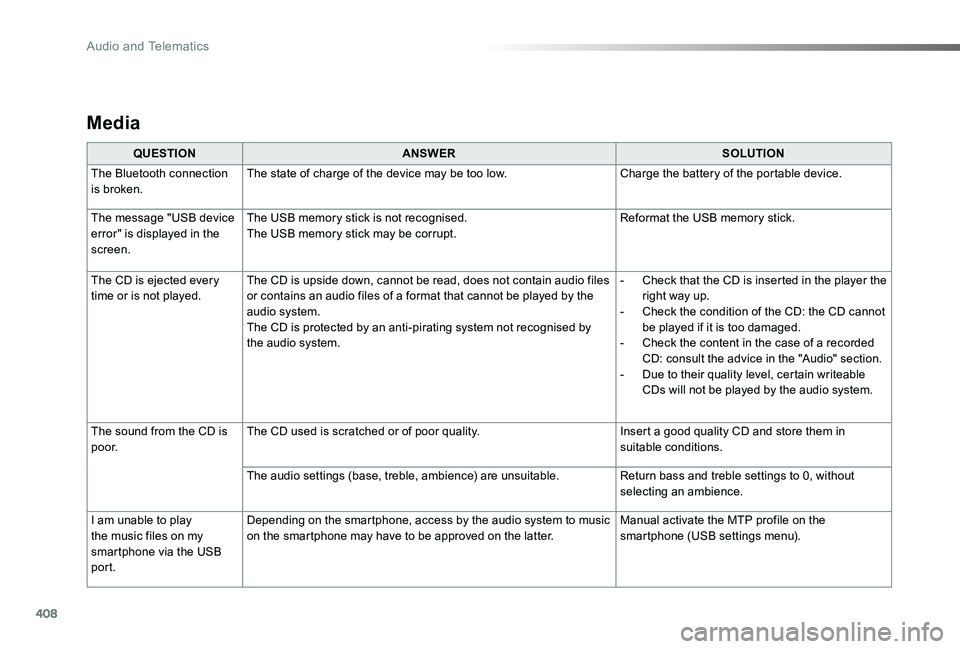
408
Media
QUESTIONANSWERSOLUTION
The Bluetooth connection is broken.The state of charge of the device may be too low.Charge the battery of the portable device.
The message "USB device error" is displayed in the screen.
The USB memory stick is not recognised.The USB memory stick may be corrupt.Reformat the USB memory stick.
The CD is ejected every time or is not played.The CD is upside down, cannot be read, does not contain audio files or contains an audio files of a format that cannot be played by the audio system.The CD is protected by an anti-pirating system not recognised by the audio system.
- Check that the CD is inserted in the player the right way up.- Check the condition of the CD: the CD cannot be played if it is too damaged.- Check the content in the case of a recorded CD: consult the advice in the "Audio" section.- Due to their quality level, certain writeable CDs will not be played by the audio system.
The sound from the CD is p o o r.The CD used is scratched or of poor quality.Insert a good quality CD and store them in suitable conditions.
The audio settings (base, treble, ambience) are unsuitable.Return bass and treble settings to 0, without selecting an ambience.
I am unable to play the music files on my smartphone via the USB port.
Depending on the smartphone, access by the audio system to music on the smartphone may have to be approved on the latter.Manual activate the MTP profile on the smartphone (USB settings menu).
Audio and Telematics