2020 TOYOTA PROACE sat nav
[x] Cancel search: sat navPage 46 of 430

46
Setting the time and date
You can choose to synchronise the time and date with the GPS navigation system (if fitted to your vehicle) so that these settings are adjusted automatically.
With the audio system
F Press the MENU button for access to the main menu.
F Press the "7" or "8" button to select the Personalisation-configuration menu, then confirm by pressing the "OK" button.
F Press the "5" or "6" and "7" or "8" buttons to set the date and time, then confirm by pressing the "OK" button.
F Press the "5" or "6" button to select the Display configuration menu then confirm by pressing the "OK" button.
Without audio system
F Press this button to display the following settings in turn:- hours,- minutes,- 12 or 24 hour format.With Toyota Pro Touch
With Toyota Pro Touch with
navigation system
Select the Settings menu in the upper banner of the touch screen.
Select the Settings menu in the bar of the touch screen.
F Select "Date and time".
F Select "Set time-date".
F Select "Date" or "Time".F Choose the display formats.
F Change the date and/or time using the numeric keypad.F Confirm with "OK".
F Select "System configuration".
F Press the "OPTIONS" button to go to the secondary page.
F Setting of the time and date is only available if synchronisation with the GPS is deactivated.
F Select the "Date" or "Time" tab.F Set the date and/or time using the numeric keypad.F Confirm with "OK".
Instruments
Page 345 of 430

345
First steps
Example of a "voice command" for navigation:"Navigate to address 11 regent street, London"Example of a "voice command" for the radio and media:"Play ar tist Madonna"Example of a "voice command" for the telephone:"Call David Miller'' "
The voice commands, with a choice of 17 languages (Arabic, Brazilian, Czech, Danish, Dutch, English, Farsi, French, German, Italian, Norwegian, Polish, Portuguese, Russian, Spanish, Swedish, Turkish), are made using the language previously chosen and set in the system.For some voice commands, there are alternative synonyms.Example: Guide to / Navigate to /
Go to / ...The voice commands in Arabic for: "Navigate to address" and "Display POI in the city", are not available.
Information - Using the
system
Press the Push To Talk button and tell me what you'd like after the tone. Remember you can interrupt me at any time by pressing this button. If you press it again while I'm waiting for you to speak, it'll end the conversation. If you need to start over, say "cancel". If you want to undo something, say "undo". And to get information and tips at any time, just say "help". If you ask to me do something and there's some information missing that I need, I'll give you some examples or take you through it step by step. There's more information available in "novice" mode. You can set the dialogue mode to "expert" when you feel comfortable.
When the voice commands are activated by briefly pressing the button, help is displayed on the touch screen, offering various menus and allowing interaction with the system by voice.
After a menu has been selected, some commands are proposed.
.
Toyota Pro Touch with navigation system
Page 357 of 430

357
Select "Weather".
Press this button to display primary information.
Press this button to display the detailed weather information.
The temperature displayed at 6 a.m. will be the maximum temperature for the day.The temperature displayed at 6 p.m. will be the minimum temperature for the night.
Applications
Connectivity
Press Applications to display the primary page.
Press "Connectivity" to go to the CarPlay®, MirrorLinkTM or Android Auto functions.
CarPlay® smartphone
connection
USB sockets
Depending on equipment, for more information on the USB sockets compatible with the CarPlay®, MirrorLinkTM or Android Auto applications, refer to the "Ease of use and comfort" section.
The synchronisation of a smartphone allows users to display applications adapted to the CarPlay®, MirrorLinkTM or Android Auto technology of the smartphone on the vehicle screen. For the CarPlay® technology, the CarPlay® function must be activated on the smartphone beforehand.For the communication process between the smartphone and the system to work, it is essential in all cases that the smartphone is unlocked.As the principles and standards are constantly changing, it is recommended that you keep the smar tphone's operating system up-to- date, as well as the date and time of the smar tphone and of the system.For the list of eligible smartphones, go to the Brand's national website.
Connect a USB cable. The smartphone charges when connected by the USB cable.
Press "Telephone" to display the CarPlay® inter face.
Or
Connect a USB cable. The
smartphone charges when connected by the USB cable.
From the system, press "Applications" to display the primary page.
Press "Connectivity" to go to the CarPlay® function.
Press "CarPlay" to display the CarPlay® inter face.
On connecting the USB cable, the CarPlay® function deactivates the system's Bluetooth® mode.
When the USB cable is disconnected and the ignition is switched off then back on, the system will not automatically switch to Radio Media mode, a change of source will have to be done manually.
.
Toyota Pro Touch with navigation system
Page 368 of 430

368
Press the "OPTIONS" button to go to the secondary page.
Select "Email" to display the list of messages.
Select the "Received" or "Sent" or "Not read" tab.
Select the message chosen in one of the lists.
Settings
Audio settings
Press Settings to display the primary page.
Select "Audio settings".
Select "Ambiences".
Or
"Position".
Or
"Sound".
Or
"Voice".
Or
"Ringtone".
Press "OK" to save the settings.
The balance/distribution (or spatialisation with the Arkamys© system) is audio processing that allows the quality of the sound to be adapted according to the number of passengers in the vehicle.Available only with the front and rear speakers configuration.
The Ambience (6 optional ambiences) and Bass, Medium and Tr e b l e audio settings are different and independent for each audio source.Activate or deactivate "Loudness".The settings for "Position" (All passengers, Driver and Front only) are common to all sources.Activate or deactivate "Touch tones", "Volume linked to speed" and "Auxiliary input".
On-board audio: the Arkamys Sound Staging© optimises the distribution of sound in the passenger compartment.
Setting the profiles
Press Settings to display the primary page.
Press "Play" to start playing the message.
Access to "Email" depends on the compatibility of the smartphone and the integral system.
Press the "OPTIONS" button to go to the secondary page.
Select "Setting of the profiles".
Select "Profile 1" or "Profile 2" or "Profile 3" or "Common profile".
Press this button to enter a name for the profile using the virtual keypad.
Press "OK" to confirm.
Press this button to add a photograph to the profile.
Insert a USB memory stick containing the photograph in the USB socket.Select the photograph.
Press "OK" to accept the transfer of the photograph.
Press "OK" again to save the settings.
Toyota Pro Touch with navigation system
Page 369 of 430

369
The location for the photograph is square ; the system reshapes the original photograph if in another format.
Press this button to reinitialise the profile selected.
Reinitialisation of the profile selected activates the English language by default.
Select "Audio settings".
Select "Ambiences".
Or
"Position".
Or
"Sound".
Or
"Voice".
Or
"Ringtone".
Press "OK" to save the settings.
Select a "Profile" (1 or 2 or 3) to associate the "Audio settings" with it.
Modifying system settings
Press Settings to display the primary page.
Press the "OPTIONS" button to go to the secondary page.
Select "Screen configuration".
Select "Animation".
Activate or deactivate: "Automatic text scrolling".
Select "Brightness".
Move the slider to adjust the brightness of the screen and/or of the instrument panel.
Press Settings to display the primary page.
Press the "OPTIONS" button to go to the secondary page.
Select "System settings".
Select "Units" to change the units of distance, fuel consumption and temperature.
Select "Factory settings" to return to the initial settings.
Resetting the system to "Factory settings" activates English by default, as well as degrees Fahrenheit, and turns off summer time.
Select "System info" to display the versions of the different modules installed in the system.
Selecting the language
Press Settings to display the primary page.
Press the "OPTIONS" button to go to the secondary page.
Select "Languages" to change the language.
Setting the date
Press Settings to display the primary page.
Press the "OPTIONS" button to go to the secondary page.
Select "Set time-date".
.
Toyota Pro Touch with navigation system
Page 370 of 430

370
Select "Date".
Press this button to define the date.
Press "OK" to confirm.
Select the display format of the date.
Adjustment of the time and date is only available if "GPS synchronisation" is deactivated.
Setting the time
Press Settings to display the primary page.
Press the "OPTIONS" button to go to the secondary page.
Select "Set time-date".
Select "Time".
Press this button to adjust the time using the virtual keypad.
Press "OK" to confirm.
Press this button to define the time zone.
Select the display format for the time (12 h / 24 h).
Activate or deactivate summer time (+1 h o ur).
Activate or deactivate synchronisation with GPS (UTC).
Press "OK" to confirm.
The system does not automatically manage the change between winter and summer time (depending on the country of s a l e).
Colour schemes
Depending on equipment/Depending on version.
As a safety measure, the procedure for changing the colour scheme is only possible when the vehicle is stationary.
Press Settings to display the primary page.
Select "Colour schemes".
Select a colour scheme in the list then press "OK" to confirm.
Every time the colour scheme is changed, the system restarts, temporarily displaying a black screen.
Frequently asked
questions
The following information groups together the answers to the most frequently asked questions concerning the system.
Toyota Pro Touch with navigation system
Page 372 of 430
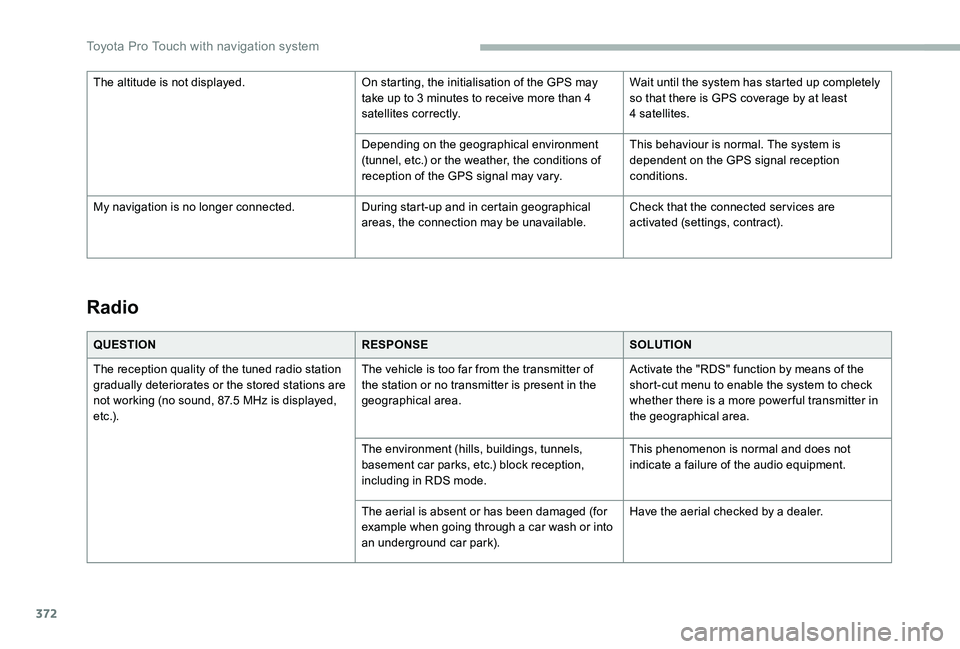
372
Radio
QUESTIONRESPONSESOLUTION
The reception quality of the tuned radio station gradually deteriorates or the stored stations are not working (no sound, 87.5 MHz is displayed, e t c .) .
The vehicle is too far from the transmitter of the station or no transmitter is present in the geographical area.
Activate the "RDS" function by means of the short-cut menu to enable the system to check whether there is a more power ful transmitter in the geographical area.
The environment (hills, buildings, tunnels, basement car parks, etc.) block reception, including in RDS mode.
This phenomenon is normal and does not indicate a failure of the audio equipment.
The aerial is absent or has been damaged (for example when going through a car wash or into an underground car park).
Have the aerial checked by a dealer.
The altitude is not displayed.On starting, the initialisation of the GPS may take up to 3 minutes to receive more than 4 satellites correctly.
Wait until the system has started up completely so that there is GPS coverage by at least 4 satellites.
Depending on the geographical environment (tunnel, etc.) or the weather, the conditions of reception of the GPS signal may vary.
This behaviour is normal. The system is dependent on the GPS signal reception conditions.
My navigation is no longer connected.During start-up and in certain geographical areas, the connection may be unavailable.Check that the connected ser vices are activated (settings, contract).
Toyota Pro Touch with navigation system
Page 375 of 430
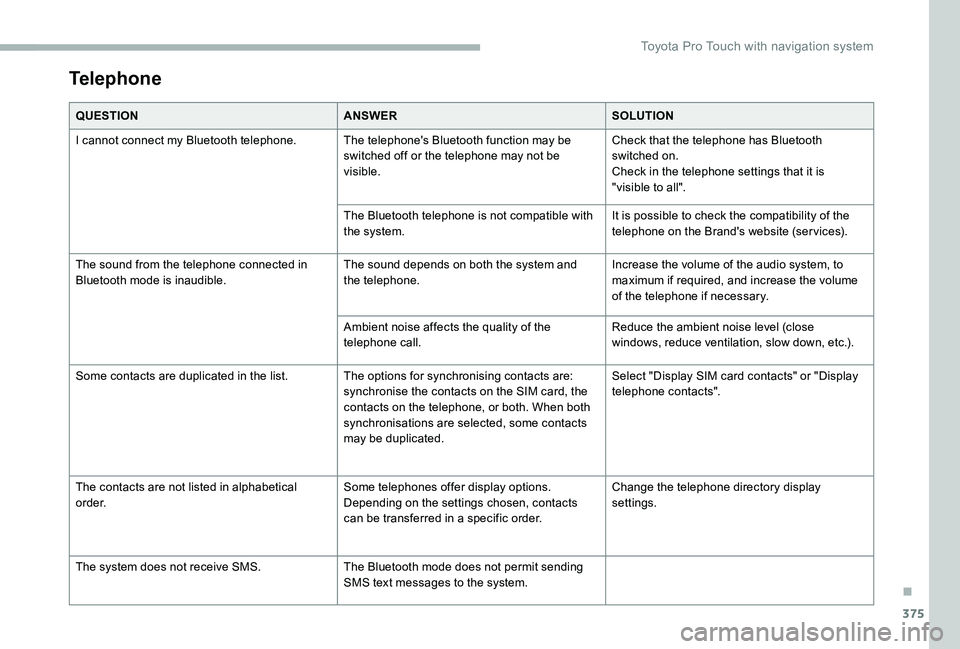
375
Telephone
QUESTIONANSWERSOLUTION
I cannot connect my Bluetooth telephone.The telephone's Bluetooth function may be switched off or the telephone may not be visible.
Check that the telephone has Bluetooth switched on.Check in the telephone settings that it is "visible to all".
The Bluetooth telephone is not compatible with the system.It is possible to check the compatibility of the telephone on the Brand's website (services).
The sound from the telephone connected in Bluetooth mode is inaudible.The sound depends on both the system and the telephone.Increase the volume of the audio system, to maximum if required, and increase the volume of the telephone if necessary.
Ambient noise affects the quality of the telephone call.Reduce the ambient noise level (close windows, reduce ventilation, slow down, etc.).
Some contacts are duplicated in the list.The options for synchronising contacts are: synchronise the contacts on the SIM card, the contacts on the telephone, or both. When both synchronisations are selected, some contacts may be duplicated.
Select "Display SIM card contacts" or "Display telephone contacts".
The contacts are not listed in alphabetical o r d e r.Some telephones offer display options. Depending on the settings chosen, contacts can be transferred in a specific order.
Change the telephone directory display settings.
The system does not receive SMS.The Bluetooth mode does not permit sending SMS text messages to the system.
.
Toyota Pro Touch with navigation system