2020 TOYOTA PROACE CITY VERSO warning
[x] Cancel search: warningPage 167 of 272
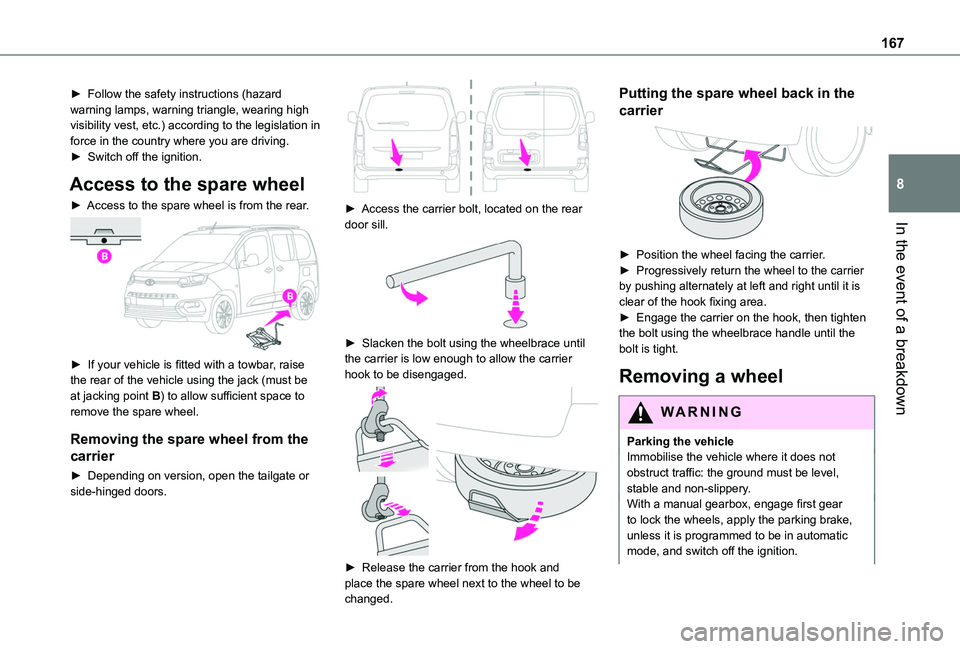
167
In the event of a breakdown
8
► Follow the safety instructions (hazard warning lamps, warning triangle, wearing high visibility vest, etc.) according to the legislation in force in the country where you are driving.► Switch off the ignition.
Access to the spare wheel
► Access to the spare wheel is from the rear.
► If your vehicle is fitted with a towbar, raise the rear of the vehicle using the jack (must be at jacking point B) to allow sufficient space to remove the spare wheel.
Removing the spare wheel from the
carrier
► Depending on version, open the tailgate or side-hinged doors.
► Access the carrier bolt, located on the rear door sill.
► Slacken the bolt using the wheelbrace until the carrier is low enough to allow the carrier hook to be disengaged.
► Release the carrier from the hook and place the spare wheel next to the wheel to be changed.
Putting the spare wheel back in the
carrier
► Position the wheel facing the carrier.► Progressively return the wheel to the carrier by pushing alternately at left and right until it is clear of the hook fixing area.► Engage the carrier on the hook, then tighten the bolt using the wheelbrace handle until the bolt is tight.
Removing a wheel
WARNI NG
Parking the vehicleImmobilise the vehicle where it does not obstruct traffic: the ground must be level, stable and non-slippery.With a manual gearbox, engage first gear to lock the wheels, apply the parking brake, unless it is programmed to be in automatic
mode, and switch off the ignition.
Page 168 of 272
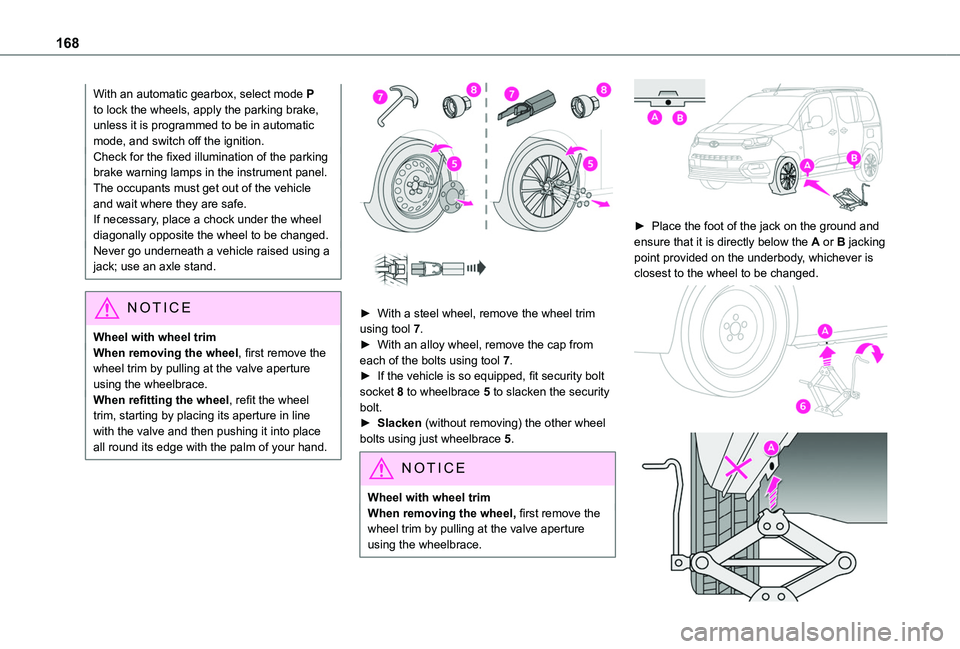
168
With an automatic gearbox, select mode P to lock the wheels, apply the parking brake, unless it is programmed to be in automatic mode, and switch off the ignition.Check for the fixed illumination of the parking brake warning lamps in the instrument panel.The occupants must get out of the vehicle and wait where they are safe.If necessary, place a chock under the wheel diagonally opposite the wheel to be changed.Never go underneath a vehicle raised using a jack; use an axle stand.
NOTIC E
Wheel with wheel trimWhen removing the wheel, first remove the wheel trim by pulling at the valve aperture using the wheelbrace.When refitting the wheel, refit the wheel trim, starting by placing its aperture in line with the valve and then pushing it into place
all round its edge with the palm of your hand.
► With a steel wheel, remove the wheel trim using tool 7.► With an alloy wheel, remove the cap from each of the bolts using tool 7.► If the vehicle is so equipped, fit security bolt socket 8 to wheelbrace 5 to slacken the security bolt.► Slacken (without removing) the other wheel bolts using just wheelbrace 5.
NOTIC E
Wheel with wheel trimWhen removing the wheel, first remove the wheel trim by pulling at the valve aperture using the wheelbrace.
► Place the foot of the jack on the ground and ensure that it is directly below the A or B jacking
point provided on the underbody, whichever is closest to the wheel to be changed.
Page 182 of 272
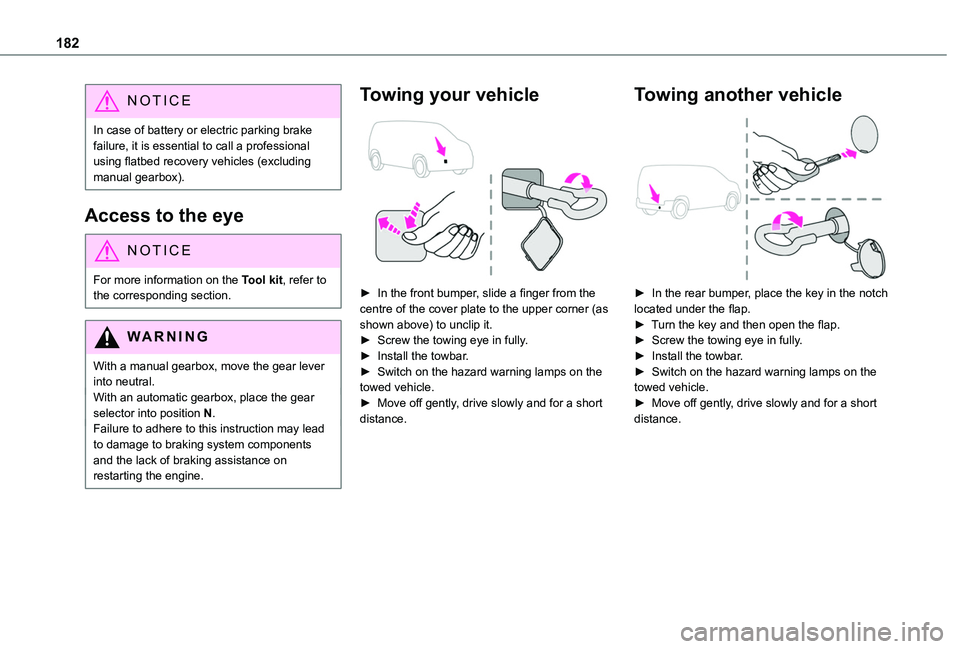
182
NOTIC E
In case of battery or electric parking brake failure, it is essential to call a professional using flatbed recovery vehicles (excluding manual gearbox).
Access to the eye
NOTIC E
For more information on the Tool kit, refer to the corresponding section.
WARNI NG
With a manual gearbox, move the gear lever into neutral.With an automatic gearbox, place the gear selector into position N.Failure to adhere to this instruction may lead to damage to braking system components and the lack of braking assistance on restarting the engine.
Towing your vehicle
► In the front bumper, slide a finger from the centre of the cover plate to the upper corner (as shown above) to unclip it.► Screw the towing eye in fully.► Install the towbar.► Switch on the hazard warning lamps on the towed vehicle.► Move off gently, drive slowly and for a short distance.
Towing another vehicle
► In the rear bumper, place the key in the notch located under the flap.► Turn the key and then open the flap.► Screw the towing eye in fully.► Install the towbar.► Switch on the hazard warning lamps on the towed vehicle.► Move off gently, drive slowly and for a short distance.
Page 192 of 272
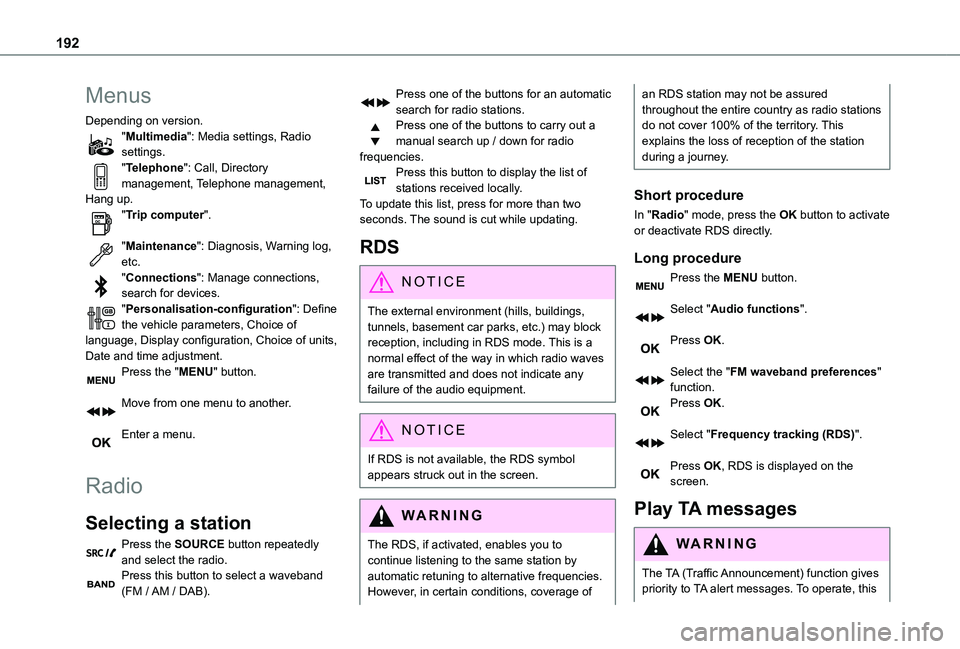
192
Menus
Depending on version."Multimedia": Media settings, Radio settings."Telephone": Call, Directory management, Telephone management, Hang up."Trip computer".
"Maintenance": Diagnosis, Warning log, etc."Connections": Manage connections, search for devices."Personalisation-configuration": Define the vehicle parameters, Choice of language, Display configuration, Choice of units, Date and time adjustment.Press the "MENU" button.
Move from one menu to another.
Enter a menu.
Radio
Selecting a station
Press the SOURCE button repeatedly and select the radio.Press this button to select a waveband (FM / AM / DAB).
Press one of the buttons for an automatic search for radio stations.Press one of the buttons to carry out a manual search up / down for radio frequencies.Press this button to display the list of stations received locally.To update this list, press for more than two seconds. The sound is cut while updating.
RDS
NOTIC E
The external environment (hills, buildings, tunnels, basement car parks, etc.) may block reception, including in RDS mode. This is a normal effect of the way in which radio waves are transmitted and does not indicate any failure of the audio equipment.
NOTIC E
If RDS is not available, the RDS symbol appears struck out in the screen.
WARNI NG
The RDS, if activated, enables you to continue listening to the same station by automatic retuning to alternative frequencies. However, in certain conditions, coverage of
an RDS station may not be assured throughout the entire country as radio stations do not cover 100% of the territory. This explains the loss of reception of the station during a journey.
Short procedure
In "Radio" mode, press the OK button to activate or deactivate RDS directly.
Long procedure
Press the MENU button.
Select "Audio functions".
Press OK.
Select the "FM waveband preferences" function.Press OK.
Select "Frequency tracking (RDS)".
Press OK, RDS is displayed on the screen.
Play TA messages
WARNI NG
The TA (Traffic Announcement) function gives priority to TA alert messages. To operate, this
Page 227 of 272

227
TOYOTA Connect Nav
12
Select "Wi-Fi network connection".
Select the "Secured", "Not secured" or "Stored” tab.Select a network.
Using the virtual keypad, enter the Wi-Fi network "Key” and "Password".Press "OK" to establish a connection between the smartphone and the vehicle’s system.
NOTIC E
Usage restrictions:– With CarPlay®, connection sharing is only available with a Wi-Fi connection.– With MirrorLinkTM, connection sharing is only available with a USB connection.The quality of services depends on the quality of the network connection.
Authorize sending
information
Press Settings to display the main page.
Press the "OPTIONS" button to access the secondary page.Select "System configuration".
Select the "Private mode” tab.
ORPress "Notifications".
Press "Private mode".
THENActivate or deactivate:
– "No sharing (data, vehicle position)".– “Only data sharing"– "Sharing data and vehicle position"
Settings specific to
connected navigation
Press Navigation to display the main page.Press the "MENU" button to access the secondary page.Select "Settings".
Select the "Map” tab.
Activate or deactivate:– "Allow declaration of danger zones".– "Guidance to final destination on foot".These settings must be configured for each profile.Press “OK” to confirm your selection.
Select the "Alerts” tab.
Activate or deactivate:
– "Advise of car park nearby".– "Filling station alert".– “Risk areas alert" then press the warning icon (triangle) to configure alerts.– "Give an audible warning".– "Advise proximity of POI 1".– "Advise proximity of POI 2".Press “OK” to confirm your selection.
NOTIC E
The "Notifications", in the upper bar, can be accessed at any time.
NOTIC E
Danger zone alerts may or may not be displayed, depending on the applicable legislation and subscription to the corresponding service.
When "TOMTOM TRAFFIC” appears, the services are available.
NOTIC E
The services offered with connected navigation are as follows.A Connected Services pack:– Weather,
Page 240 of 272
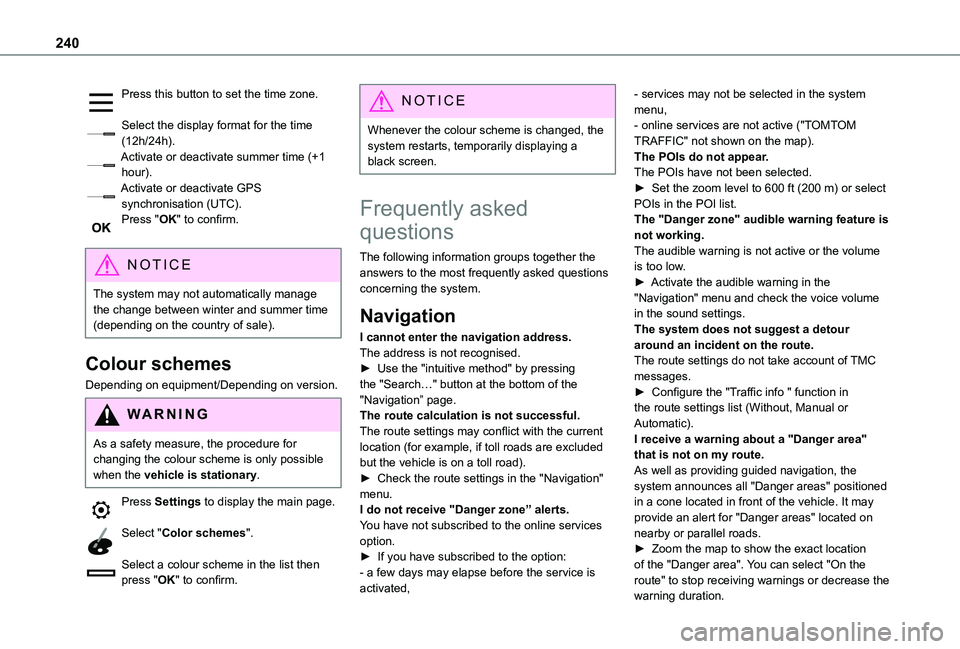
240
Press this button to set the time zone.
Select the display format for the time (12h/24h).Activate or deactivate summer time (+1 hour).Activate or deactivate GPS synchronisation (UTC).Press "OK" to confirm.
NOTIC E
The system may not automatically manage the change between winter and summer time (depending on the country of sale).
Colour schemes
Depending on equipment/Depending on version.
WARNI NG
As a safety measure, the procedure for changing the colour scheme is only possible when the vehicle is stationary.
Press Settings to display the main page.
Select "Color schemes".
Select a colour scheme in the list then press "OK" to confirm.
NOTIC E
Whenever the colour scheme is changed, the system restarts, temporarily displaying a black screen.
Frequently asked
questions
The following information groups together the answers to the most frequently asked questions concerning the system.
Navigation
I cannot enter the navigation address.The address is not recognised.► Use the "intuitive method" by pressing the "Search…" button at the bottom of the "Navigation” page.The route calculation is not successful.The route settings may conflict with the current
location (for example, if toll roads are excluded but the vehicle is on a toll road).► Check the route settings in the "Navigation" menu.I do not receive "Danger zone” alerts.You have not subscribed to the online services option.► If you have subscribed to the option:- a few days may elapse before the service is activated,
- services may not be selected in the system menu,- online services are not active ("TOMTOM TRAFFIC" not shown on the map).The POIs do not appear.The POIs have not been selected.► Set the zoom level to 600 ft (200 m) or select POIs in the POI list.The "Danger zone" audible warning feature is not working.The audible warning is not active or the volume is too low.► Activate the audible warning in the "Navigation" menu and check the voice volume in the sound settings.The system does not suggest a detour around an incident on the route.The route settings do not take account of TMC messages.► Configure the "Traffic info " function in the route settings list (Without, Manual or Automatic).I receive a warning about a "Danger area"
that is not on my route.As well as providing guided navigation, the system announces all "Danger areas" positioned in a cone located in front of the vehicle. It may provide an alert for "Danger areas" located on nearby or parallel roads.► Zoom the map to show the exact location of the "Danger area". You can select "On the route" to stop receiving warnings or decrease the
warning duration.
Page 244 of 272
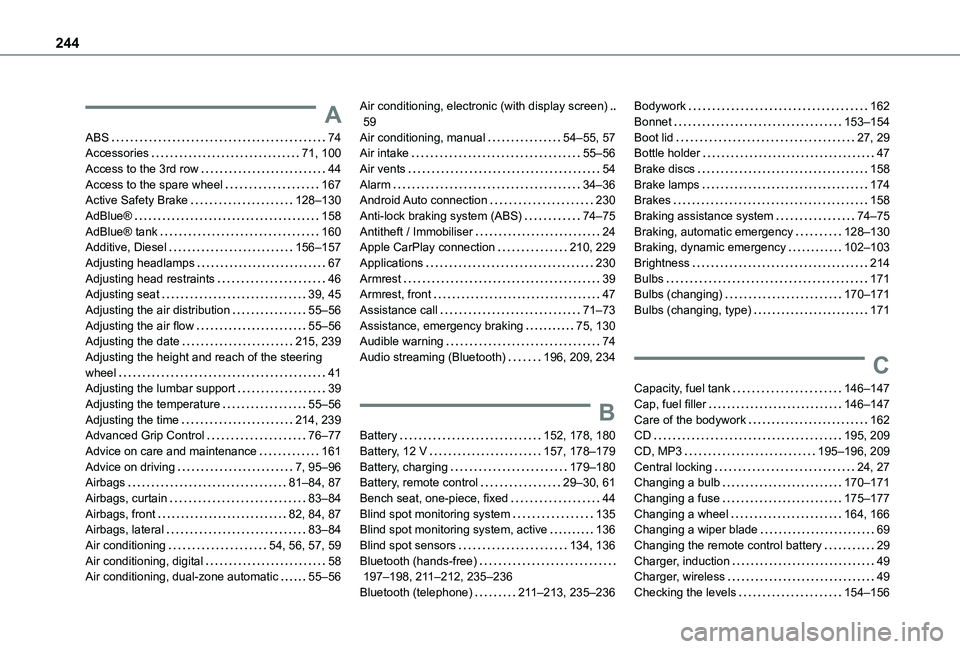
244
A
ABS 74Accessories 71, 100Access to the 3rd row 44Access to the spare wheel 167Active Safety Brake 128–130AdBlue® 158AdBlue® tank 160Additive, Diesel 156–157Adjusting headlamps 67Adjusting head restraints 46Adjusting seat 39, 45Adjusting the air distribution 55–56Adjusting the air flow 55–56Adjusting the date 215, 239Adjusting the height and reach of the steering wheel 41Adjusting the lumbar support 39Adjusting the temperature 55–56Adjusting the time 214, 239Advanced Grip Control 76–77
Advice on care and maintenance 161Advice on driving 7, 95–96Airbags 81–84, 87Airbags, curtain 83–84Airbags, front 82, 84, 87Airbags, lateral 83–84Air conditioning 54, 56, 57, 59Air conditioning, digital 58Air conditioning, dual-zone automatic 55–56
Air conditioning, electronic (with display screen) 59Air conditioning, manual 54–55, 57Air intake 55–56Air vents 54Alarm 34–36Android Auto connection 230Anti-lock braking system (ABS) 74–75Antitheft / Immobiliser 24Apple CarPlay connection 210, 229Applications 230Armrest 39Armrest, front 47Assistance call 71–73Assistance, emergency braking 75, 130Audible warning 74Audio streaming (Bluetooth) 196, 209, 234
B
Battery 152, 178, 180
Battery, 12 V 157, 178–179Battery, charging 179–180Battery, remote control 29–30, 61Bench seat, one-piece, fixed 44Blind spot monitoring system 135Blind spot monitoring system, active 136Blind spot sensors 134, 136Bluetooth (hands-free) 197–198, 2 11–212, 235–236Bluetooth (telephone) 2 11–213, 235–236
Bodywork 162Bonnet 153–154Boot lid 27, 29Bottle holder 47Brake discs 158Brake lamps 174Brakes 158Braking assistance system 74–75Braking, automatic emergency 128–130Braking, dynamic emergency 102–103Brightness 214Bulbs 171Bulbs (changing) 170–171Bulbs (changing, type) 171
C
Capacity, fuel tank 146–147Cap, fuel filler 146–147Care of the bodywork 162CD 195, 209
CD, MP3 195–196, 209Central locking 24, 27Changing a bulb 170–171Changing a fuse 175–177Changing a wheel 164, 166Changing a wiper blade 69Changing the remote control battery 29Charger, induction 49Charger, wireless 49Checking the levels 154–156
Page 245 of 272
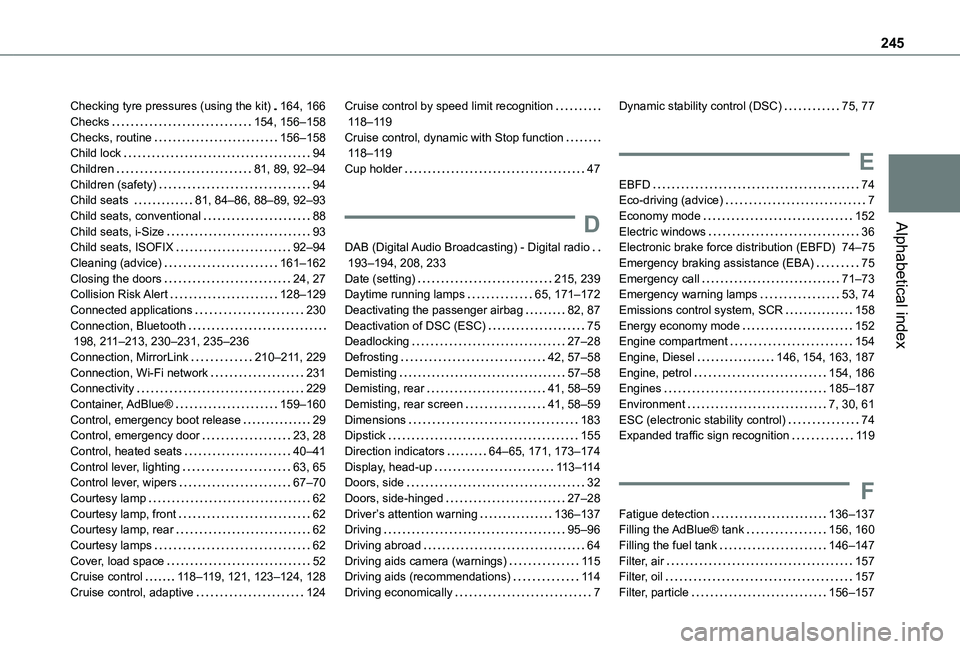
245
Alphabetical index
Checking tyre pressures (using the kit) 164, 166Checks 154, 156–158Checks, routine 156–158Child lock 94Children 81, 89, 92–94Children (safety) 94Child seats 81, 84–86, 88–89, 92–93Child seats, conventional 88Child seats, i-Size 93Child seats, ISOFIX 92–94Cleaning (advice) 161–162Closing the doors 24, 27Collision Risk Alert 128–129Connected applications 230Connection, Bluetooth 198, 2 11–213, 230–231, 235–236Connection, MirrorLink 210–2 11, 229Connection, Wi-Fi network 231Connectivity 229Container, AdBlue® 159–160Control, emergency boot release 29Control, emergency door 23, 28
Control, heated seats 40–41Control lever, lighting 63, 65Control lever, wipers 67–70Courtesy lamp 62Courtesy lamp, front 62Courtesy lamp, rear 62Courtesy lamps 62Cover, load space 52Cruise control 11 8–11 9, 121, 123–124, 128Cruise control, adaptive 124
Cruise control by speed limit recognition 11 8–11 9Cruise control, dynamic with Stop function 11 8–11 9Cup holder 47
D
DAB (Digital Audio Broadcasting) - Digital radio 193–194, 208, 233Date (setting) 215, 239Daytime running lamps 65, 171–172Deactivating the passenger airbag 82, 87Deactivation of DSC (ESC) 75Deadlocking 27–28Defrosting 42, 57–58Demisting 57–58Demisting, rear 41, 58–59Demisting, rear screen 41, 58–59Dimensions 183Dipstick 155
Direction indicators 64–65, 171, 173–174Display, head-up 11 3–11 4Doors, side 32Doors, side-hinged 27–28Driver’s attention warning 136–137Driving 95–96Driving abroad 64Driving aids camera (warnings) 11 5Driving aids (recommendations) 11 4Driving economically 7
Dynamic stability control (DSC) 75, 77
E
EBFD 74Eco-driving (advice) 7Economy mode 152Electric windows 36Electronic brake force distribution (EBFD) 74–75Emergency braking assistance (EBA) 75Emergency call 71–73Emergency warning lamps 53, 74Emissions control system, SCR 158Energy economy mode 152Engine compartment 154Engine, Diesel 146, 154, 163, 187Engine, petrol 154, 186Engines 185–187Environment 7, 30, 61ESC (electronic stability control) 74Expanded traffic sign recognition 11 9
F
Fatigue detection 136–137Filling the AdBlue® tank 156, 160Filling the fuel tank 146–147Filter, air 157Filter, oil 157Filter, particle 156–157