2020 TOYOTA PROACE CITY phone
[x] Cancel search: phonePage 237 of 272
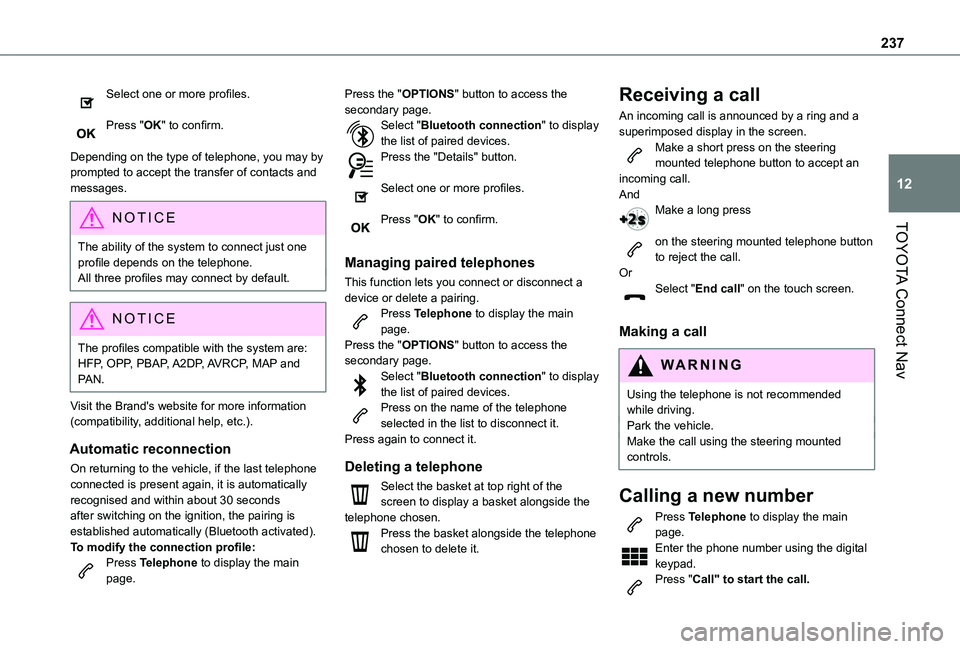
237
TOYOTA Connect Nav
12
Select one or more profiles.
Press "OK" to confirm.
Depending on the type of telephone, you may by prompted to accept the transfer of contacts and messages.
NOTIC E
The ability of the system to connect just one profile depends on the telephone.All three profiles may connect by default.
NOTIC E
The profiles compatible with the system are: HFP, OPP, PBAP, A2DP, AVRCP, MAP and PAN.
Visit the Brand's website for more information (compatibility, additional help, etc.).
Automatic reconnection
On returning to the vehicle, if the last telephone connected is present again, it is automatically recognised and within about 30 seconds after switching on the ignition, the pairing is established automatically (Bluetooth activated).
To modify the connection profile:Press Telephone to display the main page.
Press the "OPTIONS" button to access the secondary page.Select "Bluetooth connection" to display the list of paired devices.Press the "Details" button.
Select one or more profiles.
Press "OK" to confirm.
Managing paired telephones
This function lets you connect or disconnect a device or delete a pairing.Press Telephone to display the main page.Press the "OPTIONS" button to access the secondary page.Select "Bluetooth connection" to display the list of paired devices.Press on the name of the telephone selected in the list to disconnect it.Press again to connect it.
Deleting a telephone
Select the basket at top right of the screen to display a basket alongside the telephone chosen.Press the basket alongside the telephone chosen to delete it.
Receiving a call
An incoming call is announced by a ring and a superimposed display in the screen.Make a short press on the steering mounted telephone button to accept an incoming call.AndMake a long press
on the steering mounted telephone button to reject the call.OrSelect "End call" on the touch screen.
Making a call
WARNI NG
Using the telephone is not recommended while driving.Park the vehicle.Make the call using the steering mounted controls.
Calling a new number
Press Telephone to display the main page. Enter the phone number using the digital keypad.Press "Call" to start the call.
Page 238 of 272
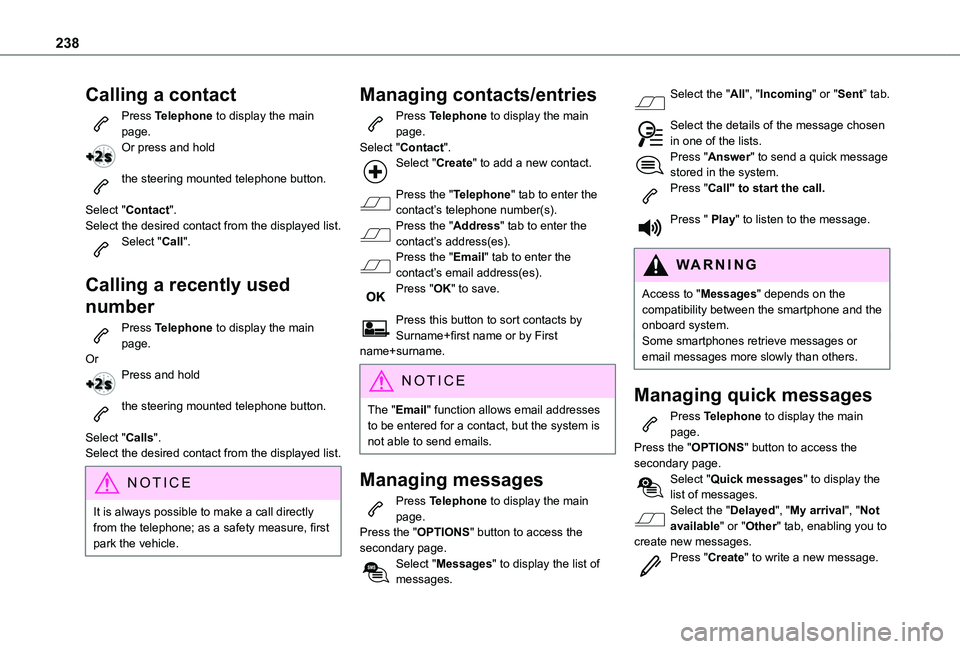
238
Calling a contact
Press Telephone to display the main page.Or press and hold
the steering mounted telephone button.
Select "Contact".Select the desired contact from the displayed list.Select "Call".
Calling a recently used
number
Press Telephone to display the main page.OrPress and hold
the steering mounted telephone button.
Select "Calls".
Select the desired contact from the displayed list.
NOTIC E
It is always possible to make a call directly from the telephone; as a safety measure, first park the vehicle.
Managing contacts/entries
Press Telephone to display the main page.Select "Contact".Select "Create" to add a new contact.
Press the "Telephone" tab to enter the contact’s telephone number(s).Press the "Address" tab to enter the contact’s address(es).Press the "Email" tab to enter the contact’s email address(es).Press "OK" to save.
Press this button to sort contacts by Surname+first name or by First name+surname.
NOTIC E
The "Email" function allows email addresses to be entered for a contact, but the system is not able to send emails.
Managing messages
Press Telephone to display the main page.Press the "OPTIONS" button to access the secondary page.Select "Messages" to display the list of messages.
Select the "All", "Incoming" or "Sent” tab.
Select the details of the message chosen in one of the lists.Press "Answer" to send a quick message stored in the system.Press "Call" to start the call.
Press " Play" to listen to the message.
WARNI NG
Access to "Messages" depends on the compatibility between the smartphone and the onboard system.Some smartphones retrieve messages or email messages more slowly than others.
Managing quick messages
Press Telephone to display the main page.Press the "OPTIONS" button to access the secondary page.Select "Quick messages" to display the list of messages.Select the "Delayed", "My arrival", "Not available" or "Other" tab, enabling you to create new messages.Press "Create" to write a new message.
Page 239 of 272
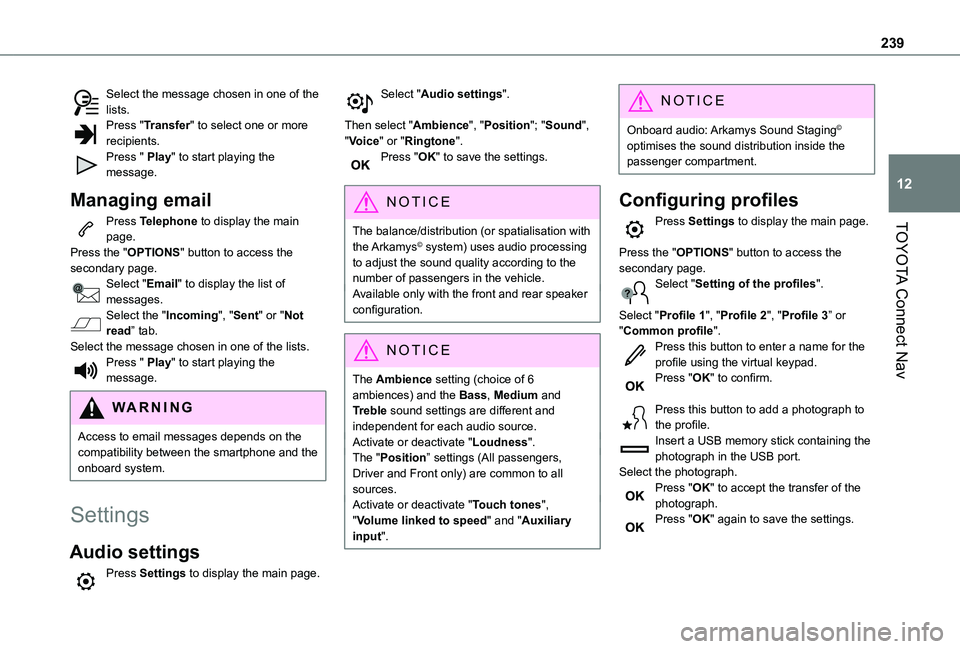
239
TOYOTA Connect Nav
12
Select the message chosen in one of the lists.Press "Transfer" to select one or more recipients.Press " Play" to start playing the message.
Managing email
Press Telephone to display the main page.Press the "OPTIONS" button to access the secondary page.Select "Email" to display the list of messages.Select the "Incoming", "Sent" or "Not read” tab.Select the message chosen in one of the lists.Press " Play" to start playing the message.
WARNI NG
Access to email messages depends on the compatibility between the smartphone and the onboard system.
Settings
Audio settings
Press Settings to display the main page.
Select "Audio settings".
Then select "Ambience", "Position"; "Sound", "Voice" or "Ringtone".Press "OK" to save the settings.
NOTIC E
The balance/distribution (or spatialisation with
the Arkamys© system) uses audio processing
to adjust the sound quality according to the number of passengers in the vehicle.Available only with the front and rear speaker configuration.
NOTIC E
The Ambience setting (choice of 6 ambiences) and the Bass, Medium and Treble sound settings are different and independent for each audio source.Activate or deactivate "Loudness".The "Position” settings (All passengers, Driver and Front only) are common to all sources.Activate or deactivate "Touch tones", "Volume linked to speed" and "Auxiliary input".
NOTIC E
Onboard audio: Arkamys Sound Staging© optimises the sound distribution inside the passenger compartment.
Configuring profiles
Press Settings to display the main page.
Press the "OPTIONS" button to access the secondary page.Select "Setting of the profiles".
Select "Profile 1", "Profile 2", "Profile 3” or "Common profile".Press this button to enter a name for the profile using the virtual keypad.Press "OK" to confirm.
Press this button to add a photograph to the profile.Insert a USB memory stick containing the
photograph in the USB port.Select the photograph.Press "OK" to accept the transfer of the photograph.Press "OK" again to save the settings.
Page 243 of 272
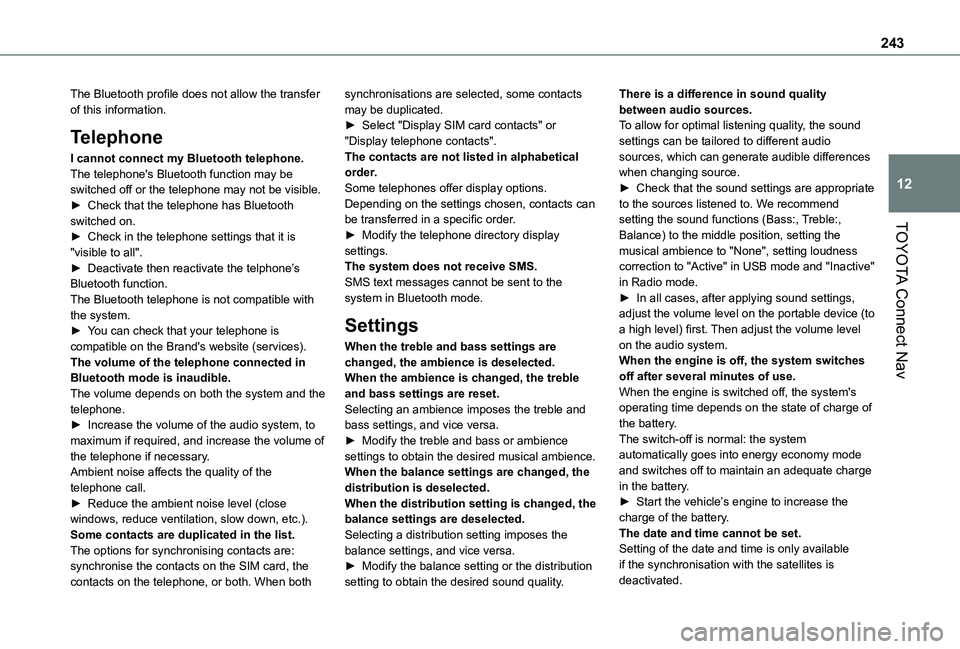
243
TOYOTA Connect Nav
12
The Bluetooth profile does not allow the transfer of this information.
Telephone
I cannot connect my Bluetooth telephone.The telephone's Bluetooth function may be switched off or the telephone may not be visible.► Check that the telephone has Bluetooth switched on.► Check in the telephone settings that it is "visible to all".► Deactivate then reactivate the telphone’s Bluetooth function.The Bluetooth telephone is not compatible with the system.► You can check that your telephone is compatible on the Brand's website (services).The volume of the telephone connected in Bluetooth mode is inaudible.The volume depends on both the system and the telephone.► Increase the volume of the audio system, to maximum if required, and increase the volume of
the telephone if necessary.Ambient noise affects the quality of the telephone call.► Reduce the ambient noise level (close windows, reduce ventilation, slow down, etc.).Some contacts are duplicated in the list.The options for synchronising contacts are: synchronise the contacts on the SIM card, the contacts on the telephone, or both. When both
synchronisations are selected, some contacts may be duplicated.► Select "Display SIM card contacts" or "Display telephone contacts".The contacts are not listed in alphabetical order.Some telephones offer display options. Depending on the settings chosen, contacts can be transferred in a specific order.► Modify the telephone directory display settings.The system does not receive SMS.SMS text messages cannot be sent to the system in Bluetooth mode.
Settings
When the treble and bass settings are changed, the ambience is deselected.When the ambience is changed, the treble and bass settings are reset.Selecting an ambience imposes the treble and bass settings, and vice versa.► Modify the treble and bass or ambience
settings to obtain the desired musical ambience.When the balance settings are changed, the distribution is deselected.When the distribution setting is changed, the balance settings are deselected.Selecting a distribution setting imposes the balance settings, and vice versa.► Modify the balance setting or the distribution setting to obtain the desired sound quality.
There is a difference in sound quality between audio sources.To allow for optimal listening quality, the sound settings can be tailored to different audio sources, which can generate audible differences when changing source.► Check that the sound settings are appropriate to the sources listened to. We recommend setting the sound functions (Bass:, Treble:, Balance) to the middle position, setting the musical ambience to "None", setting loudness correction to "Active" in USB mode and "Inactive" in Radio mode.► In all cases, after applying sound settings, adjust the volume level on the portable device (to a high level) first. Then adjust the volume level on the audio system.When the engine is off, the system switches off after several minutes of use.When the engine is switched off, the system's operating time depends on the state of charge of the battery.The switch-off is normal: the system
automatically goes into energy economy mode and switches off to maintain an adequate charge in the battery.► Start the vehicle’s engine to increase the charge of the battery.The date and time cannot be set.Setting of the date and time is only available if the synchronisation with the satellites is deactivated.
Page 245 of 272
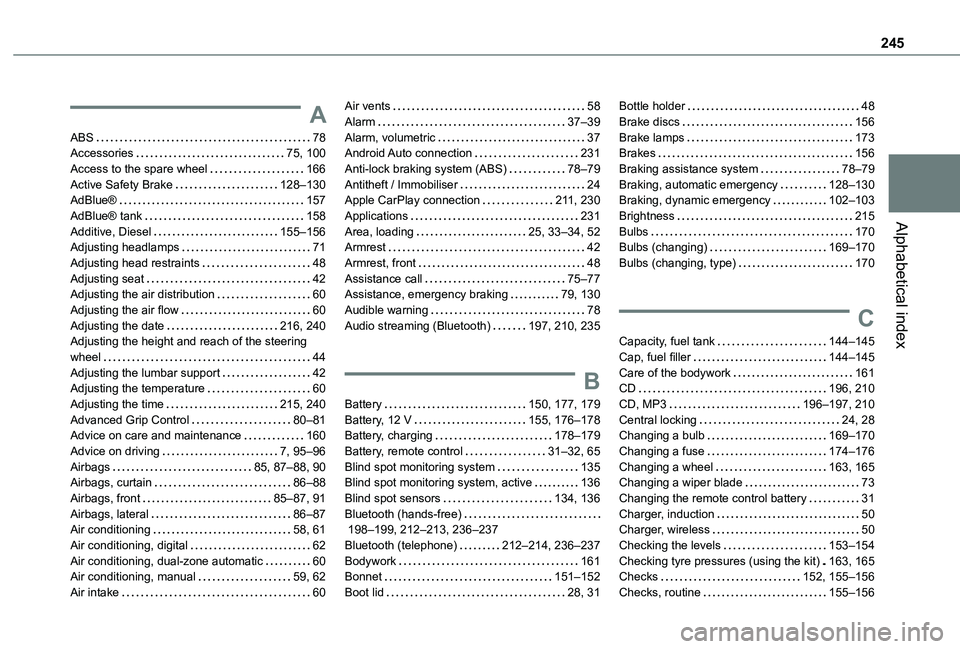
245
Alphabetical index
A
ABS 78Accessories 75, 100Access to the spare wheel 166Active Safety Brake 128–130AdBlue® 157AdBlue® tank 158Additive, Diesel 155–156Adjusting headlamps 71Adjusting head restraints 48Adjusting seat 42Adjusting the air distribution 60Adjusting the air flow 60Adjusting the date 216, 240Adjusting the height and reach of the steering wheel 44Adjusting the lumbar support 42Adjusting the temperature 60Adjusting the time 215, 240Advanced Grip Control 80–81Advice on care and maintenance 160
Advice on driving 7, 95–96Airbags 85, 87–88, 90Airbags, curtain 86–88Airbags, front 85–87, 91Airbags, lateral 86–87Air conditioning 58, 61Air conditioning, digital 62Air conditioning, dual-zone automatic 60Air conditioning, manual 59, 62Air intake 60
Air vents 58Alarm 37–39Alarm, volumetric 37Android Auto connection 231Anti-lock braking system (ABS) 78–79Antitheft / Immobiliser 24Apple CarPlay connection 2 11, 230Applications 231Area, loading 25, 33–34, 52Armrest 42Armrest, front 48Assistance call 75–77Assistance, emergency braking 79, 130Audible warning 78Audio streaming (Bluetooth) 197, 210, 235
B
Battery 150, 177, 179Battery, 12 V 155, 176–178Battery, charging 178–179
Battery, remote control 31–32, 65Blind spot monitoring system 135Blind spot monitoring system, active 136Blind spot sensors 134, 136Bluetooth (hands-free) 198–199, 212–213, 236–237Bluetooth (telephone) 212–214, 236–237Bodywork 161Bonnet 151–152Boot lid 28, 31
Bottle holder 48Brake discs 156Brake lamps 173Brakes 156Braking assistance system 78–79Braking, automatic emergency 128–130Braking, dynamic emergency 102–103Brightness 215Bulbs 170Bulbs (changing) 169–170Bulbs (changing, type) 170
C
Capacity, fuel tank 144–145Cap, fuel filler 144–145Care of the bodywork 161CD 196, 210CD, MP3 196–197, 210Central locking 24, 28Changing a bulb 169–170
Changing a fuse 174–176Changing a wheel 163, 165Changing a wiper blade 73Changing the remote control battery 31Charger, induction 50Charger, wireless 50Checking the levels 153–154Checking tyre pressures (using the kit) 163, 165Checks 152, 155–156Checks, routine 155–156
Page 249 of 272
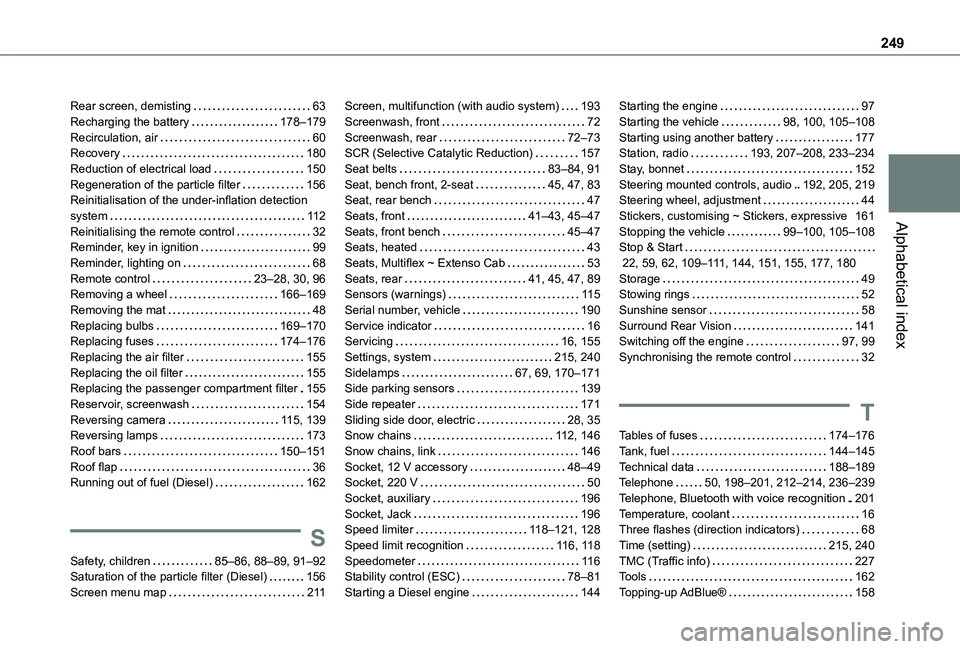
249
Alphabetical index
Rear screen, demisting 63Recharging the battery 178–179Recirculation, air 60Recovery 180Reduction of electrical load 150Regeneration of the particle filter 156Reinitialisation of the under-inflation detection system 11 2Reinitialising the remote control 32Reminder, key in ignition 99Reminder, lighting on 68Remote control 23–28, 30, 96Removing a wheel 166–169Removing the mat 48Replacing bulbs 169–170Replacing fuses 174–176Replacing the air filter 155Replacing the oil filter 155Replacing the passenger compartment filter 155Reservoir, screenwash 154Reversing camera 11 5, 139Reversing lamps 173
Roof bars 150–151Roof flap 36Running out of fuel (Diesel) 162
S
Safety, children 85–86, 88–89, 91–92Saturation of the particle filter (Diesel) 156Screen menu map 2 11
Screen, multifunction (with audio system) 193Screenwash, front 72Screenwash, rear 72–73SCR (Selective Catalytic Reduction) 157Seat belts 83–84, 91Seat, bench front, 2-seat 45, 47, 83Seat, rear bench 47Seats, front 41–43, 45–47Seats, front bench 45–47Seats, heated 43Seats, Multiflex ~ Extenso Cab 53Seats, rear 41, 45, 47, 89Sensors (warnings) 11 5Serial number, vehicle 190Service indicator 16Servicing 16, 155Settings, system 215, 240Sidelamps 67, 69, 170–171Side parking sensors 139Side repeater 171Sliding side door, electric 28, 35Snow chains 11 2, 146
Snow chains, link 146Socket, 12 V accessory 48–49Socket, 220 V 50Socket, auxiliary 196Socket, Jack 196Speed limiter 11 8–121, 128Speed limit recognition 11 6, 11 8Speedometer 11 6Stability control (ESC) 78–81Starting a Diesel engine 144
Starting the engine 97Starting the vehicle 98, 100, 105–108Starting using another battery 177Station, radio 193, 207–208, 233–234Stay, bonnet 152Steering mounted controls, audio 192, 205, 219Steering wheel, adjustment 44Stickers, customising ~ Stickers, expressive 161Stopping the vehicle 99–100, 105–108Stop & Start 22, 59, 62, 109–111, 144, 151, 155, 177, 180Storage 49Stowing rings 52Sunshine sensor 58Surround Rear Vision 141Switching off the engine 97, 99Synchronising the remote control 32
T
Tables of fuses 174–176
Tank, fuel 144–145Technical data 188–189Telephone 50, 198–201, 212–214, 236–239Telephone, Bluetooth with voice recognition 201Temperature, coolant 16Three flashes (direction indicators) 68Time (setting) 215, 240TMC (Traffic info) 227Tools 162Topping-up AdBlue® 158