Page 1 of 600
PRIUS c_U
Pictorial indexSearch by illustration
1For safety
and securityMake sure to read through them
2Instrument
clusterHow to read the gauges and meters, the variety of
warning lights and indicators, etc.
3
Operation of
each
componentOpening and closing the doors and windows,
adjustment before driving, etc.
4DrivingOperations and advice which are necessary for
driving
5Audio systemOperating the audio system
6Interior featuresUsage of the interior features, etc.
7Maintenance
and careCaring for your vehicle and maintenance
procedures
8When trouble
arisesWhat to do in case of malfunction or emergency
9Vehicle
specificationsVehicle specifications, customizable features, etc.
10For ownersReporting safety defects for U.S. owners, and seat
belt and SRS airbag instructions for Canadian
owners
IndexSearch by symptom
Search alphabetically
Page 4 of 600

TABLE OF CONTENTS4
PRIUS c_U5-1. Using the audio system
Audio system types ........... 280
5-2. Basic Operations (Multimedia system)
Multimedia system ............ 281
Steering wheel audio switches .......................... 283
USB port/AUX port ............ 284
Basic audio operations ...... 286
5-3. Setup (Multimedia system)
Setup menu ....................... 288
General settings ................ 289
Audio settings.................... 291
Display settings ................. 292
Voice settings .................... 293
5-4. Using the Multimedia system
Selecting the audio source ................... 294
List screen operation ......... 295
Optimal use of the multimedia system .......... 297
5-5. Using the radio (Multimedia system)
Radio operation ................. 298 5-6. Playing an audio CD and
MP3/WMA/AAC discs
(Multimedia system)
CD player operation........... 300
5-7. Using an external device (Multimedia system)
Listening to an iPod ........... 306
Listening to a USB memory device ................ 311
Using the AUX port ............ 316
5-8. Connecting Bluetooth
®
(Multimedia system)
Preparations to use wireless
communication ................ 317
Registering a Bluetooth
®
audio player for the
first time ........................... 322
Registering a Bluetooth
®
phone for the first time..... 323
Registering a Bluetooth
®
device .............................. 324
Connecting a Bluetooth
®
device .............................. 326
Displaying a Bluetooth
®
device details................... 328
Detailed Bluetooth
®
system settings................ 329
5Audio system
Page 5 of 600
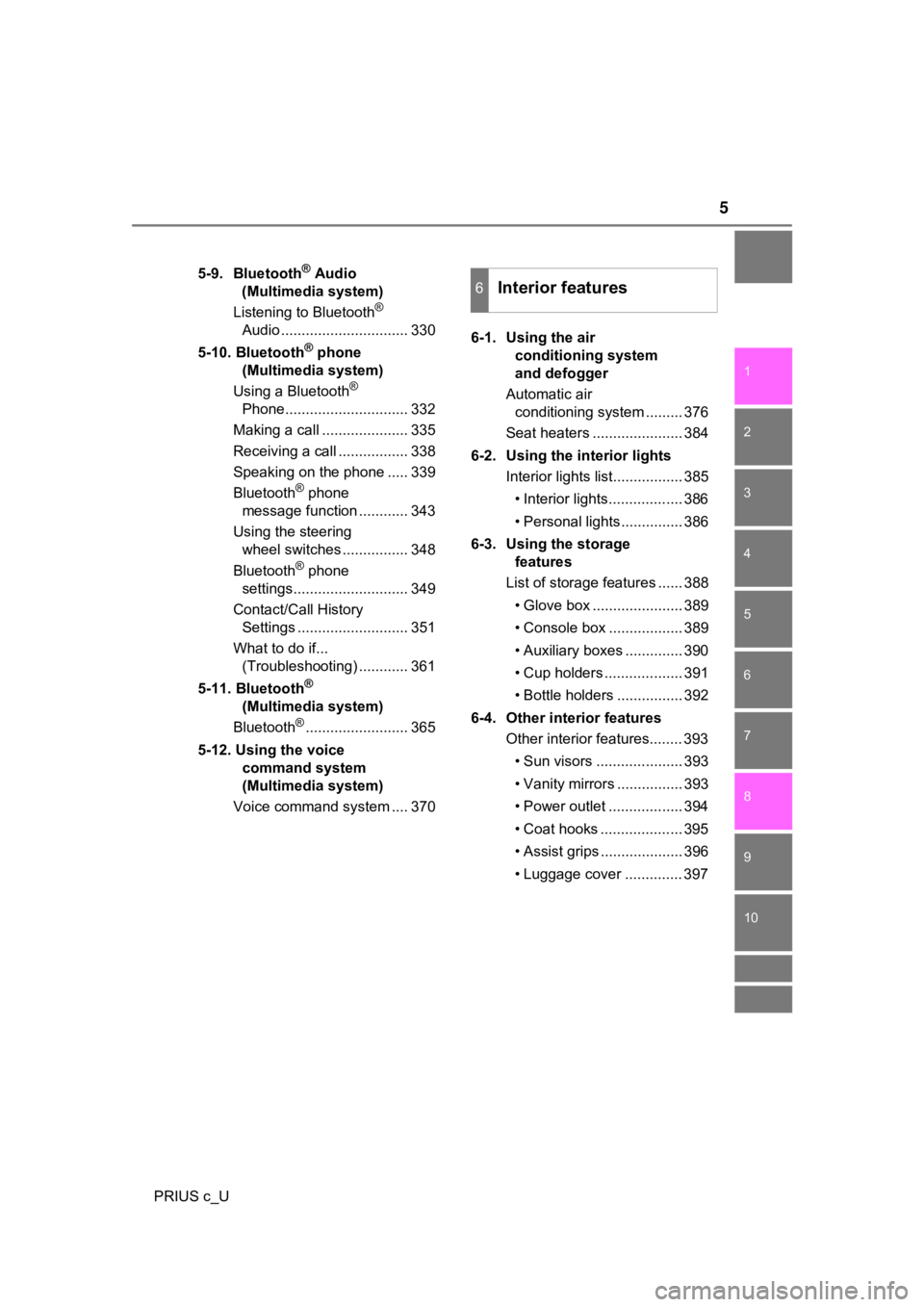
5
1
9 8 6 5
4
3
2
PRIUS c_U
10
7
5-9. Bluetooth® Audio
(Multimedia system)
Listening to Bluetooth
®
Audio ............................... 330
5-10. Bluetooth
® phone
(Multimedia system)
Using a Bluetooth
®
Phone.............................. 332
Making a call ..................... 335
Receiving a call ................. 338
Speaking on the phone ..... 339
Bluetooth
® phone
message function ............ 343
Using the steering wheel switches ................ 348
Bluetooth
® phone
settings............................ 349
Contact/Call History Settings ........................... 351
What to do if... (Troubleshooting) ............ 361
5-11. Bluetooth
®
(Multimedia system)
Bluetooth
®......................... 365
5-12. Using the voice command system
(Multimedia system)
Voice command system .... 370 6-1. Using the air
conditioning system
and defogger
Automatic air conditioning system ......... 376
Seat heaters ...................... 384
6-2. Using the interior lights Interior lights list................. 385
• Interior lights.................. 386
• Personal lights............... 386
6-3. Using the storage features
List of storage features ...... 388
• Glove box ...................... 389
• Console box .................. 389
• Auxiliary boxes .............. 390
• Cup holders ................... 391
• Bottle holders ................ 392
6-4. Other interior features Other interior features........ 393
• Sun visors ..................... 393
• Vanity mirrors ................ 393
• Power outlet .................. 394
• Coat hooks .................... 395
• Assist grips .................... 396
• Luggage cover .............. 397
6Interior features
Page 21 of 600
21Pictorial index
PRIUS c_UAudio remote control switches
*1. . . . . . . . . . . . . . . . . . . . . P. 283
Meter control switches . . . . . . . . . . . . . . . . . . . . . . . . . . . . . P. 104
Cruise control switch
*2. . . . . . . . . . . . . . . . . . . . . . . . . . . . . P. 25 1
Telephone switches
*1. . . . . . . . . . . . . . . . . . . . . . . . . . . . . . P. 348
Talk switch
*1 . . . . . . . . . . . . . . . . . . . . . . . . . . . . . . . . . . . . . P. 370
*1:For vehicles with a navi gation system, refer to the
“NAVIGATION SYSTEM OWNER'S MANUAL”.
*2: If equipped
1
2
3
4
5
Page 112 of 600
1122. Instrument cluster
PRIUS c_U
Audio system
Multi-information display
Multimedia system
Press the “CAR” button.
If the “Trip Information” or “Past Record” screen is displayed, touch
“Energy”.
Navigation system
Press the “APPS” button.
Touch “Eco” on the “Apps” screen.
If the “Trip Information” or “Past Record” screen is displayed, touch
“Energy”.
Multi-information display
Press the “<” or “>” of the meter control switches and select ,
and then press the “ ”or “ ”to select the energy monitor display.
Energy monitor/consumption screen
You can view the status of your hybrid system on the multi-info r-
mation display and audio system.
1
2
Energy monitor
1
2
Page 113 of 600
1132. Instrument cluster
2
Instrument cluster
PRIUS c_UAudio system
Multi-information
display
When the vehicle is powered by t he electric motor (traction motor)
When the vehicle is powered by the gasoline engine
When the vehicle is powered by both the gasoline engine and the electric
motor (traction motor)
When the vehicle is charging the hybrid battery (traction batte ry)
Page 114 of 600
1142. Instrument cluster
PRIUS c_U
These images are examples only, and may vary slightly from actual
conditions.
When there is no energy flow
Hybrid battery (traction battery) status
Low FullLow Full
Audio system
Multi-information
display
Page 115 of 600
1152. Instrument cluster
2
Instrument cluster
PRIUS c_U■
Trip information
Multimedia system
Press the “CAR” button. ( P. 112)
If the “Energy Monitor” or “Past Record” screen is displayed, touch “Trip
Information”.
Navigation system
Press the “APPS” button. ( P. 1 1 2 )
Touch “Eco” on the “Apps” screen.
If the “Energy Monitor” or “Past Record” screen is displayed, touch “Trip
Information”.
Resetting the consumption
data
Fuel consumption in the
past 15 minutes
Regenerated energy in the
past 15 minutes
Displays the average vehi-
cle speed since the hybrid
system was started
Displays the elapsed time since the hybrid system was started
Cruising range
One symbol indicates 50 Wh. Up to 5 symbols are shown.
The image is example only, and may vary slightly from actual co ndi-
tions.
Fuel consumption screen (audio system)
1
2
1
2
3
4
5
6