2020 TOYOTA MIRAI maintenance
[x] Cancel search: maintenancePage 21 of 288

21
2. QUICK REFERENCE
QUICK GUIDE
1
MIRAI_Navi_USA_OM62074U_20MY
No.FunctionPage
Select to change the selected language, operation sound settings,
etc.60
Select to set Bluetooth® device and Bluetooth® system settings.47
Select to set audio settings.109
Select to set the phone sound, cont acts, message settings, etc.173
Select to set the voice settings.64
Select to set vehicle information such as maintenance informati on.65
Select to set memory points (home, favorites entries, areas to avoid),
or navigation details.232, 239
*1, 2Select to set Wi-Fi® connection settings.56
*2Select to set Toyota apps settings.268
*2Select to set traffic information settings.243
*2Select to set data services settings.142
*
1: Vehicles with DCM
*2: This function is not made available in some countries or areas.
Page 27 of 288

27
4. FUNCTION INDEX
QUICK GUIDE
1
MIRAI_Navi_USA_OM62074U_20MY
Useful functions
InformationPage
Displaying vehicle maintenance65
Hands-free system (for cellular phone)Page
Registering/connecting a Bluetooth® phone42
Placing a call using the Bluetooth® hands-free system159
Receiving a call using the Bluetooth® hands-free system164
Voice command systemPage
Operating the system with your voice124
Peripheral monitoring systemPage
Viewing behind the rear of the vehicle144
Page 29 of 288
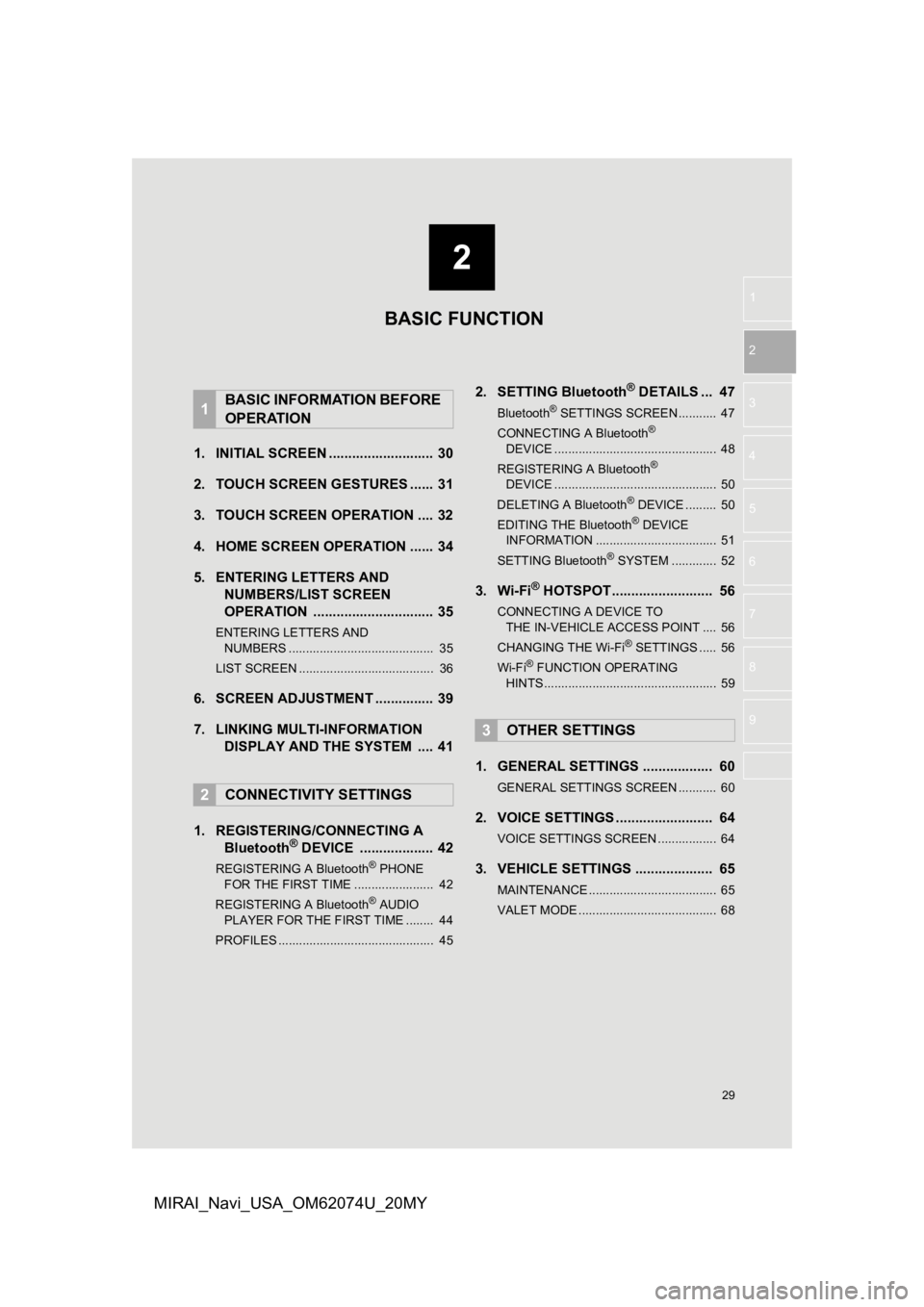
2
29
1
2
3
4
5
6
7
8
9
MIRAI_Navi_USA_OM62074U_20MY
1. INITIAL SCREEN ........................... 30
2. TOUCH SCREEN G ESTURES ...... 31
3. TOUCH SCREEN OPERATION .... 32
4. HOME SCREEN OPERATION ...... 34
5. ENTERING LETTERS AND NUMBERS/LIST SCREEN
OPERATION ............................... 35
ENTERING LETTERS AND
NUMBERS .......................................... 35
LIST SCREEN ....................................... 36
6. SCREEN ADJUSTMENT ............... 39
7. LINKING MULTI-INFORMATION DISPLAY AND THE SYSTEM .... 41
1. REGISTERING/CONNECTING A Bluetooth
® DEVICE ................... 42
REGISTERING A Bluetooth® PHONE
FOR THE FIRST TIME ....................... 42
REGISTERING A Bluetooth
® AUDIO
PLAYER FOR THE FIRST TIME ........ 44
PROFILES ............................................. 45
2. SETTING Bluetooth® DETAILS ... 47
Bluetooth® SETTINGS SCREEN ........... 47
CONNECTING A Bluetooth®
DE V
ICE ............................................... 48
REGISTERING A Bluetooth
®
DEVICE ............................................... 50
DELETING A Bluetooth
® DEVICE ......... 50
EDITING THE Bluetooth® DEVICE
INFORMATION ................................... 51
SETTING Bluetooth
® SYSTEM ............. 52
3. Wi-Fi® HOTSPOT .......................... 56
CONNECTING A DEVICE TO THE IN-VEHICLE ACCESS POINT .... 56
CHANGING THE Wi-Fi
® SETTINGS ..... 56
Wi-Fi® FUNCTION OPERATING
HINTS .................................................. 59
1. GENERAL SETTINGS .................. 60
GENERAL SETTINGS SCREEN ........... 60
2. VOICE SETTINGS ......................... 64
VOICE SETTINGS SCREEN ................. 64
3. VEHICLE SETTINGS .................... 65
MAINTENANCE ..................................... 65
VALET MODE ........................................ 68
1BASIC INFORMATION BEFORE
OPERATION
2CONNECTIVITY SETTINGS
3OTHER SETTINGS
BASIC FUNCTION
Page 30 of 288
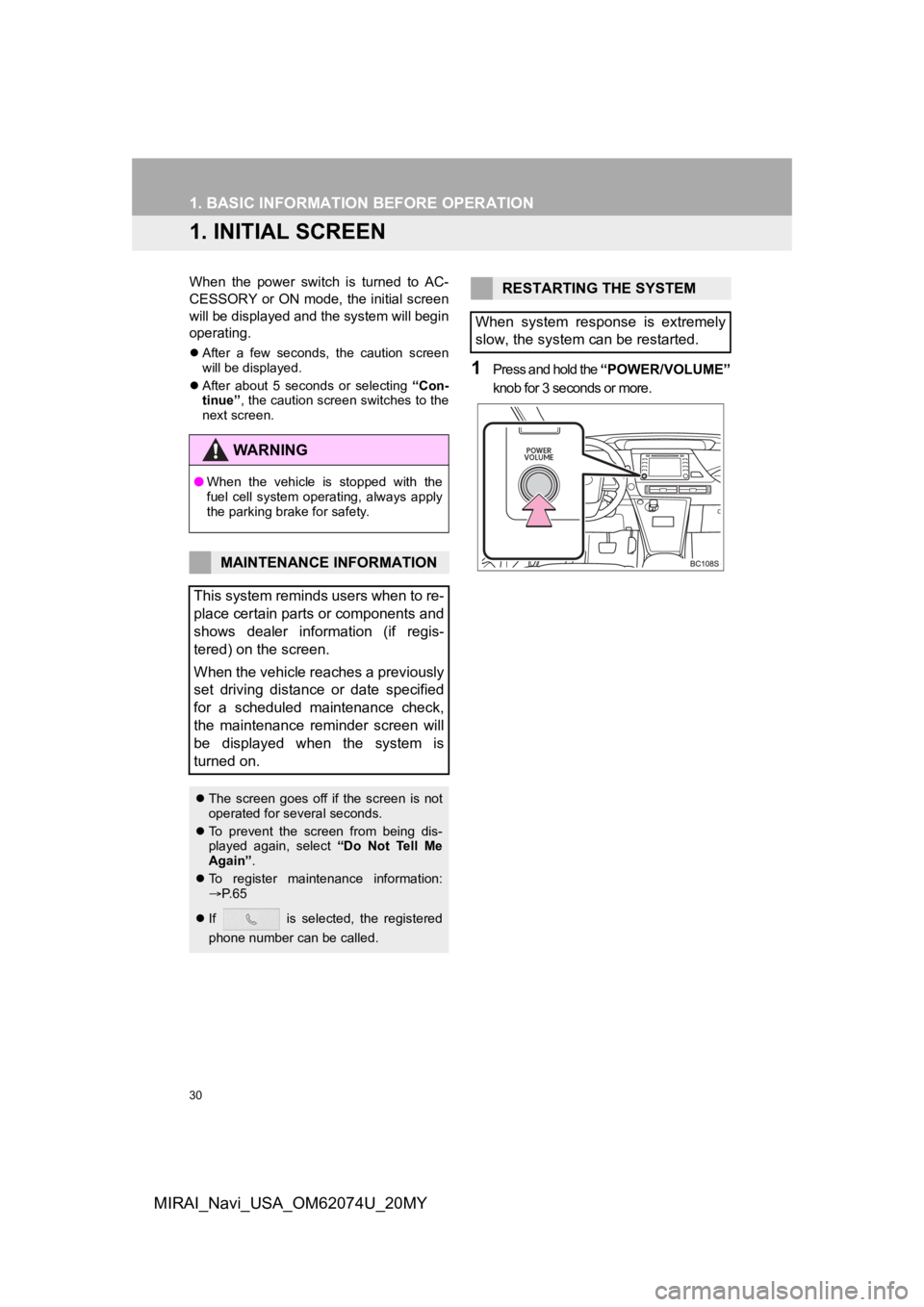
30
MIRAI_Navi_USA_OM62074U_20MY
1. BASIC INFORMATION BEFORE OPERATION
1. INITIAL SCREEN
When the power switch is turned to AC-
CESSORY or ON mode, the initial screen
will be displayed and the system will begin
operating.
After a few seconds, the caution screen
will be displayed.
After about 5 seconds or selecting “Con-
tinue” , the caution screen switches to the
next screen.
1Press and hold the “POWER/VOLUME”
knob for 3 seconds or more.
WA R N I N G
● When the vehicle is stopped with the
fuel cell system operating, always apply
the parking brake for safety.
MAINTENANCE INFORMATION
This system reminds users when to re-
place certain parts or components and
shows dealer information (if regis-
tered) on the screen.
When the vehicle reaches a previously
set driving distance or date specified
for a scheduled maintenance check,
the maintenance reminder screen will
be displayed when the system is
turned on.
The screen goes off if the screen is not
operated for several seconds.
To prevent the screen from being dis-
played again, select “Do Not Tell Me
Again” .
To register maintenance information:
P. 6 5
If is selected, the registered
phone number can be called.
RESTARTING THE SYSTEM
When system response is extremely
slow, the system can be restarted.
Page 65 of 288

65
3. OTHER SETTINGS
BASIC FUNCTION
2
MIRAI_Navi_USA_OM62074U_20MY
3. VEHICLE SETTINGS
1Press the “MENU” button.
2Select “Setup” .
3Select “Vehicle”.
4Select the desired items to be set.
1Display the vehicle settings screen.
(P.65)
2Select “Maintenance” .
3Select the desired item.
Settings are available for mainte-
nance, vehicle customization, etc.
No.FunctionPage
Select to set mainte-
nance.65
Select to set vehicle
customization.“OWNER’S
MANUAL”
Select to set valet
mode.68
MAINTENANCE
When this system is turned on, the
maintenance reminder screen displays
when it is time to replace a part or cer-
tain components. ( P.30)
No.Function
Select to set a reminder for a part or
component.
Select to add a reminder other than
the provided ones.
Select to cancel all reminders which
have been entered.
Select to reset all reminders which
have expired.
Select to call the registered dealer.
Select to register/edit dealer infor-
mation. (P.66)
The system is set to give mainte-
nance information with the mainte-
nance reminder screen. ( P.30)
Page 66 of 288

66
3. OTHER SETTINGS
MIRAI_Navi_USA_OM62074U_20MY
1Select the desired part or component
screen button.
When the vehicle needs to be serviced,
the screen button color will change to
orange.
2Set the conditions.
3Select “OK” after entering the condi-
tions.
1Select “Set Dealer” .
2Select the desired item to search for
the location. ( P.206)
The editing dealer screen appears after
setting the location.
INFORMATION
●When the vehicle needs to be serviced,
the screen button color will change to
orange.
MAINTENANCE INFORMATION
SETTING
No.Function
Select to enter the next maintenance
date.
Select to enter the driving distance
until the next maintenance check.
Select to cancel the conditions which
have been entered.
Select to reset the conditions which
have expired.
INFORMATION
●For scheduled maintenance information,
refer to “Scheduled Maintenance Guide”
or “Owner’s Manual Supplement”.
● Depending on driving or road conditions,
the actual date and distance that main-
tenance should be performed may differ
from the stored date and distance in the
system.
DEALER SETTING
Dealer information can be registered in
the system. With dealer information
registered, route guidance to the deal-
er is available.
Page 288 of 288

288
ALPHABETICAL INDEX
MIRAI_Navi_USA_OM62074U_20MY
U
USB memory............................................. 94Overview ............................................... 94
Use of information accumulated by navigation system
(Vehicles with DCM) ............................ 248
Useful information ................................... 138
V
Vehicle settings ......................................... 65 Maintenance .......................................... 65
Valet mode ............................................ 68
Voice command system .................. 123, 124 Using the voice command system....... 124
Voice command system operation ...... 125
Voice command system operation .......... 124
Voice settings............................................ 64 Voice settings screen ............................ 64
W
What to do if... ......................................... 185
Wi-Fi® Hotspot .......................................... 56
Changing the Wi-Fi® settings ................ 56
Connecting a device to the in-vehicle access point ....................................... 56
Wi-Fi
® function operating hints.............. 59