2020 TOYOTA MIRAI bluetooth
[x] Cancel search: bluetoothPage 188 of 288
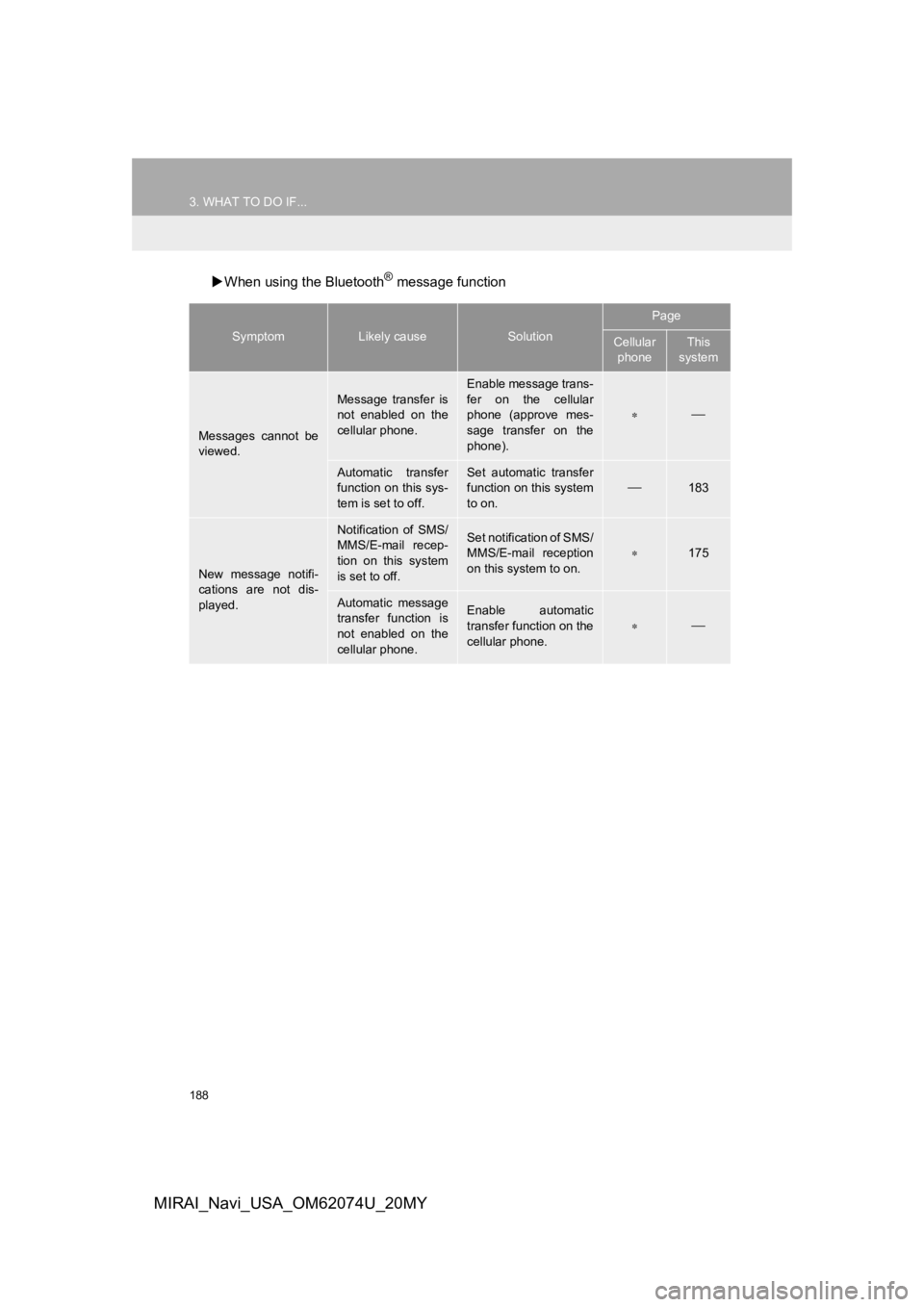
188
3. WHAT TO DO IF...
MIRAI_Navi_USA_OM62074U_20MY
When using the Bluetooth® message function
SymptomLikely causeSolution
Page
Cellular
phoneThis
system
Messages cannot be
viewed.
Message transfer is
not enabled on the
cellular phone.
Enable message trans-
fer on the cellular
phone (approve mes-
sage transfer on the
phone).
Automatic transfer
function on this sys-
tem is set to off.Set automatic transfer
function on this system
to on.
183
New message notifi-
cations are not dis-
played.
Notification of SMS/
MMS/E-mail recep-
tion on this system
is set to off.Set notification of SMS/
MMS/E-mail reception
on this system to on.
175
Automatic message
transfer function is
not enabled on the
cellular phone.Enable automatic
transfer function on the
cellular phone.
Page 189 of 288

189
3. WHAT TO DO IF...
PHONE
7
MIRAI_Navi_USA_OM62074U_20MY
In other situations
SymptomLikely causeSolution
Page
Cellular
phoneThis
system
The Bluetooth® con-
nection status is dis-
played at the top of
the screen each time
the power switch is
turned to ACCESSO-
RY or ON mode.
Connection confir-
mation display on
this system is set to
on.To turn off the display,
set connection confir-
mation display on this
system to off.
52
Even though all con-
ceivable measures
have been taken, the
symptom status does
not change.
The cellular phone
is not close enough
to this system.Bring the cellular
phone closer to this
system.
Radio interference
has occurred.Turn off Wi-Fi® devices
or other devices that
may emit radio waves.
The cellular phone
is the most likely
cause of the symp-
tom.
Turn the cellular phone
off, remove and rein-
stall the battery pack,
and then restart the
cellular phone.
Enable the cellular
phone’s Bluetooth®
connection.
Disable the Wi-Fi®
connection of the cellu-
lar phone.
Stop the cellular
phone’s security soft-
ware and close all ap-
plications.
Before using an appli-
cation installed on the
cellular phone, careful-
ly check its source and
how its operation might
affect this system.
: For details, refer to the owner’s manual that came with the ce llular phone.
Page 255 of 288

255
1. CONNECTED SERVICES-OVERVIEW
CONNECTED SERVICES
9
MIRAI_Navi_USA_OM62074U_20MY
2. TYPE A: FUNCTION ACHIEVED BY USING A SMART PHONE OR DCM
Of the functions included with connected services, the Toyota apps rely on the use
of a smart phone or DCM.
Using a smart phone
Toyota audio multimedia system enables applicable apps installe d on a smart phone to
be displayed on and operated from the screen via a Bluetooth® and USB.
Via DCM
Toyota audio multimedia system enables applicable apps installed on the system to be
displayed on and operated from the screen.
A few settings must be performed before Toyota apps can be used . (P.258)
Page 258 of 288

258
1. CONNECTED SERVICES-OVERVIEW
MIRAI_Navi_USA_OM62074U_20MY
Perform the settings in the following order.
In order to use Toyota mobile application,
the following must first be performed:
Register a Bluetooth® phone with the
hands-free system. ( P. 4 2 )
PREPARATION BEFORE
USING Toyota MOBILE
APPLICATION
SETTINGS REQUIRED TO USE
Toyota MOBILE APPLICATION
1Download the Toyota mobile applica-
tion to your smart phone.
2Open the Toyota mobile application
on your smart phone and follow in-
structions. Bluetooth
® Pairing is re-
quired.
INFORMATION
● Applications can only be used when the
Toyota mobile application has been
downloaded to your smart phone or the
system, and the application is running.
● Toyota mobile application operational
procedures can also be confirmed by
visiting
https://www.toyota.com/connected-ser-
vices in the United States, and https://www.toyota.ca/connected in Canada.
● If a Toyota mobile application is used
while iPod audio/video is being played
back, system operation may become
unstable.
Page 266 of 288

266
2. CONNECTED SERVICES OPERATION
MIRAI_Navi_USA_OM62074U_20MY
IF A MESSAGE APPEARS ON THE SCREEN
When problems occur with starting the application player, a mes sage will appear
on the screen. Referring to the table below, identify the probl em and take the sug-
gested corrective action.
MessageCorrective action
“Installation failed, please try again”
Installation can be attempted again by chang-
ing to the application screen and pressing the
“Install” switch.
“Application download error. Please try again
later.”Downloading can be attempted again by
checking the communication status, changing
to the application screen and pressing the
“Download” switch again.
“When it is safe and legal to do so, please en-
sure your Toyota mobile application is running
and logged in on your phone”
“Download error, some Toyota mobile applica-
tion functions may not work as expected.
Please reinitiate the download process.”
“To use the services, Toyota mobile applica-
tion needs to be running on your phone. For
more information, please visit toyota.com or
call 1-800-331-4331 in the United States,
1-888-869-6828 in Canada, and
1-877-855-8377 in Puerto Rico.”The Toyota mobile application cannot be con-
nected to Bluetooth® SPP.
Refer to
https://www.toyota.com/connected-services
in the United States, and
https://www.toyota.ca/connected
in Canada,
to confirm if the phone is Bluetooth® SPP com-
patible or not, and then activate the Toyota
mobile application. Please ensure your Toyota
mobile application is running and logged in on
your phone while vehicle is not moving.
“Communication unsuccessful. Please try
again.”Communication was disconnected.
After a few moments, retry the operation.
Page 282 of 288

282
ALPHABETICAL INDEX
MIRAI_Navi_USA_OM62074U_20MY
A
AM/FM/SiriusXM (SXM) radio ................... 80Available HD Radio™ technology ......... 86
Caching a radio program ....................... 82
Displaying the radio ID .......................... 89
HD Radio™ troubleshooting guide ........ 87
How to subscribe to SiriusXM Satellite Radio.................................... 88
If the satellite radio tuner malfunctions....................................... 90
Overview ............................................... 80
Presetting a station................................ 82
Radio broadcast data system ................ 85
Radio options ........................................ 85
Selecting a station from the list ............. 84
Using HD Radio™ technology............... 86
Audio settings ......................................... 109 Audio settings screen .......................... 109
Audio/visual remote controls ................... 107
Audio/visual system .................................. 71
AUX......................................................... 105 Overview ............................................. 105
B
Basic function ......................................12, 29
Basic information before operation ...........30
Basic operation .................................72, 192
Bluetooth
® audio .....................................100
Overview..............................................100
Registering/connecting a Bluetooth
®
device...............................................104
Bluetooth
® phone message function.......168
Calling the message sender ................172
Checking received messages..............169
Displaying the message screen...........168
Receiving a message ..........................168
Replying to a message (Dictation reply) ................................170
Replying to a message (Quick reply).....................................171
Buttons overview .......................................12
C
CD ............................................................. 91
Overview................................................91
Command list ..........................................129
Connected services.................................253
Connected services operation.................264
Connected services-overview .................254
Connectivity settings .................................42
ALPHABETICAL INDEX
Page 285 of 288

285
MIRAI_Navi_USA_OM62074U_20MY
N
Natural language understanding............. 128
Navigation operation ................................. 22
Navigation system .................................. 191
O
Operating information ............................. 111CD player and disc .............................. 112
Error messages ................................... 121
File information.................................... 116
High-resolution sound source ............. 115
iPod/iPhone ......................................... 114
Radio ................................................... 111
Terms .................................................. 119
Operation flow: Route guidance ............... 24
Other settings ........................................... 60
P
Peripheral monitoring system ................. 143
Phone...................................................... 153
Phone operation (Hands-free system for cellular phones) .............................. 154
Phone settings ........................................ 173 Contact/call history settings screen ..... 176
Message settings screen..................... 183
Notification settings screen ................. 175
Phone settings screen ......................... 173
Sound settings screen ......................... 174
Placing a call using the Bluetooth
®
hands-free system ............................... 159
By call history ...................................... 159
By contacts list .................................... 160
By favorites list .................................... 160
By home screen .................................. 163
By keypad............................................ 162
Q
Quick guide ............................................... 11
Quick reference................... 20, 72, 154, 192
Map screen.......................................... 192
Page 286 of 288

286
ALPHABETICAL INDEX
MIRAI_Navi_USA_OM62074U_20MY
R
Radio operation......................................... 80
Rear view monitor system.................... ... 144
Driving precautions.............................. 144
Screen description............................... 146
Rear view monitor system precautions ... 147 Area displayed on screen .................... 147
Differences between the screen and the actual road ................................. 148
The camera ......................................... 147
When approaching three-dimensional objects ............................................. 150
Receiving a call using the Bluetooth
®
hands-free system ............................... 164
Incoming calls...................................... 164
Receiving weather information................ 139
Displaying weather screen .................. 139
Weather guidance service ................... 141
Registering favorite destinations ............... 23
Registering home ...................................... 22 Registering/connecting a Bluetooth
®
device ....................................................42
Profiles...................................................45
Registering a Bluetooth
® audio player
for the first time ..................................44
Registering a Bluetooth
® phone for
the first time .......................................42
Route guidance .......................................221
Route guidance screen ...........................221 During freeway driving .........................223
Screen for route guidance ...................221
Turn list screen ....................................225
Turn-by-turn arrow screen ...................226
When approaching an intersection ......225
Route options operation ..........................228 Adjacent road ......................................231
Detour setting ......................................230
Reordering destinations.......................228
Selecting route type .............................229
Setting route preferences ....................229