Page 61 of 277
LC200_Navi_OM60R69U_(U)
19.03.06 15:36
Navigation system
3
611. Basic operation
1Select “Options” on the map screen.
2Select “Map Information” .
3Select the desired items to be dis-
played.
When set to on, the indicator will illumi-
nate.
Map screen information
Displaying map information
Information such as POI icons, route
trace, speed limit, etc. can be dis-
played on the map screen.
No.FunctionPage
Select to display the select-
ed POI icons.
Select to select or change
POI icons.62
Select to display route
trace.63
Select to display traffic infor-
mation.65
Select to display speed limit
icon.
Page 63 of 277
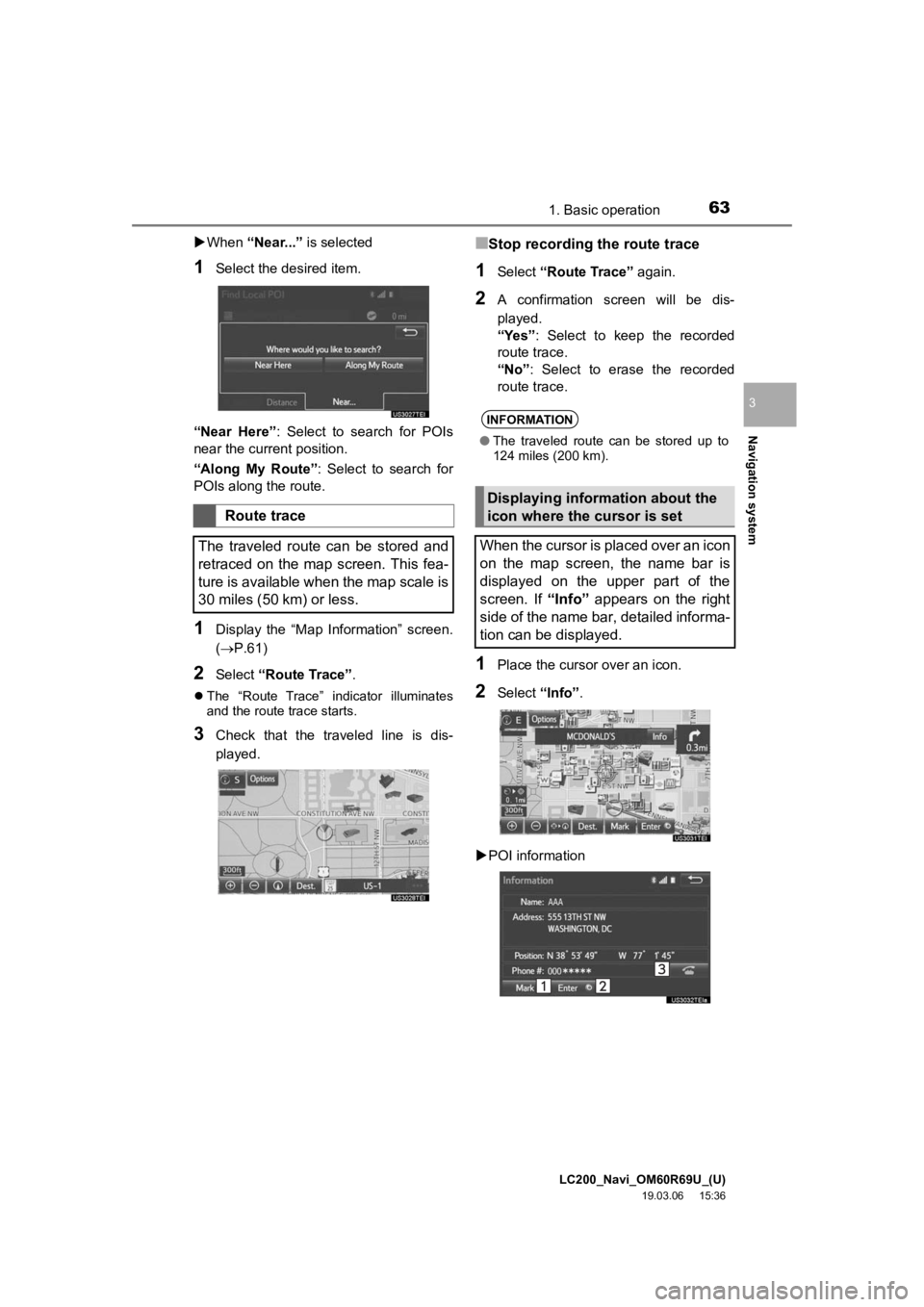
LC200_Navi_OM60R69U_(U)
19.03.06 15:36
Navigation system
3
631. Basic operation
When “Near...” is selected
1Select the desired item.
“Near Here” : Select to search for POIs
near the current position.
“Along My Route” : Select to search for
POIs along the route.
1Display the “Map Information” screen.
(P.61)
2Select “Route Trace”.
The “Route Trace” indicator illuminates
and the route trace starts.
3Check that the traveled line is dis-
played.
■Stop recording the route trace
1Select “Route Trace” again.
2A confirmation screen will be dis-
played.
“Yes”: Select to keep the recorded
route trace.
“No” : Select to erase the recorded
route trace.
1Place the cursor over an icon.
2Select “Info”.
POI information
Route trace
The traveled route can be stored and
retraced on the map screen. This fea-
ture is available when the map scale is
30 miles (50 km) or less.
INFORMATION
● The traveled route can be stored up to
124 miles (200 km).
Displaying information about the
icon where the cursor is set
When the cursor is placed over an icon
on the map screen, the name bar is
displayed on the upper part of the
screen. If “Info” appears on the right
side of the name bar, detailed informa-
tion can be displayed.
Page 65 of 277
LC200_Navi_OM60R69U_(U)
19.03.06 15:36
Navigation system
3
651. Basic operation
1Press the “INFO/APPS” button.
2Select “Traffic Incidents” .
3Select the desired item.
Standard map icons
IconName
Island
Park
Industry
Business facility
Airport
Military
University
Hospital
Stadium
Shopping mall
Golf
Traffic information
Traffic data can be received via HD or
Entune App Suite to display traffic in-
formation on the map screen.
No.FunctionPage
Select to display a list of
current traffic information.66
Select to display a map
with predictive traffic data.66
Page 67 of 277
LC200_Navi_OM60R69U_(U)
19.03.06 15:36
Navigation system
3
671. Basic operation
1Select “Options” on the map screen.
2Select “Map Information” .
3Select “Traffic Information”.
When set to on, the indicator will illumi-
nate.
4Check that the traffic information is dis-
played.
On the map screen
On the freeway information screen
Displaying traffic information on
the mapNo.Information/Function
The icons show traffic incident, road
repair, traffic obstacles, etc. Select to
display traffic information and start
voice guidance for the traffic informa-
tion.
The color of the arrow changes de-
pending on the traffic information re-
ceived.
The indicator is displayed as follows.
: Traffic information has
been received.
: Traffic information has
been received via HD.
No icon: Any traffic information has
not been received.
Page 69 of 277

LC200_Navi_OM60R69U_(U)
19.03.06 15:36
Navigation system
3
692. Destination search
1Press the “NAV” button.
2Select “Dest.” .
3Search for a destination.
There are different kinds of methods to
search for a destination. ( P.68)
4Select “Go” when the confirm destina-
tion screen is displayed.
1Display the “Destination” screen.
(P.69)
2Select “Address” , “Point of Interest”
or “Intersection & Freeway” .
3Select “Select State/Province” or
“Change State/Province” .
If a state (province) has not been selected
yet, “Select State/Province” is dis-
played.
Search operationNo.Function
Select to adjust the position in small-
er increments. ( P.60)
Select to register as a memory point.
Select to search for the route.
( P.78)
If a destination has already been
set, “Go Directly” and “Add to
Route” will be displayed.
“Go Directly” : Select to delete the
existing destination(s) and set a new
one.
“Add to Route” : Select to add a
destination.
Select to call the registered number.
Selecting search area
The selected state (province) can be
changed to set a destination from a
different state (province) by using
“Address”, “Point of Interest” or
“Intersection & Freeway” .
Page 70 of 277

LC200_Navi_OM60R69U_(U)
19.03.06 15:36
702. Destination search
4Select the desired state (province).
To change countries, select the “United
States” , “Canada” or “Mexico” tab.
For map database information and
updates: P. 1 0 5
1Display the “Destination” screen.
(P.69)
2Select “Go Home”.
The navigation system performs a search
for the route and the entire route map is
displayed. ( P.78)
1Display the “Destination” screen.
(P.69)
2Select any of the preset destination
buttons (1-5 ).
The navigation system performs a search
for the route and the entire route map is
displayed. ( P. 7 8 )
1Display the “Destination” screen.
( P.69)
2Select “Address” .
3Select the desired search method.
1Select “City”.
2Enter a city name and select “OK”.
“Last 5 Cities” : Select the city name from
the list of the last 5 cities.
Setting home as destination
To use this function, it is necessary to
register a home address. ( P.90)
Setting preset destinations as
destination
To use this function, it is necessary to
register preset destinations to the
preset destination buttons (1-5).
( P.91)
Searching by address
There are 2 methods to search for a
destination by address.
No.FunctionPage
Select to search by city.70
Select to search by street
address.71
Searching by city
Page 71 of 277

LC200_Navi_OM60R69U_(U)
19.03.06 15:36
Navigation system
3
712. Destination search
3Select the desired city name.
4Enter a street name and select “OK”.
5Select the desired street name.
6Enter a house number and select
“OK” .
If the same address exists in more than
one town, the address list screen will be
displayed. Select the desired address.
1Select “Street Address” .
2Enter a house number and select
“OK”.
3Enter a street name and select “OK”.
4Select the desired street name.
5Enter a city nam e and select “OK”.
6Select the desired city name.
If the same address exists in more than
one town, the address list screen will be
displayed. Select the desired address.
1Display the “Destination” screen.
(P.69)
2Select “Point of Interest” .
3Select the desired search method.
Searching by street address
INFORMATION
●A street name can be searched using
only the body part of its name.
For example: S WESTERN AVE
• A search can be performed by entering
“S WESTERN AVE”, “WESTERN AVE”
or “WESTERN”.
Searching by point of interest
There are 4 methods to search for a
destination by Points of Interest.
No.FunctionPage
Select to search by name.72
Select to search by catego-
ry.73
Select to search by phone
number.74
Page 73 of 277

LC200_Navi_OM60R69U_(U)
19.03.06 15:36
Navigation system
3
732. Destination search
■Searching for POI using web
search
1Select “” next to “Web Search” to se-
lect a search engine.
2Select the desired search engine icon.
The selected search engine icon will be
displayed on the top center of the POI list
screen.
3Select the search engine icon.
1Select “Category” .
2Select the desired search point.
3Select the desired POI category.
If there is more than 1 detailed item of the
selected category, the detailed list will be
displayed.
“List All Categories”: Select to display all
POI categories.
“Favorite POI Categories”: Select to use
the 6 POIs that have been previously set.
( P.98)
Accessing to a search engine
For the procedure on how to conduct a
search via a search engine, go to
“Setting a destination using Entune App
Suite” ( P.254), and follow the steps
from 3 onward.
Searching by category
No.Function
Select to set the search point from
near the current position.
Select to search for POIs along the
set route.
Select to set the search point from
near a city center. ( P.74)
Select to set the search point from
near a destination.