Page 3 of 277

3
LC200_Navi_OM60R69U_(U)
19.03.06 15:36
For safety reasons, this manual indicates items requiring particular attention
with the following marks.
Important information about this manual
WARNING
●This is a warning against anything which may cause injury to people if the warning is
ignored. You are informed about what you must or must not do in order to reduce the risk
of injury to yourself and others.
NOTICE
● This is a warning against anything which may cause damage to the vehicle or its equip-
ment if the warning is ignored. You are informed about what you must or must not do in
order to avoid or reduce the risk of damage to your vehicle and its equipment.
Symbols used in illustrations
Safety symbol
The symbol of a circle with a slash through it means “Do not”, “Do not do
this” or “Do not let this happen”.
Arrows indicating operations
Indicates the action (pushing, turning,
etc.) used to operate switches and other
devices.
Indicates the outcome of an operation
(e.g. a lid opens).
Page 78 of 277

LC200_Navi_OM60R69U_(U)
19.03.06 15:36
782. Destination search
1Select “OK” to start guidance.
1Select “Three Routes” .
2Select the desired route.
Starting route guidance
When the destination is set, the entire
route map from the current position to
the destination is displayed.
Starting route guidance
No.Information/Function
Select the desired route from 3 pos-
sible routes. (P.78)
Select to change the route. ( P.80)
Select to display a list of the turns re-
quired to reach the destination.
( P.79)
Current position
Destination point
Type of route and its distance
Distance of the entire route
Select to start guidance.
If “OK” is selected and held until a
beep sounds, demo mode will start.
Press the “HOME” or “NAV” button
to end demo mode.
WARNING
● Be sure to obey traffic regulations and
keep road conditions in mind while driv-
ing. If a traffic sign on the road has been
changed, the route guidance may not
indicate such changed information.
INFORMATION
●The route for returning may not be the
same as that for going.
● The route guidance to the destination
may not be the shortest route or a route
without traffic congestion.
● Route guidance may not be available if
there is no road data for the specified
location.
● When setting the destination on a map
with a scale more than 0.5 mile (800 m),
the map scale changes to 0.5 mile (800
m) automatically. If this occurs, set the
destination again.
● If a destination that is not located on a
road is set, the vehicle will be guided to
the point on a road nearest to the desti-
nation. The road nearest to the selected
point is set as the destination.
3 routes selection
No.Function
Select to display the quickest route.
Select to display the alternative
route.
Select to display the route that is the
shortest distance to the set destina-
tion.
Select to display the information
about the 3 routes. ( P.79)
Page 86 of 277

LC200_Navi_OM60R69U_(U)
19.03.06 15:36
863. Route guidance
1Select “Turn-by-Turn Arrow” on the
“Map Mode” screen. ( P.58)
2Check that the turn-by-turn arrow
screen is displayed.
Turn-by-turn arrow screen
On this screen, information about the
next turn on the guidance route can be
displayed.
No.Information
Exit number or street name
Turn direction
Distance to the next turn
Typical voice guidance
prompts
As the vehicle approaches an intersec-
tion, or point, where maneuvering the
vehicle is necessary, the system’s
voice guidance will provide various
messages.
WARNING
● Be sure to obey the traffic regulations
and keep the road condition in mind
especially when you are driving on IPD
roads (roads that are not completely dig-
itized in our database). The route guid-
ance may not have the updated
information such as the direction of a
one way street.
INFORMATION
●If a voice guidance command cannot be
heard, select on the map screen
to hear it again.
● To adjust the voice guidance volume:
P. 4 9
● Voice guidance may be made early or
late.
● If the system cannot determine the cur-
rent position correctly, you may not hear
voice guidance or may not see the mag-
nified intersection on the screen.
Page 97 of 277
LC200_Navi_OM60R69U_(U)
19.03.06 15:36
Navigation system
3
975. Setup
1Press the “SETUP” button.
2Select “Navigation” .
3Select “Detailed Navi. Settings” .
4Select the items to be set.Detailed navigation
settings
Settings are available for pop-up infor-
mation, favorite POI categories, low
fuel warning, etc.
Screens for navigation settings
Page 98 of 277

LC200_Navi_OM60R69U_(U)
19.03.06 15:36
985. Setup
1Display the “Detailed Navi. Settings”
screen.
( P.97)
2Select “Favorite POI Categories” .
3Select the category to be changed.
“Default”: Select to set the default catego-
ries.
4Select the desired POI category.
“List All Categories” : Select to display all
POI categories.
5Select the desired POI icon.
No.FunctionPage
Select to set display of pop-
up information on/off.
Select to set favorite POI
categories that are used for
POI selection to display on
the map screen.
98
Select to set display of low
fuel warning on/off.99
Select to set IPD road guid-
ance on/off.
Select to set the voice guid-
ance for the next street
name on/off.
Select to set display of the
3D city model map on/off.
Select to change the view-
ing angle of the 3D map.99
Select to adjust the current
position mark manually or
to adjust miscalculation of
the distance caused by tire
replacement.
99
Select to reset all setup
items.
Favorite POI categories (Select
POI icons)
Up to 6 POI icons, which are used for
selecting POIs on the map screen, can
be selected as favorites.
Page 99 of 277

LC200_Navi_OM60R69U_(U)
19.03.06 15:36
Navigation system
3
995. Setup
1Display the “Detailed Navi. Settings”
screen.
( P. 9 7 )
2Select “Low Fuel Warning” .
3Select “On” or “Off”.
■Searching gas station in low fuel
warning
1Select “Yes” when the low fuel warn-
ing appears.
2Select the desired nearby gas station.
3Select “Enter ” to set as a destina-
tion.
“Info” : Select to display gas station infor-
mation. ( P.63)
1Display the “Detailed Navi. Settings”
screen.
( P. 9 7 )
2Select “3D Map Viewing Angle” .
3Select “Up” or “Down” to change the
viewing angle.
“Default” : Select to set th e initial angle.
1Display the “Detailed Navi. Settings”
screen.
( P. 9 7 )
2Select “Calibration”.
3Select the desired item.
Low fuel warning
When the fuel level is low, a warning
message will pop up on the screen.
A nearby gas station can be selected
as a destination.Changing viewing angle of 3D
map
Current position/Tire change
calibration
The current position mark can be ad-
justed manually. Miscalculation of the
distance caused by tire replacement
can also be adjusted.
For additional information on the accu-
racy of a current position: P.103
Page 100 of 277

LC200_Navi_OM60R69U_(U)
19.03.06 15:36
1005. Setup
■Position/Direction calibration
1Select “Position / Direction” .
2Scroll the map to the desired point
(
P.60) and select “OK”.
3Select an arrow to adjust the direction
of the current position mark and select
“OK”.
■Tire change calibration
1Select “Tire Change” .
The message appears and the quick dis-
tance calibration starts automatically.
1Press the “SETUP” button.
2Select “Traffic” .
3Select the items to be set.
When driving, the current position
mark will be automatically corrected by
GPS signals. If GPS reception is poor
due to location, the current position
mark can be adjusted manually.
The tire change calibration function will
be used when replacing the tires. This
function will adjust miscalculation
caused by the circumference differ-
ence between the old and new tires.
INFORMATION
●If this procedure is not performed when
the tires are replaced, the current posi-
tion mark may be incorrectly displayed.
Traffic settings
Traffic information such as traffic con-
gestion or traffic incident warnings can
be made available.
Page 101 of 277
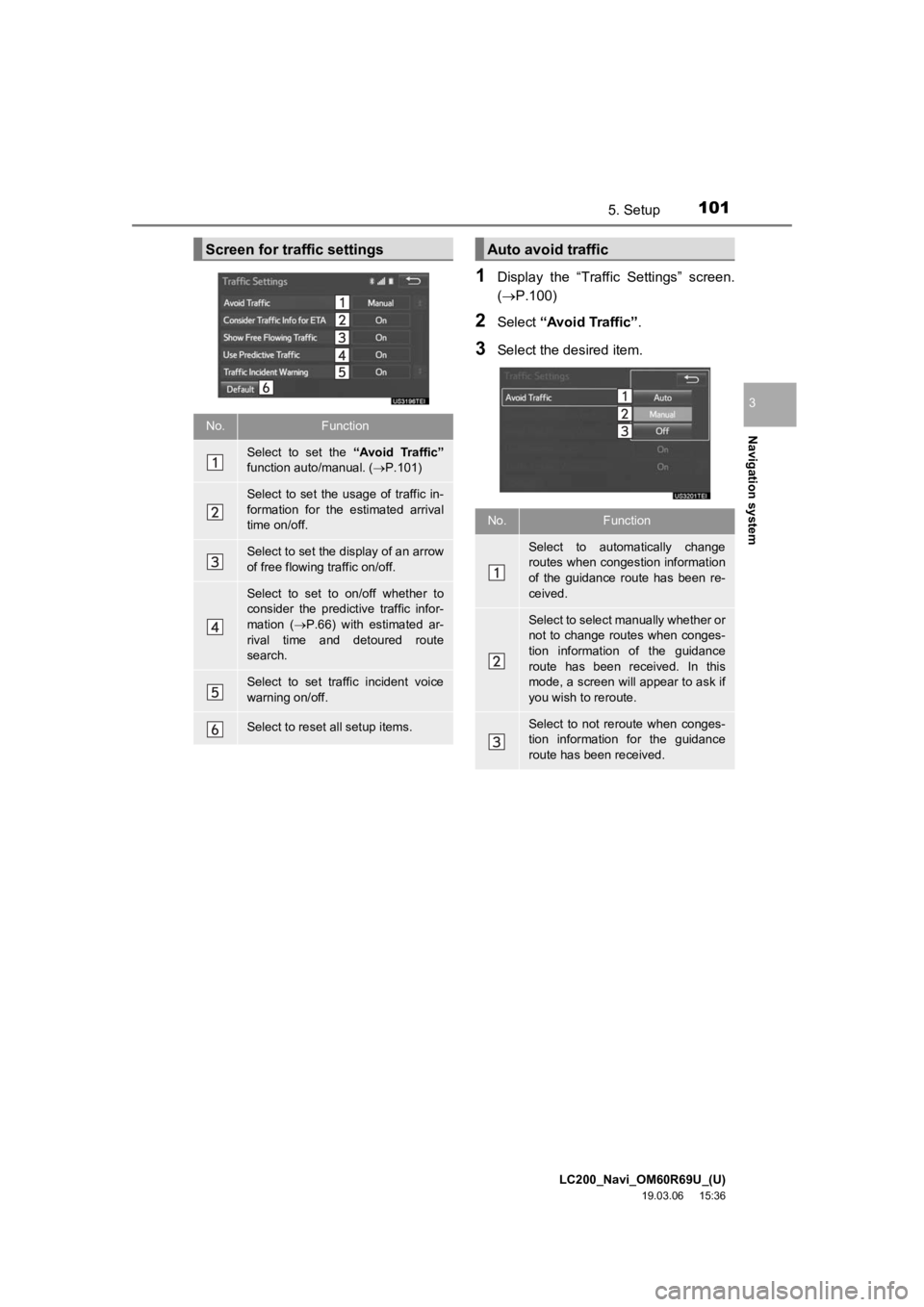
LC200_Navi_OM60R69U_(U)
19.03.06 15:36
Navigation system
3
1015. Setup
1Display the “Traffic Settings” screen.
(P.100)
2Select “Avoid Traffic” .
3Select the desired item.
Screen for traffic settings
No.Function
Select to set the “Avoid Traffic”
function auto/manual. ( P.101)
Select to set the usage of traffic in-
formation for the estimated arrival
time on/off.
Select to set the display of an arrow
of free flowing traffic on/off.
Select to set to on/off whether to
consider the predict ive traffic infor-
mation ( P.66) with estimated ar-
rival time and detoured route
search.
Select to set traffic incident voice
warning on/off.
Select to reset all setup items.
Auto avoid traffic
No.Function
Select to automatically change
routes when congestion information
of the guidance route has been re-
ceived.
Select to select manually whether or
not to change routes when conges-
tion information of the guidance
route has been received. In this
mode, a screen will appear to ask if
you wish to reroute.
Select to not reroute when conges-
tion information for the guidance
route has been received.