Page 323 of 744
3234-4. Refueling
4
Driving
HILUX_OM_OM0K321E_(EE)
■Ty p e B
To unlock the fuel tank cap,
insert the key and turn it
counterclockwise.
Turn the fuel tank cap slowly
to open.
Make sure not to hold and turn
the key.
■Ty p e A
After refueling, turn the fuel
tank cap until you hear a click.
Once the cap is released, it will
turn slightly in the opposite
direction.
1
2
Closing the fuel tank cap
Page 324 of 744
3244-4. Refueling
HILUX_OM_OM0K321E_(EE)
■Ty p e B
Close the fuel tank cap
Make sure to put the fuel tank
cap with the arrow upward and
turn it slowly to close.
When turning the fuel tank cap,
do not hold and turn the key.
Lock the fuel cap
Turning the fuel cap key clock-
wise.
Arrow
1
2
WARNING
■ When replacing the fuel tank cap
Do not use anything but a genuine Toyota fuel tank cap designed for your
vehicle. Doing so may cause a fire or other incident which may result in
death or serious injury.
Page 374 of 744
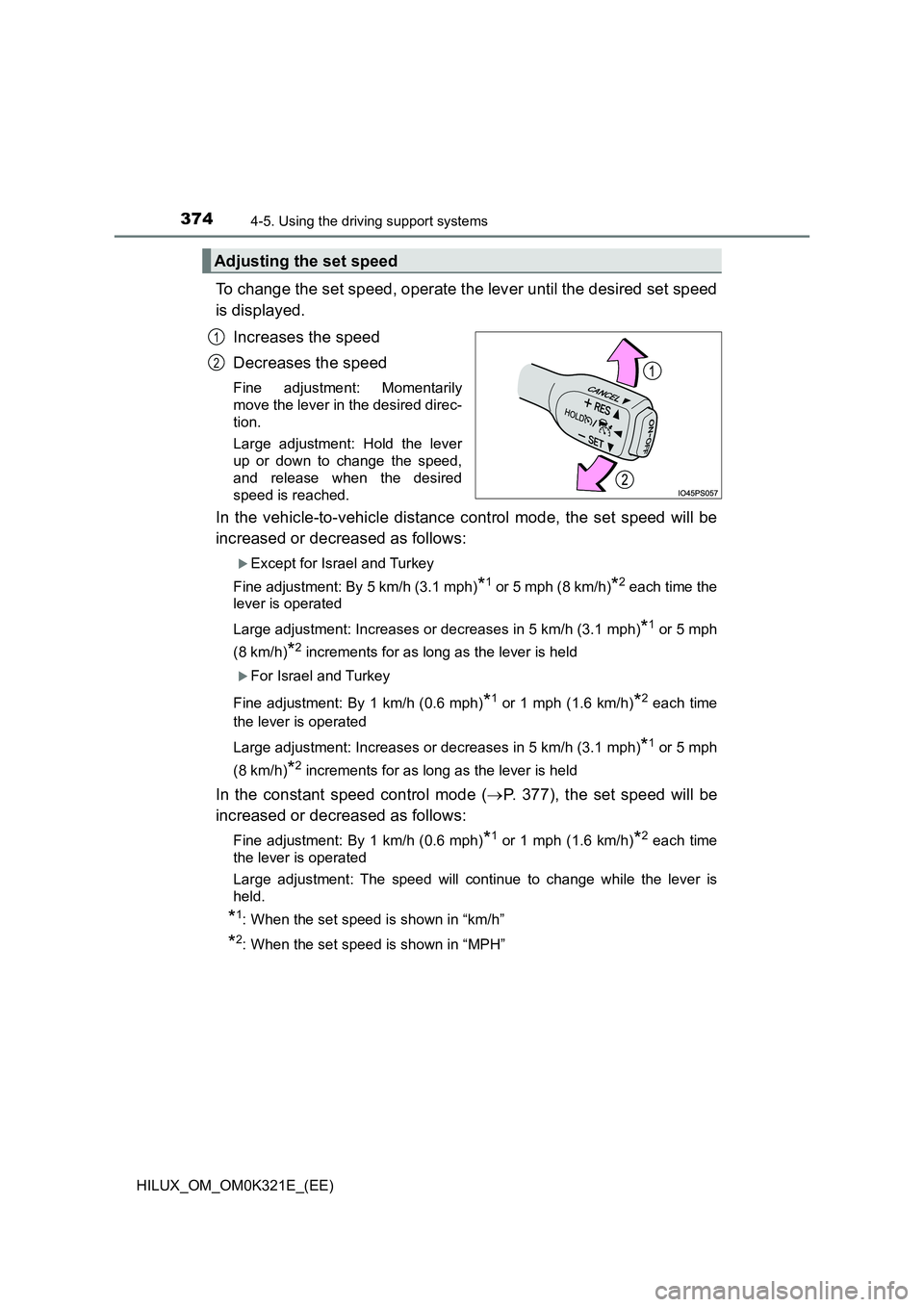
3744-5. Using the driving support systems
HILUX_OM_OM0K321E_(EE)
To change the set speed, operate the lever until the desired set speed
is displayed.
Increases the speed
Decreases the speed
Fine adjustment: Momentarily
move the lever in the desired direc-
tion.
Large adjustment: Hold the lever
up or down to change the speed,
and release when the desired
speed is reached.
In the vehicle-to-vehicle distance control mode, the set speed will be
increased or decreased as follows:
Except for Israel and Turkey
Fine adjustment: By 5 km/h (3.1 mph)*1 or 5 mph (8 km/h)*2 each time the
lever is operated
Large adjustment: Increases or decreases in 5 km/h (3.1 mph)*1 or 5 mph
(8 km/h)*2 increments for as long as the lever is held
For Israel and Turkey
Fine adjustment: By 1 km/h (0.6 mph)*1 or 1 mph (1.6 km/h)*2 each time
the lever is operated
Large adjustment: Increases or decreases in 5 km/h (3.1 mph)*1 or 5 mph
(8 km/h)*2 increments for as long as the lever is held
In the constant speed control mode ( P. 377), the set speed will be
increased or decreased as follows:
Fine adjustment: By 1 km/h (0.6 mph)*1 or 1 mph (1.6 km/h)*2 each time
the lever is operated
Large adjustment: The speed will continue to change while the lever is
held.
*1: When the set speed is shown in “km/h”
*2: When the set speed is shown in “MPH”
Adjusting the set speed
1
2
Page 484 of 744
4845-6. Using Bluetooth® devices
HILUX_OM_OM0K321E_(EE)
You can use the microphone
when talking on the phone.
The person you are speaking to
can be heard from the speakers.
To use the hands-free system, you
must register your Bluetooth®
phone in the system. ( P. 487)
*: The Bluetooth® word mark and logos are registered trademarks owned by
Bluetooth SIG, Inc.
Microphone
Menu list of the Bluetooth® audio/phone
First menuSecond menuThird menuOperation details
“Bluetooth*”
“Pairing” - Registering a
Bluetooth® device
“List phone” - Listing the registered
cellular phones
“List audio” - Listing the registered
portable players
“Passkey” - Changing the pass-
key
“BT power” -
Setting automatic
connection of the
device on or off
“Bluetooth* info” “Device name”
“Device address”
Displaying the
device status
“Display setting” -
Setting the auto-
matic connection
confirmation display
to on or off
“Initialize” - Initializing the set-
tings
Page 487 of 744
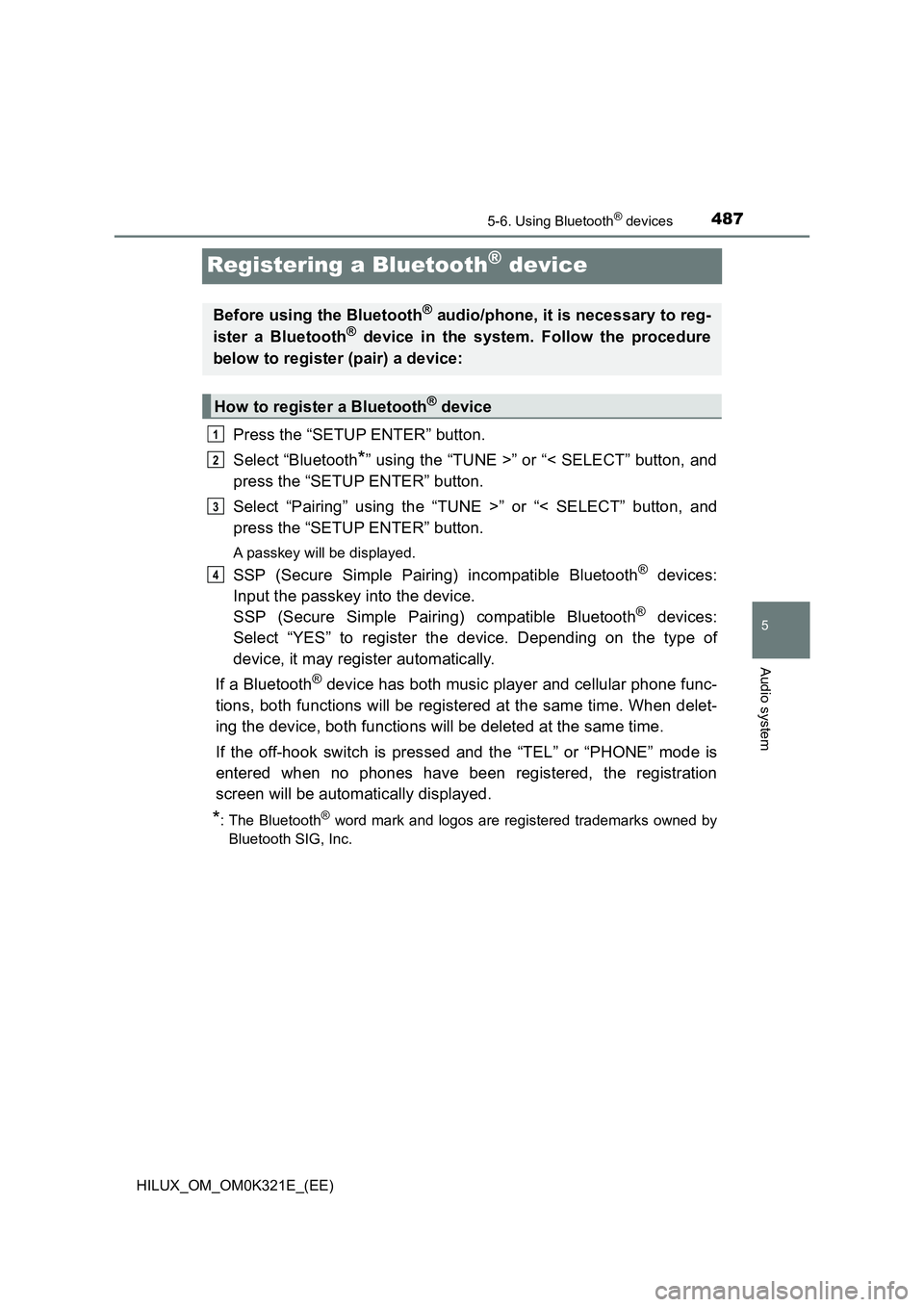
487
5
5-6. Using Bluetooth® devices
Audio system
HILUX_OM_OM0K321E_(EE)
Registering a Bluetooth® device
Press the “SETUP ENTER” button.
Select “Bluetooth*” using the “TUNE >” or “< SELECT” button, and
press the “SETUP ENTER” button.
Select “Pairing” using the “TUNE >” or “< SELECT” button, and
press the “SETUP ENTER” button.
A passkey will be displayed.
SSP (Secure Simple Pairing) incompatible Bluetooth® devices:
Input the passkey into the device.
SSP (Secure Simple Pairing) compatible Bluetooth® devices:
Select “YES” to register the device. Depending on the type of
device, it may register automatically.
If a Bluetooth® device has both music player and cellular phone func-
tions, both functions will be registered at the same time. When delet-
ing the device, both functions will be deleted at the same time.
If the off-hook switch is pressed and the “TEL” or “PHONE” mode is
entered when no phones have been registered, the registration
screen will be automatically displayed.
*: The Bluetooth® word mark and logos are registered trademarks owned by
Bluetooth SIG, Inc.
Before using the Bluetooth® audio/phone, it is necessary to reg-
ister a Bluetooth® device in the system. Follow the procedure
below to register (pair) a device:
How to register a Bluetooth® device
1
2
3
4
Page 488 of 744
4885-7. “SETUP” menu
HILUX_OM_OM0K321E_(EE)
Using the “SETUP” menu (“Bluetooth*”
menu)
Press the “SETUP ENTER” button.
Select “Bluetooth*” using the “TUNE >” or “< SELECT” button, and
press the “SETUP ENTER” button.
Select one of the following functions using the “TUNE >” or
“< SELECT” button.
● Registering a Bluetooth® device
“Pairing”
● Listing the registered cellular phones
“List phone”
● Listing the registered portable players
“List audio”
● Changing the passkey
“Passkey”
● Setting automatic connection of the device on or off
“BT power”
● Displaying the device status
“Bluetooth* info”
● Setting the automatic connection confirmation display to on or off
“Display setting”
● Initialization
“Initialize”
*: The Bluetooth® word mark and logos are registered trademarks owned by
Bluetooth SIG, Inc.
Registering a Bluetooth® device in the system allows the system
to function. The following functions can be used for registered
devices:
Functions and operation procedures
1
2
3
Page 492 of 744
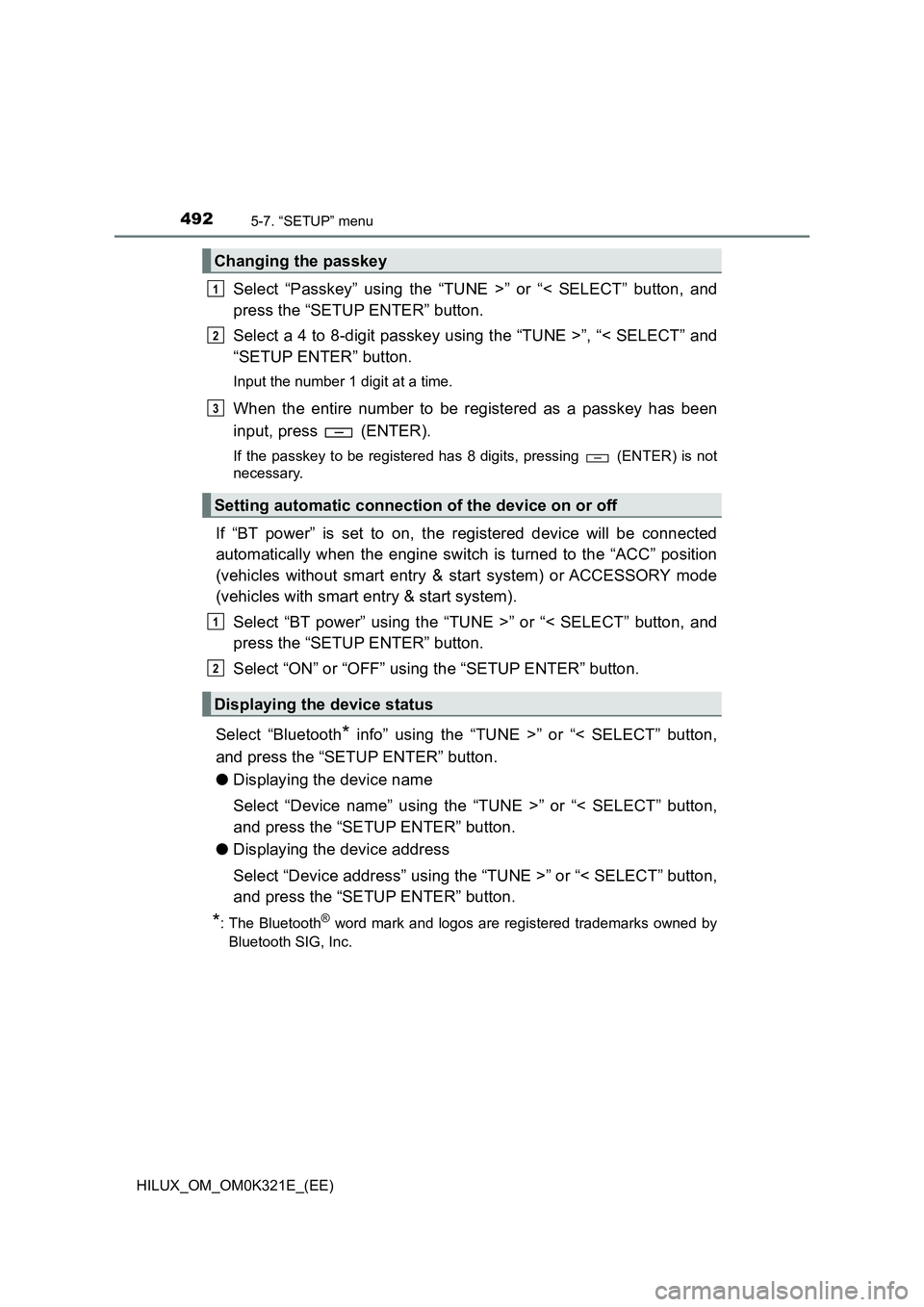
4925-7. “SETUP” menu
HILUX_OM_OM0K321E_(EE)
Select “Passkey” using the “TUNE >” or “< SELECT” button, and
press the “SETUP ENTER” button.
Select a 4 to 8-digit passkey using the “TUNE >”, “< SELECT” and
“SETUP ENTER” button.
Input the number 1 digit at a time.
When the entire number to be registered as a passkey has been
input, press (ENTER).
If the passkey to be registered has 8 digits, pressing (ENTER) is not
necessary.
If “BT power” is set to on, the registered device will be connected
automatically when the engine switch is turned to the “ACC” position
(vehicles without smart entry & start system) or ACCESSORY mode
(vehicles with smart entry & start system).
Select “BT power” using the “TUNE >” or “< SELECT” button, and
press the “SETUP ENTER” button.
Select “ON” or “OFF” using the “SETUP ENTER” button.
Select “Bluetooth* info” using the “TUNE >” or “< SELECT” button,
and press the “SETUP ENTER” button.
● Displaying the device name
Select “Device name” using the “TUNE >” or “< SELECT” button,
and press the “SETUP ENTER” button.
● Displaying the device address
Select “Device address” using the “TUNE >” or “< SELECT” button,
and press the “SETUP ENTER” button.
*: The Bluetooth® word mark and logos are registered trademarks owned by
Bluetooth SIG, Inc.
Changing the passkey
Setting automatic connection of the device on or off
Displaying the device status
1
2
3
1
2
Page 493 of 744
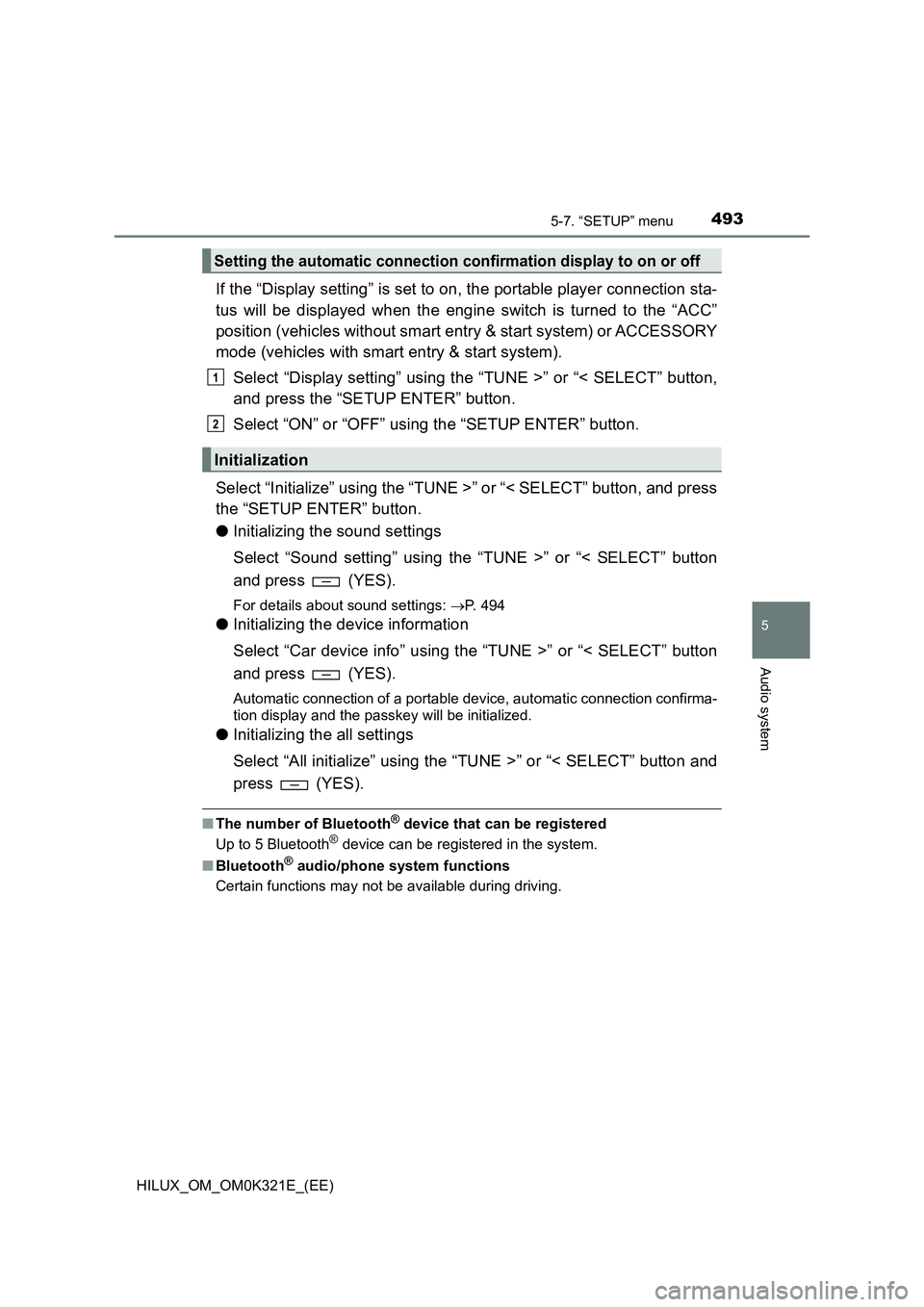
4935-7. “SETUP” menu
5
Audio system
HILUX_OM_OM0K321E_(EE)
If the “Display setting” is set to on, the portable player connection sta-
tus will be displayed when the engine switch is turned to the “ACC”
position (vehicles without smart entry & start system) or ACCESSORY
mode (vehicles with smart entry & start system).
Select “Display setting” using the “TUNE >” or “< SELECT” button,
and press the “SETUP ENTER” button.
Select “ON” or “OFF” using the “SETUP ENTER” button.
Select “Initialize” using the “TUNE >” or “< SELECT” button, and press
the “SETUP ENTER” button.
● Initializing the sound settings
Select “Sound setting” using the “TUNE >” or “< SELECT” button
and press (YES).
For details about sound settings: P. 494
●Initializing the device information
Select “Car device info” using the “TUNE >” or “< SELECT” button
and press (YES).
Automatic connection of a portable device, automatic connection confirma-
tion display and the passkey will be initialized.
● Initializing the all settings
Select “All initialize” using the “TUNE >” or “< SELECT” button and
press (YES).
■ The number of Bluetooth® device that can be registered
Up to 5 Bluetooth® device can be registered in the system.
■ Bluetooth® audio/phone system functions
Certain functions may not be available during driving.
Setting the automatic connection confirmation display to on or off
Initialization
1
2