Page 69 of 402
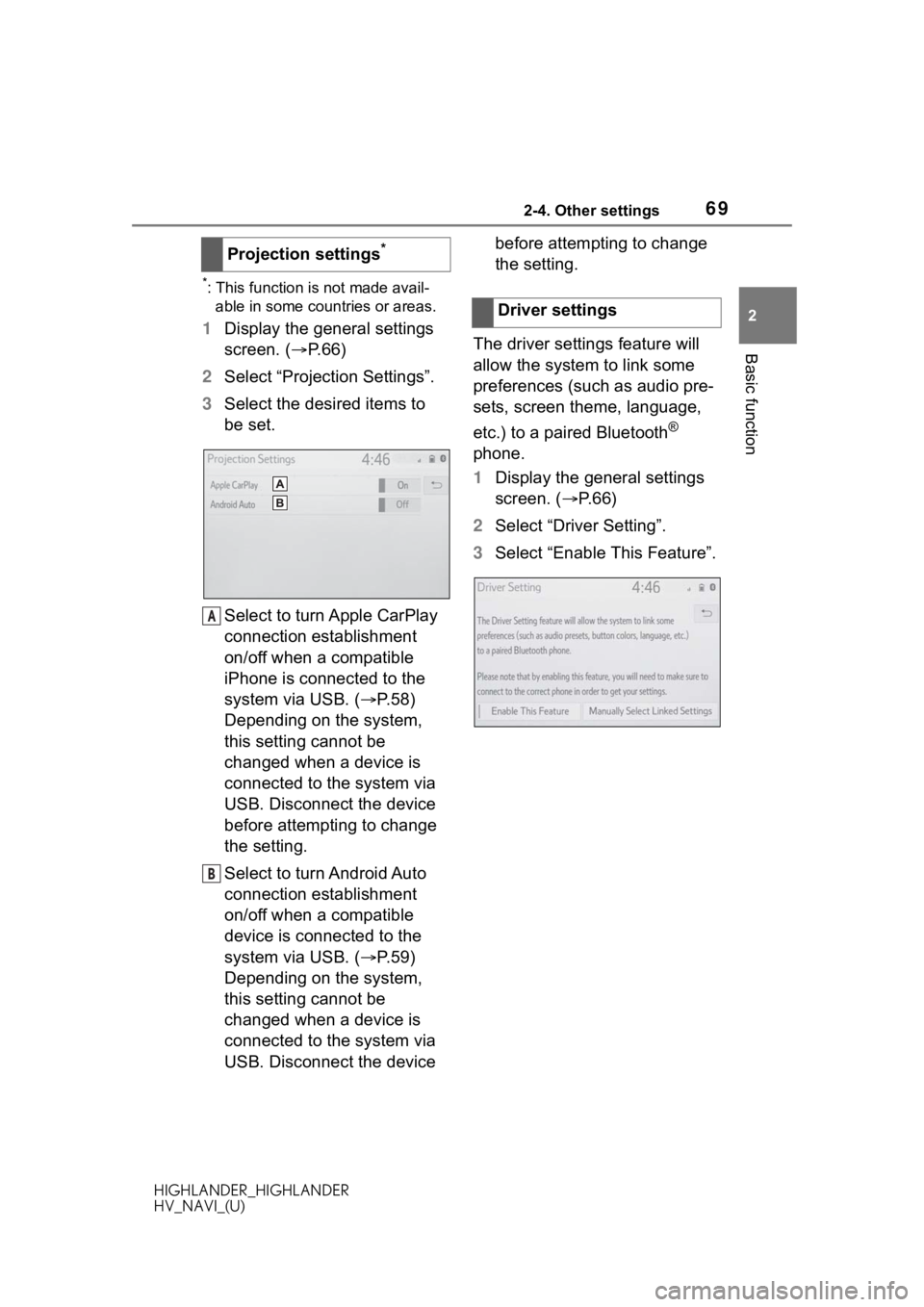
692-4. Other settings
HIGHLANDER_HIGHLANDER
HV_NAVI_(U)
2
Basic function
*: This function is not made avail- able in some countries or areas.
1 Display the general settings
screen. ( P.66)
2 Select “Projection Settings”.
3 Select the desired items to
be set.
Select to turn Apple CarPlay
connection establishment
on/off when a compatible
iPhone is connected to the
system via USB. ( P.58)
Depending on the system,
this setting cannot be
changed when a device is
connected to the system via
USB. Disconnect the device
before attempting to change
the setting.
Select to turn Android Auto
connection establishment
on/off when a compatible
device is connected to the
system via USB. ( P.59)
Depending on the system,
this setting cannot be
changed when a device is
connected to the system via
USB. Disconnect the device before attempting to change
the setting.
The driver settings feature will
allow the system to link some
preferences (such as audio pre-
sets, screen theme, language,
etc.) to a paired Bluetooth
®
phone.
1 Display the general settings
screen. ( P. 6 6 )
2 Select “Driver Setting”.
3 Select “Enable This Feature”.
Projection settings
*
A
B
�'�U�L�Y�H�U���V�H�W�W�L�Q�J�V
Page 70 of 402
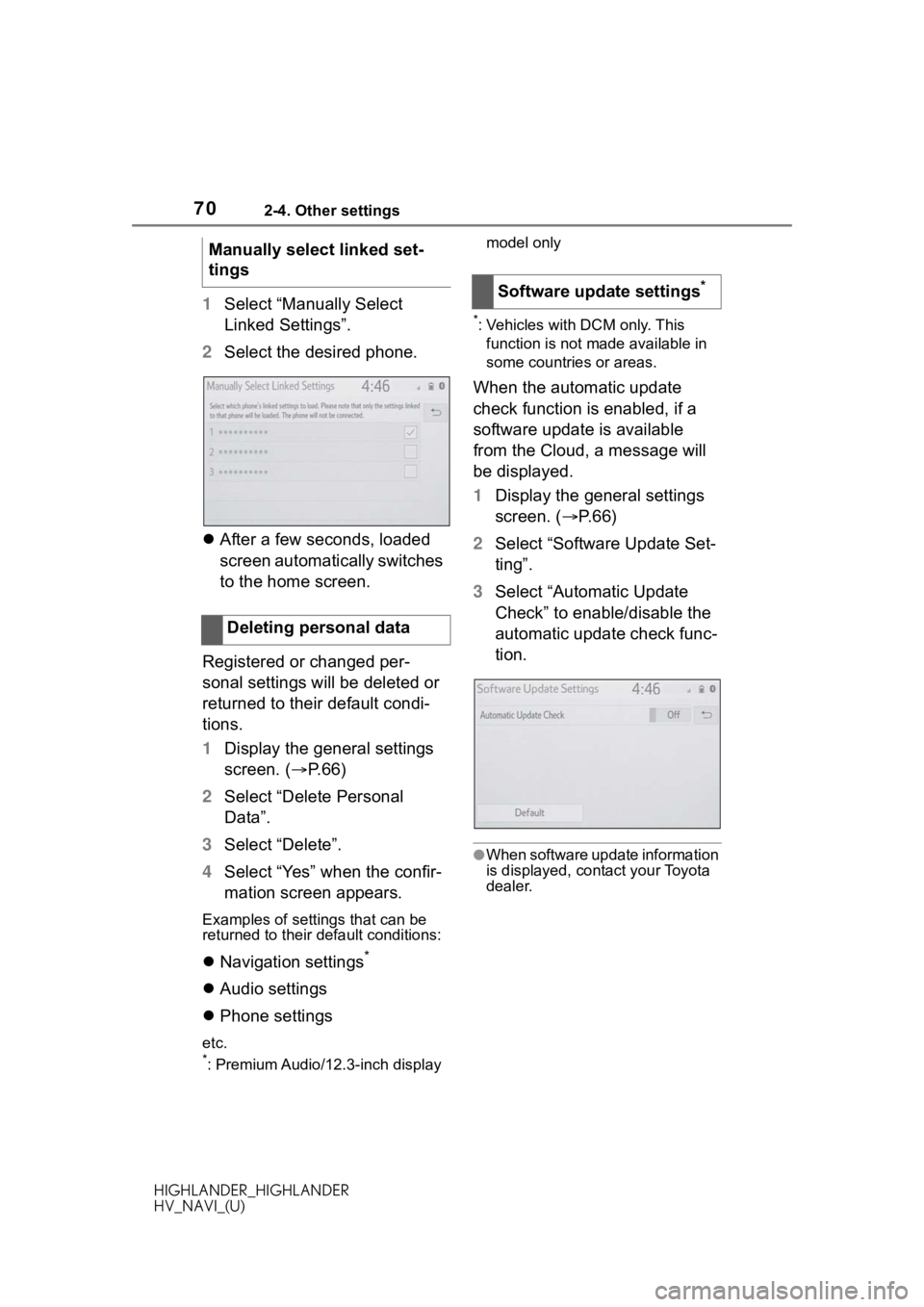
702-4. Other settings
HIGHLANDER_HIGHLANDER
HV_NAVI_(U)
1Select “Manually Select
Linked Settings”.
2 Select the desired phone.
After a few seconds, loaded
screen automatically switches
to the home screen.
Registered or changed per-
sonal settings will be deleted or
returned to their default condi-
tions.
1 Display the general settings
screen. ( P.66)
2 Select “Delete Personal
Data”.
3 Select “Delete”.
4 Select “Yes” when the confir-
mation screen appears.
Examples of settings that can be
returned to their default conditions:
Navigation settings*
Audio settings
Phone settings
etc.*: Premium Audio/12.3-inch display model only
*: Vehicles with DCM only. This
function is not made available in
some countries or areas.
When the automatic update
check function is enabled, if a
software update is available
from the Cloud, a message will
be displayed.
1 Display the general settings
screen. ( P. 6 6 )
2 Select “Software Update Set-
ting”.
3 Select “Automatic Update
Check” to enable/disable the
automatic update check func-
tion.
●When software update information
is displayed, contact your Toyota
dealer.
Manually select linked set-
tings
Deleting personal data
Software update settings*
Page 71 of 402
712-4. Other settings
HIGHLANDER_HIGHLANDER
HV_NAVI_(U)
2
Basic function
1 Press the “MENU” button.
8-inch display model
12.3-inch display model
2 Select “Setup”.
3 Select “Voice”.
4 Select the desired items to
be set. Select to adjust the volume of
voice guidance.
*1
Select to set the voice guid-
ance during route guidance
on/off.
*2
Select to set the voice guid-
ance during audio/visual sys-
tem use on/off.
*2
Select to set the voice recog-
nition prompts.
Select to train voice recogni-
tion.
The voice command system
adapts the user accent.
Select to start the voice rec-
ognition tutorial.
Select to set the beep sound
of navigation guidance.
*2
Select to set the voice
prompt interrupt on/off.
Voice settings
Voice volume, etc. can be
set.
Displaying the voice set-
tings screen
Voice settings screen
A
B
C
D
E
F
G
H
Page 72 of 402
722-4. Other settings
HIGHLANDER_HIGHLANDER
HV_NAVI_(U)
Select to reset all setup
items.
*1: When an Apple CarPlay/Android Auto connection is established,
voice command system
(Siri/Google Ass istant) and map
application voice guidance vol-
ume can be changed.
*2: Premium Audio/12.3-inch display model only
1 Press the “MENU” button.
8-inch display model
12.3-inch display model
2 Select “Setup”.
3 Select “Vehicle”.
4 Select the desired items to
be set.
IVehicle settings
Settings are available for
maintenance, vehicle cus-
tomization, etc.
Displaying the vehicle
settings screen
Page 73 of 402
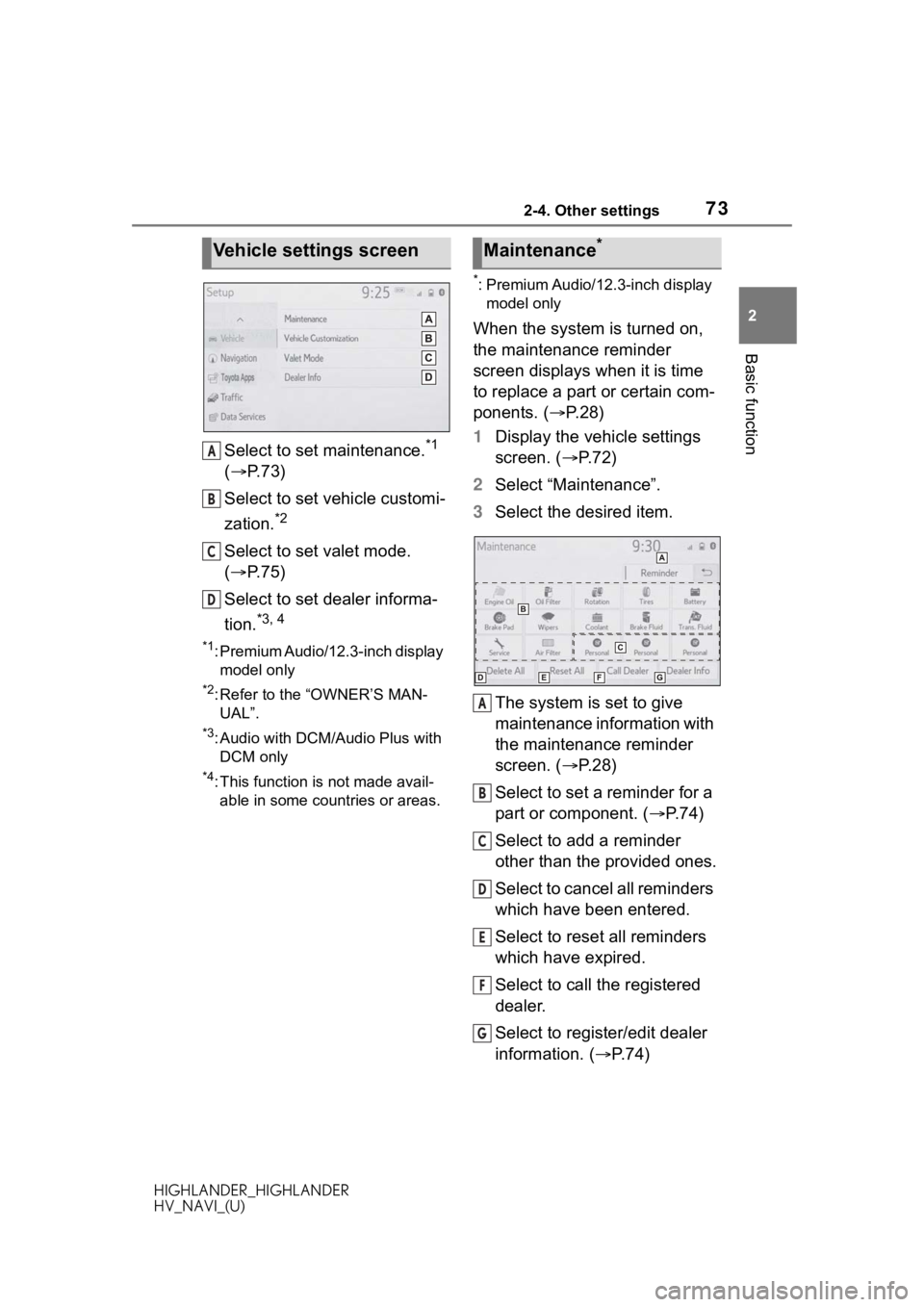
732-4. Other settings
HIGHLANDER_HIGHLANDER
HV_NAVI_(U)
2
Basic function
Select to set maintenance.*1
( P. 7 3 )
Select to set vehicle customi-
zation.
*2
Select to set valet mode.
( P. 7 5 )
Select to set dealer informa-
tion.
*3, 4
*1: Premium Audio/12.3-inch display model only
*2: Refer to the “OWNER’S MAN-UAL”.
*3: Audio with DCM/Audio Plus with DCM only
*4: This function is not made avail-able in some countries or areas.
*: Premium Audio/12.3-inch display model only
When the system is turned on,
the maintenance reminder
screen displays when it is time
to replace a part or certain com-
ponents. ( P. 2 8 )
1 Display the vehicle settings
screen. ( P. 7 2 )
2 Select “Maintenance”.
3 Select the desired item.
The system is set to give
maintenance information with
the maintenance reminder
screen. ( P. 2 8 )
Select to set a reminder for a
part or component. ( P.74)
Select to add a reminder
other than the provided ones.
Select to cancel all reminders
which have been entered.
Select to reset all reminders
which have expired.
Select to call the registered
dealer.
Select to register/edit dealer
information. ( P.74)
Vehicle settings screen
A
B
C
D
�0�D�L�Q�W�H�Q�D�Q�F�H�
A
B
C
D
E
F
G
Page 74 of 402
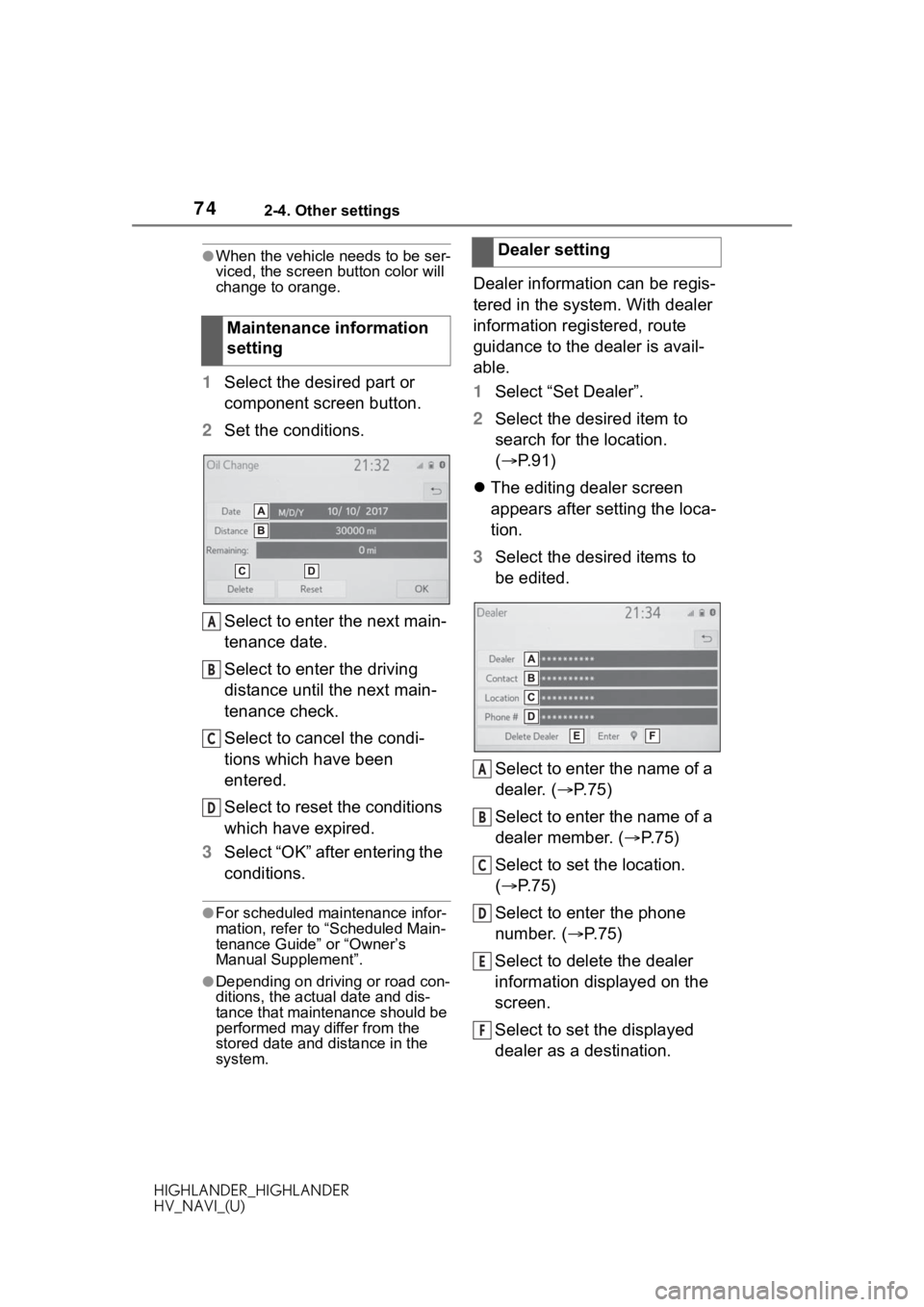
742-4. Other settings
HIGHLANDER_HIGHLANDER
HV_NAVI_(U)
●When the vehicle needs to be ser-
viced, the screen button color will
change to orange.
1 Select the desired part or
component screen button.
2 Set the conditions.
Select to enter the next main-
tenance date.
Select to enter the driving
distance until the next main-
tenance check.
Select to cancel the condi-
tions which have been
entered.
Select to reset the conditions
which have expired.
3 Select “OK” after entering the
conditions.
●For scheduled maintenance infor-
mation, refer to “Scheduled Main-
tenance Guide” or “Owner’s
Manual Supplement”.
●Depending on driving or road con-
ditions, the actual date and dis-
tance that mainte nance should be
performed may differ from the
stored date and distance in the
system.
Dealer information can be regis-
tered in the system. With dealer
information registered, route
guidance to the dealer is avail-
able.
1 Select “Set Dealer”.
2 Select the desired item to
search for the location.
( P.91)
The editing dealer screen
appears after setting the loca-
tion.
3 Select the desired items to
be edited.
Select to enter the name of a
dealer. ( P.75)
Select to enter the name of a
dealer member. ( P.75)
Select to set the location.
( P.75)
Select to enter the phone
number. ( P.75)
Select to delete the dealer
information displayed on the
screen.
Select to set the displayed
dealer as a destination.
Maintenance information
setting
A
B
C
D
�'�H�D�O�H�U���V�H�W�W�L�Q�J
A
B
C
D
E
F
Page 75 of 402
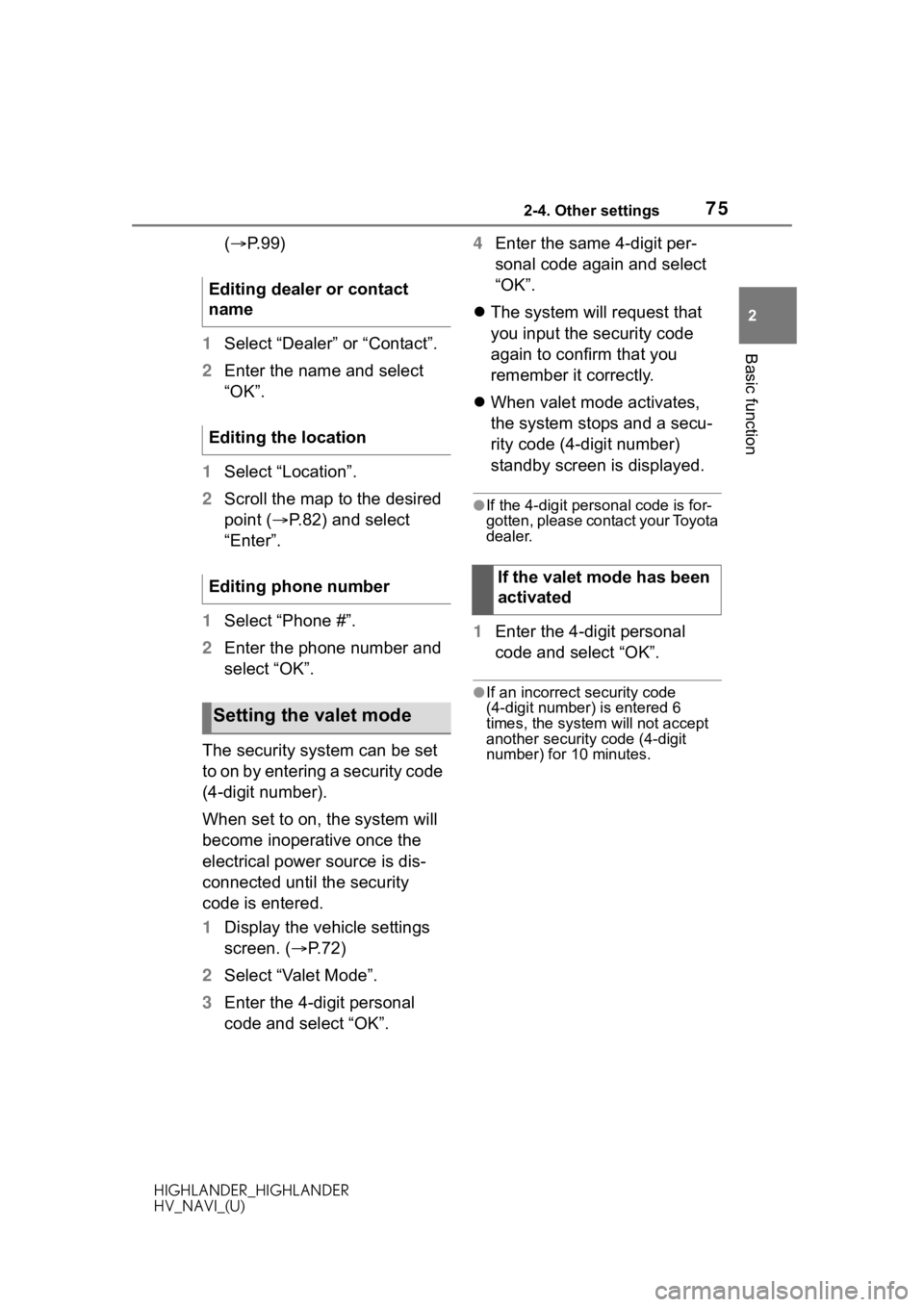
752-4. Other settings
HIGHLANDER_HIGHLANDER
HV_NAVI_(U)
2
Basic function
( P. 9 9 )
1 Select “Dealer” or “Contact”.
2 Enter the name and select
“OK”.
1 Select “Location”.
2 Scroll the map to the desired
point ( P.82) and select
“Enter”.
1 Select “Phone #”.
2 Enter the phone number and
select “OK”.
The security system can be set
to on by entering a security code
(4-digit number).
When set to on, the system will
become inoperative once the
electrical power source is dis-
connected until the security
code is entered.
1 Display the vehicle settings
screen. ( P.72)
2 Select “Valet Mode”.
3 Enter the 4-digit personal
code and select “OK”. 4
Enter the same 4-digit per-
sonal code again and select
“OK”.
The system will request that
you input the security code
again to confirm that you
remember it correctly.
When valet mode activates,
the system stops and a secu-
rity code (4-digit number)
standby screen is displayed.
●If the 4-digit personal code is for-
gotten, please contact your Toyota
dealer.
1 Enter the 4-digit personal
code and select “OK”.
●If an incorrect security code
(4-digit number) is entered 6
times, the system will not accept
another security code (4-digit
number) for 10 minutes.
Editing dealer or contact
name
Editing the location
Editing phone number
Setting the valet mode
If the valet mode has been
activated
Page 76 of 402

762-4. Other settings
HIGHLANDER_HIGHLANDER
HV_NAVI_(U)
*: Audio with DCM/Audio Plus with DCM only. This function is not
made available in some countries
or areas.
Dealer information can be regis-
tered in the system. If the vehi-
cle alert screen is displayed,
selecting the call dealer button
on the screen will call the phone
number registered in the dealer
information.
1 Display the vehicle settings
screen. ( P.72)
2 Select “Dealer Info”.
3 Select the desired items to
be edited.
Select to enter the name of a
dealer. ( P.76)
Select to enter the name of a
dealer member. ( P. 7 6 )
Select to enter the phone
number. ( P.76)
Select to delete the dealer
information displayed on the
screen. 1
Select “Edit” next to “Dealer”
or “Contact”.
2 Enter the name and select
“OK”.
1 Select “Edit” next to “Phone
#”.
2 Enter the phone number and
select “OK”.
Setting dealer informa-
tion
*
A
B
C
D
�(�G�L�W�L�Q�J���G�H�D�O�H�U���R�U���F�R�Q�W�D�F�W��
�Q�D�P�H
�(�G�L�W�L�Q�J���S�K�R�Q�H���Q�X�P�E�H�U