Page 188 of 402
1884-8. Rear seat entertainment system operation
HIGHLANDER_HIGHLANDER
HV_NAVI_(U)
BD video, DVD video, AVCHD
The subtitle language can be
changed for discs with multiple
subtitle languages.
1 Select “Subtitle”.
2 Each time “Subtitle” is
selected, another language
available on the disc is
selected.
“Hide”: Subtitle can be hidden.
BD video
“Style”: Subtitle style can be
changed.
BD video, DVD video,
AVCHD, BDAV
The audio language can be
changed for discs with multiple
audio languages.
1 Select “Audio”.
2 Each time “Audio” is
selected, another language available on the disc is
selected.
BDAV, Video CD
The audio channel can be
changed for discs with multiple
audio channels.
1 Each time “Main/Sub” is
selected, the mode changes
in the following order:
“Main”: Main audio channel
“Sub”: Sub audio channel
“Main/Sub”: Both the main and
sub audio channels
Changing the subtitle lan-
guage
Changing the audio lan-
guage
Changing the audio channel
Page 189 of 402
1894-8. Rear seat entertainment system operation
HIGHLANDER_HIGHLANDER
HV_NAVI_(U)
4
Audio/visual system
BDAV
The playback mode can be
changed to program mode or
playlist mode. Playlist mode
cannot be selected if a playlist is
not stored on the disc.
1 Select “Playback Mode”.
2 Each time “Playback Mode”
is selected, the mode
changes in the following
order:
“Program” mode: Playback the
disc in order of program number
“Playlist” mode: Playback the
disc in order of playlist number
BD video
Picture-in-picture is a secondary
video that plays embedded in
the primary video. The second-
ary video can be played from a
disc compatible with the pic-
ture-in-picture function.
1 Select “PinP”.
2 The secondary video is dis-
played on the screen. Each
time “PinP” is selected,
another secondary video
available on the disc is
selected.
“Hide”: Secondary video can be hid-
den.
Changing the playback modeDisplaying the secondary
video
Page 190 of 402
1904-8. Rear seat entertainment system operation
HIGHLANDER_HIGHLANDER
HV_NAVI_(U)
BD video
The secondary audio that for the
secondary video can be
changed.
1 Select “PinP Audio”.
2 Each time “PinP Audio” is
selected, another secondary
audio stored on the disc is
selected.
“Off”: Secondary audio can be
turned off
BD video
The color key button is used for
various uses according to direc-
tions of contents.
1 Select “Color Keys”. 2
The color key buttons are
displayed on the screen.
BD video
The 10 key pad is used when
inputting numbers according to
directions of contents.
1 Select “Keypad”.
2 The 10 key pad is displayed
on the screen.
Changing the secondary
audio
Displaying the color key but-
tons
Displaying the 10 key pad
Page 195 of 402
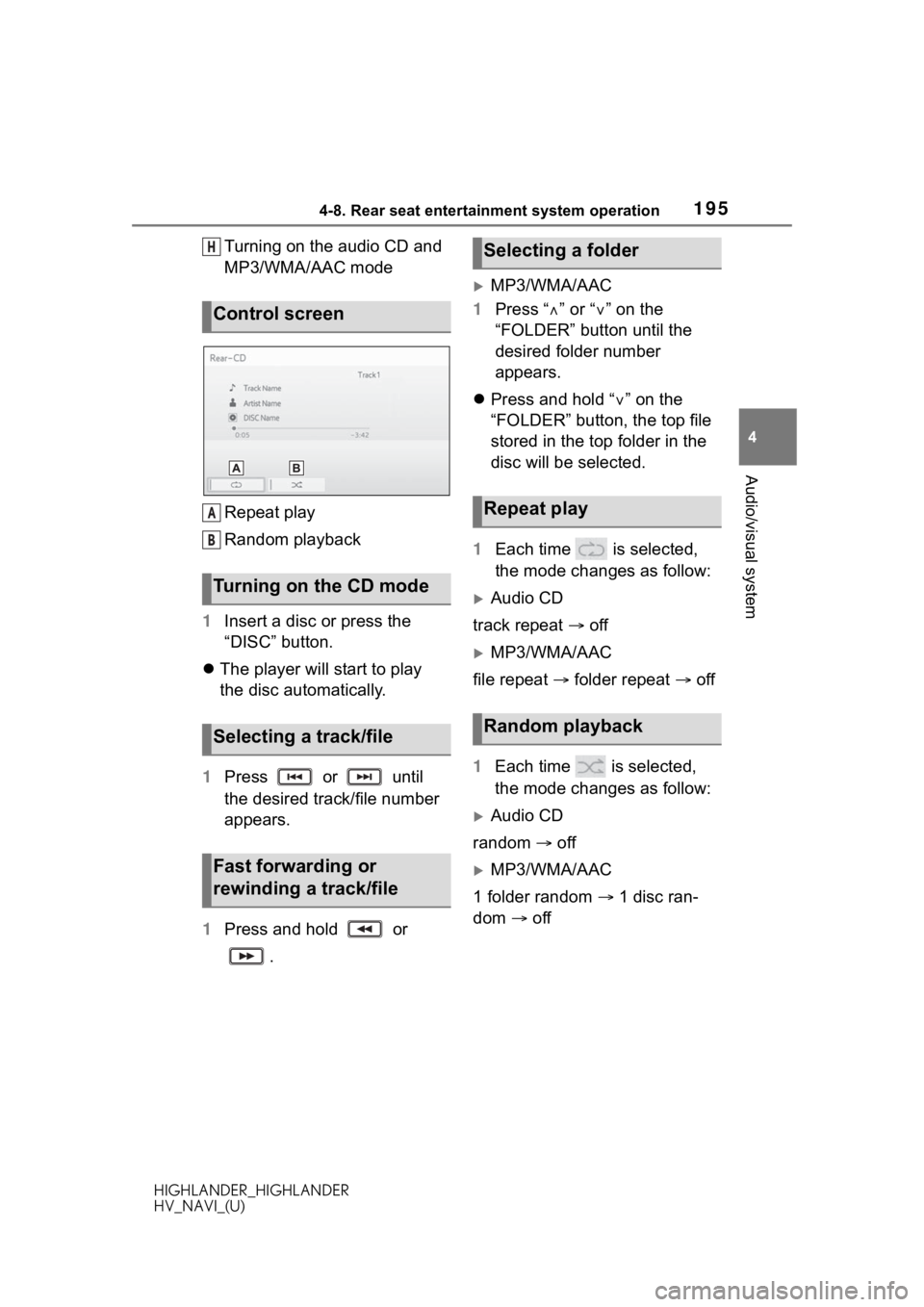
1954-8. Rear seat entertainment system operation
HIGHLANDER_HIGHLANDER
HV_NAVI_(U)
4
Audio/visual system
Turning on the audio CD and
MP3/WMA/AAC mode
Repeat play
Random playback
1 Insert a disc or press the
“DISC” button.
The player will start to play
the disc automatically.
1 Press or until
the desired track/file number
appears.
1 Press and hold or
.
MP3/WMA/AAC
1 Press “ ” or “” on the
“FOLDER” button until the
desired folder number
appears.
Press and hold “ ” on the
“FOLDER” button, the top file
stored in the top folder in the
disc will be selected.
1 Each time is selected,
the mode changes as follow:
Audio CD
track repeat off
MP3/WMA/AAC
file repeat folder repeat off
1 Each time is selected,
the mode changes as follow:
Audio CD
random off
MP3/WMA/AAC
1 folder random 1 disc ran-
dom off
Control screen
Turning on the CD mode
Selecting a track/file
Fast forwarding or
rewinding a track/file
H
A
B
�6�H�O�H�F�W�L�Q�J���D���I�R�O�G�H�U
�5�H�S�H�D�W���S�O�D�\
�5�D�Q�G�R�P���S�O�D�\�E�D�F�N
Page 199 of 402

1994-8. Rear seat entertainment system operation
HIGHLANDER_HIGHLANDER
HV_NAVI_(U)
4
Audio/visual system
You can display still pictures one
by one at a constant interval.
1 Select “Slideshow” to start
slideshow.
When pressing the or
button during slideshow, the
previous or next still picture
will be shown, and the slide-
show will continue from that
picture.
Press the “ENT” or “OPTION”
button to stop slideshow.
1 Select or to rotate a
still picture.
The rotate information will be
maintained until the system is
turned off or the SD card is
removed.
1 Select to zoom out the
still pictures.
Select again to cancel
zoom out.
This function is only available
for smallsized still pictures. 1
Select “Detailed Information”.
2 Detail informations of the still
picture are displayed.
1 Select “Setup”.
2 The slideshow settings can
be changed. After the set-
tings are changed, select
“OK”.
Selects slideshow interval
time (seconds)
5 10 15 30 60
Selects slideshow effect
“Fade” “Slide” “Wipe1”
“Wipe2” “Dissolve”
“Zoom” “Off”
Selects on/off repeat slide-
show
Starting slideshow
Rotating the still pictures
Zoom out the still pictures
Displaying the detail infor-
mations of the still picture
Slideshow setup
A
B
C
Page 202 of 402
2024-8. Rear seat entertainment system operation
HIGHLANDER_HIGHLANDER
HV_NAVI_(U)
SD video, SD AVCHD
1 Select “Title” or “Chapter”.
2 Input the title number or
chapter number, and select
“OK”.
SD video
The audio channel can be
changed for SD card with multi-
ple audio channels.
1 Select “Multiplexed Audio”.
2 Each time “Audio” is
selected, the mode changes
in the following order:
“Main”: Main audio channel
“Sub”: Sub audio channel
“Main/Sub”: Both the main and
sub audio channels
SD video
The playback mode can be
changed to program mode or
playlist mode. Playlist mode
cannot be selected if a playlist is
not stored on the SD card.
1 Select “Playback Mode”.
2 Each time “Playback Mode”
is selected, the mode
changes in the following
order:
“Program” mode: Playback in
order of program number
“Playlist” mode: Playback in
order of playlist number
Searching for a title or chap-
ter
Changing the audio channel
Changing the playback mode
Page 203 of 402
2034-8. Rear seat entertainment system operation
HIGHLANDER_HIGHLANDER
HV_NAVI_(U)
4
Audio/visual system
SD AVCHD
The audio language can be
changed for SD card with multi-
ple audio languages.
1 Select “Audio”.
2 Each time “Audio” is
selected, another language
available on the SD card is
selected.
SD AVCHD
The subtitle language can be
changed for SD card with multi-
ple subtitle languages.
1 Select “Subtitle”.
2 Each time “Subtitle” is
selected, another language available on the SD card is
selected.
“Hide”: Subtitle can be hidden.
1 Select “Format SD Card”.
2 Select “Yes” to format the SD
card.
If the SD card is formatted, all
data on the card will be
erased.
The BD history data such as
bookmarks and resume informa-
tion can be deleted.
1 Select “Clear BD Data”.
2 Select “Yes” to delete the BD
history data.
Changing the audio lan-
guage
Changing the subtitle lan-
guage
Formatting the SD card
Deleting the BD history
data
Page 205 of 402

2054-8. Rear seat entertainment system operation
HIGHLANDER_HIGHLANDER
HV_NAVI_(U)
4
Audio/visual system
Turning on the DLNA mode
Volume up/down
Fast-forward/rewind
Play/pause
Displaying the option screen
1 Press the button to
play/pause.
Press and hold the but-
ton while pausing, the video is
played slowly.
1 Press and hold /
or / .
1 Display the DLNA operation
screen.
2 Check that “Wi-Fi
*” is on.
3 Connect a device to the rear
seat entertainment system
via Wi-Fi
®. 4
Operate the device to stream
video/music/photos.
*:Wi-Fi® is a registered trademark
of Wi-Fi Alliance®.
●DLNA streaming will stop in the
following situations:
• Select “Refresh” button to change
the Wi-Fi
® setting information.
( P.205)
• The DLNA connection is turned off on the device.
•The Wi-Fi
® function is turned off.
( P.208)
• The rear seat entertainment sys- tem source is changed to different
source. ( P.179)
After a device has been con-
nected to the vehicle Wi-Fi®
access point once, the access
point information will remain on
the device, enabling it automati-
cally connect the next time the
device is brought within access
point range, unless the access
point name or password is
changed.
To change the access point
name and password, select
“Refresh”. If changed while a
device is connected to the
access point, the connection will
be canceled.
Playing/pausing a
video/music
Fast forwarding or
rewinding a track/file
Connecting the system
C
D
E
F
G
�&�K�D�Q�J�L�Q�J���W�K�H���D�F�F�H�V�V���S�R�L�Q�W��
�Q�D�P�H���D�Q�G���S�D�V�V�Z�R�U�G