Page 60 of 402
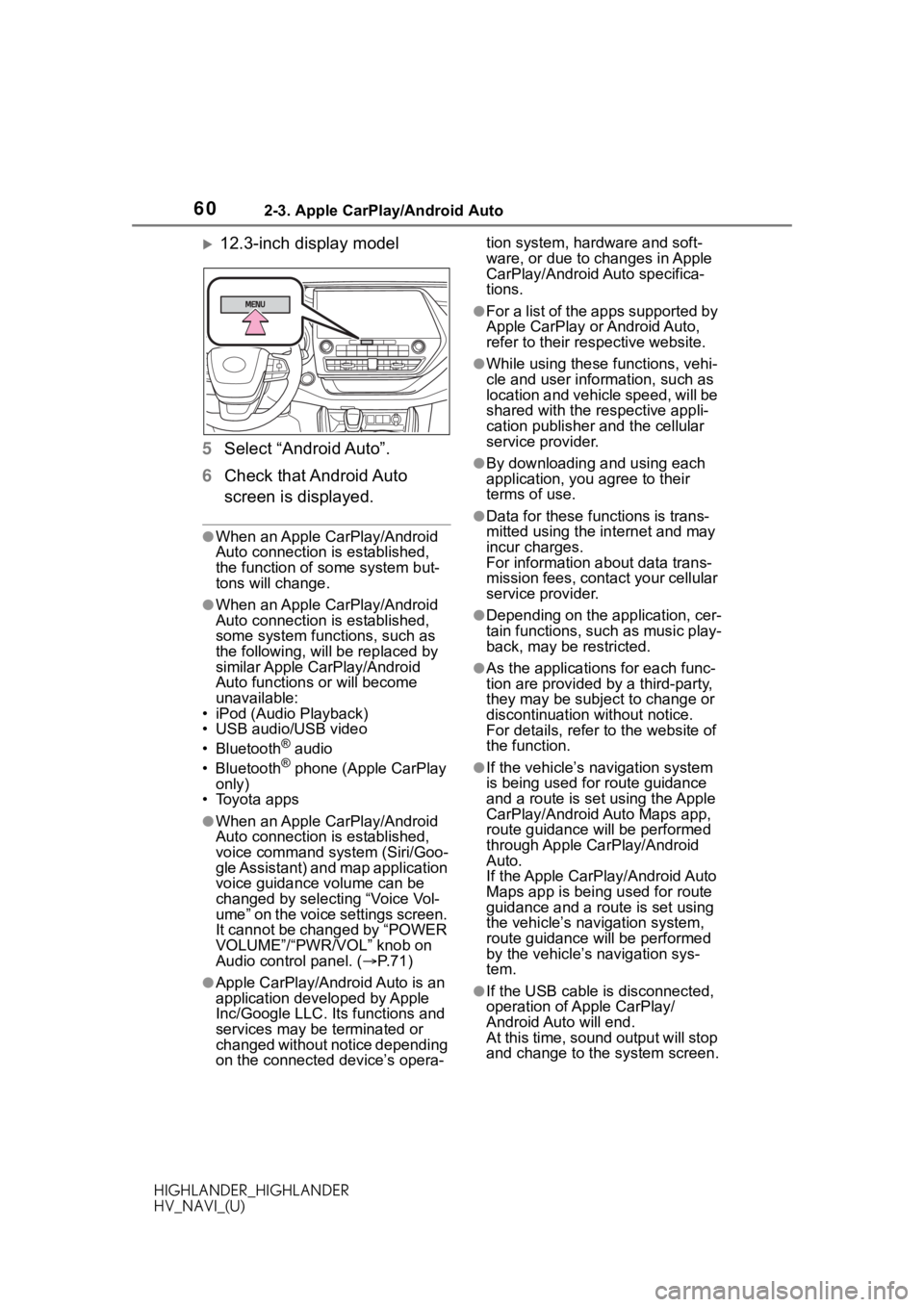
602-3. Apple CarPlay/Android Auto
HIGHLANDER_HIGHLANDER
HV_NAVI_(U)
12.3-inch display model
5 Select “Android Auto”.
6 Check that Android Auto
screen is displayed.
●When an Apple CarPlay/Android
Auto connection is established,
the function of some system but-
tons will change.
●When an Apple CarPlay/Android
Auto connection is established,
some system functions, such as
the following, will be replaced by
similar Apple CarPlay/Android
Auto functions or will become
unavailable:
• iPod (Audio Playback)
• USB audio/USB video
• Bluetooth
® audio
• Bluetooth® phone (Apple CarPlay
only)
• Toyota apps
●When an Apple CarPlay/Android
Auto connection is established,
voice command system (Siri/Goo-
gle Assistant) and map application
voice guidance volume can be
changed by selecting “Voice Vol-
ume” on the voice settings screen.
It cannot be changed by “POWER
VOLUME”/“PWR/VOL” knob on
Audio control panel. ( P. 7 1 )
●Apple CarPlay/Android Auto is an
application developed by Apple
Inc/Google LLC. Its functions and
services may be terminated or
changed without notice depending
on the connected device’s opera- tion system, hardware and soft-
ware, or due to changes in Apple
CarPlay/Android Auto specifica-
tions.
●For a list of the apps supported by
Apple CarPlay or Android Auto,
refer to their respective website.
●While using these functions, vehi-
cle and user information, such as
location and vehicle speed, will be
shared with the respective appli-
cation publisher
and the cellular
service provider.
●By downloading and using each
application, you agree to their
terms of use.
●Data for these functions is trans-
mitted using the in ternet and may
incur charges.
For information about data trans-
mission fees, contact your cellular
service provider.
●Depending on the application, cer-
tain functions, such as music play-
back, may be restricted.
●As the applications for each func-
tion are provided by a third-party,
they may be subject to change or
discontinuation without notice.
For details, refer to the website of
the function.
●If the vehicle’s navigation system
is being used for route guidance
and a route is set using the Apple
CarPlay/Android Auto Maps app,
route guidance will be performed
through Apple CarPlay/Android
Auto.
If the Apple CarPlay/Android Auto
Maps app is being used for route
guidance and a rou te is set using
the vehicle’s navigation system,
route guidance will be performed
by the vehicle’s navigation sys-
tem.
●If the USB cable is disconnected,
operation of Apple CarPlay/
Android Auto will end.
At this time, sound output will stop
and change to the system screen.
Page 69 of 402
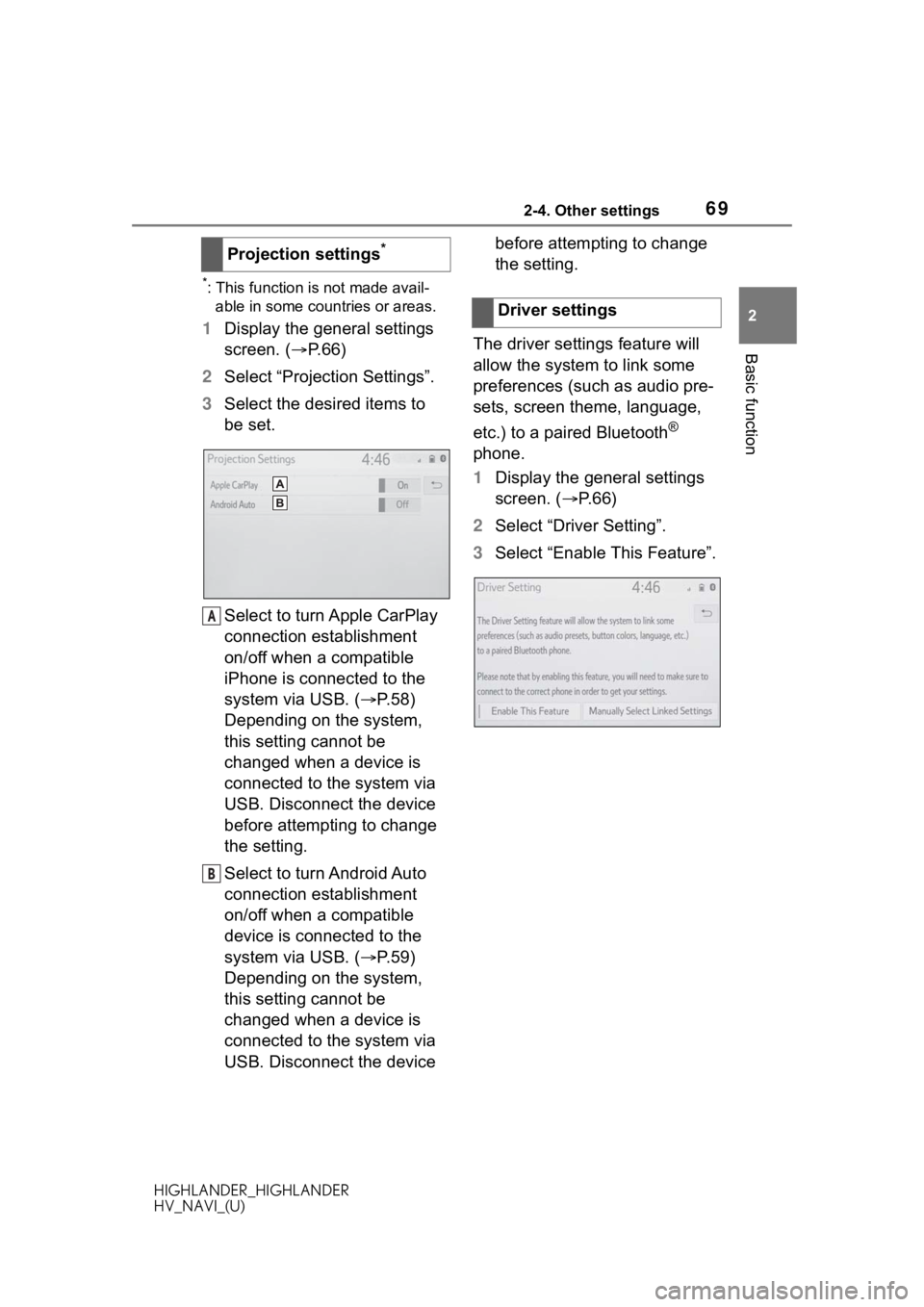
692-4. Other settings
HIGHLANDER_HIGHLANDER
HV_NAVI_(U)
2
Basic function
*: This function is not made avail- able in some countries or areas.
1 Display the general settings
screen. ( P.66)
2 Select “Projection Settings”.
3 Select the desired items to
be set.
Select to turn Apple CarPlay
connection establishment
on/off when a compatible
iPhone is connected to the
system via USB. ( P.58)
Depending on the system,
this setting cannot be
changed when a device is
connected to the system via
USB. Disconnect the device
before attempting to change
the setting.
Select to turn Android Auto
connection establishment
on/off when a compatible
device is connected to the
system via USB. ( P.59)
Depending on the system,
this setting cannot be
changed when a device is
connected to the system via
USB. Disconnect the device before attempting to change
the setting.
The driver settings feature will
allow the system to link some
preferences (such as audio pre-
sets, screen theme, language,
etc.) to a paired Bluetooth
®
phone.
1 Display the general settings
screen. ( P. 6 6 )
2 Select “Driver Setting”.
3 Select “Enable This Feature”.
Projection settings
*
A
B
�'�U�L�Y�H�U���V�H�W�W�L�Q�J�V
Page 91 of 402
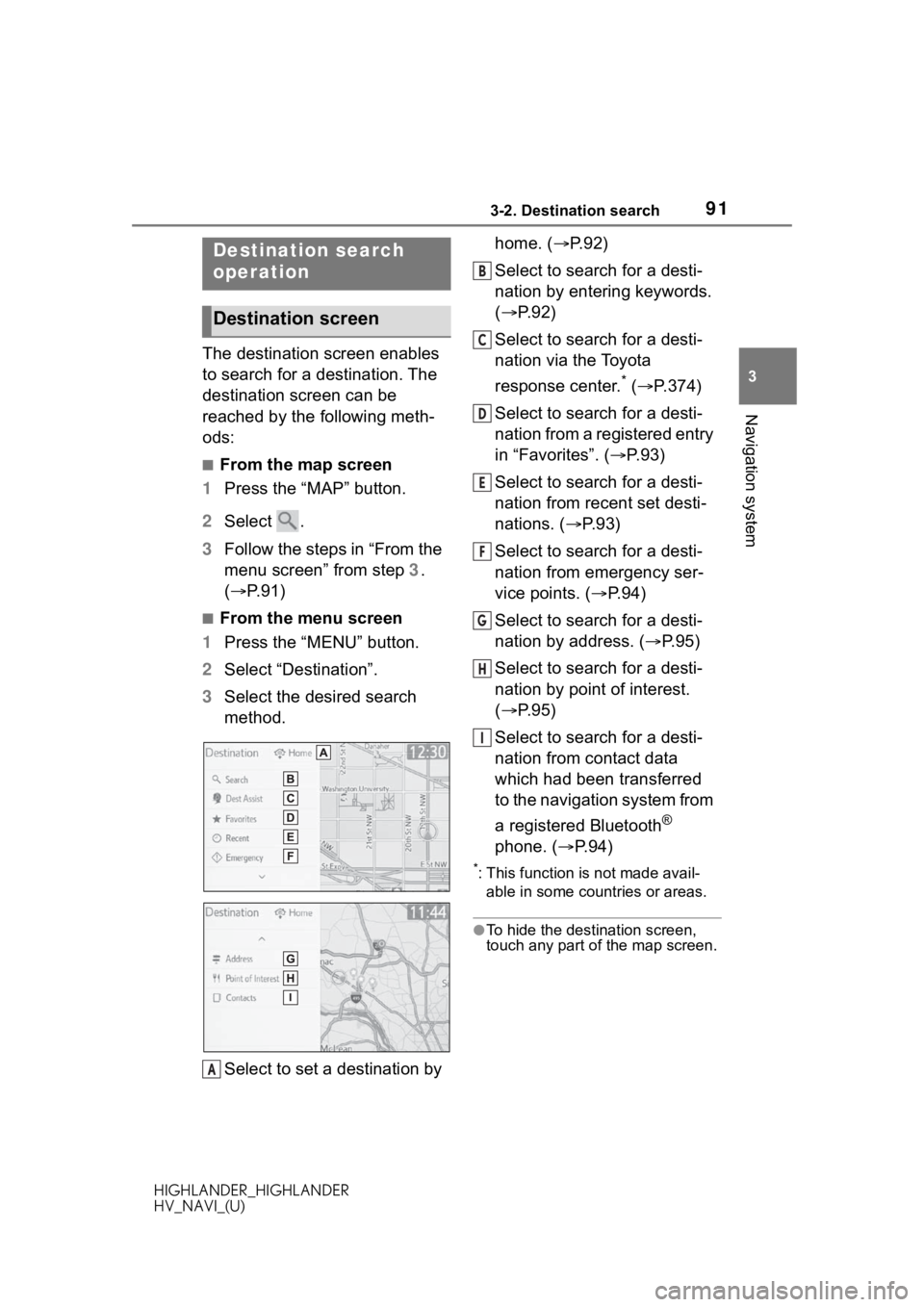
913-2. Destination search
HIGHLANDER_HIGHLANDER
HV_NAVI_(U)
3
Navigation system
3-2.Destination search
The destination screen enables
to search for a destination. The
destination screen can be
reached by the following meth-
ods:
■From the map screen
1 Press the “MAP” button.
2 Select .
3 Follow the steps in “From the
menu screen” from step 3.
( P. 9 1 )
■From the menu screen
1 Press the “MENU” button.
2 Select “Destination”.
3 Select the desired search
method.
Select to set a destination by home. (
P.92)
Select to search for a desti-
nation by entering keywords.
( P.92)
Select to search for a desti-
nation via the Toyota
response center.
* ( P.374)
Select to search for a desti-
nation from a registered entry
in “Favorites”. ( P. 9 3 )
Select to search for a desti-
nation from recent set desti-
nations. ( P. 9 3 )
Select to search for a desti-
nation from emergency ser-
vice points. ( P.94)
Select to search for a desti-
nation by address. ( P. 9 5 )
Select to search for a desti-
nation by point of interest.
( P.95)
Select to search for a desti-
nation from contact data
which had been transferred
to the navigation system from
a registered Bluetooth
®
phone. ( P.94)
*: This function is not made avail-
able in some countries or areas.
●To hide the destination screen,
touch any part of the map screen.
Destination search
operation
Destination screen
A
B
C
D
E
F
G
H
I
Page 94 of 402
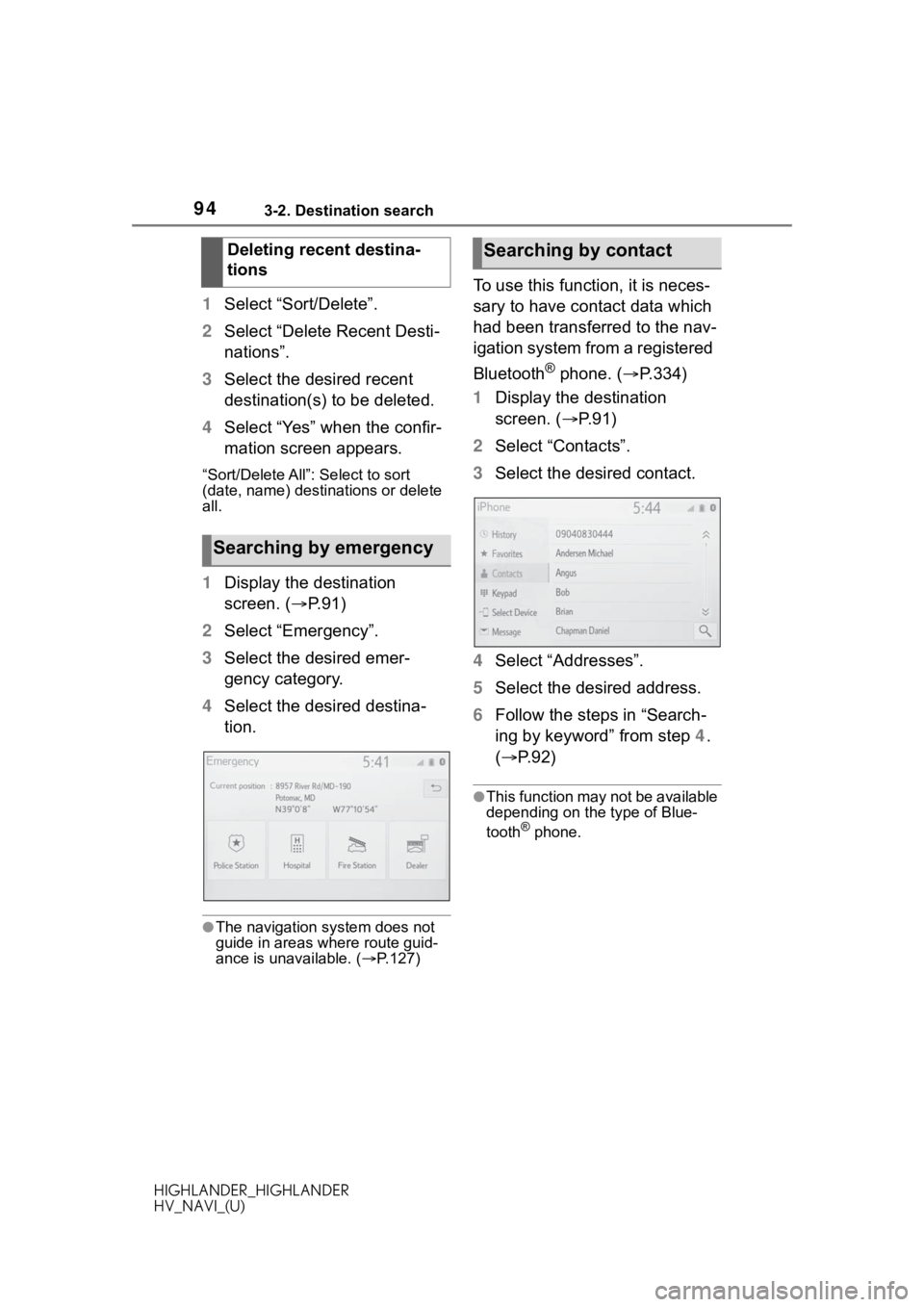
943-2. Destination search
HIGHLANDER_HIGHLANDER
HV_NAVI_(U)
1Select “Sort/Delete”.
2 Select “Delete Recent Desti-
nations”.
3 Select the desired recent
destination(s) to be deleted.
4 Select “Yes” when the confir-
mation screen appears.
“Sort/Delete All”: Select to sort
(date, name) desti nations or delete
all.
1 Display the destination
screen. ( P.91)
2 Select “Emergency”.
3 Select the desired emer-
gency category.
4 Select the desired destina-
tion.
●The navigation system does not
guide in areas where route guid-
ance is unavailable. ( P.127)
To use this function, it is neces-
sary to have contact data which
had been transferred to the nav-
igation system from a registered
Bluetooth
® phone. ( P.334)
1 Display the destination
screen. ( P. 9 1 )
2 Select “Contacts”.
3 Select the desired contact.
4 Select “Addresses”.
5 Select the desired address.
6 Follow the steps in “Search-
ing by keyword” from step 4.
( P.92)
●This function may not be available
depending on the type of Blue-
tooth
® phone.
Deleting recent destina-
tions
Searching by emergency
Searching by contact
Page 131 of 402
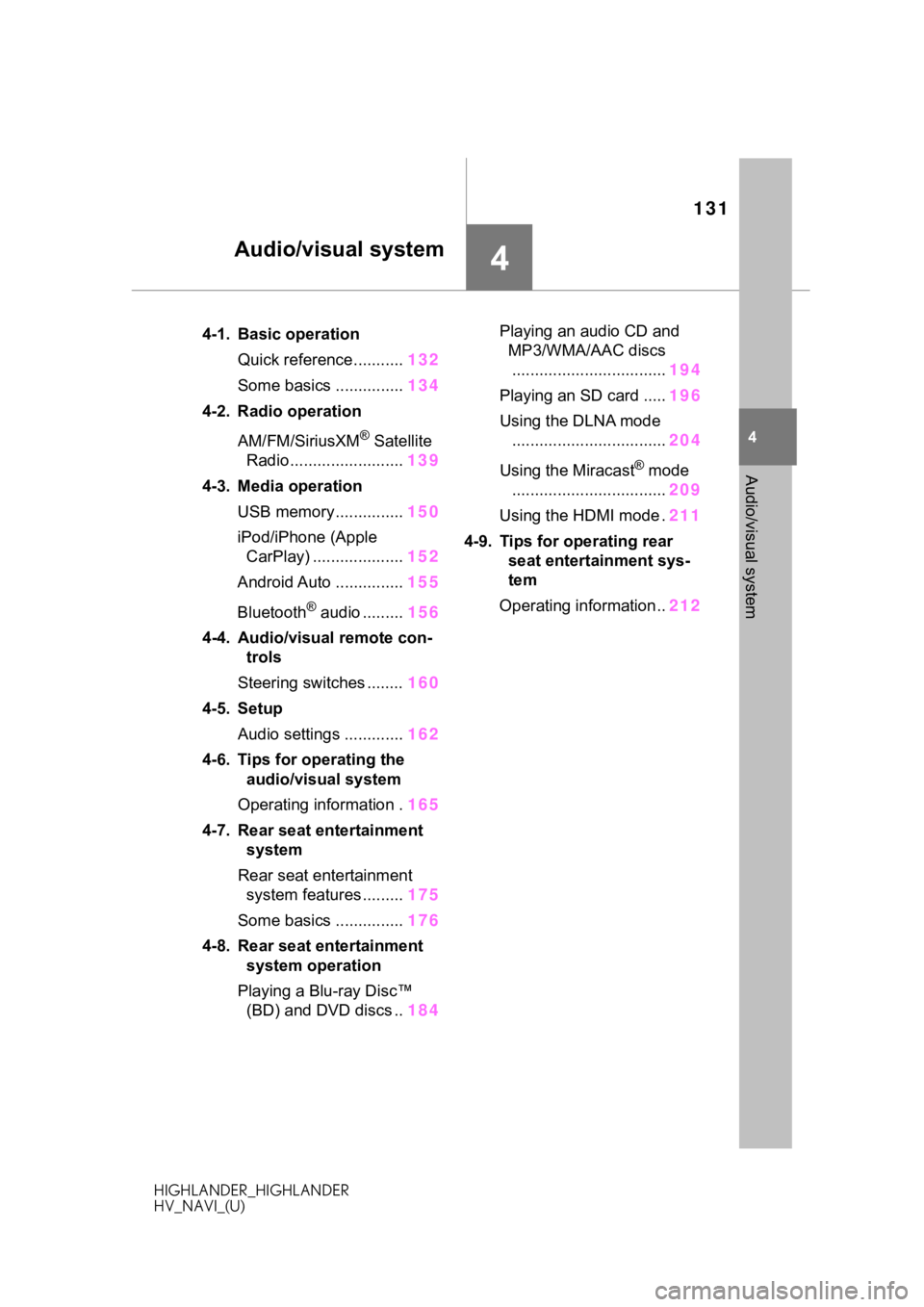
131
HIGHLANDER_HIGHLANDER
HV_NAVI_(U)
4
4
Audio/visual system
Audio/visual system
.4-1. Basic operationQuick reference........... 132
Some basics ............... 134
4-2. Radio operation
AM/FM/SiriusXM
® Satellite
Radio ......................... 139
4-3. Media operation USB memory............... 150
iPod/iPhone (Apple CarPlay) .................... 152
Android Auto ............... 155
Bluetooth
® audio ......... 156
4-4. Audio/visual remote con- trols
Steering switches ........ 160
4-5. Setup Audio settings ............. 162
4-6. Tips for operating the audio/visual system
Operating information . 165
4-7. Rear seat entertainment system
Rear seat entertainment system features ......... 175
Some basics ............... 176
4-8. Rear seat entertainment system operation
Playing a Blu-ray Disc™ (BD) and DVD discs .. 184Playing an audio CD and
MP3/WMA/AAC discs.................................. 194
Playing an SD card ..... 196
Using the DLNA mode .................................. 204
Using the Miracast
® mode
.................................. 209
Using the HDMI mode . 211
4-9. Tips for operating rear seat entertainment sys-
tem
Operating information.. 212
Page 133 of 402
1334-1. Basic operation
HIGHLANDER_HIGHLANDER
HV_NAVI_(U)
4
Audio/visual system
Using the radio ( P.139)
Playing a USB memory ( P.150)
Playing an iPod/iPhone (Apple CarPlay
*) ( P.152)
Using the Android Auto
* ( P.155)
Playing a Bluetooth
® device ( P.156)
Using the steering wheel audio switches ( P.160)
Audio system settings ( P.162)
*: This function is not made availa ble in some countries or areas.
Page 135 of 402
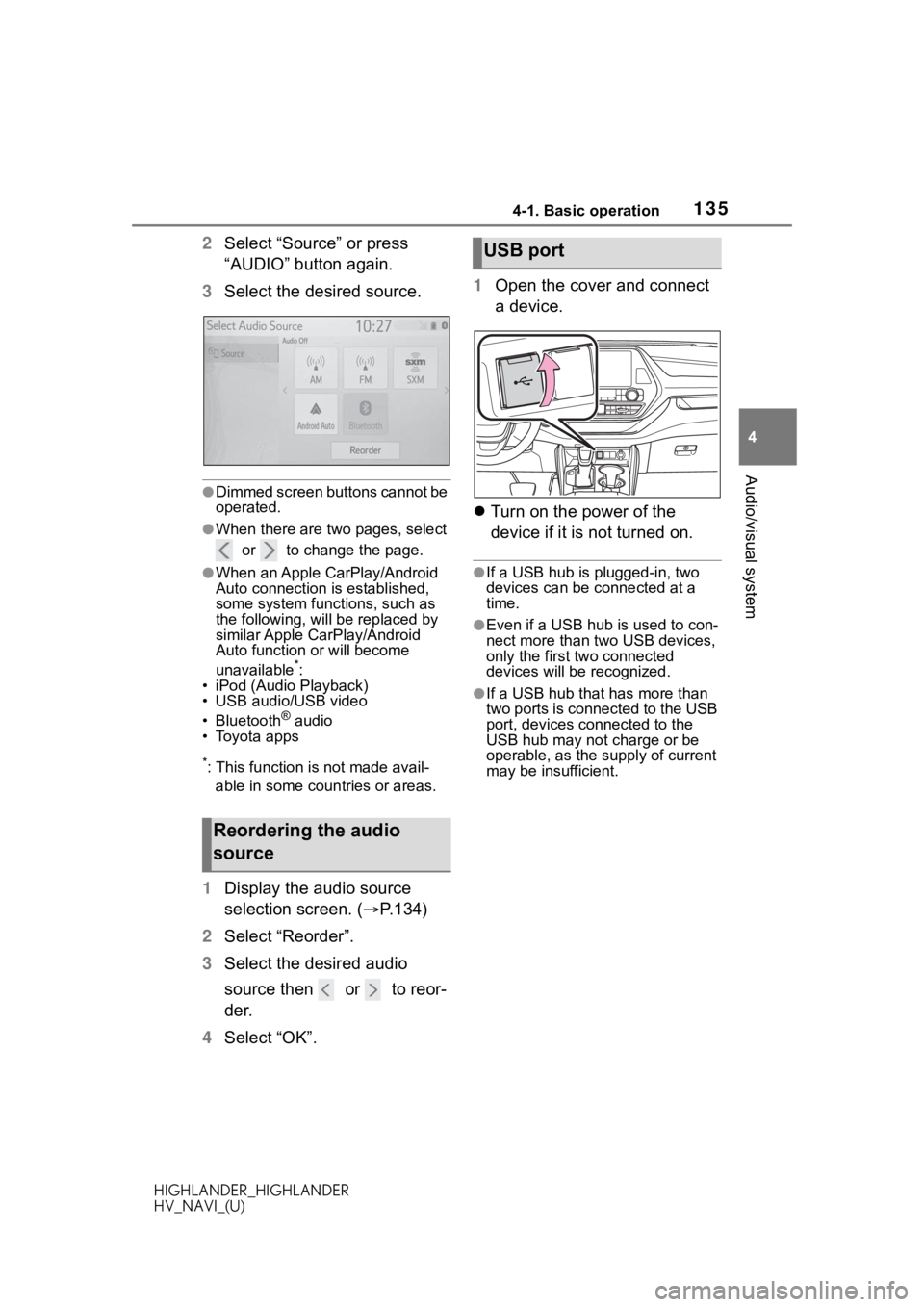
1354-1. Basic operation
HIGHLANDER_HIGHLANDER
HV_NAVI_(U)
4
Audio/visual system
2 Select “Source” or press
“AUDIO” button again.
3 Select the desired source.
●Dimmed screen buttons cannot be
operated.
●When there are two pages, select
or to change the page.
●When an Apple CarPlay/Android
Auto connection is established,
some system functions, such as
the following, will be replaced by
similar Apple CarPlay/Android
Auto function or will become
unavailable
*:
• iPod (Audio Playback)
• USB audio/USB video
• Bluetooth
® audio
• Toyota apps
*: This function is not made avail-
able in some countries or areas.
1 Display the audio source
selection screen. ( P.134)
2 Select “Reorder”.
3 Select the desired audio
source then or to reor-
der.
4 Select “OK”. 1
Open the cover and connect
a device.
Turn on the power of the
device if it is not turned on.
●If a USB hub is plugged-in, two
devices can be connected at a
time.
●Even if a USB hub is used to con-
nect more than two USB devices,
only the first two connected
devices will be recognized.
●If a USB hub that has more than
two ports is connected to the USB
port, devices connected to the
USB hub may not charge or be
operable, as the su pply of current
may be insufficient.
Reordering the audio
source
USB port
Page 156 of 402
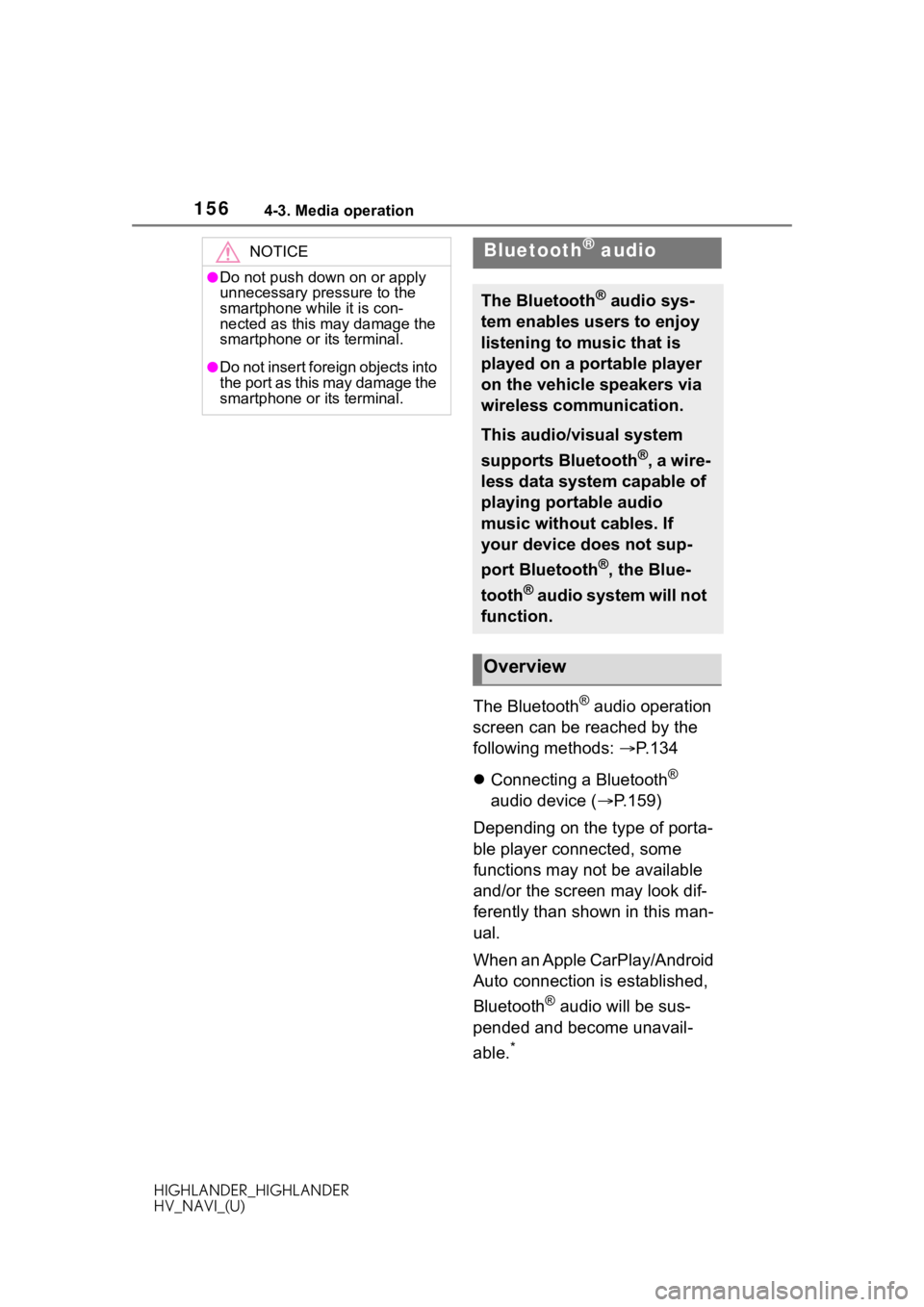
1564-3. Media operation
HIGHLANDER_HIGHLANDER
HV_NAVI_(U)
The Bluetooth® audio operation
screen can be reached by the
following methods: P.134
Connecting a Bluetooth
®
audio device ( P.159)
Depending on the type of porta-
ble player connected, some
functions may not be available
and/or the screen may look dif-
ferently than shown in this man-
ual.
When an Apple CarPlay/Android
Auto connection is established,
Bluetooth
® audio will be sus-
pended and become unavail-
able.
*
NOTICE
●Do not push down on or apply
unnecessary pressure to the
smartphone while it is con-
nected as this may damage the
smartphone or its terminal.
●Do not insert foreign objects into
the port as this may damage the
smartphone or its terminal.
Bluetooth® audio
The Bluetooth® audio sys-
tem enables users to enjoy
listening to music that is
played on a portable player
on the vehicle speakers via
wireless communication.
This audio/visual system
supports Bluetooth
®, a wire-
less data system capable of
playing portable audio
music without cables. If
your device does not sup-
port Bluetooth
®, the Blue-
tooth
® audio system will not
function.
Overview