2020 TOYOTA HIGHLANDER audio
[x] Cancel search: audioPage 333 of 402

3338-1. Phone operation (Hands-free system for cellular phones)
HIGHLANDER_HIGHLANDER
HV_NAVI_(U)
8
Phone
1 Display the phone top
screen. ( P.328)
2 Select the desired method to
call from.
■Calling methods from
phone screen
By call history ( P.333)
By favorites ( P.334)
By contacts ( P.334)
By keypad ( P.336)
By message ( P.343)
■Also the following lists are
available from each func-
tion’s screen
By POI call
* ( P.87)
By voice command system
( P.245)
By home screen ( P.336)
*: Premium Audio/12.3-inch display
model
Up to 30 of the latest call history
items (missed, incoming and
outgoing) can be selected.
1 Display the phone top
screen. ( P.328)
2 Select “History” and select
the desired contact.
If the contact which is not reg-
istered on the contact list is
selected, the name is dis-
played as “Unknown Con-
tact”. In this case, select the
number to make a call prop-
erly.
3 Check that the dialing screen
is displayed.
●The icons of call type are dis-
played.
: Missed call
: Incoming call
: Outgoing call
●When making a call to the same
number continuously, only the
most recent call is listed in call his-
tory.
●When a phone number registered
in the contact list is received, the
name is displayed.
●Number-withheld calls are also
memorized in the system.
●International phone calls may not
be made depending on the type of
Bluetooth
® phone you have.
●The list should group together
consecutive entries with the same
phone number and same call
type. For example, two calls from
John’s mobile would be displayed
Placing a call using
the Bluetooth®
hands-free system
After a Bluetooth® phone
has been registered, a call
can be made using the
hands-free system. There
are several methods by
which a call can be made, as
described below.
Calling methods on the
Bluetooth
® phone
By call history
Page 338 of 402
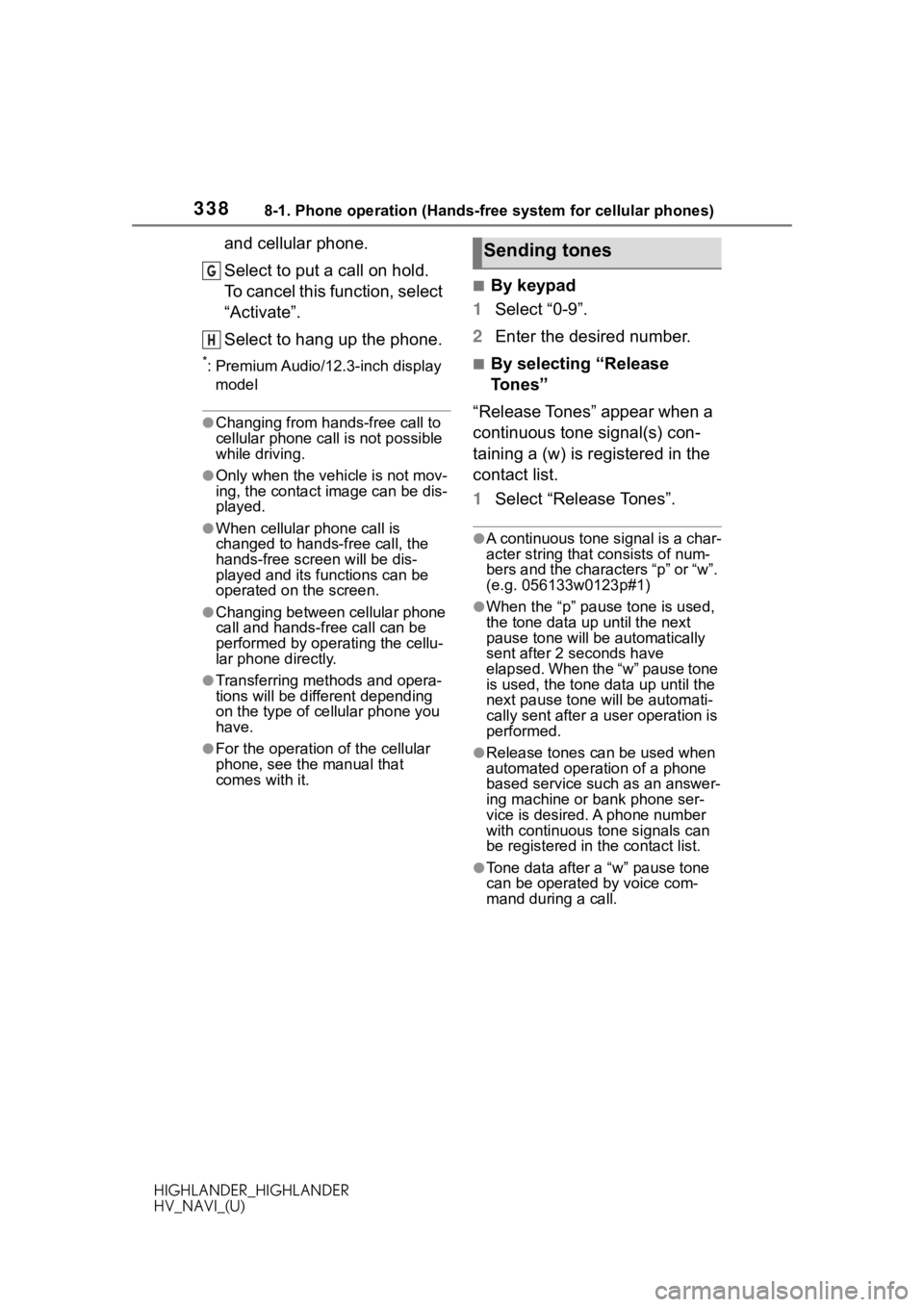
3388-1. Phone operation (Hands-free system for cellular phones)
HIGHLANDER_HIGHLANDER
HV_NAVI_(U)
and cellular phone.
Select to put a call on hold.
To cancel this function, select
“Activate”.
Select to hang up the phone.
*: Premium Audio/12.3-inch display model
●Changing from hands-free call to
cellular phone call is not possible
while driving.
●Only when the vehicle is not mov-
ing, the contact image can be dis-
played.
●When cellular phone call is
changed to hands-free call, the
hands-free screen will be dis-
played and its functions can be
operated on the screen.
●Changing between cellular phone
call and hands-free call can be
performed by operating the cellu-
lar phone directly.
●Transferring methods and opera-
tions will be diffe rent depending
on the type of cellular phone you
have.
●For the operation of the cellular
phone, see the manual that
comes with it.
■By keypad
1 Select “0-9”.
2 Enter the desired number.
■By selecting “Release
Tones”
“Release Tones” appear when a
continuous tone signal(s) con-
taining a (w) is registered in the
contact list.
1 Select “Release Tones”.
●A continuous tone signal is a char-
acter string that consists of num-
bers and the characters “p” or “w”.
(e.g. 056133w0123p#1)
●When the “p” pause tone is used,
the tone data up until the next
pause tone will be automatically
sent after 2 seconds have
elapsed. When the “w” pause tone
is used, the tone d ata up until the
next pause tone will be automati-
cally sent after a user operation is
performed.
●Release tones can be used when
automated operation of a phone
based service such as an answer-
ing machine or bank phone ser-
vice is desired. A phone number
with continuous tone signals can
be registered in the contact list.
●Tone data after a “w” pause tone
can be operated by voice com-
mand during a call.
G
H
Sending tones
Page 343 of 402
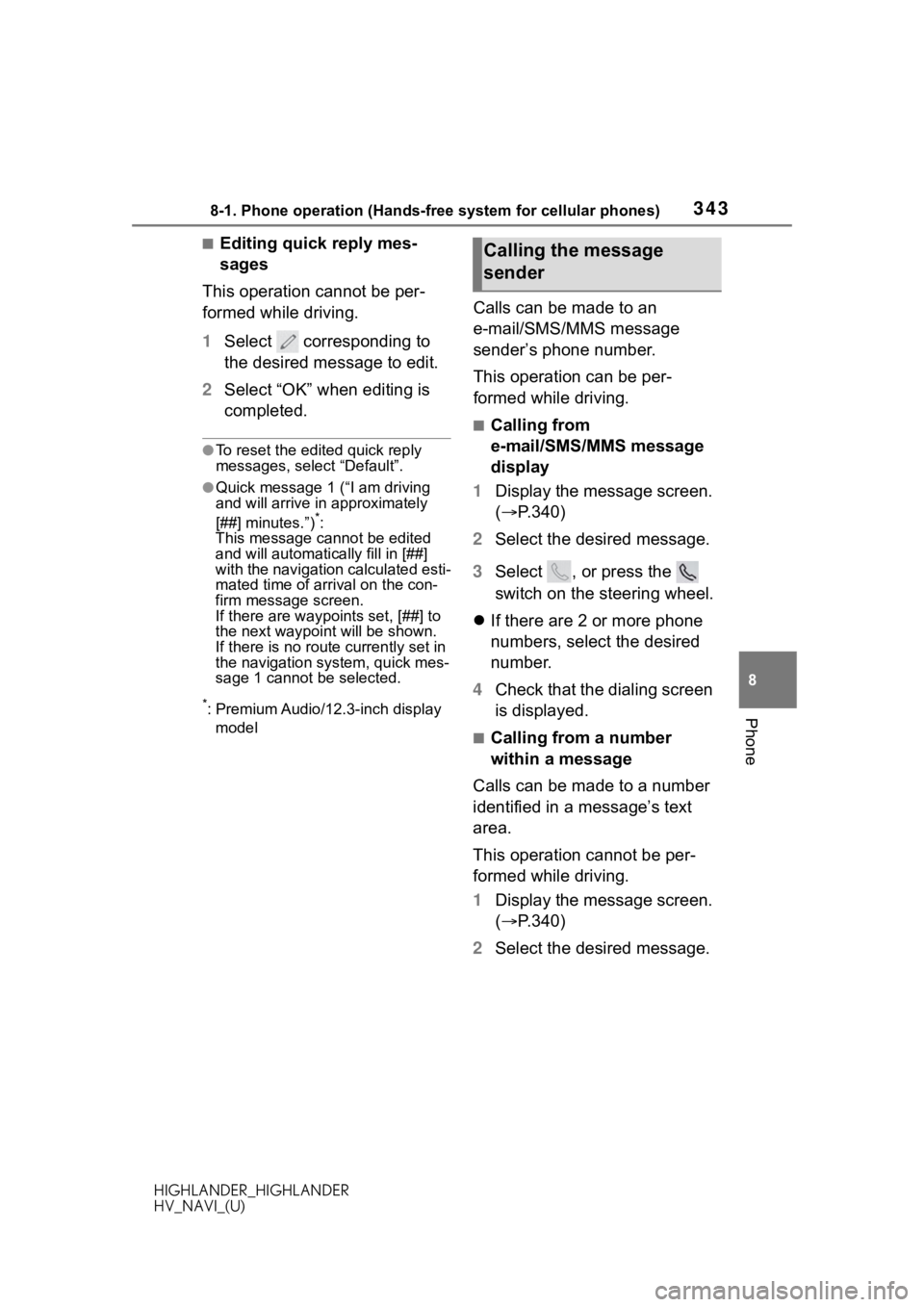
3438-1. Phone operation (Hands-free system for cellular phones)
HIGHLANDER_HIGHLANDER
HV_NAVI_(U)
8
Phone
■Editing quick reply mes-
sages
This operation cannot be per-
formed while driving.
1 Select corresponding to
the desired message to edit.
2 Select “OK” when editing is
completed.
●To reset the edited quick reply
messages, select “Default”.
●Quick message 1 ( “I am driving
and will arrive in approximately
[##] minutes.”)
*:
This message cannot be edited
and will automatica lly fill in [##]
with the navigation calculated esti-
mated time of arrival on the con-
firm message screen.
If there are waypoints set, [##] to
the next waypoint will be shown.
If there is no route currently set in
the navigation system, quick mes-
sage 1 cannot be selected.
*: Premium Audio/12.3-inch display
model
Calls can be made to an
e-mail/SMS/MMS message
sender’s phone number.
This operation can be per-
formed while driving.
■Calling from
e-mail/SMS/MMS message
display
1 Display the message screen.
( P.340)
2 Select the desired message.
3 Select , or press the
switch on the steering wheel.
If there are 2 or more phone
numbers, select the desired
number.
4 Check that the dialing screen
is displayed.
■Calling from a number
within a message
Calls can be made to a number
identified in a message’s text
area.
This operation cannot be per-
formed while driving.
1 Display the message screen.
( P.340)
2 Select the desired message.
Calling the message
sender
Page 355 of 402

3558-3. What to do if...
HIGHLANDER_HIGHLANDER
HV_NAVI_(U)
8
Phone
8-3.What to do if...
■The connected device may
not be a compatible Blue-
tooth
® cellular phone.
For a list of specific devices
which operation has been con-
firmed on this system, check
with your Toyota dealer or the
following website:
https://www.toyota.com/
audio-multimedia in the United
States,
https://www.toyota.ca/
connected in
Canada, and
http://www.toyotapr.com/
audio-multimedia in Puerto Rico
■The Bluetooth® version of
the connected cellular
phone may be older than
the specified version.
Use a cellular phone with Blue-
tooth
® version 2.0 or higher
(recommended: Ver. 4.2 or
higher). ( P.43)
■An incorrect passcode was
entered on the cellular
phone.
Enter the correct passcode on
the cellular phone.
■The registration operation
has not been completed on
the cellular phone side.
Complete the registration opera-
tion on the cellular phone
(approve registration on the
phone).
■Old registration informa-
tion remains on either this
system or the cellular
phone.
Delete the existing registration
information from both this sys-
tem and the cellular phone, then
register the cellular phone you
wish to connect to this system.
( P.48)
Troubleshooting
If there is a problem with the
hands-free system or a
Bluetooth
® device, first
check the followings.
Troubleshooting
When using the
hands-free system with a
Bluetooth
® device
The hands-free system or
Bluetooth
® device does not
work.
When registering/connect-
ing a cellular phone
A cellular phone cannot be
registered.
Page 357 of 402

3578-3. What to do if...
HIGHLANDER_HIGHLANDER
HV_NAVI_(U)
8
Phone
■The profile version of the
connected cellular phone
may not be compatible with
transferring phonebook
data.
For a list of specific devices
which operation has been con-
firmed on this system, check
with your Toyota dealer or the
following website:
https://www.toyota.com/
audio-multimedia in the United
States,
https://www.toyota.ca/
connected in
Canada, and
http://www.toyotapr.com/
audio-multimedia in Puerto Rico
■Automatic contact transfer
function on this system is
set to off.
Set automatic contact transfer
function on this system to on.
( P.348)
■Passcode has not been
entered on the cellular
phone.
Enter the passcode on the cellu-
lar phone if requested (default
passcode: 1234).
■Transfer operation on the
cellular phone has not com-
pleted.
Complete transfer operation on
the cellular phone (approve
transfer operation on the
phone).
■Automatic contact transfer
function on this system is
set to on.
Set automatic contact transfer
function on this system to off.
( P.348)
■Message transfer is not
enabled on the cellular
phone.
Enable message transfer on the
cellular phone (approve mes-
sage transfer on the phone).
■Automatic transfer func-
tion on this system is set to
off.
Set automatic transfer function
on this system to on. ( P.348)
When using the phone-
book
Phonebook data cannot be
transferred manually/auto-
matically.
Phonebook data cannot be
edited.
When using the Blue-
tooth
® message function
Messages cannot be viewed.
Page 361 of 402

3619-1. Connected Services overview
HIGHLANDER_HIGHLANDER
HV_NAVI_(U)
9
Connected Services
Content provider
Provides contents to the application server.
Type A: Function achi eved by using a smar t
phone or DCM
Of the functions included with connected services, the Toyota
apps rely on the use of a smartphone or DCM.
Using a smart phone
• Toyota audio multimedia system enables applicable apps
installed on a smart phone to be displayed on and operated from
the screen via a Bluetooth
® (and USB).
Via DCM
• Toyota audio multimedia system enables applicable apps
installed on the system to be displayed on and operated from th e
screen.
A few settings must be performed before Toyota apps can be
used. ( P.364)
By using a smart phone or DCM
A
Page 364 of 402

3649-1. Connected Services overview
HIGHLANDER_HIGHLANDER
HV_NAVI_(U)
■Settings required to use
Toyota mobile application
Perform the settings in the fol-
lowing order.
1 Download the Toyota mobile
application to your smart
phone.
2 Open the Toyota mobile
application on your smart
phone and follow instruc-
tions. Bluetooth
® Pairing is
required.
In order to use Toyota mobile appli-
cation, the following must first be
performed:
Register a Bluetooth® phone
with the hands-free system.
( P. 4 0 )
●Applications can only be used
when the Toyota mobile applica-
tion has been downloaded to your
smart phone, and the application
is running.
●Toyota mobile application opera-
tional procedures can also be con-
firmed by visiting
https://www.toyota.com/
connected-servicesin the United States,
https://www.toyota.ca/connected
in Canada, and
http://www.toyotapr.com/
connected-services
in Puerto Rico.
●If a Toyota mobile application is
used while iPod audio/video is
being played back, system opera-
tion may become unstable.
*: Vehicles with DCM
Preparation before using
Toyota mobile applicationType B: Function
achieved by using
DCM and the system
*
The functionality of Destina-
tion Assist, Dynamic Navi-
gation, and Wi-Fi
® hotspot
is made possible through
the shared work of the DCM
and the system.
Destination Assist and
Dynamic Navigation are
subscription-based telemat-
ics services that use Global
Positioning System (GPS)
data and embedded cellular
technology to provide
safety and security as well
as convenience features.
These services are available
by subscription on select,
telematics hard-
ware-equipped vehicles and
supported by the Toyota,
which operates 24 hours a
day, 7 days a week.
For details about:
Dynamic Naviga-
tion: P.92, 102, 130
Wi-Fi
® hotspot: P. 5 3
Page 366 of 402

3669-1. Connected Services overview
HIGHLANDER_HIGHLANDER
HV_NAVI_(U)
*: Vehicles with DCM
●Free/Open Source Software Infor-
mation
This product contains Free/Open
Source Software (FOSS).
The license information and/or the
source code of such FOSS can be
found at the following URL.
https://www.denso.com/global/en/
opensource/dcm/toyota/
●Exposure to radio frequency sig-
nals:
The Toyota audio multimedia sys-
tem installed in your vehicle
includes a low power radio trans-
mitter and receiver. The system
receives and also sends out radio
frequency (RF) signals.
●In August 1996, the Federal Com-
munications Commission (FCC)
adopted RF exposure guidelines
with safety levels for mobile wire-
less phones. Those guidelines are
consistent with the safety stan-
dards previously set by both U.S.
and international standards bod-
ies.
• ANSI (American National Stan-
dards Institute) C95.1 [1992]
• NCRP (National Council on Radi- ation Protection and Measure-
ment) Report 86 [1986]
• ICNIRP (Intern ational Commis-
sion on Non-Ionizing Radiation Protection) [1996]
●These standards are based on
comprehensive and periodic eval-
uations of the relevant scientific lit-
erature. Over 120 scientists,
engineers, and physicians from
universities, government health
agencies, and industry reviewed
the available body of research to
develop the ANSI Standard
(C95.1).
●The design of Toyota audio multi-
media system co
mplies with the
FCC guidelines in addition to
those standards.
●Contact with the Toyota response
center is dependent upon the
telematics device being in opera-
tive condition, cellular connection
availability, navigation map data,
and GPS satellite signal recep-
tion, which can lim it the ability to
reach the Toyota response center
or receive support. Enrollment and
Telematics Subscription Service
Agreement required. A variety of
subscription terms are available;
charges vary by subscription term
selected.
●The Toyota response center offers
support in multiple languages.
●Select Safety Connect-sub-
scribed vehicles are capable of
communicating vehicle informa-
tion. Please see the terms and
conditions for additional details.
Owners who do not wish to have
their vehicle transmit this informa-
tion can opt out at the time of
enrollment or by calling
1-800-331-4331 in the United
States, 1-888-869-6828 in
Canada, and 1-877-855-8377 in
Puerto Rico, and following the
prompts for Safety Connect.
●For further details about the ser-
vice, contact your Toyota dealer.
●Toyota audio mu ltimedia func-
tions are not subject to section
255 of the Telecommunications
Act and the system is not TTY
Type C: Function
achieved by using
DCM
*
The functionality of Safety
Connect is made possible
by the use of a DCM.
For details, refer to
“OWNER’S MANUAL”.
Safety Connect