Page 121 of 402
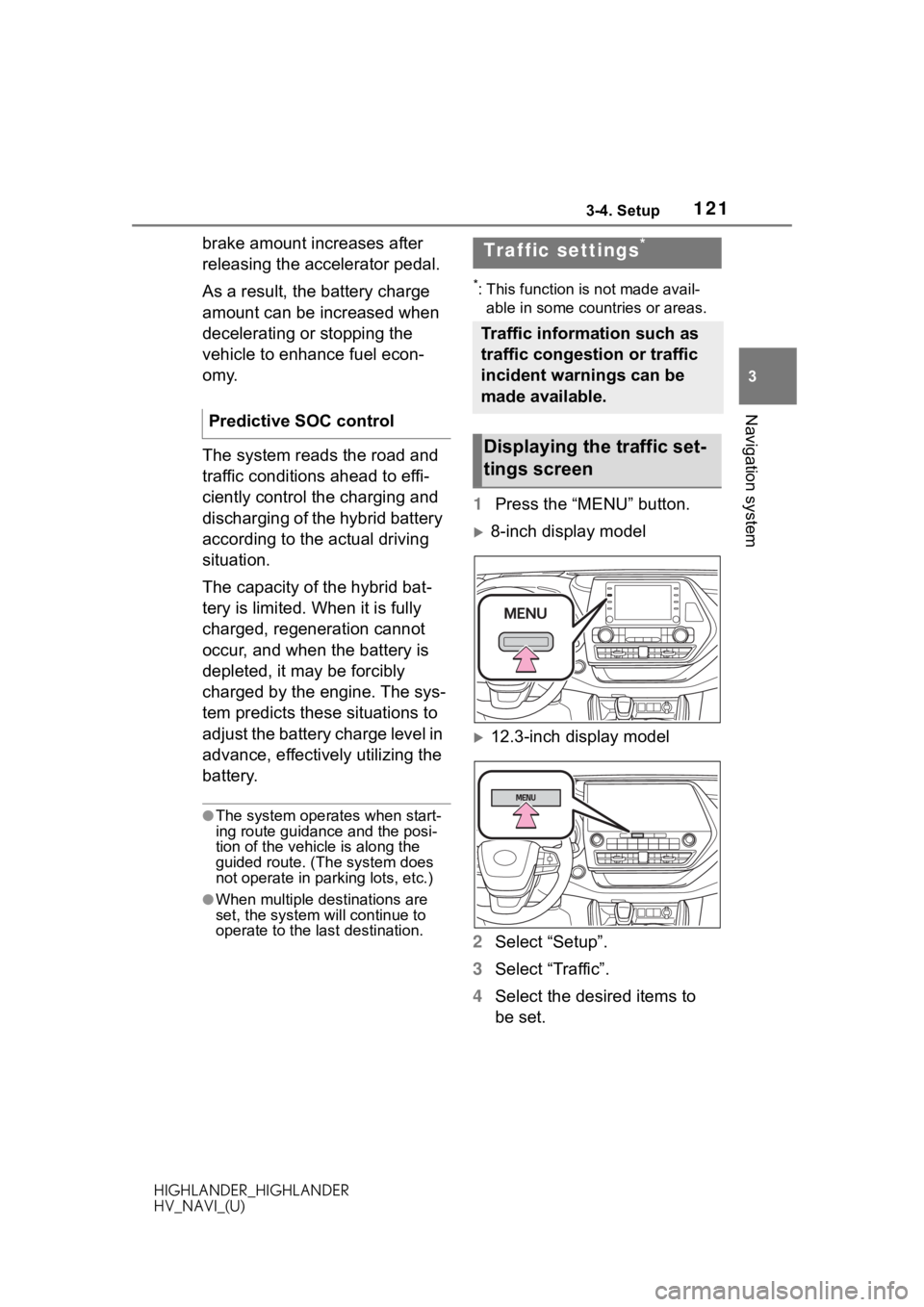
1213-4. Setup
HIGHLANDER_HIGHLANDER
HV_NAVI_(U)
3
Navigation system
brake amount increases after
releasing the accelerator pedal.
As a result, the battery charge
amount can be increased when
decelerating or stopping the
vehicle to enhance fuel econ-
omy.
The system reads the road and
traffic conditions ahead to effi-
ciently control the charging and
discharging of the hybrid battery
according to the actual driving
situation.
The capacity of the hybrid bat-
tery is limited. When it is fully
charged, regeneration cannot
occur, and when the battery is
depleted, it may be forcibly
charged by the engine. The sys-
tem predicts these situations to
adjust the battery charge level in
advance, effectively utilizing the
battery.
●The system operates when start-
ing route guidance and the posi-
tion of the vehicle is along the
guided route. (The system does
not operate in parking lots, etc.)
●When multiple destinations are
set, the system will continue to
operate to the l ast destination.
*: This function is not made avail-
able in some countries or areas.
1 Press the “MENU” button.
8-inch display model
12.3-inch display model
2 Select “Setup”.
3 Select “Traffic”.
4 Select the desired items to
be set.
Predictive SOC control
Traffic settings*
Traffic information such as
traffic congestion or traffic
incident warnings can be
made available.
Displaying the traffic set-
tings screen
Page 313 of 402

3137-3. Panoramic view monitor
HIGHLANDER_HIGHLANDER
HV_NAVI_(U)
7
Peripheral monitoring system
Parts of objects which exten d above a certain height cannot be
displayed on the screen.
●As the images obtained from four cameras are processed and displayed
on the standard of a flat road s urface; the panoramic view/moving
view/see-through view/Side Clearan ce View/Cornering View may be dis-
played as follows.
• Objects may look collapsed; t hinner or bigger than usual.
• An object with a higher positi on than the road surface may look farther
away than it actually is or may not appear at all.
• Tall objects may appear protrudi ng from the non-displayed areas of the
image.
●Variations in the brightness of the image may appear for every camera.
●The displayed image may be shift ed by inclination of the vehicle body,
change in vehicle height, etc., d epending on the number of pass engers,
amount of luggage, fuel quantity, etc.
●If the front door s or back door are not c ompletely closed; neither the
image nor the guide lines are displayed.
●The position relations of the ve hicle icon and the road surface or obstacle
may differ from the actual positions.
●The black areas of the vicinity of the vehicle icon are areas t hat are not
captured by the camera.
●Images like the following are combined, thus some areas may be difficult
to view.
A
Page 382 of 402

382 Alphabetical Index
HIGHLANDER_HIGHLANDER
HV_NAVI_(U)
Differences between the screen and the actual road ............ 279
Distance guide line display mode ........................................... 277
Driving precautions .............. 271
Estimated course line display mode .................................. 274
Parking assist gui de line display
mode .................................. 276
Precautions .......................... 277
Things you should know....... 283
Using the system.................. 273
When approaching three-dimen- sional objects ..................... 281
Traffic button (Setup screen) .. 19
Traffic incidents button (Informa- tion screen) ............................. 21
Traffic information .................... 88
Traffic settings ........................ 121
TUNE SCROLL knob ................ 12
U
USB memory ........................... 150
USB port .................................. 135
Use of information accumulated by navigation system........... 126
V
Vehicle alert history button
(Information screen) .............. 21
Vehicle button (Setup screen) ........................................... 19, 72
Vehicle settings ........................ 72 Displaying the vehicle settings screen .................................. 72
Maintenance........................... 73
Valet mode setting .................. 75
Vehicle settings screen .......... 73
Voice button (Setup screen) ........................................... 19, 71 Voice command system .........244
Using the voice command sys-tem .....................................244
Voice command system opera- tion......................................245
Voice guidance p rompts ........108
Voice settings ...........................71 Displaying the voice settings screen...................................71
Voice settings screen .............71
W
Weather ...................................256
Weather button (Information screen) .....................................21
Wi-Fi
® button (Setup screen) ..19
Wi-Fi® Hotspot ..........................53
Connecting a device to the in-vehicle access point .........53
Operating hints .......................57
For more infor mation about the following items, see
the “OWNER’S MANUAL”.
· Fuel consumption
· Energy monitor (HIGH-
LANDER Hybrid)
· Vehicle customization set-
tings
· Intuitive parking assist
· RCTA (Rear cross traffic
alert) function
· PKSB (Parking Support
Brake)