Page 118 of 350
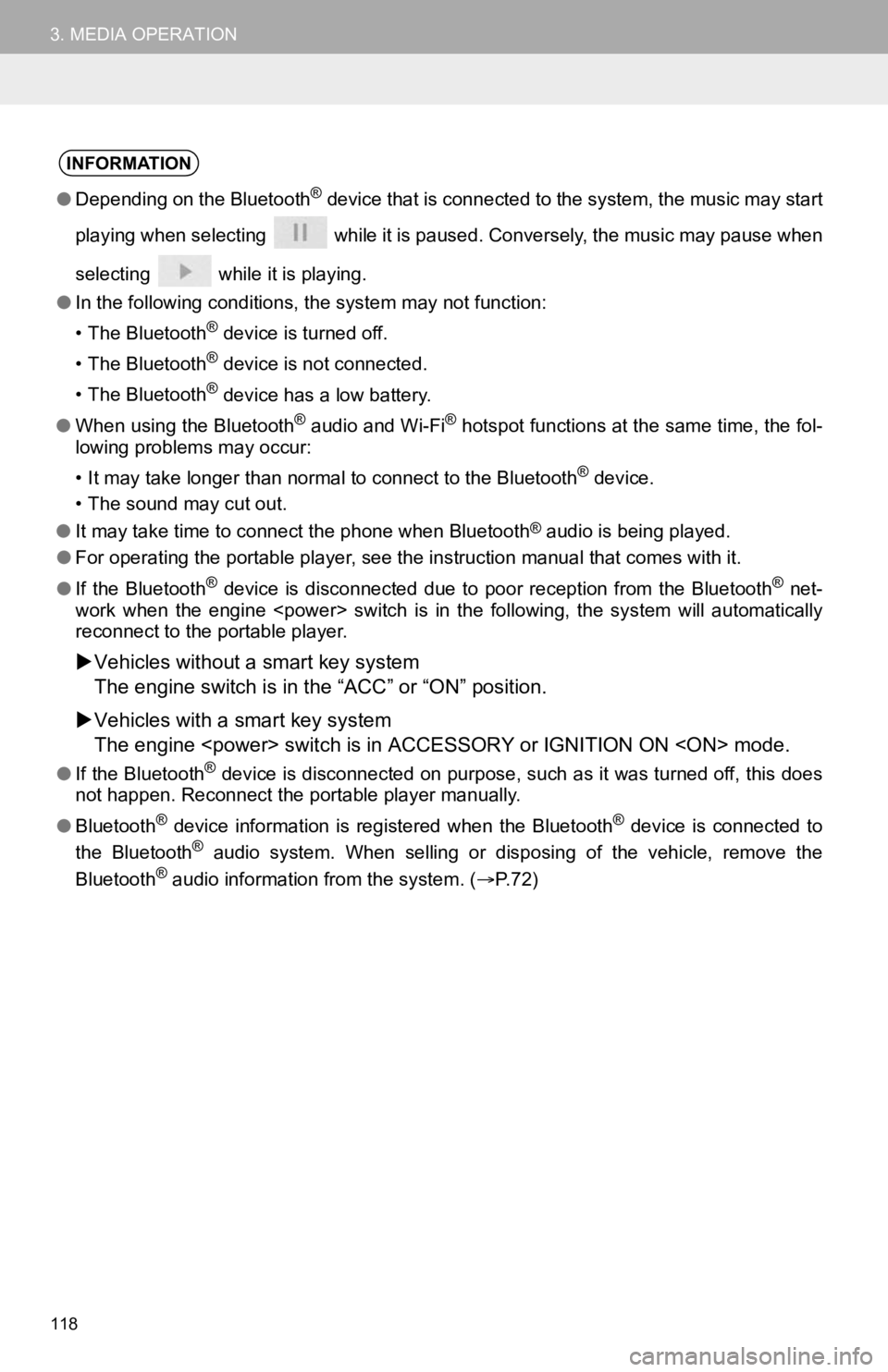
118
3. MEDIA OPERATION
INFORMATION
●Depending on the Bluetooth® device that is connected to the system, the music may start
playing when selecting while it is paused. Conversely, the mus ic may pause when
selecting while it is playing.
● In the following conditions, the system may not function:
• The Bluetooth
® device is turned off.
• The Bluetooth
® device is not connected.
• The Bluetooth
® device has a low battery.
● When using the Bluetooth
® audio and Wi-Fi® hotspot functions at the same time, the fol-
lowing problems may occur:
• It may take longer than normal to connect to the Bluetooth
® device.
• The sound may cut out.
● It may take time to connect the phone when Bluetooth
® audio is being played.
● For operating the portable player, see the instruction manual that comes with it.
● If the Bluetooth
® device is disconnected due to poor reception from the Bluetoot h® net-
work when the engine switch is in the following, the sy stem will automatically
reconnect to the portable player.
Vehicles without a smart key system
The engine switch is in the “ACC” or “O N” position.
Vehicles with a smart key system
The engine switch is in ACCESSORY o r IGNITION ON m ode.
●If the Bluetooth® device is disconnected on purpose, such as it was turned off, this does
not happen. Reconnect the portable player manually.
● Bluetooth
® device information is registered when the Bluetooth® device is connected to
the Bluetooth® audio system. When selling or disposing of the vehicle, remove the
Bluetooth® audio information from the system. ( P. 7 2 )
Page 119 of 350
119
3. MEDIA OPERATION
AUDIO/VISUAL SYSTEM
3Registering an additional device
1Display the Bluetooth® audio control
screen. ( P.115)
2Select “Connect” .
3Select “Add Device” .
When another Bluetooth® device is con-
nected, a confirmation screen will be dis-
played. To disconnect the Bluetooth
®
device, select “Yes”.
4Follow the steps in “REGISTERING A
Bluetooth
® PHONE FOR THE FIRST
TIME” from “STEP 5”. ( P.44)
Selecting a registered device
1Display the Bluetooth® audio control
screen. ( P.115)
2Select “Connect” .
3Select the desired device to be con-
nected.
4Check that a confirmation screen is
displayed when the connection is com-
plete.
If an error message is displayed, follow
the guidance on the screen to try again.
REGISTERING/CONNECTING
A Bluetooth® DEVICE
To use the Bluetooth® audio system, it
is necessary to register a Bluetooth
®
device with the system.
Page 121 of 350
121
4. AUDIO/VISUAL REMOTE CONTROLS
AUDIO/VISUAL SYSTEM
3
“MODE” switch
ModeOperationFunction
AM/FM/SXM*1PressChange audio modes
Press and holdMute*2 (Press and hold again to resume the sound.)
Audio CD*1,
MP3/WMA/
AAC disc*
1,
USB*3, 4,
iPod/iPhone*4,
Android Auto*3,
Bluetooth® audio*3, 4,
APPS*3, 4
PressChange audio modes
Press and holdPause (Press and hold again to resume the play
mode.)
*
1: If equipped
*2: If cached radio is enabled, pressing and holding the “MODE” sw itch pauses the broadcast.
(Press and hold again to play back the cached radio program.)
*
3: When an Apple CarPlay connection is established, this function will be unavailable.
*4: When an Android Auto is established, this function will be una vailable.
INFORMATION
●In the APPS mode, some operation may be done on the screen depe nd on the selected
APPS.
Page 122 of 350
122
4. AUDIO/VISUAL REMOTE CONTROLS
Seek switch
ModeOperationFunction
AM/FM
PressPreset channel up/down
Press and hold
(0.8 sec. or more)Seek up/down
Press and hold
(1.5 sec. or more)Seek up/down continuously while the switch is
being pressed.
SXM*1
PressPreset channel up/down
Press and hold
(0.8 sec. or more)Seek for stations in the relevant program type/
channel category
Press and hold
(1.5 sec. or more)Fast channel up/down
Audio CD*1,
MP3/WMA/
AAC disc*
1, USB*2, 3,
iPod/iPhone*3,
Bluetooth® audio*2, 3
PressTrack/file up/down
Press and holdFast forward/rewind
Android Auto*2PressTrack up/down
*
1: If equipped
*2: When an Apple CarPlay connection is established, this function will be unavailable.
*3: When an Android Auto is establ ished, this function will be unavailable.
Page 135 of 350
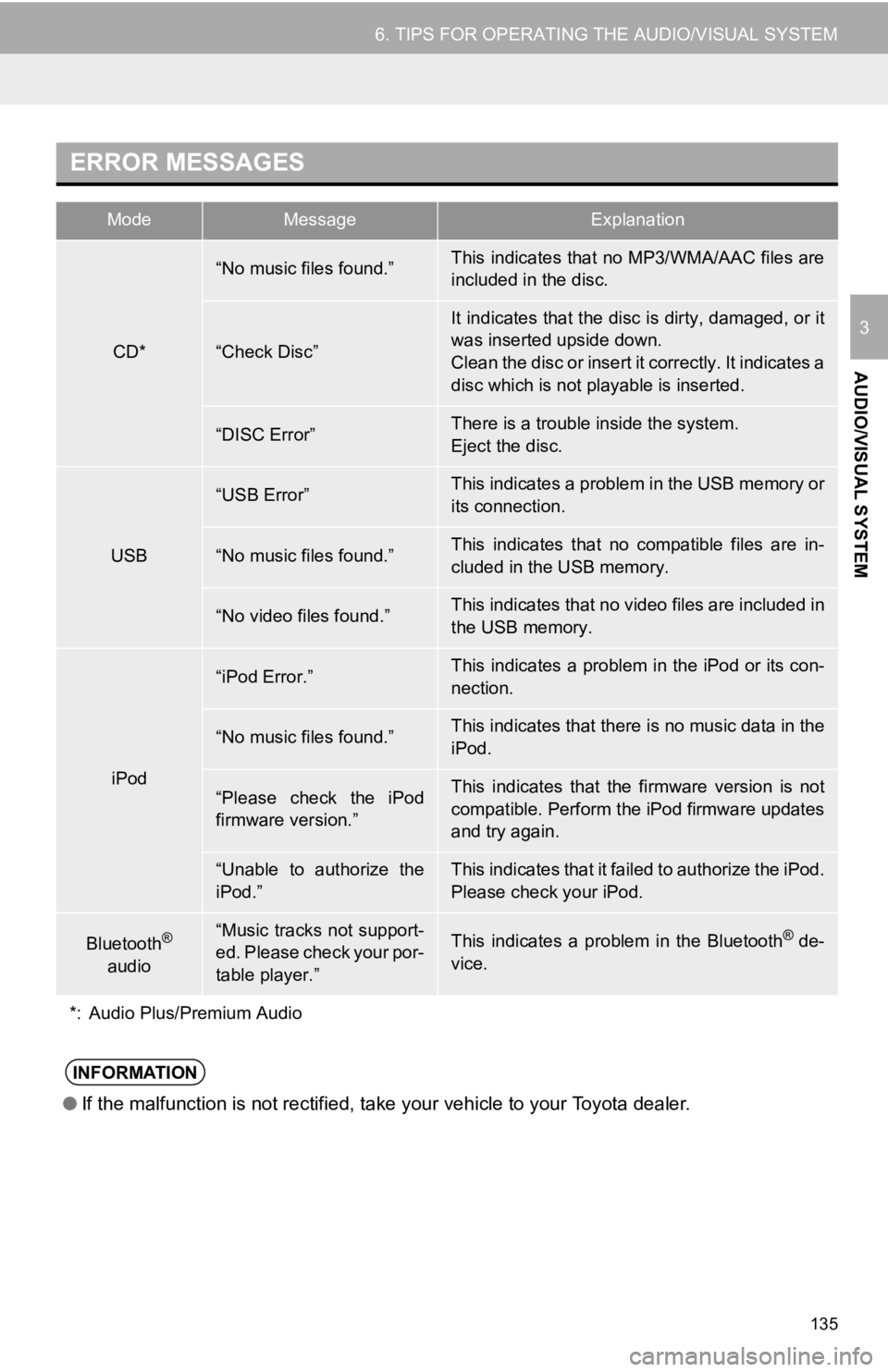
135
6. TIPS FOR OPERATING THE AUDIO/VISUAL SYSTEM
AUDIO/VISUAL SYSTEM
3
ERROR MESSAGES
ModeMessageExplanation
CD*
“No music files found.”This indicates that no MP3/WMA/AAC files are
included in the disc.
“Check Disc”
It indicates that the disc is dirty, damaged, or it
was inserted upside down.
Clean the disc or insert it correctly. It indicates a
disc which is not playable is inserted.
“DISC Error”There is a trouble inside the system.
Eject the disc.
USB
“USB Error”This indicates a problem in the USB memory or
its connection.
“No music files found.”This indicates that no compatible files are in-
cluded in the USB memory.
“No video files found.”This indicates that no video files are included in
the USB memory.
iPod
“iPod Error.”This indicates a problem in the iPod or its con-
nection.
“No music files found.”This indicates that there is no music data in the
iPod.
“Please check the iPod
firmware version.”This indicates that the firmware version is not
compatible. Perform the iPod firmware updates
and try again.
“Unable to authorize the
iPod.”This indicates that it failed to authorize the iPod.
Please check your iPod.
Bluetooth®
audio“Music tracks not support-
ed. Please check your por-
table player.”This indicates a problem in the Bluetooth® de-
vice.
*: Audio Plus/Premium Audio
INFORMATION
● If the malfunction is not rectified, take your vehicle to your Toyota dealer.
Page 148 of 350
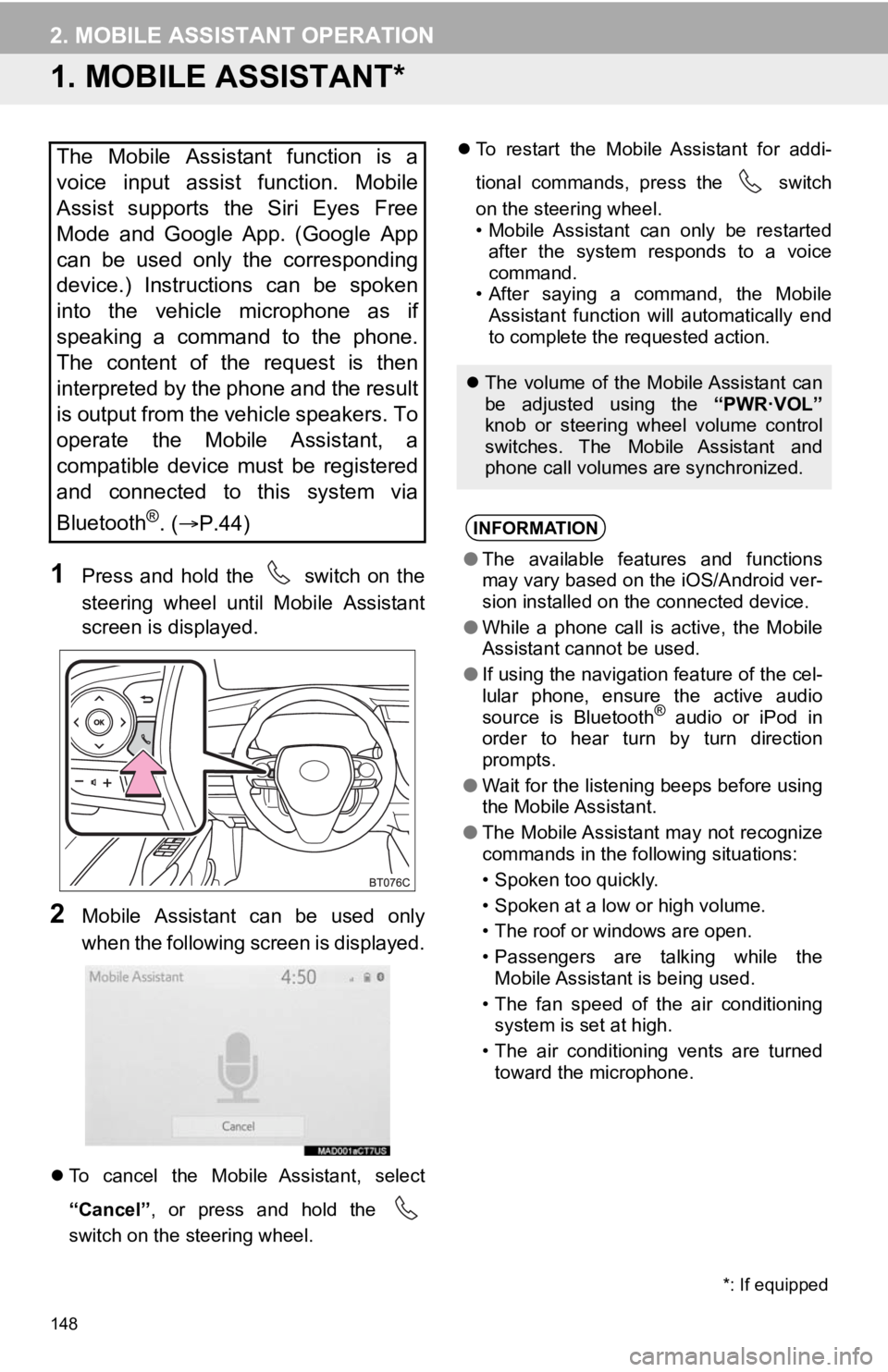
148
2. MOBILE ASSISTANT OPERATION
1. MOBILE ASSISTANT*
1Press and hold the switch on the
steering wheel until Mobile Assistant
screen is displayed.
2Mobile Assistant can be used only
when the following screen is displayed.
To cancel the Mobile Assistant, select
“Cancel” , or press and hold the
switch on the steering wheel.
To restart the Mobile Assistant for addi-
tional commands, press the switch
on the steering wheel.
• Mobile Assistant can only be restarted
after the system responds to a voice
command.
• After saying a command, the Mobile Assistant function will automatically end
to complete the requested action.
The Mobile Assistant function is a
voice input assist function. Mobile
Assist supports the Siri Eyes Free
Mode and Google App. (Google App
can be used only the corresponding
device.) Instructions can be spoken
into the vehicle microphone as if
speaking a command to the phone.
The content of the request is then
interpreted by the phone and the result
is output from the vehicle speakers. To
operate the Mobile Assistant, a
compatible device must be registered
and connected to this system via
Bluetooth
®. ( P.44)
The volume of the Mobile Assistant can
be adjusted using the “PWR·VOL”
knob or steering wheel volume control
switches. The Mobile Assistant and
phone call volumes are synchronized.
INFORMATION
● The available features and functions
may vary based on the iOS/Android ver-
sion installed on the connected device.
● While a phone call is active, the Mobile
Assistant cannot be used.
● If using the navigation feature of the cel-
lular phone, ensure the active audio
source is Bluetooth
® audio or iPod in
order to hear turn by turn direction
prompts.
● Wait for the listening beeps before using
the Mobile Assistant.
● The Mobile Assistant may not recognize
commands in the following situations:
• Spoken too quickly.
• Spoken at a low or high volume.
• The roof or windows are open.
• Passengers are talking while the
Mobile Assistant is being used.
• The fan speed of the air conditioning system is set at high.
• The air conditioning vents are turned toward the microphone.
*: If equipped
Page 215 of 350
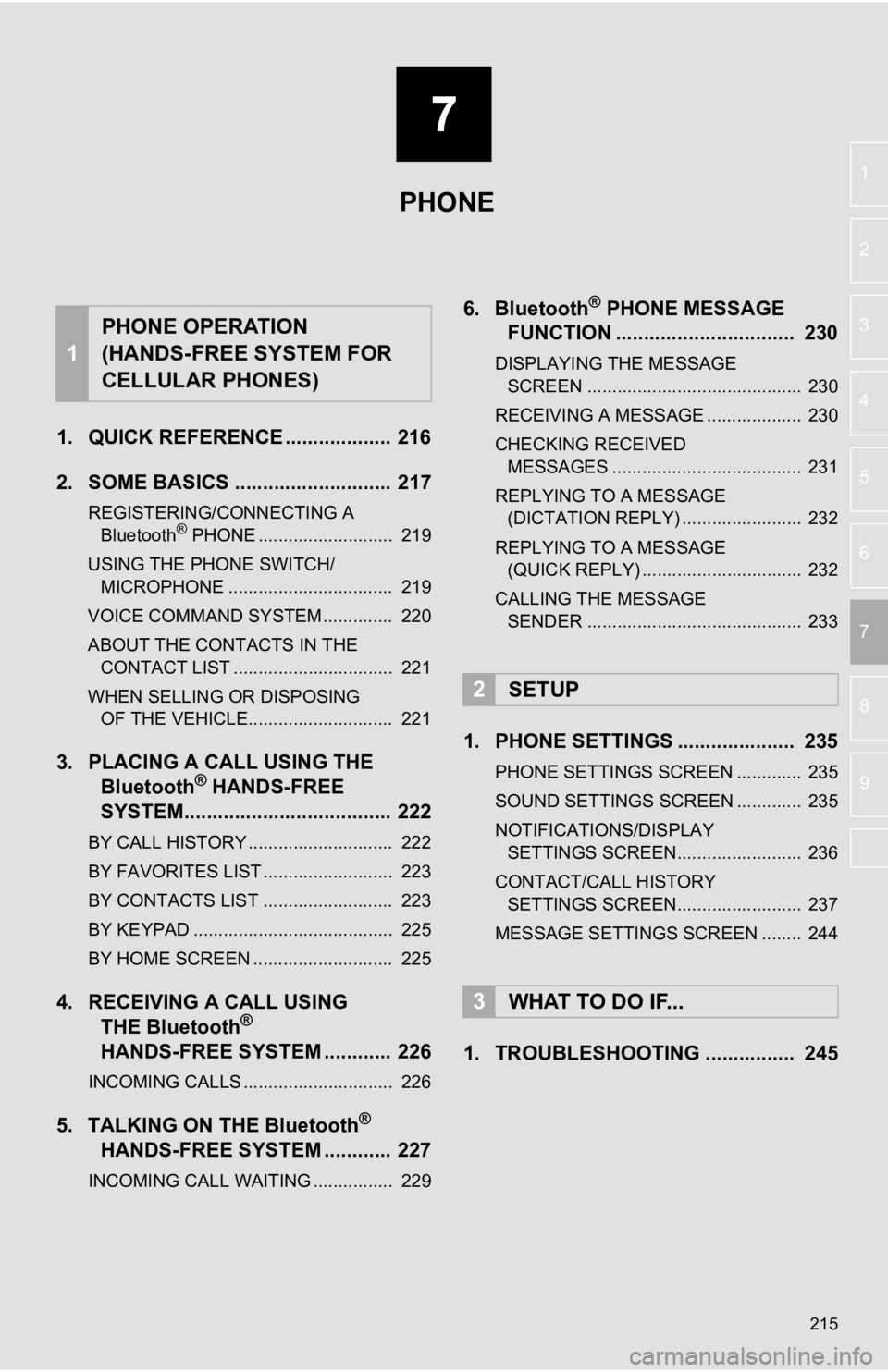
7
215
4
5
6
8
9
1
2
3
7
1. QUICK REFERENCE ................... 216
2. SOME BASICS ............................ 217
REGISTERING/CONNECTING A Bluetooth® PHONE ........................... 219
USING THE PHONE SWITCH/ MICROPHONE ................................. 219
VOICE COMMAND SYSTEM .............. 220
ABOUT THE CONTACTS IN THE CONTACT LIST ................................ 221
WHEN SELLING OR DISPOSING OF THE VEHICLE............................. 221
3. PLACING A CAL L USING THE
Bluetooth® HANDS-FREE
SYSTEM..................................... 222
BY CALL HISTORY ............................. 222
BY FAVORITES LIST .......................... 223
BY CONTACTS LIST .......................... 223
BY KEYPAD ........................................ 225
BY HOME SCREEN ............................ 225
4. RECEIVING A CALL USING THE Bluetooth®
HANDS-FREE SYSTEM ............ 226
INCOMING CALLS .............................. 226
5. TALKING ON THE Bluetooth®
HANDS-FREE SYSTEM ............
227
INCOMING CALL WAITING ................ 229
6. Bluetooth® PHONE MESSAGE
FUNCTION ...... ....................... ... 230
DISPLAYING THE MESSAGE
SCREEN ........................................... 230
RECEIVING A MESSAGE ................... 230
CHECKING RECEIVED MESSAGES ...................................... 231
REPLYING TO A MESSAGE (DICTATION REPLY) ........................ 232
REPLYING TO A MESSAGE (QUICK REPLY) ................................ 232
CALLING THE MESSAGE SENDER ........................................... 233
1. PHONE SETTINGS ..................... 235
PHONE SETTINGS SCREEN ............. 235
SOUND SETTINGS SCREEN ............. 235
NOTIFICATIONS/DISPLAY SETTINGS SCREEN......................... 236
CONTACT/CALL HISTORY SETTINGS SCREEN......................... 237
MESSAGE SETTINGS SCREEN ........ 244
1. TROUBLESHOOTING ................ 245
1
PHONE OPERATION
(HANDS-FREE SYSTEM FOR
CELLULAR PHONES)
2SETUP
3WHAT TO DO IF...
PHONE
Page 216 of 350
216
1. PHONE OPERATION (HANDS-FREE SYSTEM FOR CELLULAR PHONES)
1. QUICK REFERENCE
The phone top screen can be reached by the following methods:
From the “PHONE” button
Press the “PHONE” button.
From the “MENU” button
Press the “MENU” button, then select “Phone” .
FunctionPage
Bluetooth® hands-free sys-
tem operation
Registering/connecting a Bluetooth® phone44
Placing a call using the Bluetooth® hands-free system222
Receiving a call using the Bluetooth® hands-free sys-
tem226
Talking on the Bluetooth® hands-free system227
Message functionUsing the Bluetooth® phone message function230
Setting up a phonePhone settings235
Bluetooth® settings49